複雑なリストビューの作成
この例では、複雑な ListView を作成する方法を説明します。
複雑なデータを含む ListView を作成し、ビジュアル要素に紐づけたい場合は、以下のようにします。
-
makeItemとbindItemを使用して ListView をデータに紐づけし、適切なコールバックを登録し、必要に応じてリンクされたデータソースを変更します。 -
unbindItemを使用して、ListView の要素を再利用し、データの紐づけを解除します。 -
destroyItemを使用して、登録されているコールバックを消去します。
例の概要
この例では、文字のリストを持つカスタムエディターウィンドウを作成します。各文字にはスライダーとカラーパレットがあります。スライダーを動かすとパレットの色が変わります。
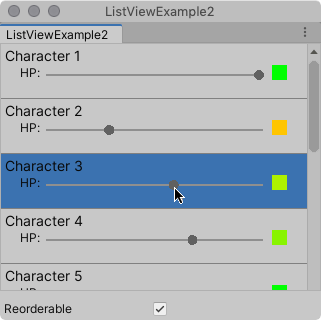
この例で作成するすべてのファイルは、GitHub リポジトリ にあります。
要件
このガイドは、Unity エディター、UI Toolkit、および C# スクリプトに精通している開発者を対象としています。始める前に、以下をよく理解してください。
例の作成
この例では、C# スクリプトからリスト内のビジュアル要素を構築します。VisualElement を継承する CharacterInfoVisualElement というカスタムクラスを使用し、カスタム要素を CharacterInfo オブジェクトにバインドします。
任意のテンプレートで Unity プロジェクトを作成します。
Project ウィンドウに、
Editorという名前のフォルダーを作成します。-
Editorフォルダーに、以下のコンテンツを含むListViewExample.csという C# ファイルを作成します。using System; using System.Collections.Generic; using UnityEditor; using UnityEngine; using UnityEngine.UIElements; public class ListViewExample : EditorWindow { // Gradient used for the HP color indicator. private Gradient hpGradient; private GradientColorKey[] hpColorKey; private GradientAlphaKey[] hpAlphaKey; // ListView is kept for easy reference. private ListView listView; // List of CharacterInfo items, bound to the ListView. private List<CharacterInfo> items; [MenuItem("Window/ListView Custom Item")] public static void OpenWindow() { GetWindow<ListViewExample>().Show(); } private void OnEnable() { SetGradient(); // Create and populate the list of CharacterInfo objects. const int itemCount = 50; items = new List<CharacterInfo>(itemCount); for(int i = 1; i <= itemCount; i++) { CharacterInfo character = new CharacterInfo {name = $"Character {i}", maxHp = 100}; character.currentHp = character.maxHp; items.Add(character); } // The ListView calls this to add visible items to the scroller. Func<VisualElement> makeItem = () => { var characterInfoVisualElement = new CharacterInfoVisualElement(); var slider = characterInfoVisualElement.Q<SliderInt>(name: "hp"); slider.RegisterValueChangedCallback(evt => { var hpColor = characterInfoVisualElement.Q<VisualElement>("hpColor"); var i = (int)slider.userData; var characterInfo = items[i]; characterInfo.currentHp = evt.newValue; SetHp(slider, hpColor, characterInfo); }); return characterInfoVisualElement; }; // The ListView calls this if a new item becomes visible when the item first appears on the screen, // when a user scrolls, or when the dimensions of the scroller are changed. Action<VisualElement, int> bindItem = (e, i) => BindItem(e as CharacterInfoVisualElement, i); // Height used by the ListView to determine the total height of items in the list. int itemHeight = 55; // Use the constructor with initial values to create the ListView. listView = new ListView(items, itemHeight, makeItem, bindItem); listView.reorderable = false; listView.style.flexGrow = 1f; // Fills the window, at least until the toggle below. listView.showBorder = true; rootVisualElement.Add(listView); // Add a toggle to switch the reorderable property of the ListView. var reorderToggle = new Toggle("Reorderable"); reorderToggle.style.marginTop = 10f; reorderToggle.value = false; reorderToggle.RegisterValueChangedCallback(evt => listView.reorderable = evt.newValue); rootVisualElement.Add(reorderToggle); } // Sets up the gradient. private void SetGradient() { hpGradient = new Gradient(); // HP at 0%: Red. At 10%: Dark orange. At 40%: Yellow. At 100%: Green. hpColorKey = new GradientColorKey[4]; hpColorKey[0] = new GradientColorKey(Color.red, 0f); hpColorKey[1] = new GradientColorKey(new Color(1f, 0.55f, 0f), 0.1f); // Dark orange hpColorKey[2] = new GradientColorKey(Color.yellow, 0.4f); hpColorKey[3] = new GradientColorKey(Color.green, 1f); // Alpha is always full. hpAlphaKey = new GradientAlphaKey[2]; hpAlphaKey[0] = new GradientAlphaKey(1f, 0f); hpAlphaKey[1] = new GradientAlphaKey(1f, 1f); hpGradient.SetKeys(hpColorKey, hpAlphaKey); } // Bind the data (characterInfo) to the display (elem). private void BindItem(CharacterInfoVisualElement elem, int i) { var label = elem.Q<Label>(name: "nameLabel"); var slider = elem.Q<SliderInt>(name: "hp"); var hpColor = elem.Q<VisualElement>("hpColor"); slider.userData = i; CharacterInfo characterInfo = items[i]; label.text = characterInfo.name; SetHp(slider, hpColor, characterInfo); } private void SetHp(SliderInt slider, VisualElement colorIndicator, CharacterInfo characterInfo) { slider.highValue = characterInfo.maxHp; slider.SetValueWithoutNotify(characterInfo.currentHp); float ratio = (float)characterInfo.currentHp / characterInfo.maxHp; colorIndicator.style.backgroundColor = hpGradient.Evaluate(ratio); } // This class inherits from VisualElement to display and modify data to and from a CharacterInfo. public class CharacterInfoVisualElement : VisualElement { // Use Constructor when the ListView uses makeItem and returns a VisualElement to be // bound to a CharacterInfo data class. public CharacterInfoVisualElement() { var root = new VisualElement(); // The code below to style the ListView is for demo purpose. It's better to use a USS file // to style a visual element. root.style.paddingTop = 3f; root.style.paddingRight = 0f; root.style.paddingBottom = 15f; root.style.paddingLeft = 3f; root.style.borderBottomColor = Color.gray; root.style.borderBottomWidth = 1f; var nameLabel = new Label() {name = "nameLabel"}; nameLabel.style.fontSize = 14f; var hpContainer = new VisualElement(); hpContainer.style.flexDirection = FlexDirection.Row; hpContainer.style.paddingLeft = 15f; hpContainer.style.paddingRight = 15f; hpContainer.Add(new Label("HP:")); var hpSlider = new SliderInt {name = "hp", lowValue = 0, highValue = 100}; hpSlider.style.flexGrow = 1f; hpContainer.Add(hpSlider); var hpColor = new VisualElement(); hpColor.name = "hpColor"; hpColor.style.height = 15f; hpColor.style.width = 15f; hpColor.style.marginRight = 5f; hpColor.style.marginBottom = 5f; hpColor.style.marginLeft = 5f; hpColor.style.backgroundColor = Color.black; hpContainer.Add(hpColor); root.Add(nameLabel); root.Add(hpContainer); Add(root); } } // Basic data class used for a character, with a name and HP data. Use a list of CharacterInfo as // a data source for the ListView. The CharacterInfo can be bound to CharacterInfoVisualElement when needed. [Serializable] public class CharacterInfo { public string name; public int maxHp; public int currentHp; } } 例を見るには、メニューから Window > ListView Custom Item を選択します。
その他の参考資料
Copyright © 2023 Unity Technologies. Publication 2022.1