パッケージと機能セットの検索
Package Manager ウィンドウには、特定のパッケージや機能セットを探すのに役立ついくつかの方法があります。

| (A) | Packages リストコンテキスト | Choose the “context” that determines what appears in the list. The context might be the source of the package, such as a registry server, the Asset Store, or the Unity Editor itself (for built-in packages). However, the In Project context displays only those packages and feature sets that are already installed in the current project, regardless of their origin. For example, you can choose the My Assets context to display only Asset Store packages available to you in the list, or choose the In Project context to display only Unity packages and feature sets that are already installed in your project. |
| (B) | Sort | Sort the list in either ascending or descending order by name, published date (Unity Registry, My Registries, In Project only), purchased date (Asset Store packages only), or recently updated (In Project and My Assets only). For example, if you want to find a Unity package that had a recent update but you can’t remember the name of it, try sorting by Recently updated in descending order and browse the list from the top down to find it. Sorting affects the items under each expander, but leaves the expanders in place. If you sort from Z-A, the Package Manager reorders all the feature sets from Z- A inside its expander, and all the packages under each expander but doesn’t mix the content in the list. |
| (C) | Filters | Select options to narrow down the packages listed. Packages listed in My Assets have enhanced filtering options: - Status (Downloaded, Update available, Unlabeled, Hidden, Deprecated) - Categories (2D, 3D, Audio, Templates, Tools, etc.) - Labels (Custom labels you define in the Asset Store) |
| (D) | 検索 | 検索フィールドを使って、Unity のパッケージや Asset Store のパッケージを名前で探すことができます。 |
これらのコントロールは、リストビューに表示されるパッケージと機能セットの順序を絞り込むのに役立ちます。これにより、探しているものを簡単に見つけることができ、また、欲しいものがはっきりしない場合には、ブラウズするのに役立ちます。
これらのコントロールをいくつか同時に使用すると、リストに表示される一致件数が絞り込まれます。
必要な Unity パッケージが見つかったら、リストから特定のバージョン を探します。機能セットの場合、利用可能なバージョンは常に 1 つだけなので、インストールまたは削除 のいずれかを行います。
特定のバージョンを見つける
特定のパッケージバージョンを見つけるには、以下の手順を行います。
Unity で Package Manager ウィンドウを開きます (Unity のメインメニューから Window > Package Manager の順に選択)。
-
プレリリースパッケージ を探す場合は、 以下の手順に従ってください。
-
Select Project Settings under the advanced settings
 icon.
icon.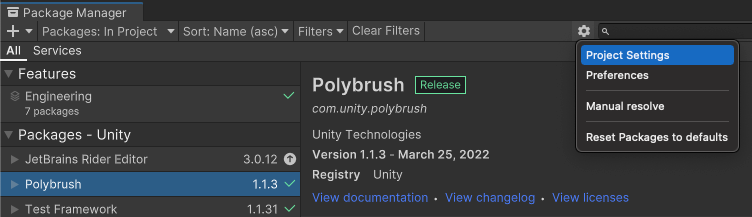
Project Settings opens the Package Manager project settings window The Package Manager Project Settings window appears.
Advanced Settings グループ下で、Enable Preview Packages オプションを有効にします。
Close the Project Settings window. Any pre-release packages now appear in the list with the
 indicator.
indicator.
-
-
パッケージのリスト を閲覧するか、以下のいずれかの方法で特定のパッケージを探すことができます。
- 名前やキーワードで パッケージを検索 します。
- リストをソートします (例えば、最も最近更新されたパッケージを見つけるために、最終更新日を降順にするなど)。
- Apply filters to the list.
-
パッケージのリスト で、パッケージ名の左側にある折りたたみアイコンをクリックします。

Currently installed (現在インストールされている) と Recommended (推奨) のみが利用可能です。 ノート: パッケージを表示した際に See other versions のリンクが表示される場合、それをクリックするとそのパッケージで利用可能なすべてのバージョンが列挙されます。
-
バージョンを選択すると、そのバージョンの 詳細 が表示されます。

詳細ペインと Update ボタンに表示されるバージョンは、リストで選択したバージョンと一致します -
特定のバージョンを選択すると、さまざまなアクションを行えます。
- View documentation リンクをクリックすると、このバージョンに一致する ドキュメントを開くことができます。
- View changelog リンクをクリックすると、 パッケージ作成からこのバージョンまでの変更のリストを見ることができます。
- View licenses リンクをクリックすると、このパッケージ、特にこのバージョンのライセンス情報を見ることができます。
- このパッケージが他のパッケージに 依存 しているかどうか、あるいは他のパッケージがこのパッケージに依存しているかどうかを見ることができます。
- このパッケージがすでにインストール済みで、サンプルアセットが含まれている場合は、Import ボタンをクリックすると、それらのコピーをプロジェクトの
Assetsフォルダーに保存できます。 - If you don’t already have this package installed in your project, you can install this version.
- If another version of this package is already installed in your project, you can update the package to this version.
- If you installed this package in your project but don’t want it anymore, you can remove the package from your project.