- Unity User Manual 2023.2
- パッケージと機能セット
- Unity の Package Manager
- Package Manager ウィンドウ
- 追加と削除
- Asset Store のキャッシュからパッケージを削除する
Asset Store のキャッシュからパッケージを削除する
.unitypackage ファイルをダウンロードすると、Unity Package Manager はそれを Asset Store キャッシュに保存します。ダウンロードしたパッケージやカスタムパッケージをインポートするたびに、Unity Package Manager はそれをプロジェクトの Assets ディレクトリに保存します。
状況によっては、ローカルハードディスクの空き容量を確保するために Asset Store のキャッシュからパッケージを削除したい場合も考えられます。Asset Store のキャッシュからパッケージを削除する主な理由がドライブの空き容量である場合は、Asset Store キャッシュの場所を変更する ことを検討してください。
Important: Deleting a package from the Asset Store cache doesn’t remove the same package from any projects where you use that package. If you also want to remove the same package from a project, refer to Remove imported assets from a project.
Asset Store のキャッシュからパッケージを削除するには、以下を行ってください。
Package Manager ウィンドウを開きます。
Select the My Assets context from the navigation panel.
Select the package you want to delete from the list panel.
- 後のステップで必要となる、以下の 2 つの重要な値を控えておいてください。
The publisher’s name, located below the display name in the details panel of the Package Manager window.
-
The Display name value, located in the Inspector window.
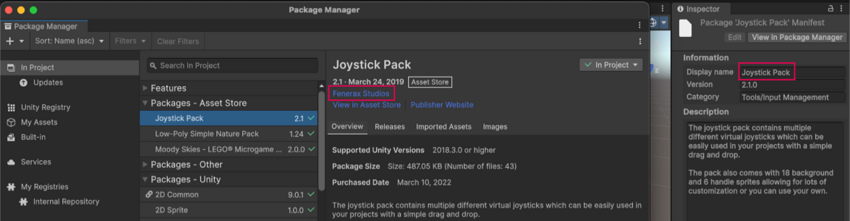
Package Manager ウィンドウのパブリッシャー名 (左) と Inspector ウィンドウの Display name (右)
- 以下の手順で、Asset Store のキャッシュディレクトリのルートに移動します。
-
Unity エディター 2022.1 以降用:
a) Unity エディターの Preferences ウィンドウを開きます。
b) Package Manager カテゴリを選択します。
c) My Assets > Cache Location の横にあるフォルダーアイコンをクリックします。
d) Show in Explorer (Windows) または Reveal in Finder (macOS) を選択します。
-
Unity エディター 2021.3 以前:
a) ダウンロードしたアセットファイルの場所 を参照して、使用しているオペレーティングシステムのキャッシュの場所を特定します。
b) オペレーティングシステムのファイルマネージャーアプリケーションを使用して、そのディレクトリに移動します。
-
-
上記のステップで控えておいたパブリッシャー名に対応するサブディレクトリを選択してください。
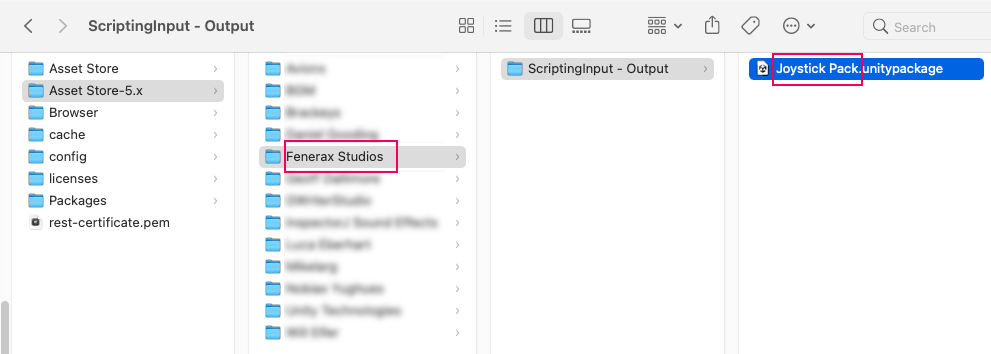
パブリッシャー名に対応するフォルダーを選択して .unitypackage ファイルを見つける - パブリッシャーのディレクトリには 1 つ以上のサブディレクトリがあります。このサブディレクトリの名前はパブリッシャーが決定します。
- サブディレクトリが 1 つだけある場合は、それを開きます。
- サブディレクトリが複数ある場合は、削除したいパッケージを含むものが見つかるまで、それらのサブディレクトリ内を探します。
Select the
<name>.unitypackagefile, where<name>corresponds to the Inspector window’s Display name value that you identified in an earlier step.ファイルを削除します。
これで、このパッケージは Asset Store のキャッシュから削除されましたが、インポートされたアセットは、それが使用されているプロジェクト内に残っています。
削除したパッケージを Asset Store のキャッシュに戻す
If the package that you deleted was an Asset Store package, and you want to add this package back to your Asset Store cache, refer to Importing an Asset Store package.