- Unity User Manual (2017.3)
- Unity 服务
- 内购推荐 (IAP Promo)
- 内购推荐 (IAP Promo) 商品目录
内购推荐 (IAP Promo) 商品目录
Unity IAP provides quick and easy tools to create and export Product Catalogs. Use the Unity Editor’s IAP Catalog window to populate Product metadata, then export the catalog to the Developer Dashboard to configure each Product’s creative assets.
创建商品目录
在 IAP Catalog 窗口中添加商品
To build a Product Catalog, follow these steps:
- In the Editor, select Window > UnityIAP > IAP Catalog to open the IAP Catalog window. This GUI lists all of your previously configured Products, and allows you to define the following attributes for each:
- Name(名称)
- Product ID(商品 ID)
- Type(类型):当前仅有 Consumable(消耗品)商品类型适用于内购推荐 (IAP Promo)
-
Price (you can specify price for Google and Apple stores independently, according to their respective tiers)
Note: A Product Catalog must have at least one Product configured to export. For a complete walkthrough on setting up Products, see documentation on Codeless IAP.
In the IAP Catalog window, select App Store Export > Cloud JSON to export a local copy of the Product Catalog.
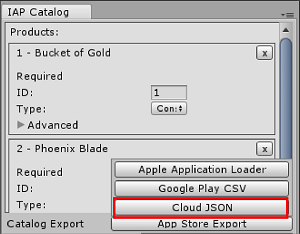
Adding Products manually
您可能已经使用构建器 (builder) 脚本为 Unity IAP 填充了__商品目录__。例如:
var builder = ConfigurationBuilder.Instance(StandardPurchasingModule.Instance());
builder.AddProduct(product_coins, ProductType.Consumable);
builder.AddProduct(product_hat, ProductType.NonConsumable);
builder.AddProduct(product_elite, ProductType.Subscription);
因为内购推荐 (IAP Promo) 仅支持从 Editor IAP Catalog GUI 导出 JSON,所以我们建议按如下方式修改您的方法:
1.将__商品__复制粘贴到 IAP Catalog GUI。
2.从购买脚本中删除或注释掉现有的 builder.AddProduct() 代码。
3.在初始化 IAP 之前添加以下代码以从 IAP Catalog GUI 获取商品列表:
StandardPurchasingModule module = StandardPurchasingModule.Instance();
ProductCatalog catalog = ProductCatalog.LoadDefaultCatalog();
ConfigurationBuilder builder = ConfigurationBuilder.Instance(module);
IAPConfigurationHelper.PopulateConfigurationBuilder(ref builder, catalog);
UnityPurchasing.Initialize(this, builder);
在开发者控制面板 (Developer Dashboard) 中配置创意资源
从开发者控制面板 (Developer Dashboard) 的内购推荐 (IAP Promo) 部分的左侧导航栏中选择 Product Catalog。此处会显示所有的现有__商品__。
上传目录
要设置新的__商品目录__或更新目录中的现有__商品__:
1.选择 UPLOAD JSON。 2.选择先前导出的 JSON 文件。然后会有差异日志提示您批准更改。验证文件的内容,然后选择 APPROVE CHANGES。
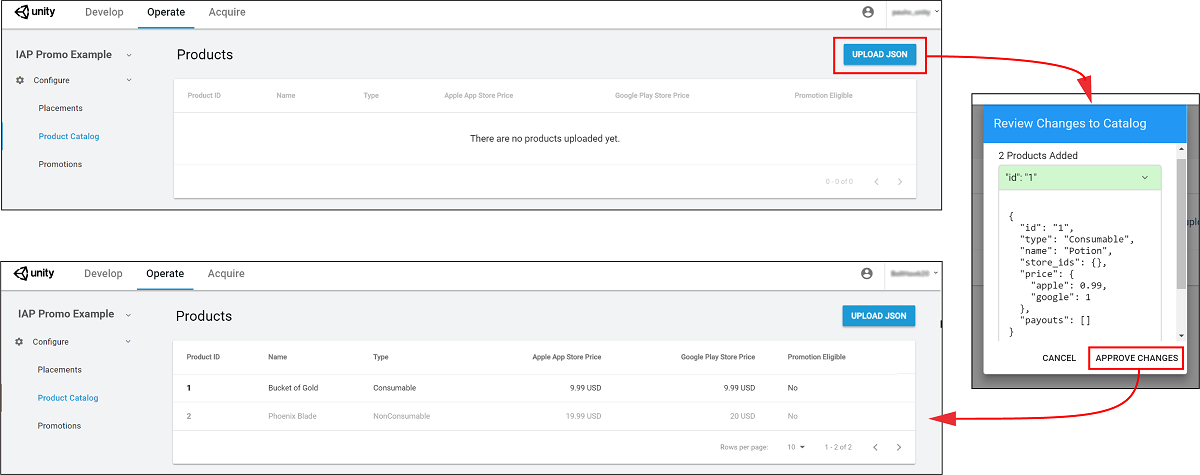
导入的__商品__将出现在 Product Catalog(商品目录)列表中。但是,为了符合__推荐 (Promotions)__ 的条件,每个__商品__必须具有关联的创意资源(否则__广告位__无法显示任何内容)。
分配创意资源
要添加创意资源,请遵循以下步骤:
1.从 Product Catalog 列表中选择一个__商品__,然后向下滚动到 Creative Uploads 部分。
注意:虽然每个商品的 Product ID(商品 ID)、Name(名称)、Price(价格)和 Type(类型)显示在控制面板中,但是只能从 Unity Editor 的 IAP Catalog 窗口中编辑这些属性。
2.要为不同区域指定独特的创意资源,请选择 ADD LANGUAGE,然后选中要包含的语言。
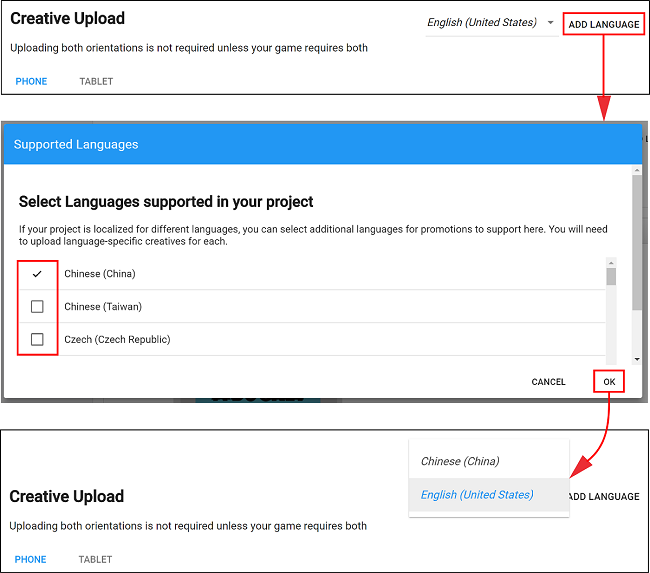
注意:下拉列表会显示正在编辑的当前语言。如果添加的语言没有创意资源,则会默认使用其 English (United States)(美国英语)创意资源。
3.按照以下准则,为手机和平板电脑设备上传纵向 (Portrait) 或横向 (Landscape) 创意资源:
* PNG 或 JPG 文件格式。
* 每个__商品__要求一个创意资源至少有一种配置才符合__推荐 (Promotions)__ 的条件。为了获得更好的消费体验,请为每种设备和方向提供经过优化的创意资源。
* 手机创意资源尺寸为 580 x 1035 像素(纵向方向)或 1035 x 580 像素(横向方向)。
* 平板电脑创意资源尺寸为 900 x 1200 像素(纵向方向)或 1200 x 900 像素(横向方向)。
4.选择 UPLOAD CREATIVE 以便上传创意资源。左侧会显示预览。
5.按照以下准则,选择 UPLOAD PURCHASE BUTTON 将一个交互式按钮置于创意资源上:
* 必须上传购买按钮才能继续。
* 按钮资源的最小文件大小为 60 x 60 像素。
* 可以单击并拖动预览窗口上的购买按钮来放置该按钮。
* 可以设置按钮文本的字体、颜色和大小。
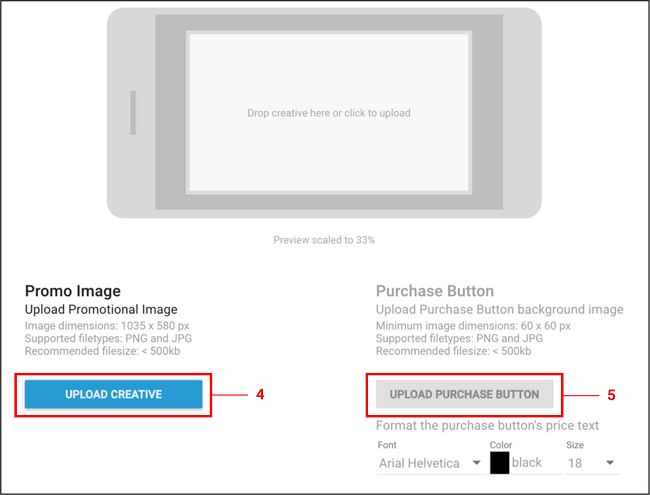
6.选择 SAVE 以继续。返回到 Product Catalog 页面后,__商品__现在符合推荐条件 (Promotion Eligible)。
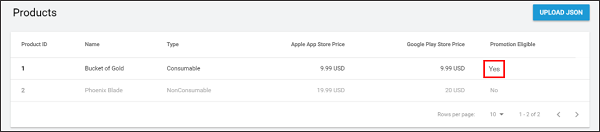
注意:必须将__商品目录__导出并提交到相应的 Google Play 或 iTunes 应用商店,才能执行购买流程。请参阅有关 Codeless IAP 的文档中的导出部分。
- 2018–03–01 页面已发布并进行了编辑审查