手册
- Unity 用户手册 (2018.1)
- 在 Unity 中操作
- 准备开始
- 资源工作流程
- 主要窗口
- 创建游戏玩法
- 编辑器功能
- 高级开发
- Editor 高级主题
- 许可证和激活
- 升级指南
- 导入
- 2D
- 图形
- 图形概述
- 光照
- 摄像机
- 材质、着色器和纹理
- 纹理
- 创建和使用材质
- 标准着色器
- 标准粒子着色器
- 基于物理的渲染材质验证器
- 通过脚本访问和修改材质参数
- 编写着色器
- 旧版着色器
- 内置着色器的用途和性能
- 普通着色器系列
- 透明着色器系列
- 透明镂空着色器系列
- 自发光着色器系列
- 反光着色器系列
- 反射顶点光照 (Reflective Vertex-Lit)
- 反光漫射 (Reflective Diffuse)
- 反光镜面反射 (Reflective Specular)
- 反光凹凸漫射 (Reflective Bumped Diffuse)
- 反光凹凸镜面反射 (Reflective Bumped Specular)
- 反光视差漫射 (Reflective Parallax Diffuse)
- 反光视差镜面反射 (Reflective Parallax Specular)
- 反光法线贴图无光照 (Reflective Normal Mapped Unlit)
- 反光法线贴图顶点光照 (Reflective Normal mapped Vertex-lit)
- 视频概述
- 地形引擎
- Tree Editor(树编辑器)
- 粒子系统
- 后期处理概述
- 高级渲染功能
- 程序化网格几何体
- 优化图形性能
- 层
- 图形参考
- 摄像机参考
- 着色器参考
- 粒子系统参考
- 粒子系统 (Particle System)
- 粒子系统模块
- 粒子系统 (Particle System) 主模块
- Emission 模块
- 粒子系统 Shape 模块
- Velocity over Lifetime 模块
- Noise 模块
- Limit Velocity Over Lifetime 模块
- Inherit Velocity 模块
- Force Over Lifetime 模块
- Color Over Lifetime 模块
- Color By Speed 模块
- Size over Lifetime 模块
- Size by Speed 模块
- Rotation Over Lifetime 模块
- Rotation By Speed 模块
- External Forces 模块
- Collision 模块
- Triggers 模块
- Sub Emitters 模块
- Texture Sheet Animation 模块
- Lights 模块
- Trails 模块
- Custom Data 模块
- Renderer 模块
- 粒子系统(旧版,3.5 版之前)
- 视觉效果参考
- 网格组件
- 纹理组件
- 渲染组件
- 渲染管线详细信息
- 图形操作方法
- 图形教程
- 可编程渲染管线
- 图形概述
- 物理系统
- 脚本
- 多玩家和联网
- 音频
- 动画
- 时间轴
- UI
- 导航和寻路
- Unity 服务
- 设置项目启用 Unity 服务
- Unity Organizations
- Unity Ads
- Unity Analytics
- Unity Cloud Build
- Automated Build Generation
- 支持的平台
- 支持的 Unity 版本
- 版本控制系统
- 使用 Unity 开发者控制面板 (Developer Dashboard) 对 Unity Cloud Build 进行 Git 配置
- 使用 Unity Editor 对 Unity Cloud Build 进行 Git 配置
- 使用 Unity 开发者控制面板 (Developer Dashboard) 对 Unity Cloud Build 进行 Mercurial 配置
- 使用 Unity Editor 对 Unity Cloud Build 进行 Mercurial 配置
- 将 Apache Subversion (SVN) 用于 Unity Cloud Build
- 使用 Unity 开发者控制面板 (Developer Dashboard) 对 Unity Cloud Build 进行 Perforce 配置
- 使用 Unity Editor 对 Unity Cloud Build 进行 Perforce 配置
- 发布到 iOS
- 高级选项
- 编译清单
- Cloud Build REST API
- Unity IAP
- 设置 Unity IAP
- 跨平台指南
- 应用商店指南
- 实现应用商店
- 内购推荐 (IAP Promo)
- Unity Collaborate
- UnityCloudDiagnostics
- Unity Integrations
- Multiplayer 服务
- XR
- 开源代码仓库
- Asset Store 发布
- 特定于平台的信息
- 独立平台
- macOS
- Apple TV
- WebGL
- iOS
- Android
- Windows
- Web 播放器
- 移动平台开发者检查清单
- 实验性
- 旧版主题
- 最佳实践指南
- 专家指南
- Unity 2018.1 中的新功能
- 包文档
- Unity 用户手册 (2018.1)
- Unity 服务
- 内购推荐 (IAP Promo)
- 内购推荐 (IAP Promo) 商品目录
内购推荐 (IAP Promo) 商品目录
Unity IAP provides quick and easy tools to create and export Product Catalogs. Use the Unity Editor’s IAP Catalog window to populate Product metadata, then export the catalog to the Developer Dashboard to configure each Product’s creative assets. Note that you must use the IAP Catalog function to export Products to the dashboard.
创建商品目录
在 IAP Catalog 窗口中添加商品
In the Editor, select Window > UnityIAP > IAP Catalog to open the IAP Catalog window. This GUI lists all of your previously configured Products, and allows you to define the following attributes for each:
- Name
- Product ID
- Type (IAP Promo now supports both Consumable and Non-consumable Product Types)
- Price (Unity recommends specifying price points for Google and Apple stores independently if your app supports both)
注意:__商品目录__必须至少配置一个__商品__才能导出。有关设置__商品__的完整过程,请参阅有关 Codeless IAP 的文档。
您可能已经使用构建器 (builder) 脚本为 Unity IAP 填充了__商品目录__。例如:
var builder = ConfigurationBuilder.Instance(StandardPurchasingModule.Instance());
builder.AddProduct(product_coins, ProductType.Consumable);
builder.AddProduct(product_hat, ProductType.NonConsumable);
builder.AddProduct(product_elite, ProductType.Subscription);
Because IAP Promo only supports JSON exports from the Editor IAP Catalog GUI, we recommend modifying your approach as follows:
1.将__商品__复制粘贴到 IAP Catalog GUI。
2.从购买脚本中删除或注释掉现有的 builder.AddProduct() 代码。
3. Add the following code before initializing IAP to fetch your Product list from the IAP Catalog GUI:
StandardPurchasingModule module = StandardPurchasingModule.Instance();
ProductCatalog catalog = ProductCatalog.LoadDefaultCatalog();
ConfigurationBuilder builder = ConfigurationBuilder.Instance(module);
IAPConfigurationHelper.PopulateConfigurationBuilder(ref builder, catalog);
UnityPurchasing.Initialize(this, builder);
导出商品目录
In the IAP Catalog window, select App Store Export > Cloud JSON to export a local copy of the Product Catalog.
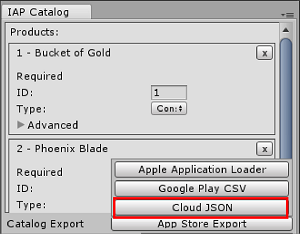
在开发者控制面板 (Developer Dashboard) 中配置创意资源
Manage your Product Catalog on the Operate page of the Developer Dashboard. Your active Project appears in the top-left corner. To manage Products, select Monetization > Define In-App Purchases from the left navigation bar.
可以手动填充商品,也可以通过导入 JSON 文件批量填充商品。
手动创建商品
Click the ADD NEW PRODUCT button in the top-right corner to view the Product configuration window, then enter the following details:
- __Product ID__(在 IAP 代码中引用)
- Name
- Consumable or Non-Consumable
- Apple App Store Price (USD)
- Google Play Store Price (USD)
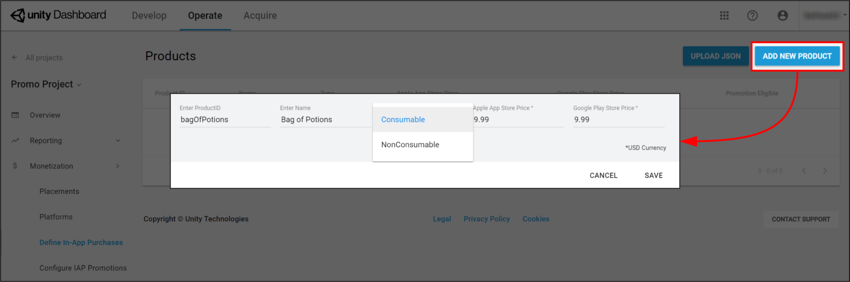
单击 SAVE 按钮可将商品存储到目录中。
导入商品目录
要设置新的__商品目录__或更新目录中的现有__商品__:
- Select UPLOAD JSON.
- Select the JSON file you exported from the Unity Editor. A diff log then prompts you to approve changes. Check the contents of the file, then select APPROVE CHANGES.
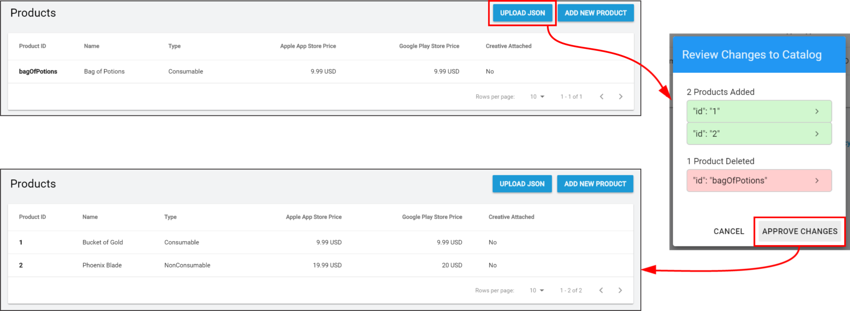
The imported Products appear in the Product Catalog list. However, in order to be eligible for Promotions, each Product must have an associated creative asset (otherwise there is nothing for the Placement to display).
分配创意资源
要添加创意资源,请遵循以下步骤:
Select a Product from the Product Catalog list, then scroll down to the Creative Uploads section.
Note: While each Product’s Product ID, Name, Price, and Type appear in the dashboard, you can only edit these attributes from the Editor’s IAP Catalog window.To specify unique creative assets for different regions, select ADD LANGUAGE, then check the languages to include.
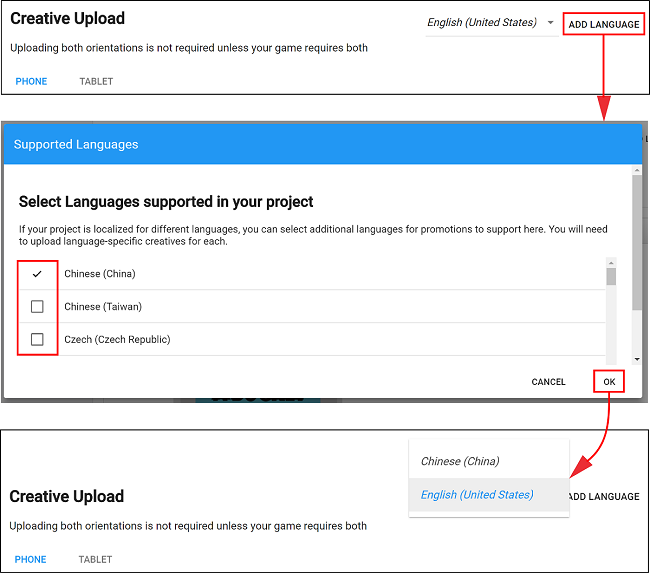
Note: The drop-down indicates the current language you are editing. If an included language has no creative assets, it defaults to using its English (United States) creative assets.
- Upload Portrait or Landscape creative assets for phone and tablet devices, with the following guidelines:
- PNG 或 JPG 文件格式。
- 每个__商品__要求一个创意资源至少有一种配置才符合__推荐 (Promotions)__ 的条件。为了获得更好的消费体验,请为每种设备和方向提供经过优化的创意资源。
- Phone creative asset dimensions are 580 x 1035 pixels for portrait orientation, and 1035 x 580 pixels for landscape orientation.
- Tablet creative asset dimensions are 900 x 1200 pixels for portrait orientation, and 1200 x 900 pixels for landscape orientation.
Select UPLOAD CREATIVE to upload a creative asset. A preview appears on the left.
- Select UPLOAD PURCHASE BUTTON to place an interactive button on the creative asset, with the following guidelines:
- 必须上传购买按钮才能继续。
- 按钮资源的最小文件大小为 60 x 60 像素。
- 可以单击并拖动预览窗口上的购买按钮来放置该按钮。
- 可以设置按钮文本的字体、颜色和大小。
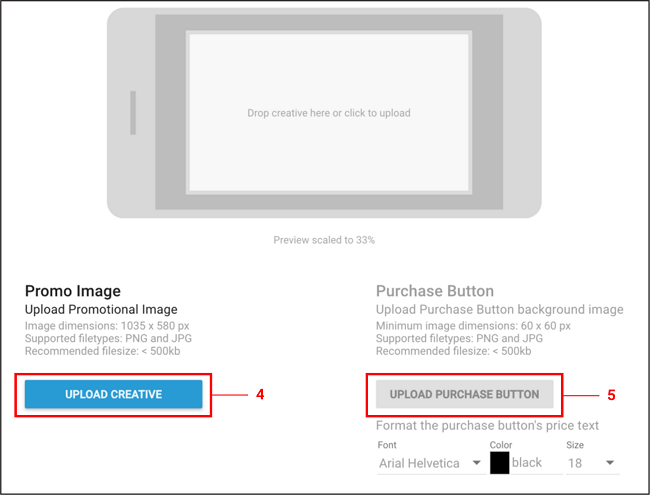
Select SAVE to proceed. Upon returning to the Product Catalog page, your Product is now Promotion Eligible.
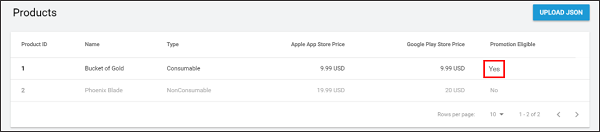
Note: You must export and submit your Product Catalog to the appropriate Google Play or iTunes store for the purchase flow to work. Please see the Export section in the documentation on Codeless IAP.
- 2018–09–10 页面已修订并进行了编辑审查