- Unity User Manual (2017.4)
- Gráficos
- Referencia de Gráficas(Graphics Reference)
- Referencia de efectos visuales
- Line Renderer (Renderizador de linea)
Line Renderer (Renderizador de linea)
El componente Line Renderer toma un arreglo de dos o más puntos en un espacio 3D, y dibuja una linea recta entre cada una. Un solo componente Line Renderer por lo tanto se puede utilizar para dibujar desde una linea recta hasta una espira compleja. La linea siempre es continua; si usted necesita dibujar dos o más lineas completamente separadas, utilice varios GameObjects, cada uno con su propio Line Renderer.
El Line Renderer no renderiza lineas de un pixel de ancho. Renderiza lineas de cartelera (polígonos que siempre encaran la cámara) que tienen una anchura en unidades del mundo y puede ser texturizado. Utiliza el mismo algoritmo para el renderizado de linea que el Trail Renderer.
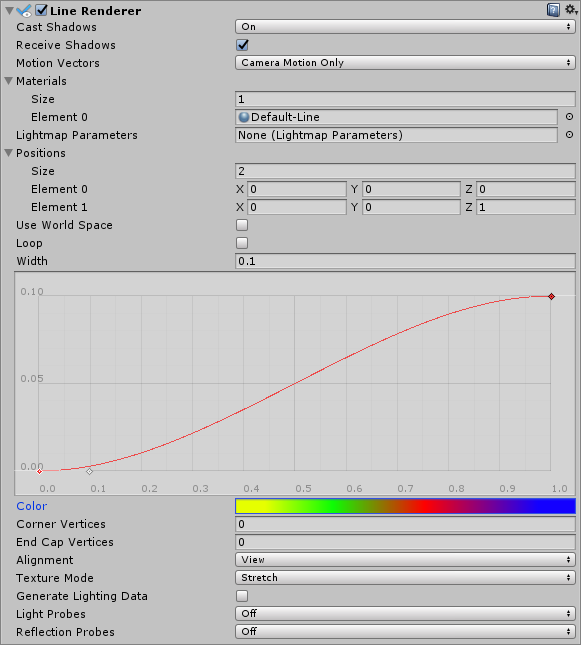
Propiedades
| Propiedad | Función |
|---|---|
| Cast Shadows | Determines whether the line casts shadows, whether they should be cast from one or both sides of the line, or whether the line should only cast shadows and not otherwise be drawn. See Renderer.shadowCastingMode in the Scripting API reference documentation to learn more. |
| Receive Shadows | Si está habilitado, la linea recibe sombras. |
| Motion Vectors | Select the Motion Vector type to use for this Line Renderer. See Renderer.motionVectorGenerationMode in the Scripting API reference documentation to learn more. |
| Materials | Estas propiedades describen una matriz de materiales utilizados para procesar la línea. La línea se dibujará una vez para cada material de la matriz. |
| Light Parameters | Referencie un Lightmap Parameters Asset aquí para habilitar que la linea interactúe con el sistema de iluminación global. |
| Positions | Estas propiedades describen un arreglo de puntos Vector3 para conectarse. |
| Use World Space | If enabled, the points are considered as world space coordinates, instead of being subject to the transform of the GameObject to which this component is attached. |
| Loop | Enable this to connect the first and last positions of the line. This forms a closed loop. |
| Width | Define a width value and a curve to control the width of your line at various points between its start and end. The curve is only sampled at each vertex, so its accuracy is limited by the number of vertices present in your line. The overall width of the line is controlled by the width value. |
| Color | Define a gradient to control the color of the line along its length. |
| Corner Vertices | This property dictates how many extra vertices are used when drawing corners in a line. Increase this value to make the line corners appear rounder. |
| End Cap Vertices | This property dictates how many extra vertices are used to create end caps on the line. Increase this value to make the line caps appear rounder. |
| Alignment | Set to View to make the line face the Camera, or Local to align it based on the orientation of its Transform component. |
| Texture Mode | Control how the Texture is applied to the line. Use Stretch to apply the Texture Map along the entire length of the line, or use Wrap to make the Texture repeat along the length of the line. Use the Tiling parameters in the Material to control the repeat rate. |
| Generate Lighting Data | If enabled (the box is checked), the Line geometry is built with Normals and Tangents included. This allows it to use Materials that use the scene lighting, for example via the Standard Shader, or by using a custom shader. |
| Light Probes | Modo de interpolación de iluminación de Probe. |
| Reflection Probes | Si está activado y los reflection probes están presentes en la escena, se selecciona una textura de reflexión para este Line Renderer y se establece como una variable uniforme de Shader incorporada. |
Detalles
Para crear una Line Renderer:
- En la barra de menú de Unity, vaya a GameObject > Create Empty
- En la barra del menú de Unity, vaya a Component > Effects > Line Renderer
- Drag a Texture or Material onto the Line Renderer. It looks best if you use a Particle Shader in the Material.
Recomendaciones
- Los Line Renderers son útiles para efectos dónde usted necesita disponer todos los vértices en un frame.
- The lines might appear to rotate as you move the Camera. This is intentional when Alignment is set to View. Set Alignment to Local to disable this.
- El line Renderer debería ser el único Renderer en un GameObject.
Line Renderer example setup
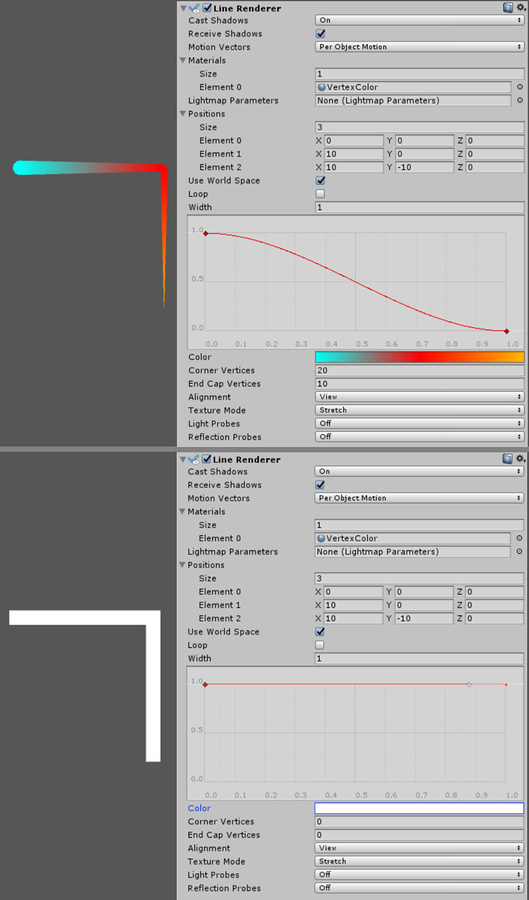
2017–05–31 Page amended with editorial review
Some properties added in Unity 2017.1 NewIn20171