- Unity User Manual 2022.2
- 2D ゲーム開発
- スプライトの使用法
- Sprite Creator
Sprite Creator
With this tool you can create temporary placeholder sprite (2D) graphics. You can use these in your project during development and then replace them with the graphics you want to use.
Accessing the Sprite Creator
Select Assets > Create > 2D > Sprite and then select the placeholder sprite you want to make (square, circle, capsule, isometric diamond, hexagon flat-top, hexagon pointed-top, 9-sliced).
Using the Sprite
新規の白い仮spriteが、現在開いているアセットフォルダーに作成されます。新しいスプライトは、デフォルトでその形状が名称になっていますが、最初にspriteを作成するときのオプションでリネームできます。何と命名するのがよいか判らない場合は、デフォルトのままにしてください。クリックすれば、後からでも変更することが可能です。
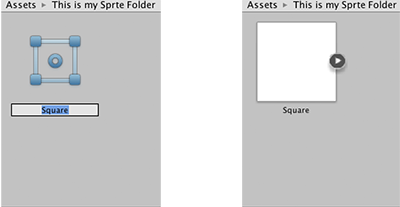
You can drag and drop your placeholder sprite into the Scene View or Hierarchy to start using it in your project.
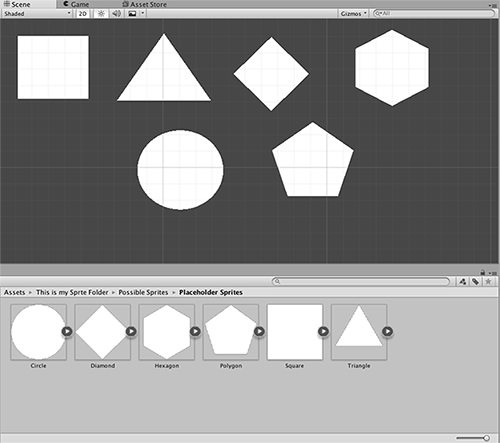
Replacing your Placeholder Sprite
To change your placeholder sprite, click on it in the Scene View and then edit via the Sprite Renderer Component in the Inspector.
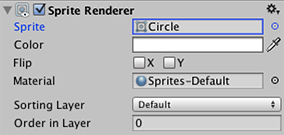
Edit the Sprite field: You can click on the small circle to the right of the input field to bring up the Sprite Selector where you can browse and select from a menu of available 2D graphic assets.
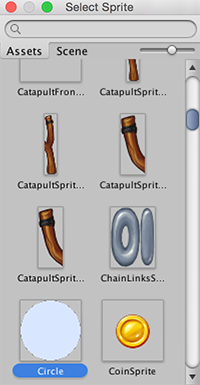
詳細
- Sprite Creator は 4x4 の白色 PNG アウトライン テクスチャを作成します。
- 仮 Sprite は、アルゴリズムによって生成される完全でプリミティブなポリゴン(例:三角形、六角形、n角形)です。
- (注) 仮 Sprite は 3D プリミティブとは異なります。Sprite はひとつひとつがアセットであり、多角形のポリゴンとしてさまざまな形を表現することができます。したがって仮 Sprite は 3D プリミティブとは構造が異なっています。