Unity Manual
- Unity User Manual (5.6)
- Working In Unity
- Basics
- Asset Workflow
- The Main Windows
- Creating Gameplay
- Editor Features
- Advanced Development
- Advanced Editor Topics
- Licenses and Activation
- Upgrade Guides
- 2D
- Graphics
- Graphics Overview
- Lighting
- Lighting overview
- Lighting Window
- Light Explorer
- Light sources
- Shadows
- Lighting Modes
- Global Illumination
- Light troubleshooting and performance
- Related topics
- Cameras
- Materials, Shaders & Textures
- Textures
- Creating and Using Materials
- Standard Shader
- Accessing and Modifying Material parameters via script
- Writing Shaders
- Legacy Shaders
- Video overview
- Terrain Engine
- Tree Editor
- Particle Systems
- Post-processing overview
- Reflection probes
- Cluster Rendering
- Advanced Rendering Features
- Procedural Materials
- Procedural Mesh Geometry
- Optimizing graphics performance
- Layers
- Lighting
- Graphics Reference
- Cameras Reference
- Shader Reference
- Writing Surface Shaders
- Writing vertex and fragment shaders
- Vertex and fragment shader examples
- Shader semantics
- Accessing shader properties in Cg/HLSL
- Providing vertex data to vertex programs
- Built-in shader include files
- Predefined Shader preprocessor macros
- Built-in shader helper functions
- Built-in shader variables
- Making multiple shader program variants
- GLSL Shader programs
- Shading Language used in Unity
- Shader Compilation Target Levels
- Shader data types and precision
- ShaderLab Syntax
- Shader assets
- Advanced ShaderLab topics
- Unity's Rendering Pipeline
- Performance tips when writing shaders
- Rendering with Replaced Shaders
- Custom Shader GUI
- Using Depth Textures
- Camera's Depth Texture
- Platform-specific rendering differences
- Shader Level of Detail
- Texture arrays
- Debugging DirectX 11 shaders with Visual Studio
- Implementing Fixed Function TexGen in Shaders
- Particle Systems reference
- Particle System
- Particle System modules
- Particle System Main module
- Emission module
- Shape module
- Velocity Over Lifetime module
- Noise module
- Limit Velocity Over Lifetime module
- Inherit Velocity module
- Force Over Lifetime module
- Color Over Lifetime module
- Color By Speed module
- Size over Lifetime module
- Size by Speed module
- Rotation Over Lifetime module
- Rotation By Speed module
- External Forces module
- Collision module
- Triggers module
- Sub Emitters module
- Texture Sheet Animation module
- Lights module
- Trails module
- Custom Data module
- Renderer module
- Particle Systems (Legacy, prior to release 3.5)
- Visual Effects Reference
- Mesh Components
- Texture Components
- Rendering Components
- Rendering Pipeline Details
- Sprite Renderer
- Graphics HOWTOs
- How do I Import Alpha Textures?
- How do I Make a Skybox?
- How do I make a Mesh Particle Emitter? (Legacy Particle System)
- How do I make a Spot Light Cookie?
- How do I fix the rotation of an imported model?
- Water in Unity
- Art Asset best practice guide
- How do I import models from my 3D app?
- How to do Stereoscopic Rendering
- Graphics Tutorials
- Graphics Overview
- Physics
- Scripting
- Scripting Overview
- Creating and Using Scripts
- Variables and the Inspector
- Controlling GameObjects Using Components
- Event Functions
- Time and Framerate Management
- Creating and Destroying GameObjects
- Coroutines
- Namespaces
- Attributes
- Execution Order of Event Functions
- Understanding Automatic Memory Management
- Platform dependent compilation
- Special folders and script compilation order
- Generic Functions
- Scripting restrictions
- Script Serialization
- UnityEvents
- What is a Null Reference Exception?
- Important Classes
- Vector Cookbook
- Scripting Tools
- Event System
- Scripting Overview
- Multiplayer and Networking
- Networking Overview
- The High Level API
- Network System Concepts
- Setting up a Multiplayer Project from Scratch
- Using the Network Manager
- Object Spawning
- Custom Spawn Functions
- State Synchronization
- Remote Actions
- Player Objects
- Object Visibility
- Network Manager callbacks
- NetworkBehaviour callbacks
- Network Messages
- Local Discovery
- Scene Objects
- Converting a single-player game to Unity Multiplayer
- Multiplayer Lobby
- Network Clients and Servers
- Host Migration
- Using the Transport Layer API
- Setting up Unity Multiplayer
- Networking Tips for Mobile devices.
- UnityWebRequest
- The High Level API
- Networking Reference
- NetworkAnimator
- NetworkBehaviour
- NetworkClient
- NetworkConnection
- NetworkDiscovery
- NetworkIdentity
- Network Lobby Manager
- Network Lobby Player
- NetworkManager
- Network Manager HUD
- Network Proximity Checker
- NetworkReader
- NetworkServer
- NetworkStartPosition
- NetworkTransform
- NetworkTransformChild
- NetworkTransformVisualizer
- NetworkTransport
- NetworkWriter
- Networking Overview
- Audio
- Audio Overview
- Audio files
- Tracker Modules
- Audio Mixer
- Native Audio Plugin SDK
- Audio Profiler
- Audio Reference
- Audio Clip
- Audio Listener
- Audio Source
- Audio Mixer
- Audio Filters
- Audio Effects
- Audio Low Pass Effect
- Audio High Pass Effect
- Audio Echo Effect
- Audio Flange Effect
- Audio Distortion Effect
- Audio Normalize Effect
- Audio Parametric Equalizer Effect
- Audio Pitch Shifter Effect
- Audio Chorus Effect
- Audio Compressor Effect
- Audio SFX Reverb Effect
- Audio Low Pass Simple Effect
- Audio Delay Effect
- Audio High Pass Simple Effect
- Reverb Zones
- Microphone
- Audio Settings
- Animation
- Animation System Overview
- Animation Clips
- Animation from external sources
- Animation Window Guide
- Animator Controllers
- Retargeting of Humanoid animations
- Performance and Optimization
- Animation Reference
- Animation HOWTOs
- A Glossary of animation terms
- UI
- Navigation and Pathfinding
- Navigation Overview
- Navigation System in Unity
- Inner Workings of the Navigation System
- Building a NavMesh
- NavMesh building components
- Advanced NavMesh Bake Settings
- Creating a NavMesh Agent
- Creating a NavMesh Obstacle
- Creating an Off-mesh Link
- Building Off-Mesh Links Automatically
- Building Height Mesh for Accurate Character Placement
- Navigation Areas and Costs
- Loading Multiple NavMeshes using Additive Loading
- Using NavMesh Agent with Other Components
- Navigation Reference
- Navigation How-Tos
- Navigation Overview
- Unity Services
- Setting up your project for Unity Services
- Unity Ads
- Unity Analytics
- Unity Cloud Build
- Unity IAP
- Setting up Unity IAP
- Cross Platform Guide
- Store Guides
- Implementing a Store
- Unity Collaborate
- Unity Performance Reporting
- Multiplayer Services
- Virtual Reality
- Open-source repositories
- Asset Store Publishing
- Platform-specific
- Standalone
- Apple Mac
- WebGL
- WebGL Player Settings
- Getting started with WebGL development
- WebGL Browser Compatibility
- Building and running a WebGL project
- WebGL: Deploying compressed builds
- Debugging and trouble shooting WebGL builds
- WebGL Graphics
- WebGL Networking
- Using Audio In WebGL
- WebGL performance considerations
- Memory Considerations when targeting WebGL
- WebGL: Interacting with browser scripting
- Using WebGL Templates
- Cursor locking and full-screen mode in WebGL
- Input in WebGL
- Building games for Apple TV
- iOS
- Getting started with iOS development
- iOS Player Settings
- iOS 2D Texture Overrides
- Upgrading to 64 bit iOS
- iOS Advanced Topics
- Features currently not supported by Unity iOS
- Troubleshooting on iOS devices
- Reporting crash bugs on iOS
- Android
- Getting started with Android development
- Android SDK/NDK setup
- Unity Remote
- Android Remote (DEPRECATED)
- Troubleshooting Android development
- Inside the Android build process
- Reporting crash bugs under Android
- Support for APK expansion files (OBB)
- Android Scripting
- Building and using plug-ins for Android
- Customizing an Android Splash Screen
- Single-Pass Stereo Rendering for Android
- Android Player Settings
- Android 2D Textures Overrides
- Gradle for Android
- Android Manifest
- Getting started with Android development
- Getting started with Facebook development
- Samsung TV
- Tizen
- Windows
- Windows General
- Windows Store Apps
- Getting Started
- Windows Store Apps: Deployment
- Windows Store Apps: Profiler
- Windows Store Apps: Command line arguments
- Windows Store Apps: Association launching
- AppCallbacks class
- Windows Store Apps: WinRT API in C# scripts
- WSA Player Settings
- Windows Store: Windows SDKs
- Scripting Backends
- FAQ
- Windows Store Apps: Examples
- Windows Store Apps: Code snippets
- Known issues
- Windows Holographic
- Web Player
- Mobile Developer Checklist
- Experimental
- Legacy Topics
- Asset Server (Team License)
- Legacy Network Reference Guide
- Legacy Asset Bundles
- Legacy Animation System
- Legacy GUI
- Legacy Unity Analytics (SDK Workflow)
- LegacyUnityRemote
- Best practice guides
- Expert guides
- Unity User Manual (5.6)
- Legacy Topics
- Legacy GUI
- GUI Text (Legacy UI Component)
GUI Text (Legacy UI Component)
Switch to ScriptingGUI Text displays text of any font you import in screen coordinates.
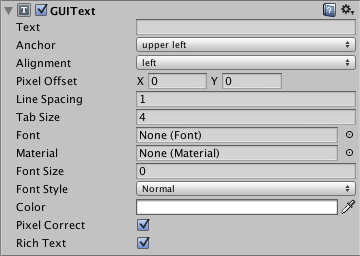
Please Note: This component relates to legacy methods for drawing UI textures and images to the screen. You should use Unity’s up-to-date UI system instead. This is also unrelated to the IMGUI system.
Properties
| Property: | Function: |
|---|---|
| Text | The string to display. |
| Anchor | The point at which the Text shares the position of the Transform. |
| Alignment | How multiple lines are aligned within the GUIText. |
| Pixel Offset | Offset of the text relative to the position of the GUIText in the screen. |
| Line Spacing | How much space will be in-between lines of Text. |
| Tab Size | How much space will be inserted for a tab (‘\t’) character. As a multiplum of the space character offset. |
| Font | The Font to use when rendering the text. |
| Material | Reference to the Material containing the characters to be drawn. If set, this property overrides the one in the Font asset. |
| Font Size | The font size to use. Set to 0 to use the default font size. Only applicable for dynamic fonts. |
| Font Style | The font style to use. (Normal, Bold, Italic or Bold and Italic). Only applicable for dynamic fonts. |
| Pixel Correct | If enabled, all Text characters will be drawn in the size of the imported font texture. If disabled, the characters will be resized based on the Transform’s Scale. |
| Rich Text | If enabled, allows HTML-style tags for text formatting. |
Details
GUI Texts are used to print text onto the screen in 2D. The Camera has to have a GUI Layer attached in order to render the text. Cameras include a GUI Layer by default, so don’t remove it if you want to display a GUI Text. GUI Texts are positioned using only the X and Y axes. Rather than being positioned in World Coordinates, GUI Texts are positioned in Screen Coordinates, where (0,0) is the bottom-left and (1,1) is the top-right corner of the screen. To add a GUIText component in Unity 5.0, first use GameObject->Create Empty to create an empty game object, then use the Component->Rendering->GUIText option to add the GUIText component to the newly created game object. If the text isn’t visible when you press Play, check that the transform has suitable position, typically (0.5, 0.5, 0.0).
To import a font see the Font page.
To use Rich Text see the Rich Text page.
Pixel Correct
By default, GUI Texts are rendered with Pixel Correct enabled. This makes them look crisp and they will stay the same size in pixels independent of the screen resolution.
Hints
- When entering text into the Text property, you can create a line break by holding Alt and pressing Return.
- If you are scripting the Text property, you can add line breaks by inserting the escape character “\n” in your strings.
- You can download free true type fonts from 1001freefonts.com (download the Windows fonts since they contain TrueType fonts).
Is something described here not working as you expect it to? It might be a Known Issue. Please check with the Issue Tracker at issuetracker.unity3d.com.