- Unity User Manual 2023.1
- パッケージと機能セット
- Unity の Package Manager
- Package Manager ウィンドウ
- 追加と削除
- インポートしたアセットをプロジェクトから削除する
インポートしたアセットをプロジェクトから削除する
Asset Store アセットをインポートすると、Unity の Package Manager によって、それがプロジェクト内の Assets ディレクトリに配置されます。
You can remove assets from a project if you know the assets aren’t in use. You might consider this action to unclutter your project directory or to free up space on your local hard drive.
Warning: Make sure your project isn’t using any of the assets you remove.
はじめに
この作業を始める前に、以下の重要な注意事項を理解してください。
- Use this procedure to remove assets only if you added them to the current project by importing them by following the Importing an Asset Store package procedure.
- Don’t use this procedure to try to remove packages that you installed from a registry. For information about removing packages that you installed from a registry, refer to Removing an installed package from a project.
- Don’t use this procedure to try to remove assets that you imported after exporting them to a local asset package. For information about removing assets that you imported from a local asset packages, refer to Removing local asset packages.
- This procedure removes assets from the current project. It doesn’t remove the same assets that might exist in other projects. It also doesn’t remove the package from the Asset Store cache. To completely remove an Asset Store package and its assets from your computer, you must remove them from multiple locations:
- Use the following procedure to remove the assets from each project that uses them.
- Delete this package from your Asset Store cache. Refer to Delete a package from the Asset Store cache.
手順
インポートしたアセットをプロジェクトから削除するには、以下を行ってください。
プロジェクトを開きます。
Package Manager ウィンドウを開きます。
Open the Packages dropdown list and select the My Assets context.
Select the package whose assets you want to remove from your project.
-
Select Remove to open the Remove dialog.
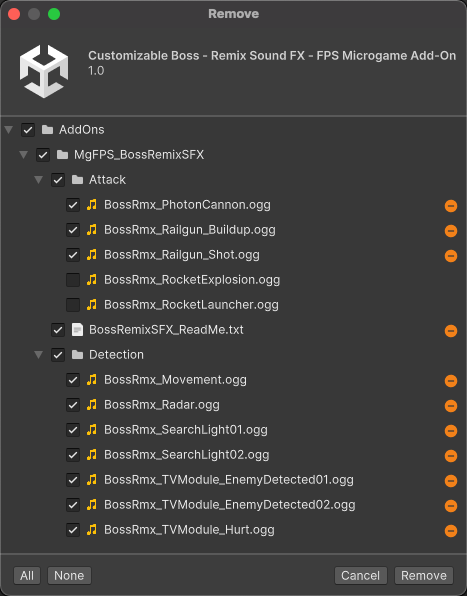
The Remove dialog Select the assets to remove. You can remove all assets with All, or you can select a subset of assets by using the checkboxes.
Select Remove.
重要:
- Scenes that depend on deleted assets aren’t reported as errors in the Console window. If you suspect the removal caused issues, import the package again. Refer to Importing an Asset Store package.
- Assets that you remove from your project remain in the My Assets list view. To remove those assets from My Assets, refer to Delete a package from the Asset Store cache.
If you deleted a subset of assets, you can view a list of the remaining assets by selecting the Imported Assets tab in the Details view.
