リストビュー
The Package Manager window displays the list of feature sets, packages, or Asset Store packages according to the criteria that you select by filtering, including, or searching.
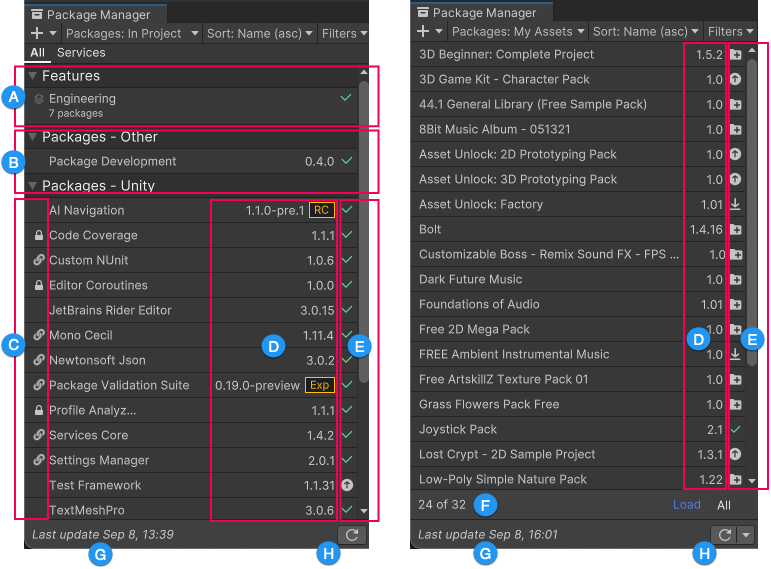
(A) Feature sets appear at the top of the list view, indicated with the feature set icon (![]() ). Toggle the expander icon to show or hide the list of feature sets. When you select a feature set from the list, details about it appear on the right. These details include a brief description, a list of included packages, and a link to the QuickStart guide for that feature set.
). Toggle the expander icon to show or hide the list of feature sets. When you select a feature set from the list, details about it appear on the right. These details include a brief description, a list of included packages, and a link to the QuickStart guide for that feature set.
(B) レジストリのグループは、プロジェクトにインストールされている (または My Registries のコンテキストのときにインストール可能な) パッケージのリストを整理します。左側の折りたたみアイコンを選択すると、各レジストリのパッケージのリストを表示または非表示にすることができます。
(C) Icons display in this column when a package is locked (![]() ), installed as a dependency (
), installed as a dependency (![]() ), deprecated (
), deprecated (![]() ), and more.
), and more.
(D) The package version displays the version of the package that’s installed. If the package isn’t installed yet, the version that appears is the recommended version. Special icons often appear beside the version number indicating its state:
For Asset Store packages, the version that appears is either the version you already downloaded or the version that’s available for download from the Asset Store.
(E) これらのアイコンは、パッケージまたは Asset Store パッケージの状態を表示します。
| アイコン | 説明 |
|---|---|
| A check mark indicates that the package or feature set is already installed, enabled, or imported. | |
| The update icon indicates that the package has an available update. To update your package, follow the instructions for either type of package: - For Unity packages, refer to Switching to another package version. - For Asset Store packages, refer to Updating your Asset Store package. - Feature set versions are fixed to the Editor version and can’t be updated. |
|
| The import icon indicates that there is an Asset Store package available to import. | |
| ダウンロードアイコンは、ダウンロード可能な Asset Store パッケージがあることを示しています。 | |
| A warning icon indicates an issue with the package, such as Deprecation. | |
| An error icon indicates that something went wrong during installation or loading. For more advice on resolving errors, refer to Troubleshooting. |
(F) My Assets コンテキストには、利用可能であるもののリストに表示されていない Asset Store パッケージの数を示すリンクが表示されます。その他の Asset Store パッケージをロードするには、Load リンクをクリックします。
Note: If you select the My Assets context but you don’t see any packages, refer to Error messages in the Package Manager window for an explanation and solution.
(G) ステータスバー は、パッケージのロード状態に関するメッセージとネットワークに関する警告を表示します。
(H) リロード ![]() ボタンをクリックすると、Package Manager が強制的にパッケージと機能セットをリロードします。
ボタンをクリックすると、Package Manager が強制的にパッケージと機能セットをリロードします。
デフォルトでは、Package Manager ウィンドウには、選択したコンテキストで利用可能なすべてのパッケージと機能セットのリストが表示されますが、リストに フィルター を適用して条件を満たすパッケージと機能セットを表示することができます。Unity Registry または In Project コンテキストを表示しているときに、All タブから Services タブに切り替えて Services のみを表示することもできます。
また、リストに プレリリースパッケージを加え、[パッケージ の 名前 または 名前 ID や 表示名 で特定のパッケージや機能を 検索 できます。