手册
- Unity User Manual (2019.2)
- 包
- Verified and Preview packages
- 2D Animation
- 2D IK
- 2D Pixel Perfect
- 2D PSD Importer
- 2D SpriteShape
- Adaptive Performance
- Addressables
- Ads IAP Mediation Adaptor
- Advertisement
- AI Planner
- Alembic
- Analytics Library
- Android Logcat
- Animation Rigging
- AP Samsung Android
- AR Foundation
- AR Subsystems
- ARCore XR Plugin
- ARKit Face Tracking
- ARKit XR Plugin
- Asset Bundle Browser
- Asset Graph
- Barracuda
- Build Report Inspector
- Burst
- Cinemachine
- Collections
- Core RP Library
- Custom NUnit
- DOTS Android Platform
- DOTS Editor
- DOTS Linux Platform
- DOTS macOS Platform
- DOTS Platforms
- DOTS Web Platform
- DOTS Windows Platform
- Editor Coroutines
- Entities
- FBX Exporter
- Film and TV Toolbox
- Game Foundation
- Google Resonance Audio
- Google VR Android
- Google VR iOS
- Havok Physics
- High Definition RP
- Hybrid Renderer
- Immediate Window
- In App Purchasing
- Input System
- Jobs
- Lightweight RP
- Mathematics
- 内存性能分析器 (Memory Profiler)
- Mobile Notifications
- Mono Cecil
- Multiplayer HLAPI
- Oculus Android
- Oculus Desktop
- OpenVR (Desktop)
- Package Validation Suite
- Performance testing API
- PlayableGraph Visualizer
- Polybrush
- Post Processing
- ProBuilder
- Profile Analyzer
- ProGrids
- Quick Search
- Remote Config
- Scriptable Build Pipeline
- Shader Graph
- Share WebGL Game
- Subsystem Registration
- Terrain Tools
- Test Framework
- TextMesh Pro
- UI Builder
- Unity AOV Recorder
- Unity Collaborate
- Unity Distribution Portal
- Unity Physics
- Unity Recorder
- Unity Reflect
- Unity Render Streaming
- Unity User Reporting
- USD
- Vector Graphics
- Visual Effect Graph
- Vuforia Engine AR
- WebRTC
- Windows Mixed Reality
- Windows XR Plugin
- Xiaomi SDK
- XR Interaction Toolkit
- XR Legacy Input Helpers
- XR Management
- 内置包
- 2D Sprite
- 2D Tilemap Editor
- AI
- Android JNI
- 动画
- Asset Bundle
- Audio
- 布料
- Director
- Image Conversion
- IMGUI
- JSONSerialize
- Particle System
- 物理 (Physics)
- Physics 2D
- Screen Capture
- Terrain
- Terrain Physics
- Tilemap
- UI
- UIElements
- Umbra
- Unity Analytics
- Unity Timeline
- Unity UI
- Unity Web Request
- Unity Web Request Asset Bundle
- Unity Web Request Audio
- Unity Web Request Texture
- Unity Web Request WWW
- Vehicles
- Video
- VR
- Wind
- XR
- 按关键字排列的包
- Working with the Package Manager
- 创建自定义包
- Verified and Preview packages
- 在 Unity 中操作
- 安装 Unity
- 准备开始
- Asset Workflow
- 主要窗口
- 创建游戏玩法
- 编辑器功能
- 高级开发
- Editor 高级主题
- 升级指南
- 导入
- 2D
- 图形
- 图形概述
- 光照
- 摄像机
- 材质、着色器和纹理
- 纹理
- 创建和使用材质
- 标准着色器
- 标准粒子着色器
- 基于物理的渲染材质验证器
- 通过脚本访问和修改材质参数
- 编写着色器
- 旧版着色器
- 内置着色器的用途和性能
- 普通着色器系列
- 透明着色器系列
- 透明镂空着色器系列
- 自发光着色器系列
- 反光着色器系列
- 反射顶点光照 (Reflective Vertex-Lit)
- 反光漫射 (Reflective Diffuse)
- 反光镜面反射 (Reflective Specular)
- 反光凹凸漫射 (Reflective Bumped Diffuse)
- 反光凹凸镜面反射 (Reflective Bumped Specular)
- 反光视差漫射 (Reflective Parallax Diffuse)
- 反光视差镜面反射 (Reflective Parallax Specular)
- 反光法线贴图无光照 (Reflective Normal Mapped Unlit)
- 反光法线贴图顶点光照 (Reflective Normal mapped Vertex-lit)
- 视频概述
- 地形引擎
- Tree Editor(树编辑器)
- 粒子系统
- 后期处理概述
- 高级渲染功能
- 程序化网格几何体
- 优化图形性能
- 层
- 图形参考
- 摄像机参考
- 着色器参考
- 粒子系统参考
- 粒子系统 (Particle System)
- 粒子系统模块
- 粒子系统 (Particle System) 主模块
- Emission 模块
- Shape 模块
- Velocity over Lifetime 模块
- Noise 模块
- Limit Velocity Over Lifetime 模块
- Inherit Velocity 模块
- Force Over Lifetime 模块
- Color Over Lifetime 模块
- Color By Speed 模块
- Size over Lifetime 模块
- Size by Speed 模块
- Rotation Over Lifetime 模块
- Rotation By Speed 模块
- External Forces 模块
- Collision 模块
- Triggers 模块
- Sub Emitters 模块
- Texture Sheet Animation 模块
- Lights 模块
- Trails 模块
- Custom Data 模块
- Renderer 模块
- 粒子系统力场 (Particle System Force Field)
- 视觉效果参考
- 网格组件
- 纹理组件
- 渲染组件
- 渲染管线详细信息
- 图形操作方法
- 图形教程
- 可编程渲染管线
- 图形概述
- 物理系统
- 脚本
- 多玩家和联网
- 音频
- 动画
- 时间轴
- 时间轴概述
- Using the Timeline window
- Timeline window
- Timeline properties in the Inspector window
- Playable Director 组件
- 时间轴术语表
- 用户界面 (UI)
- 导航和寻路
- Unity 服务
- 设置项目启用 Unity 服务
- Unity Organizations
- Unity Ads
- Unity Analytics
- Unity Cloud Build
- Automated Build Generation
- 支持的平台
- 支持的 Unity 版本
- 版本控制系统
- 使用 Unity 开发者控制面板 (Developer Dashboard) 对 Unity Cloud Build 进行 Git 配置
- 使用 Unity Editor 对 Unity Cloud Build 进行 Git 配置
- 使用 Unity 开发者控制面板 (Developer Dashboard) 对 Unity Cloud Build 进行 Mercurial 配置
- 使用 Unity Editor 对 Unity Cloud Build 进行 Mercurial 配置
- 将 Apache Subversion (SVN) 用于 Unity Cloud Build
- 使用 Unity 开发者控制面板 (Developer Dashboard) 对 Unity Cloud Build 进行 Perforce 配置
- 使用 Unity Editor 对 Unity Cloud Build 进行 Perforce 配置
- 发布到 iOS
- 高级选项
- 编译清单
- Cloud Build REST API
- Unity IAP
- 设置 Unity IAP
- 跨平台指南
- 应用商店指南
- 实现应用商店
- 内购推荐 (IAP Promo)
- Unity Collaborate
- Unity Cloud Diagnostics
- Unity Integrations
- Multiplayer 服务
- XR
- 开源代码仓库
- Asset Store 发布
- 平台开发
- 独立平台
- macOS
- Apple TV
- WebGL
- iOS
- Android
- Windows
- 移动平台开发者检查清单
- 实验性
- 旧版主题
- 最佳实践指南
- 专家指南
- Unity 2019.2 中的新功能
- 术语表
- Unity User Manual (2019.2)
- 在 Unity 中操作
- 安装 Unity
- 从命令行安装 Unity
从命令行安装 Unity
如果要在组织中自动部署 Unity,可以从命令行安装 Editor 和其他组件。这些组件是普通的安装程序可执行程序和软件包,可以给用来自动部署 Unity。
要下载组件,请使用 Unity 安装程序将 Unity 组件下载到计算机上的文件夹中。
Download and run the installer. Release versions of the installer are available from the the Unity download archive. For Prerelease versions of the installer, see the Beta programs page. 2.在 Choose Components 中,选择要自动部署的所有组件。 3.在 Choose Download and Install locations 中,单击 Download to 单选按钮。 4.输入用于存储组件安装程序的位置。
-
Finish the install.
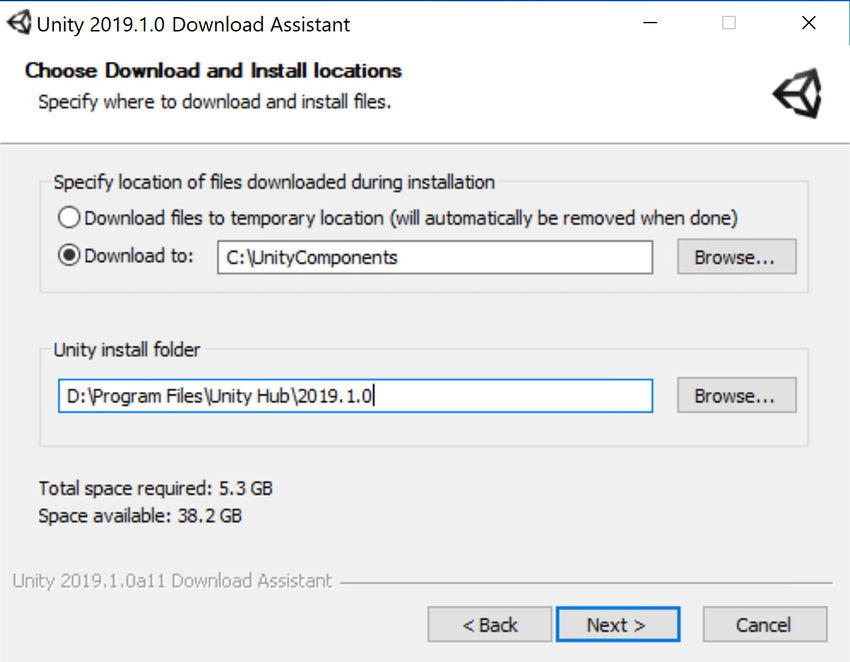
导航到您指定的下载位置。在该文件夹中,您会找到所选组件的安装程序文件以及一个可以运行以安装组件的脚本文件(在 Windows 上为 install.bat,在 Linux 或 OS X 上为 install.sh)。

要使用下载的组件在另一台计算机上安装 Unity,请将文件夹的内容复制到目标计算机并执行安装脚本。
在 Windows 上从命令行安装各个 Unity 组件
从 Windows 上的命令行安装 Editor 和其他组件时,请使用以下选项。
注意:安装程序命令行参数区分大小写。
Unity Editor 安装
| 命令 | 详细信息 |
|---|---|
| /S | 执行静默(不提出问题)安装。 |
| /D=PATH | 设置默认安装目录。与静默安装选项结合使用时很有用。默认文件夹是 C:\Program Files (x86)\Unity(32 位)或 C:\Program Files\Unity(64 位)。 |
示例:
UnitySetup64.exe /S /D=E:\Development\Unity
This example installs Unity silently to a E:\Development\Unity folder, which will be the root of the Unity installation. In this case, the Editor executable is installed in E:\Development\Unity\Editor\Unity.exe. The default install directory must be the last argument on the command line. The supplied path must not be surrounded by quotes, even if the path contains spaces.
Unity Editor 卸载
要执行静默卸载,请从命令行或脚本中运行 Uninstall.exe /S。
Note: Although the process finishes right away, there is a delay before the files are actually removed. This is because the uninstaller is copied to a temporary location to enable it to remove itself. Make sure that the working directory is not inside the Unity install location. If it is, the uninstaller will be unable to remove the folder.
标准资源 (Standard Assets) 安装
要静默安装标准资源,请执行以下命令:
UnityStandardAssetsSetup.exe /S /D=E:\Development\Unity
注意:如果指定文件夹,请使用 Unity 根文件夹(即,包含 Editor 文件夹的文件夹,而不是安装 Unity.exe 的文件夹)。
示例项目安装
要静默安装示例项目,请使用:
UnityExampleProjectSetup.exe /S /D=E:\Development\Unity
注意:默认文件夹是 C:\Users\Public\Documentation\Unity Projects\Standard Assets Example Project。
在 OS X 上从命令行安装 Unity
各 Unity 安装程序均以 .pkg 文件形式提供,可以使用 installer 命令来进行安装,如下所述。
Unity Editor 安装
要将 Editor 安装到指定目标卷上的 /Applications/Unity 文件夹中,请输入:
sudo installer [-dumplog] -package Unity.pkg -target /
标准资源 (Standard Assets) 安装
要将标准资源安装到指定卷上的 /Applications/Unity/Standard Assets 文件夹中,请输入:
sudo installer [-dumplog] -package StandardAssets.pkg -target /
示例项目安装
要将示例项目安装到指定卷上的 /Users/Shared/Unity/Standard-Assets 文件夹中,请输入:
sudo installer [-dumplog] -package Examples.pkg -target /
Torrent 下载
如果希望通过 BitTorrent 客户端下载 Unity,可从 Unity 下载存档页面获取 Torrent 链接。并非所有版本都支持 Torrent 下载。如果某个版本能以 torrent 方式下载,__Downloads__ 下拉菜单中将显示 Torrent download (Win+Mac) 选项。

一次安装多个版本
可以在同一台计算机上安装多个 Unity 版本。
在 Mac 上,安装程序创建一个名称为 Unity 的文件夹,并用此名称覆盖任何现有文件夹。要在 Mac 上安装多个版本的 Unity,请在安装其他版本之前重命名现有的 Unity 文件夹。
在 PC 上,将安装文件夹始终命名为 Unity X.Y.Z[fp]W__,其中 f__ 表示正式版,而 p 用于标记补丁版本。
强烈建议在重命名 Unity 文件夹时以合乎逻辑的命名方式指定新文件夹的名称(例如,将版本号添加到名称的末尾)。指向脱机文档的任何现有快捷方式、别名和链接可能不再指向旧版本的 Unity。这对脱机文档而言尤其令人困惑;如果突然发现脱机文档的浏览器书签不再有效,请检查书签是否在 URL 中具有正确的文件夹名称。
- 2018–12–19 页面已修订
- 2018–06–12 页面已修订
- 在 Unity 2017.2 版中更新了安装建议
- 在 Unity 2017.4 版中更新了安装建议