Unity Manual
- Unity User Manual (2019.2)
- Packages
- Verified packages
- Preview packages
- 2D Animation
- 2D IK
- 2D Pixel Perfect
- 2D PSD Importer
- Adaptive Performance
- Adaptive Performance Samsung Android
- Addressables
- AI Planner
- Android Logcat
- Animation Rigging
- AR Foundation
- ARCore XR Plugin
- ARKit Face Tracking
- ARKit XR Plugin
- Asset Bundle Browser
- Asset Graph
- Barracuda
- Build Report Inspector
- Burst
- Cinemachine
- Collections
- DOTS Android Platform
- DOTS Editor
- DOTS Linux Platform
- DOTS macOS Platform
- DOTS Platforms
- DOTS Web Platform
- DOTS Windows Platform
- Editor Coroutines
- Entities
- FBX Exporter
- Film and TV Toolbox
- Game Foundation
- Google Resonance Audio
- Google VR Android
- Google VR iOS
- Havok Physics
- High Definition RP
- Hybrid Renderer
- Immediate Window
- Input System
- Jobs
- Mathematics
- Memory Profiler
- Mobile Notifications
- Multiplayer HLAPI
- Oculus Android
- Oculus Desktop
- OpenVR (Desktop)
- Package Validation Suite
- Performance testing API
- PlayableGraph Visualizer
- Polybrush
- ProBuilder
- Profile Analyzer
- ProGrids
- Quick Search
- Remote Config
- Scriptable Build Pipeline
- Share WebGL Game
- Streaming Image Sequence
- Terrain Tools
- TextMesh Pro
- UI Builder
- Unity AOV Recorder
- Unity Distribution Portal
- Unity Physics
- Unity Recorder
- Unity Reflect
- Unity Render Streaming
- Unity User Reporting
- USD
- Vector Graphics
- Visual Effect Graph
- Vuforia Engine AR
- WebRTC
- Windows Mixed Reality
- Windows XR Plugin
- Xiaomi SDK
- XR Interaction Toolkit
- XR Legacy Input Helpers
- XR Management
- Built-in packages
- 2D Sprite
- 2D Tilemap Editor
- AI
- Android JNI
- Animation
- Asset Bundle
- Audio
- Cloth
- Director
- Image Conversion
- IMGUI
- JSONSerialize
- Particle System
- Physics
- Physics 2D
- Screen Capture
- Terrain
- Terrain Physics
- Tilemap
- UI
- UIElements
- Umbra
- Unity Analytics
- Unity Timeline
- Unity UI
- Unity Web Request
- Unity Web Request Asset Bundle
- Unity Web Request Audio
- Unity Web Request Texture
- Unity Web Request WWW
- Vehicles
- Video
- VR
- Wind
- XR
- Packages by keywords
- Working with the Package Manager
- Creating custom packages
- Working in Unity
- Installing Unity
- Getting Started
- Asset Workflow
- The Main Windows
- Creating Gameplay
- Editor Features
- 2D and 3D mode settings
- Preferences
- Presets
- Shortcuts Manager
- Build Settings
- Project Settings
- Visual Studio C# integration
- RenderDoc Integration
- Xcode Frame Debugger integration
- Editor Analytics
- Check For Updates
- IME in Unity
- Special folder names
- Reusing Assets between Projects
- Version Control
- Troubleshooting The Editor
- Advanced Development
- Advanced Editor Topics
- Build Player Pipeline
- Command line arguments
- Applying defaults to assets by folder
- Support for custom Menu Item and Editor features
- Asynchronous Shader compilation
- Behind the Scenes
- AssetDatabase
- Text-Based Scene Files
- Cache Server
- Modifying Source Assets Through Scripting
- Extending the Editor
- Running Editor Script Code on Launch
- Upgrade Guides
- Using the Automatic API Updater
- Upgrading to Unity 2019.2
- Upgrading to Unity 2019.1
- Upgrading to Unity 2018.3
- Upgrading to Unity 2018.2
- Upgrading to Unity 2018.1
- Upgrading to Unity 2017.3
- Upgrading to Unity 2017.2
- Upgrading to Unity 2017.1
- Upgrading to Unity 5.6
- Upgrading to Unity 5.5
- Upgrading to Unity 5.4
- Upgrading to Unity 5.3
- Upgrading to Unity 5.2
- Upgrading to Unity 5.0
- Upgrading to Unity 4.0
- Upgrading to Unity 3.5
- Importing
- 2D
- Gameplay in 2D
- 2D Sorting
- Sprites
- Tilemap
- Physics Reference 2D
- Graphics
- Graphics Overview
- Lighting
- Lighting overview
- Lighting Window
- Light Explorer
- Light sources
- Shadows
- Global Illumination
- Lightmapping
- Lightmap Parameters
- Baked ambient occlusion
- LOD for baked lightmaps
- Light Probes
- Reflection probes
- Lighting Modes
- GI visualizations in the Scene view
- Lighting Data Asset
- Lightmap Directional Modes
- Lightmaps: Technical information
- Material properties and the GI system
- Global Illumination UVs
- GI cache
- Light troubleshooting and performance
- Related topics
- Cameras
- Materials, Shaders & Textures
- Textures
- Creating and Using Materials
- Standard Shader
- Standard Particle Shaders
- Physically Based Rendering Material Validator
- Accessing and Modifying Material parameters via script
- Writing Shaders
- Legacy Shaders
- Video overview
- Terrain
- Tree Editor
- Particle Systems
- Post-processing overview
- Advanced Rendering Features
- Procedural Mesh Geometry
- Optimizing graphics performance
- Layers
- Lighting
- Graphics Reference
- Cameras Reference
- Shader Reference
- Writing Surface Shaders
- Writing vertex and fragment shaders
- Vertex and fragment shader examples
- Shader semantics
- Accessing shader properties in Cg/HLSL
- Providing vertex data to vertex programs
- Built-in shader include files
- Predefined Shader preprocessor macros
- Built-in shader helper functions
- Built-in shader variables
- Making multiple shader program variants
- GLSL Shader programs
- Shading Language used in Unity
- Shader Compilation Target Levels
- Shader data types and precision
- Using sampler states
- ShaderLab Syntax
- Shader assets
- Advanced ShaderLab topics
- Unity's Rendering Pipeline
- Performance tips when writing shaders
- Rendering with Replaced Shaders
- Custom Shader GUI
- Using Depth Textures
- Camera's Depth Texture
- Platform-specific rendering differences
- Shader Level of Detail
- Texture arrays
- Debugging DirectX 11/12 shaders with Visual Studio
- Debugging DirectX 12 shaders with PIX
- Implementing Fixed Function TexGen in Shaders
- Particle Systems reference
- Particle System
- Particle System modules
- Particle System Main module
- Emission module
- Shape Module
- Velocity over Lifetime module
- Noise module
- Limit Velocity Over Lifetime module
- Inherit Velocity module
- Force Over Lifetime module
- Color Over Lifetime module
- Color By Speed module
- Size over Lifetime module
- Size by Speed module
- Rotation Over Lifetime module
- Rotation By Speed module
- External Forces module
- Collision module
- Triggers module
- Sub Emitters module
- Texture Sheet Animation module
- Lights module
- Trails module
- Custom Data module
- Renderer module
- Particle System Force Field
- Visual Effects Reference
- Mesh Components
- Texture Components
- Rendering Components
- Rendering Pipeline Details
- Graphics HOWTOs
- Graphics Tutorials
- Scriptable Render Pipeline
- Graphics Overview
- Physics
- Scripting
- Scripting Overview
- Creating and Using Scripts
- Variables and the Inspector
- Controlling GameObjects using components
- Event Functions
- Time and Framerate Management
- Creating and Destroying GameObjects
- Coroutines
- Namespaces
- Attributes
- Order of Execution for Event Functions
- Understanding Automatic Memory Management
- Platform dependent compilation
- Special folders and script compilation order
- Assembly Definitions
- Managed code stripping
- .NET profile support
- Referencing additional class library assemblies
- Stable scripting runtime: known limitations
- Generic Functions
- Scripting restrictions
- Script Serialization
- UnityEvents
- What is a Null Reference Exception?
- Important Classes
- Vector Cookbook
- Scripting Tools
- Event System
- C# Job System
- Scripting Overview
- Multiplayer and Networking
- Multiplayer Overview
- Setting up a multiplayer project
- Using the Network Manager
- Using the Network Manager HUD
- The Network Manager HUD in LAN mode
- The Network Manager HUD in Matchmaker mode
- Converting a single-player game to Unity Multiplayer
- Debugging Information
- The Multiplayer High Level API
- Multiplayer Component Reference
- Multiplayer Classes Reference
- UnityWebRequest
- Audio
- Audio Overview
- Audio files
- Tracker Modules
- Audio Mixer
- Native Audio Plugin SDK
- Audio Profiler
- Ambisonic Audio
- Audio Reference
- Audio Clip
- Audio Listener
- Audio Source
- Audio Mixer
- Audio Filters
- Audio Effects
- Audio Low Pass Effect
- Audio High Pass Effect
- Audio Echo Effect
- Audio Flange Effect
- Audio Distortion Effect
- Audio Normalize Effect
- Audio Parametric Equalizer Effect
- Audio Pitch Shifter Effect
- Audio Chorus Effect
- Audio Compressor Effect
- Audio SFX Reverb Effect
- Audio Low Pass Simple Effect
- Audio High Pass Simple Effect
- Reverb Zones
- Microphone
- Audio Settings
- Animation
- Animation System Overview
- Animation Clips
- Animator Controllers
- Retargeting of Humanoid animations
- Performance and optimization
- Animation Reference
- Animation FAQ
- Playables API
- A Glossary of animation terms
- Timeline
- Timeline overview
- Using the Timeline window
- Timeline window
- Timeline properties in the Inspector window
- Playable Director component
- Timeline glossary
- User interfaces (UI)
- UIElements Developer Guide
- Unity UI
- Immediate Mode GUI (IMGUI)
- Navigation and Pathfinding
- Navigation Overview
- Navigation System in Unity
- Inner Workings of the Navigation System
- Building a NavMesh
- NavMesh building components
- Advanced NavMesh Bake Settings
- Creating a NavMesh Agent
- Creating a NavMesh Obstacle
- Creating an Off-mesh Link
- Building Off-Mesh Links Automatically
- Building Height Mesh for Accurate Character Placement
- Navigation Areas and Costs
- Loading Multiple NavMeshes using Additive Loading
- Using NavMesh Agent with Other Components
- Navigation Reference
- Navigation How-Tos
- Navigation Overview
- Unity Services
- Setting up your project for Unity Services
- Unity Organizations
- Unity Ads
- Unity Analytics
- Unity Analytics Overview
- Setting Up Analytics
- Analytics Dashboard
- Analytics events
- Funnels
- Remote Settings
- Unity Analytics A/B Testing
- Monetization
- User Attributes
- Unity Analytics Raw Data Export
- Data reset
- Upgrading Unity Analytics
- COPPA Compliance
- Unity Analytics and the EU General Data Protection Regulation (GDPR)
- Analytics Metrics, Segments, and Terminology
- Unity Cloud Build
- Automated Build Generation
- Supported platforms
- Supported versions of Unity
- Version control systems
- Using the Unity Developer Dashboard to configure Unity Cloud Build for Git
- Using the Unity Editor to configure Unity Cloud Build for Git
- Using the Unity Developer Dashboard to configure Unity Cloud Build for Mercurial
- Using the Unity Editor to configure Unity Cloud Build for Mercurial
- Using Apache Subversion (SVN) with Unity Cloud Build
- Using the Unity Developer Dashboard to configure Unity Cloud Build for Perforce
- Using the Unity Editor to configure Unity Cloud Build for Perforce
- Building for iOS
- Advanced options
- Build manifest
- Cloud Build REST API
- Unity IAP
- Setting up Unity IAP
- Cross Platform Guide
- Codeless IAP
- Defining products
- Subscription Product support
- Initialization
- Browsing Product Metadata
- Initiating Purchases
- Processing Purchases
- Handling purchase failures
- Restoring Transactions
- Purchase Receipts
- Receipt validation
- Store Extensions
- Cross-store installation issues with Android in-app purchase stores
- Store Guides
- Implementing a Store
- Unity Collaborate
- Setting up Unity Collaborate
- Adding team members to your Unity Project
- Viewing history
- Enabling Cloud Build with Collaborate
- Managing Unity Editor versions
- Reverting files
- Resolving file conflicts
- Excluding Assets from publishing to Collaborate
- Publishing individual files to Collaborate
- Restoring previous versions of a project
- In-Progress edit notifications
- Managing cloud storage
- Moving your Project to another version control system
- Collaborate troubleshooting tips
- Unity Cloud Diagnostics
- Unity Integrations
- Multiplayer Services
- XR
- XR SDKs
- Google VR
- Vuforia
- Windows Mixed Reality
- Unity XR Input
- XR API reference
- Mixed Reality Devices
- VR overview
- VR devices
- Single Pass Stereo rendering (Double-Wide rendering)
- VR Audio Spatializers
- VR frame timing
- XR SDKs
- Open-source repositories
- Asset Store Publishing
- Platform development
- Standalone
- macOS
- Apple TV
- WebGL
- WebGL Player settings
- Getting started with WebGL development
- WebGL Browser Compatibility
- Building and running a WebGL project
- WebGL: Deploying compressed builds
- Server configuration for WebAssembly streaming
- Debugging and troubleshooting WebGL builds
- WebGL Graphics
- WebGL Networking
- Using Audio In WebGL
- WebGL performance considerations
- Embedded Resources on WebGL
- Memory in WebGL
- WebGL: Interacting with browser scripting
- Using WebGL Templates
- Cursor locking and full-screen mode in WebGL
- Input in WebGL
- iOS
- Getting started with iOS development
- iOS build settings
- iOS Player settings
- iOS 2D Texture Overrides
- iOS Advanced Topics
- Troubleshooting on iOS devices
- Reporting crash bugs on iOS
- Android
- Getting started with Android development
- Android environment setup
- Unity Remote
- Troubleshooting Android development
- Building apps for Android
- Reporting crash bugs under Android
- Support for APK expansion files (OBB)
- Android Scripting
- Building and using plug-ins for Android
- Customizing an Android Splash Screen
- Single-Pass Stereo Rendering for Android
- Android Player settings
- Android 2D Texture Overrides
- Gradle for Android
- Android Manifest
- App patching for fast development iteration
- Getting started with Android development
- Windows
- Windows General
- Universal Windows Platform
- Getting Started
- Universal Windows Platform: Deployment
- Universal Windows Platform (UWP) build settings
- Universal Windows Platform: Profiler
- Universal Windows Platform: Command line arguments
- Universal Windows Platform: Association launching
- AppCallbacks class
- Universal Windows Platform: WinRT API in C# scripts
- Universal Windows Player settings
- Universal Windows Platform: IL2CPP scripting back end
- FAQ
- Universal Windows Platform: Examples
- Universal Windows Platform: Code snippets
- Known issues
- Mobile Developer Checklist
- Experimental
- Legacy Topics
- Best practice guides
- Expert guides
- New in Unity 2019.2
- Glossary
Multiplayer Lobby
| Note: UNet is deprecated, and will be removed from Unity in the future. A new system is under development. For more information and next steps see this blog post and the FAQ. |
Most multiplayer games have a “lobby”; a SceneA Scene contains the environments and menus of your game. Think of each unique Scene file as a unique level. In each Scene, you place your environments, obstacles, and decorations, essentially designing and building your game in pieces. More info
See in Glossary in the game for players to join before playing the actual game. In the lobby, players can pick options and set themselves as ready for the game to start.
Unity provides the Network Lobby Manager component as a way for you to implement a Lobby for your game easily.
The Network Lobby Manager component provides a lobby for Unity Multiplayer games. It includes the following features:
- A simple built-in user interface for interacting with the lobby
- Limits the number of players that can join
- Supports multiple players per client, with a limit on number of players per client
- Prevents players from joining games that are in-progress
- Supports a “ready” state for clients, so a game starts when all players are ready
- Configuration data for each player
- Players re-join the lobby when the game finishes
- Virtual functions that allow custom logic for lobby events
Below are the Network Lobby Manager virtual methods. See API Reference documentation on the NetworkLobbyManager class for more details. There is a separate list for methods that are called on the client and on the server. You can write your own implementations for these methods to take action when any of these events occur.
NetworkLobbyManager virtual methods called on the server:
- OnLobbyStartHost
- OnLobbyStopHost
- OnLobbyStartServer
- OnLobbyServerConnect
- OnLobbyServerDisconnect
- OnLobbyServerSceneChanged
- OnLobbyServerCreateLobbyPlayer
- OnLobbyServerCreateGamePlayer
- OnLobbyServerPlayerRemoved
- OnLobbyServerSceneLoadedForPlayer
- OnLobbyServerPlayersReady
NetworkLobbyManager virtual methods called on the client:
- OnLobbyClientEnter
- OnLobbyClientExit
- OnLobbyClientConnect
- OnLobbyClientDisconnect
- OnLobbyStartClient
- OnLobbyStopClient
- OnLobbyClientSceneChanged
- OnLobbyClientAddPlayerFailed
All of the above server and client methods have empty default implementations, except for OnLobbyServerPlayersReady****, which calls ServerChangeScene with the PlayScene (the scene assigned to the Play Scene field in the Lobby Manager inspector.
Lobby Player GameObjects
There are two kinds of player Prefabs for the Lobby Manager: the Lobby Player PrefabAn asset type that allows you to store a GameObject complete with components and properties. The prefab acts as a template from which you can create new object instances in the scene. More info
See in Glossary and the** Game Player Prefab**. There is a field for each in the Network Lobby Manager component.
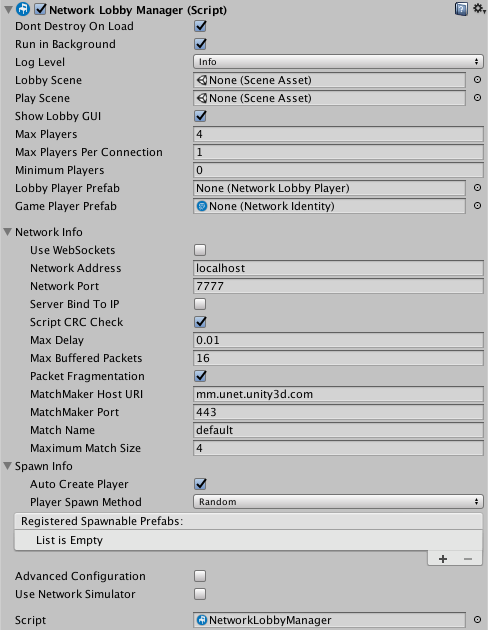
The Network Lobby Manager component
Lobby Player Prefab
The Prefab that you assign to the Lobby Player Prefab slot must have a Network Lobby Player component attached. Each client that joins the Lobby gets a new Lobby player GameObjectThe fundamental object in Unity scenes, which can represent characters, props, scenery, cameras, waypoints, and more. A GameObject’s functionality is defined by the Components attached to it. More info
See in Glossary, created from the Lobby Player Prefab. Unity creates the Lobby player GameObject when a client connects (that is, when a player joins the game), and it exists until the client disconnects.
The Network Lobby Player component holds the “ready” state for each player, and handles commands while in the lobby. You can add user scriptsA piece of code that allows you to create your own Components, trigger game events, modify Component properties over time and respond to user input in any way you like. More info
See in Glossary to the prefab to hold game-specific player data.
The Network Lobby Player component supplies some virtual method callbacks that can be used for custom lobby behaviour. These are:
public virtual void OnClientEnterLobby();
public virtual void OnClientExitLobby();
public virtual void OnClientReady(bool readyState);
Unity calls the method OnClientEnterLobby on the client when the game enters the lobby. This happens when the lobby Scene starts for the first time, and also when returning to the lobby from the gameplay Scene.
Unity calls the method OnClientExitLobby on the client when the game exits the lobby. This happens when switching to the gameplay Scene.
Unity calls the method OnClientReady on the client when the ready state of that player changes.
Game Player Prefab
A game starts when all players have indicated they are ready. When the game starts, Unity creates a GameObject for each player, based on the the Game Player Prefab. Unity destroys these GameObjects at the end of the game, when players when re-enter the lobby. The Game Player Prefab handles commands while in the game. This prefab is a standard networked GameObject, and must have a Network Identity component attached.
Minimum Players
On the Network Lobby Manager component, the Minimum Players field represents the minimum number of players that need to indicate that they are ready before the game starts. If the number of connected clients reaches the Minimum Players value, then waiting for all connected clients to become “Ready” starts the Match.
For example if “Minimum Players” is set to 2:
- Start one instance of the game, and begin the game in host mode. Then in your game’s lobby interface, press “Start” for your player. You are still in the lobby, because the minimum number of ready players to start a game is 2.
- Start two more instances of the game, and begin those games in client mode in those instances. Wait for all connected players (in this example, three) to become ready.
Press “Start” in the Lobby UI(User Interface) Allows a user to interact with your application. More info
See in Glossary for one player. Now, two players are ready, but still in the lobby. Press “Start” in the Lobby UI for the last player. All players move to the main game Scene.
Adding the Lobby to a game
These steps outline the basic process for adding a Network Lobby to a multiplayer game using Unity’s built-in networkingThe Unity system that enables multiplayer gaming across a computer network. More info
See in Glossary features:
- Create a new Scene for the lobby
- Add the Scene to the Build Settings (File > Build Settings… > Add Open Scenes), as the first Scene
- Create a new GameObject in the new Scene and rename it LobbyManager
- Add the Network Lobby Manager component to the LobbyManager GameObject
- Add the Network ManagerA Networking component that manages the network state of a Project. More info
See in Glossary HUD component to the LobbyManager GameObject - Open the InspectorA Unity window that displays information about the currently selected GameObject, Asset or Project Settings, alowing you to inspect and edit the values. More info
See in Glossary for the Network Lobby Manager component - In the Network Lobby Manager, set the Lobby Scene to the Scene that contains the LobbyManager GameObject
- In the Network Lobby Manager, set the Play Scene to the main gameplay Scene for the game
- Create a new GameObject and rename it LobbyPlayer
- Add the Network Lobby Player component to the LobbyPlayer
- Create a prefab for the LobbyPlayer GameObject, and delete the instance from the Scene
- Set the LobbyPlayerPrefab field (in the Network Lobby Manager inspector) to the LobbyPlayer prefab
- Set the GamePlayerPrefab field (in the Network Lobby Manager inspector) to the prefab for the player in the main game
- Save the Scene
- Run the game
This version of the Network Lobby Manager is a very simple implementation, and uses a placeholder user interface, much like like the Network Manager HUD. Before you release your game, you should replace this with your own own user interface that matches your game’s visual design and feature requirements.
For an example of a better user interface, see the [multiplayer-lobby asset package]((https://www.assetstore.unity3d.com/en/#!/content/41836) available on the Asset Store.
The NetworkLobbyManager class has many virtual function callbacks for custom lobby behaviour. The most important function is OnLobbyServerSceneLoadedForPlayer, which is called on the server for each player when they transition from the lobby to the main game. This is the ideal place to apply settings from the lobby GameObject to the player GameObject.
// for users to apply settings from their lobby player GameObject to their in-game player GameObject
public override bool OnLobbyServerSceneLoadedForPlayer(GameObject lobbyPlayer, GameObject gamePlayer)
{
var cc = lobbyPlayer.GetComponent<ColorControl>();
var player = gamePlayer.GetComponent<Player>();
player.myColor = cc.myColor;
return true;
}
Sample Project
There is a sample project on the** Unity Asset StoreA growing library of free and commercial assets created by Unity and members of the community. Offers a wide variety of assets, from textures, models and animations to whole Project examples, tutorials and Editor extensions. More info
See in Glossary** that uses the Network Lobby Manager and provides a GUI for the lobby. You can use this as a starting point for making your own Lobby for your multiplayer game. See Asset Store: Lobby Sample Project.