Unity Manual
- Unity User Manual (2019.3)
- Packages
- Verified packages
- 2D Animation
- 2D Common
- 2D Path
- 2D Pixel Perfect
- 2D PSD Importer
- 2D SpriteShape
- Adaptive Performance
- Adaptive Performance Samsung Android
- Addressables
- Advertisement
- Alembic
- Analytics Library
- Android Logcat
- AR Foundation
- AR Subsystems
- ARCore XR Plugin
- ARKit Face Tracking
- ARKit XR Plugin
- Asset Bundle Browser
- Burst
- Core RP Library
- Custom NUnit
- Editor Coroutines
- Google Resonance Audio
- Google VR Android
- Google VR iOS
- High Definition RP
- High Definition RP Config
- In App Purchasing
- Input System
- Lightweight RP
- Magic Leap XR Plugin
- Mathematics
- Mobile Notifications
- Multiplayer HLAPI
- Oculus Android
- Oculus Desktop
- Oculus XR Plugin
- OpenVR Desktop
- Polybrush
- Post Processing
- ProBuilder
- Remote Config
- Scriptable Build Pipeline
- Searcher
- Settings Manager
- Shader Graph
- Subsystem Registration
- Test Framework
- TextMesh Pro
- Timeline
- Unity Collaborate
- Universal RP
- Visual Effect Graph
- Vuforia Engine AR
- Windows Mixed Reality
- Windows XR Plugin
- XR Interaction Subsystems
- XR Legacy Input Helpers
- XR Plugin Management
- Preview packages
- 2D Entities
- 2D IK
- AI Planner
- Animation Rigging
- Asset Graph
- Barracuda
- Build Report Inspector
- Cinemachine
- Code Coverage
- Collections
- Device Simulator
- DOTS Editor
- Entities
- FBX Exporter
- Film and TV Toolbox
- Game Foundation
- Havok Physics for Unity
- Hybrid Renderer
- Immediate Window
- Jobs
- Kinematica
- Memory Profiler
- MeshSync
- ML Agents
- MockHMD XR Plugin
- Package Development
- Package Validation Suite
- Performance testing API
- Platforms
- Platforms Android
- Platforms Linux
- Platforms macOS
- Platforms Web
- Platforms Windows
- PlayableGraph Visualizer
- Profile Analyzer
- ProGrids
- Project Tiny Full
- Quick Search
- Share WebGL Game
- Streaming Image Sequence
- Terrain Tools
- UI Builder
- Unity AOV Recorder
- Unity Distribution Portal
- Unity NetCode
- Unity Physics
- Unity Recorder
- Unity Reflect
- Unity Render Streaming
- Unity Simulation Client
- Unity Simulation Core
- Unity Transport
- Unity User Reporting
- USD
- Vector Graphics
- WebRTC
- Xiaomi SDK
- XR Interaction Toolkit
- Built-in packages
- 2D Sprite
- 2D Tilemap Editor
- AI
- Android JNI
- Animation
- Asset Bundle
- Audio
- Cloth
- Director
- Image Conversion
- IMGUI
- JSONSerialize
- Particle System
- Physics
- Physics 2D
- Screen Capture
- Subsystems
- Terrain
- Terrain Physics
- Tilemap
- UI
- UIElements
- Umbra
- Unity Analytics
- Unity UI
- Unity Web Request
- Unity Web Request Asset Bundle
- Unity Web Request Audio
- Unity Web Request Texture
- Unity Web Request WWW
- Vehicles
- Video
- VR
- Wind
- XR
- Packages by keywords
- Unity's Package Manager
- Creating custom packages
- Verified packages
- Working in Unity
- Installing Unity
- Unity's interface
- Asset workflow
- Creating Gameplay
- Editor Features
- 2D and 3D mode settings
- Preferences
- Presets
- Shortcuts Manager
- Build Settings
- Project Settings
- Visual Studio C# integration
- RenderDoc Integration
- Xcode Frame Debugger integration
- Editor Analytics
- Check For Updates
- IME in Unity
- Special folder names
- Reusing Assets between Projects
- Version Control
- Multi-Scene editing
- Command line arguments
- Support for custom Menu Item and Editor features
- Text-Based Scene Files
- Extending the Editor
- Configurable Enter Play Mode
- Troubleshooting The Editor
- Analysis
- Profiler overview
- Getting started with the Profiler window
- Profiling your application
- Audio Profiler module
- CPU Usage Profiler module
- Global Illumination Profiler module
- GPU Usage Profiler module
- Memory Profiler module
- Physics Profiler module
- 2D Physics Profiler module
- Rendering Profiler
- UI and UI Details Profiler
- Video Profiler module
- Profiler overview
- Upgrade Guides
- Using the API Updater
- Upgrading to Unity 2019.3
- Upgrading to Unity 2019.2
- Upgrading to Unity 2019.1
- Upgrading to Unity 2018.3
- Upgrading to Unity 2018.2
- Upgrading to Unity 2018.1
- Upgrading to Unity 2017.3
- Upgrading to Unity 2017.2
- Upgrading to Unity 2017.1
- Upgrading to Unity 5.6
- Upgrading to Unity 5.5
- Upgrading to Unity 5.4
- Upgrading to Unity 5.3
- Upgrading to Unity 5.2
- Upgrading to Unity 5.0
- Upgrading to Unity 4.0
- Upgrading to Unity 3.5
- Importing
- Input
- 2D
- Gameplay in 2D
- 2D Sorting
- Sprites
- Tilemap
- Physics Reference 2D
- Graphics
- Render pipelines
- Built-in Render Pipeline
- Universal Render Pipeline
- High Definition Render Pipeline
- Scriptable Render Pipeline
- Scriptable Render Pipeline introduction
- Creating a custom Scriptable Render Pipeline
- Creating a Render Pipeline Asset and Render Pipeline Instance
- Setting the active Render Pipeline Asset
- Scheduling and executing rendering commands in the Scriptable Render Pipeline
- Scriptable Render Pipeline (SRP) Batcher
- Cameras
- Post-processing
- Lighting
- Introduction to lighting
- Light sources
- Shadows
- The Lighting window
- The Light Explorer window
- Lightmapping
- The Progressive Lightmapper
- Lightmapping using Enlighten (deprecated)
- Lightmapping: Getting started
- Lightmap Parameters Asset
- Directional Mode
- Lightmaps and LOD
- Ambient occlusion
- Lightmaps: Technical information
- Lightmapping and the Shader Meta Pass
- Lightmap UVs
- UV overlap
- Lightmap seam stitching
- Custom fall-off
- Realtime Global Illumination using Enlighten (deprecated)
- Light Probes
- Reflection Probes
- Precomputed lighting data
- Scene View Draw Modes for lighting
- Meshes, Materials, Shaders and Textures
- Mesh Components
- Creating and Using Materials
- Textures
- Writing Shaders
- Standard Shader
- Standard Particle Shaders
- Legacy Shaders
- Shader Reference
- Writing Surface Shaders
- Writing vertex and fragment shaders
- Vertex and fragment shader examples
- Shader semantics
- Accessing shader properties in Cg/HLSL
- Providing vertex data to vertex programs
- Built-in shader include files
- Predefined Shader preprocessor macros
- Built-in shader helper functions
- Built-in shader variables
- Shader variants and keywords
- GLSL Shader programs
- Shading language used in Unity
- Shader Compilation Target Levels
- Shader data types and precision
- Using sampler states
- ShaderLab Syntax
- Shader assets
- Advanced ShaderLab topics
- Optimizing shader variants
- Asynchronous Shader compilation
- Performance tips when writing shaders
- Rendering with Replaced Shaders
- Custom Shader GUI
- Using Depth Textures
- Camera's Depth Texture
- Platform-specific rendering differences
- ShaderLab: SubShader LOD value
- Using texture arrays in shaders
- Debugging DirectX 11/12 shaders with Visual Studio
- Debugging DirectX 12 shaders with PIX
- Implementing Fixed Function TexGen in Shaders
- Tutorial: ShaderLab and fixed function shaders
- Tutorial: vertex and fragment programs
- Particle systems
- Choosing your particle system solution
- Built-in Particle System
- Using the Built-in Particle System
- Particle System vertex streams and Standard Shader support
- Particle System GPU Instancing
- Particle System C# Job System integration
- Components and Modules
- Particle System
- Particle System modules
- Particle System Main module
- Emission module
- Shape Module
- Velocity over Lifetime module
- Noise module
- Limit Velocity Over Lifetime module
- Inherit Velocity module
- Force Over Lifetime module
- Color Over Lifetime module
- Color By Speed module
- Size over Lifetime module
- Size by Speed module
- Rotation Over Lifetime module
- Rotation By Speed module
- External Forces module
- Collision module
- Triggers module
- Sub Emitters module
- Texture Sheet Animation module
- Lights module
- Trails module
- Custom Data module
- Renderer module
- Particle System Force Field
- Built-in Particle System examples
- Visual Effect Graph
- Creating environments
- Sky
- Visual Effects Components
- Advanced rendering features
- Optimizing graphics performance
- Color space
- Graphics tutorials
- Render pipelines
- Physics
- Scripting
- Scripting Overview
- Creating and Using Scripts
- Variables and the Inspector
- Controlling GameObjects using components
- Event Functions
- Time and Framerate Management
- Creating and Destroying GameObjects
- Coroutines
- Namespaces
- Attributes
- Order of Execution for Event Functions
- Understanding Automatic Memory Management
- Platform dependent compilation
- Special folders and script compilation order
- Assembly Definitions
- Managed code stripping
- .NET profile support
- Referencing additional class library assemblies
- Stable scripting runtime: known limitations
- Generic Functions
- Scripting restrictions
- Script Serialization
- UnityEvents
- What is a Null Reference Exception?
- Important Classes
- Vector Cookbook
- JSON Serialization
- ScriptableObject
- Running Editor Script Code on Launch
- Scripting Tools
- C# Job System
- Plug-ins
- Visual Scripting with Bolt
- Scripting Overview
- Multiplayer and Networking
- Multiplayer Overview
- Setting up a multiplayer project
- Using the Network Manager
- Using the Network Manager HUD
- The Network Manager HUD in LAN mode
- The Network Manager HUD in Matchmaker mode
- Converting a single-player game to Unity Multiplayer
- Debugging Information
- The Multiplayer High Level API
- Multiplayer Component Reference
- Multiplayer Classes Reference
- Multiplayer Encryption Plug-ins
- UnityWebRequest
- Audio
- Audio Overview
- Audio files
- Tracker Modules
- Audio Mixer
- Native Audio Plugin SDK
- Audio Profiler
- Ambisonic Audio
- Audio Reference
- Audio Clip
- Audio Listener
- Audio Source
- Audio Mixer
- Audio Filters
- Audio Effects
- Audio Low Pass Effect
- Audio High Pass Effect
- Audio Echo Effect
- Audio Flange Effect
- Audio Distortion Effect
- Audio Normalize Effect
- Audio Parametric Equalizer Effect
- Audio Pitch Shifter Effect
- Audio Chorus Effect
- Audio Compressor Effect
- Audio SFX Reverb Effect
- Audio Low Pass Simple Effect
- Audio High Pass Simple Effect
- Reverb Zones
- Microphone
- Audio Settings
- Video overview
- Animation
- Animation System Overview
- Animation Clips
- Animator Controllers
- Retargeting of Humanoid animations
- Performance and optimization
- Animation Reference
- Animation FAQ
- Playables API
- A Glossary of animation terms
- User interfaces (UI)
- UIElements Developer Guide
- Unity UI
- Immediate Mode GUI (IMGUI)
- Navigation and Pathfinding
- Navigation Overview
- Navigation System in Unity
- Inner Workings of the Navigation System
- Building a NavMesh
- NavMesh building components
- Advanced NavMesh Bake Settings
- Creating a NavMesh Agent
- Creating a NavMesh Obstacle
- Creating an Off-mesh Link
- Building Off-Mesh Links Automatically
- Building Height Mesh for Accurate Character Placement
- Navigation Areas and Costs
- Loading Multiple NavMeshes using Additive Loading
- Using NavMesh Agent with Other Components
- Navigation Reference
- Navigation How-Tos
- Navigation Overview
- Unity Services
- Setting up your project for Unity Services
- Unity Organizations
- Unity Ads
- Unity Analytics
- Unity Analytics Overview
- Setting Up Analytics
- Analytics Dashboard
- Analytics events
- Funnels
- Remote Settings
- Unity Analytics A/B Testing
- Monetization
- User Attributes
- Unity Analytics Raw Data Export
- Data reset
- Upgrading Unity Analytics
- COPPA Compliance
- Unity Analytics and the EU General Data Protection Regulation (GDPR)
- Analytics Metrics, Segments, and Terminology
- Unity Cloud Build
- Automated Build Generation
- Supported platforms
- Supported versions of Unity
- Version control systems
- Using the Unity Developer Dashboard to configure Unity Cloud Build for Git
- Using the Unity Editor to configure Unity Cloud Build for Git
- Using the Unity Developer Dashboard to configure Unity Cloud Build for Mercurial
- Using the Unity Editor to configure Unity Cloud Build for Mercurial
- Using Apache Subversion (SVN) with Unity Cloud Build
- Using the Unity Developer Dashboard to configure Unity Cloud Build for Perforce
- Using the Unity Editor to configure Unity Cloud Build for Perforce
- Using the Unity Developer Dashboard to configure Unity Cloud Build for Plastic
- Building for iOS
- Advanced options
- Using Addressables in Unity Cloud Build
- Build manifest
- Cloud Build REST API
- Unity IAP
- Setting up Unity IAP
- Cross Platform Guide
- Codeless IAP
- Defining products
- Subscription Product support
- Initialization
- Browsing Product Metadata
- Initiating Purchases
- Processing Purchases
- Handling purchase failures
- Restoring Transactions
- Purchase Receipts
- Receipt validation
- Store Extensions
- Cross-store installation issues with Android in-app purchase stores
- Store Guides
- Implementing a Store
- Unity Collaborate
- Setting up Unity Collaborate
- Adding team members to your Unity Project
- Viewing history
- Enabling Cloud Build with Collaborate
- Managing Unity Editor versions
- Reverting files
- Resolving file conflicts
- Excluding Assets from publishing to Collaborate
- Publishing individual files to Collaborate
- Restoring previous versions of a project
- In-Progress edit notifications
- Managing cloud storage
- Moving your Project to another version control system
- Unity Accelerator
- Collaborate troubleshooting tips
- Unity Cloud Diagnostics
- Unity Integrations
- Multiplayer Services
- XR
- Open-source repositories
- Asset Store Publishing
- Creating your Publisher Account
- Creating a new package draft
- Deleting a package draft
- Uploading Assets to your package
- Filling in the package details
- Submitting your package for approval
- Viewing the status of your Asset Store submissions
- Collecting revenue
- Providing support to your customers
- Adding tags to published packages
- Connecting your account to Google Analytics
- Promoting your Assets
- Refunding your customers
- Upgrading packages
- Deprecating your Assets
- Issuing vouchers
- Managing your publishing team
- Asset Store Publisher portal
- Platform development
- Using Unity as a Library in other applications
- Enabling deep linking
- Standalone
- macOS
- Apple TV
- WebGL
- WebGL Player settings
- Getting started with WebGL development
- WebGL Browser Compatibility
- Building and running a WebGL project
- WebGL: Deploying compressed builds
- Server configuration for WebAssembly streaming
- Debugging and troubleshooting WebGL builds
- WebGL Graphics
- WebGL Networking
- Using Audio In WebGL
- WebGL performance considerations
- Embedded Resources on WebGL
- Memory in WebGL
- WebGL: Interacting with browser scripting
- Using WebGL Templates
- Cursor locking and full-screen mode in WebGL
- Input in WebGL
- iOS
- Integrating Unity into native iOS applications
- Getting started with iOS development
- iOS build settings
- iOS Player settings
- iOS Advanced Topics
- Troubleshooting on iOS devices
- Reporting crash bugs on iOS
- Android
- Windows
- Integrating Unity into Windows and UWP applications
- Windows General
- Universal Windows Platform
- Getting Started
- Universal Windows Platform: Deployment
- Universal Windows Platform (UWP) build settings
- Windows Device Portal Deployment
- Universal Windows Platform: Profiler
- Universal Windows Platform: Command line arguments
- Universal Windows Platform: Association launching
- AppCallbacks class
- Universal Windows Platform: WinRT API in C# scripts
- Universal Windows Platform Player Settings
- Universal Windows Platform: IL2CPP scripting back end
- FAQ
- Universal Windows Platform: Examples
- Universal Windows Platform: Code snippets
- Known issues
- Mobile Developer Checklist
- Experimental
- Legacy Topics
- Best practice guides
- Expert guides
- New in Unity 2019.3
- Glossary
- Unity User Manual (2019.3)
- Graphics
- Meshes, Materials, Shaders and Textures
- Writing Shaders
- Shader Reference
- ShaderLab Syntax
- ShaderLab: SubShader
- ShaderLab: Pass
- ShaderLab: Legacy Texture Combiners
ShaderLab: Legacy Texture Combiners
After the basic vertex lighting has been calculated, textures are applied. In ShaderLabUnity’s declarative language for writing shaders. More info
See in Glossary this is done using SetTexture command.
Note: SetTexture commands have no effect when fragment programs are used; as in that case pixelThe smallest unit in a computer image. Pixel size depends on your screen resolution. Pixel lighting is calculated at every screen pixel. More info
See in Glossary operations are completely described in the shaderA small script that contains the mathematical calculations and algorithms for calculating the Color of each pixel rendered, based on the lighting input and the Material configuration. More info
See in Glossary. It is advisable to use programmable shaders these days instead of SetTexture commands.
Fixed function texturing is the place to do old-style combiner effects. You can have multiple SetTexture commands inside a pass - all textures are applied in sequence, like layers in a painting program. SetTexture commands must be placed at the end of a Pass.
Syntax
SetTexture [TextureName] {Texture Block}
Assigns a texture. TextureName must be defined as a texture property. How to apply the texture is defined inside the TextureBlock.
The texture block controls how the texture is applied. Inside the texture block can be up to two commands: combine and constantColor.
Texture block combine command
combine src1 * src2: Multiplies src1 and src2 together. The result will be darker than either input.
combine src1 + src2: Adds src1 and src2 together. The result will be lighter than either input.
combine src1 - src2: Subtracts src2 from src1.
combine src1 lerp (src2) src3: Interpolates between src3 and src1, using the alpha of src2. Note that the interpolation is opposite direction: src1 is used when alpha is one, and src3 is used when alpha is zero.
combine src1 * src2 + src3: Multiplies src1 with the alpha component of src2, then adds src3.
All the src properties can be either one of previous, constant, primary or texture.
- Previous is the the result of the previous SetTexture.
- Primary is the color from the lighting calculation or the vertex color if it is bound.
- Texture is the color of the texture specified by TextureName in the SetTexture (see above).
- Constant is the color specified in ConstantColor.
Modifiers:
- The formulas specified above can optionally be followed by the keywords Double or QuadA primitive object that resembles a plane but its edges are only one unit long, it uses only 4 vertices, and the surface is oriented in the XY plane of the local coordinate space. More info
See in Glossary to make the resulting color 2x or 4x as bright. - All the src properties, except
lerpargument, can optionally be preceded by one - to make the resulting color negated. - All the src properties can be followed by alpha to take only the alpha channel.
Texture block constantColor command
ConstantColor color: Defines a constant color that can be used in the combine command.
Functionality removed in Unity 5.0
Unity versions before 5.0 did support texture coordinate transformations with a matrix command inside a texture block. If you need this functionality now, consider rewriting your shader as a programmable shader instead, and do the UV transformation in the vertex shaderA program that runs on each vertex of a 3D model when the model is being rendered. More info
See in Glossary.
Similarly, 5.0 removed signed add (a+-b), multiply signed add (a*b+-c), multiply subtract (a*b-c) and dot product (dot3, dot3rgba) texture combine modes. If you need them, do the math in the pixel shader instead.
Details
Before fragment programs existed, older graphics cards used a layered approach to textures. The textures are applied one after each other, modifying the color that will be written to the screen. For each texture, the texture is typically combined with the result of the previous operation. These days it is advisable to use actual fragment programs.
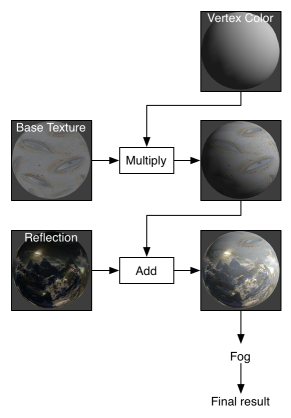
Note that each texture stage may or might not be clamped to 0..1 range, depending on the platform. This might affect SetTexture stages that can produce values higher than 1.0.
Separate Alpha & Color computation
By default, the combiner formula is used for calculating both the RGB and alpha component of the color. Optionally, you can specify a separate formula for the alpha calculation. This looks like this:
SetTexture [_MainTex] { combine previous * texture, previous + texture }
Here, we multiply the RGB colors and add the alpha.
Specular highlights
By default the primary color is the sum of the diffuse, ambient and specular colorsThe color of a specular highlight.
See in Glossary (as defined in the Lighting calculation). If you specify SeparateSpecular On in the pass options, the specular color will be added in after the combiner calculation, rather than before. This is the default behavior of the built-in VertexLit shader.
Graphics hardware support
Modern graphics cards with fragment shaderThe “per-pixel” part of shader code, performed every pixel that an object occupies on-screen. The fragment shader part is usually used to calculate and output the color of each pixel. More info
See in Glossary support (“shader model 2.0” on desktop, OpenGL ES 2.0 on mobile) support all SetTexture modes and at least 4 texture stages (many of them support 8). If you’re running on really old hardware (made before 2003 on PC, or before iPhone3GS on mobile), you might have as low as two texture stages. The shader author should write separate SubShadersEach shader in Unity consists of a list of subshaders. When Unity has to display a mesh, it will find the shader to use, and pick the first subshader that runs on the user’s graphics card. More info
See in Glossary for the cards they want to support.
Examples
Alpha Blending Two Textures
This small examples takes two textures. First it sets the first combiner to just take the _MainTex, then is uses the alpha channel of _BlendTex to fade in the RGB colors of _BlendTex
Shader "Examples/2 Alpha Blended Textures" {
Properties {
_MainTex ("Base (RGB)", 2D) = "white" {}
_BlendTex ("Alpha Blended (RGBA) ", 2D) = "white" {}
}
SubShader {
Pass {
// Apply base texture
SetTexture [_MainTex] {
combine texture
}
// Blend in the alpha texture using the lerp operator
SetTexture [_BlendTex] {
combine texture lerp (texture) previous
}
}
}
}
Alpha Controlled Self-illumination
This shader uses the alpha component of the _MainTex to decide where to apply lighting. It does this by applying the texture to two stages; In the first stage, the alpha value of the texture is used to blend between the vertex color and solid white. In the second stage, the RGB values of the texture are multiplied in.
Shader "Examples/Self-Illumination" {
Properties {
_MainTex ("Base (RGB) Self-Illumination (A)", 2D) = "white" {}
}
SubShader {
Pass {
// Set up basic white vertex lighting
Material {
Diffuse (1,1,1,1)
Ambient (1,1,1,1)
}
Lighting On
// Use texture alpha to blend up to white (= full illumination)
SetTexture [_MainTex] {
constantColor (1,1,1,1)
combine constant lerp(texture) previous
}
// Multiply in texture
SetTexture [_MainTex] {
combine previous * texture
}
}
}
}
We can do something else for free here, though; instead of blending to solid white, we can add a self-illumination color and blend to that. Note the use of ConstantColor to get a _SolidColor from the properties into the texture blending.
Shader "Examples/Self-Illumination 2" {
Properties {
_IlluminCol ("Self-Illumination color (RGB)", Color) = (1,1,1,1)
_MainTex ("Base (RGB) Self-Illumination (A)", 2D) = "white" {}
}
SubShader {
Pass {
// Set up basic white vertex lighting
Material {
Diffuse (1,1,1,1)
Ambient (1,1,1,1)
}
Lighting On
// Use texture alpha to blend up to white (= full illumination)
SetTexture [_MainTex] {
// Pull the color property into this blender
constantColor [_IlluminCol]
// And use the texture's alpha to blend between it and
// vertex color
combine constant lerp(texture) previous
}
// Multiply in texture
SetTexture [_MainTex] {
combine previous * texture
}
}
}
}
And finally, we take all the lighting properties of the vertexlit shader and pull that in:
Shader "Examples/Self-Illumination 3" {
Properties {
_IlluminCol ("Self-Illumination color (RGB)", Color) = (1,1,1,1)
_Color ("Main Color", Color) = (1,1,1,0)
_SpecColor ("Spec Color", Color) = (1,1,1,1)
_Emission ("Emmisive Color", Color) = (0,0,0,0)
_Shininess ("Shininess", Range (0.01, 1)) = 0.7
_MainTex ("Base (RGB)", 2D) = "white" {}
}
SubShader {
Pass {
// Set up basic vertex lighting
Material {
Diffuse [_Color]
Ambient [_Color]
Shininess [_Shininess]
Specular [_SpecColor]
Emission [_Emission]
}
Lighting On
// Use texture alpha to blend up to white (= full illumination)
SetTexture [_MainTex] {
constantColor [_IlluminCol]
combine constant lerp(texture) previous
}
// Multiply in texture
SetTexture [_MainTex] {
combine previous * texture
}
}
}
}