Manual
- Unity User Manual (2017.4)
- Working in Unity
- Getting Started
- Asset Workflow (работа с ассетами)
- The Main Windows
- Создание геймплея.
- Editor Features
- Advanced Development
- Advanced Editor Topics
- Licenses and Activation
- Upgrade Guides
- Использование автоматического обновления API
- Upgrading to Unity 2017.3
- Upgrading to Unity 2017.2
- Upgrading to Unity 2017.1
- Upgrading to Unity 5.6
- Upgrading to Unity 5.5
- Upgrading to Unity 5.4
- Upgrading to Unity 5.3
- Upgrading to Unity 5.2
- Upgrading to Unity 5.0
- Руководство по обновлению до Unity 4.0
- Обновление до Unity 3.5
- 2D
- Графика
- Обзор графических возможностей
- Освещение
- Lighting overview
- Lighting Window
- Light Explorer
- Light sources
- Shadows
- Lighting Modes
- Global Illumination
- Light troubleshooting and performance
- Related topics
- Камеры
- Materials, Shaders & Textures
- Текстуры
- Creating and Using Materials
- Standard Shader
- Standard Particle Shaders
- Physically Based Rendering Material Validator
- Accessing and Modifying Material parameters via script
- Writing Shaders
- Legacy Shaders
- Video overview
- Ландшафтный движок
- Tree Editor
- Системы Частиц
- Post-processing overview
- Reflection probes
- Расширенные возможности рендеринга
- Процедурные материалы
- Procedural Mesh Geometry
- Оптимизация производительности графики
- Слои
- Освещение
- Справка по графическим возможностям
- Справочник по камерам
- Shader Reference
- Writing Surface Shaders
- Программирование вершинных и фрагментных (пиксельных) шейдеров
- Примеры вершинных и фрагментных шейдеров
- Shader semantics
- Accessing shader properties in Cg/HLSL
- Providing vertex data to vertex programs
- Встроенные подключаемые файлы для шейдеров
- Стандартные шейдерные предпроцессорные макросы
- Built-in shader helper functions
- Built-in shader variables
- Создание программ с несколькими вариантами шейдеров
- GLSL Shader programs
- Shading Language used in Unity
- Shader Compilation Target Levels
- Shader data types and precision
- Using sampler states
- Синтаксис ShaderLab: Shader
- Синтаксис ShaderLab: свойства
- Синтаксис ShaderLab: SubShader
- Синтаксис ShaderLab: Pass
- ShaderLab: Culling & Depth Testing
- Синтаксис ShaderLab: Blending
- Синтаксис ShaderLab: тэги Pass
- Синтаксис ShaderLab: Stencil
- Синтаксис ShaderLab: Name
- Синтаксис ShaderLab: цвет, материал, освещение
- ShaderLab: Legacy Texture Combiners
- Синтакс ShaderLab: Альфа тестинг (Alpha testing)
- Синтаксис ShaderLab: туман
- Синтаксис ShaderLab: BindChannels
- Синтаксис ShaderLab: UsePass
- Синтаксис ShaderLab: GrabPass
- ShaderLab: SubShader Tags
- Синтаксис ShaderLab: Pass
- Синтаксис ShaderLab: Fallback
- #Синтаксис ShaderLab: CustomEditor
- Синтаксис ShaderLab: другие команды
- Shader assets
- Расширенные возможности ShaderLab
- Unity's Rendering Pipeline
- Performance tips when writing shaders
- Rendering with Replaced Shaders
- Custom Shader GUI
- Использование текстур глубины
- Текстура глубины камеры
- Особенности рендеринга различных платформ
- Уровень детализации шейдера (Level Of Detail)
- Texture arrays
- Debugging DirectX 11/12 shaders with Visual Studio
- Debugging DirectX 12 shaders with PIX
- Implementing Fixed Function TexGen in Shaders
- Particle Systems reference
- Particle System
- Particle System modules
- Particle System Main module
- Emission module
- Particle System Shape Module
- Velocity over Lifetime module
- Noise module
- Limit Velocity Over Lifetime module
- Inherit Velocity module
- Force Over Lifetime module
- Color Over Lifetime module
- Color By Speed module
- Size over Lifetime module
- Size by Speed module
- Rotation Over Lifetime module
- Rotation By Speed module
- External Forces module
- Collision module
- Triggers module
- Sub Emitters module
- Texture Sheet Animation module
- Lights module
- Trails module
- Custom Data module
- Renderer module
- Системы частиц (Более старая система, используемая до версии 3.5)
- Справка по Визуальным Эффектам
- Mesh Components
- Текстурные компоненты
- Компоненты рендеринга
- Rendering Pipeline Details
- Подборка уроков по графике
- How do I Import Alpha Textures?
- Как я могу создать Skybox?
- Как сделать эмиттер частиц в форме меша (Устаревшая система частиц)
- Как добавить Spot Light Cookie (Cookie текстура для Точечного Источника Света)?
- Как мне исправить вращение импортированной модели?
- Water in Unity
- Art Asset best practice guide
- How do I import models from my 3D app?
- How to do Stereoscopic Rendering
- Уроки по графике
- Обзор графических возможностей
- Physics
- Скриптинг
- Обзор Скриптинга
- Создание и Использование Скриптов
- Variables and the Inspector
- Controlling GameObjects using components
- Функции событий
- Time and Framerate Management
- Создание и уничтожение игровых объектов (GameObjects)
- Coroutines
- Пространства имён
- Атрибуты
- Порядок выполнения функций событий
- Понимание автоматического управления памятью
- Platform dependent compilation
- Специальные папки и порядок компиляции скриптов
- Script compilation and assembly definition files
- Общие функции
- Scripting restrictions
- Script Serialization
- Unity События (UnityEvents)
- What is a Null Reference Exception?
- Important Classes
- Рецепты использования векторов
- Инструменты Скриптинга
- Система событий (EventSystem)
- Обзор Скриптинга
- Multiplayer and Networking
- Multiplayer Overview
- Setting up a multiplayer project
- Using the Network Manager
- Using the Network Manager HUD
- The Network Manager HUD in LAN mode
- The Network Manager HUD in Matchmaker mode
- Converting a single-player game to Unity Multiplayer
- Debugging Information
- The Multiplayer High Level API
- Multiplayer Component Reference
- Multiplayer Classes Reference
- UnityWebRequest
- Аудио
- Аудио. Обзор.
- Аудио файлы
- Трекерные модули
- Audio Mixer
- Native Audio Plugin SDK
- Audio Profiler
- Ambisonic Audio
- Справочник по аудио
- Audio Clip
- Audio Listener
- Audio Source
- Audio Mixer
- Аудио эффекты (только для Pro версии)
- Audio Effects
- Audio Low Pass Effect
- Audio High Pass Effect
- Audio Echo Effect
- Audio Flange Effect
- Audio Distortion Effect
- Audio Normalize Effect
- Audio Parametric Equalizer Effect
- Audio Pitch Shifter Effect
- Audio Chorus Effect
- Audio Compressor Effect
- Audio SFX Reverb Effect
- Audio Low Pass Simple Effect
- Audio High Pass Simple Effect
- Reverb Zones
- Микрофон
- Audio Settings
- Анимация
- Animation System Overview
- Анимационные клипы
- Animation from external sources
- Руководство по Animation Window
- Animator Controllers (контроллеры аниматоров)
- Аниматор и контроллер аниматора
- The Animator Window
- Конечные автоматы в анимации
- Blend Trees (Деревья смешивания)
- Применение Blend Shapes (форм смешивания) для анимации
- Animator Override Controllers
- Переназначение гуманоидных анимаций
- Производительность и оптимизация в Mecanim
- Справка по анимации
- Практические рекомендации по анимации
- Playables API
- Словарь терминов анимации и Mecanim.
- Timeline
- Пользовательский интерфейс
- Сanvas (Полотно)
- Basic Layout
- Визуальные компоненты
- Компоненты взаимодействия
- Animation Integration
- Auto Layout
- «Обогащенный» текст (Rich Text)
- Справка по пользовательским интерфейсам
- Практические рекомендации по работе с UI (пользовательскими интерфейсами)
- Immediate Mode GUI (IMGUI)
- Навигация и поиск пути
- Navigation Overview
- Navigation System in Unity
- Inner Workings of the Navigation System
- Building a NavMesh
- NavMesh building components
- Advanced NavMesh Bake Settings
- Creating a NavMesh Agent
- Creating a NavMesh Obstacle
- Creating an Off-mesh Link
- Building Off-Mesh Links Automatically
- Building Height Mesh for Accurate Character Placement
- Navigation Areas and Costs
- Loading Multiple NavMeshes using Additive Loading
- Using NavMesh Agent with Other Components
- Справочник по навигации
- Navigation How-Tos
- Navigation Overview
- Unity Services
- Setting up your project for Unity Services
- Unity Organizations
- Unity Ads
- Unity Analytics
- Unity Analytics Overview
- Setting Up Analytics
- Analytics Dashboard
- Analytics events
- Funnels
- Remote Settings
- Unity Analytics A/B Testing
- Monetization
- User Attributes
- Unity Analytics Raw Data Export
- Data reset
- Upgrading Unity Analytics
- COPPA Compliance
- Unity Analytics and the EU General Data Protection Regulation (GDPR)
- Analytics Metrics, Segments, and Terminology
- Unity Cloud Build
- Automated Build Generation
- Supported platforms
- Supported versions of Unity
- Version control systems
- Using the Unity Developer Dashboard to configure Unity Cloud Build for Git
- Using the Unity Editor to configure Unity Cloud Build for Git
- Using the Unity Developer Dashboard to configure Unity Cloud Build for Mercurial
- Using the Unity Editor to configure Unity Cloud Build for Mercurial
- Using Apache Subversion (SVN) with Unity Cloud Build
- Using the Unity Developer Dashboard to configure Unity Cloud Build for Perforce
- Using the Unity Editor to configure Unity Cloud Build for Perforce
- Building for iOS
- Advanced options
- Build manifest
- Cloud Build REST API
- Unity IAP
- Setting up Unity IAP
- Cross Platform Guide
- Codeless IAP
- Defining products
- Subscription Product support
- Initialization
- Browsing Product Metadata
- Initiating Purchases
- Processing Purchases
- Handling purchase failures
- Restoring Transactions
- Purchase Receipts
- Receipt validation
- Store Extensions
- Cross-store installation issues with Android in-app purchase stores
- Store Guides
- Implementing a Store
- IAP Promo
- Unity Collaborate
- Setting up Unity Collaborate
- Adding team members to your Unity Project
- Viewing history
- Enabling Cloud Build with Collaborate
- Managing Unity Editor versions
- Reverting files
- Resolving file conflicts
- Excluding Assets from publishing to Collaborate
- Publishing individual files to Collaborate
- Restoring previous versions of a project
- In-Progress edit notifications
- Managing cloud storage
- Moving your Project to another version control system
- Collaborate troubleshooting tips
- Unity Performance Reporting
- Unity Integrations
- Multiplayer Services
- XR
- XR SDKs
- Google VR
- Vuforia
- Windows Mixed Reality
- Unity XR input
- XR API reference
- Mixed Reality Devices
- Обзор
- VR devices
- Single Pass Stereo rendering (Double-Wide rendering)
- VR Audio Spatializers
- XR SDKs
- Open-source repositories
- Asset Store Publishing
- Специфичные платформы
- Автономный
- macOS
- Apple TV
- WebGL
- WebGL Player Settings
- Getting started with WebGL development
- WebGL Browser Compatibility
- Building and running a WebGL project
- WebGL: Deploying compressed builds
- Debugging and troubleshooting WebGL builds
- WebGL Graphics
- WebGL Networking
- Using Audio In WebGL
- WebGL performance considerations
- Memory Considerations when targeting WebGL
- WebGL: Interacting with browser scripting
- Using WebGL Templates
- Cursor locking and full-screen mode in WebGL
- Input in WebGL
- iOS
- Первые шаги в iOS разработке
- iOS Player Settings
- iOS 2D Texture Overrides
- Upgrading to 64-bit iOS
- Продвинутые темы по iOS
- Features currently not supported by Unity iOS
- Решение проблем на iOS устройствах
- Сообщение об ошибках, приводящих к "падениям" на iOS
- Android
- Getting started with Android development
- Android environment setup
- Unity Remote
- Android Remote (УСТАРЕВШЕЕ)
- Troubleshooting Android development
- Inside the Android build process
- Reporting crash bugs under Android
- Support for APK expansion files (OBB)
- Написание кода для Android
- Building and using plug-ins for Android
- Кастомизация экрана приветствия (Splash Screen) на Android
- Single-Pass Stereo Rendering for Android
- Android Player Settings
- Android 2D Textures Overrides
- Gradle for Android
- Android Manifest
- Getting started with Android development
- Windows
- Windows General
- Universal Windows Platform
- Приложения Windows Store: Приступая к работе
- Universal Windows Platform: Deployment
- Universal Windows Platform: Profiler
- Universal Windows Platform: Command line arguments
- Universal Windows Platform: Association launching
- Класс AppCallbacks
- Universal Windows Platform: WinRT API in C# scripts
- Universal Windows Platform Player Settings
- Scripting Backends
- ЧаВо
- Universal Windows Platform: Examples
- Universal Windows Platform: Code snippets
- Known issues
- Web Player
- Чеклист Мобильного Разработчика
- Experimental
- Legacy Topics
- Windows Store: Windows SDKs
- Asset Server (Только Pro)
- Legacy Network Reference Guide
- Legacy Asset Bundles
- Унаследованная анимационная система
- Legacy GUI
- Legacy Unity Analytics (SDK Workflow)
- LegacyUnityRemote
- Best practice guides
- Expert guides
- New in Unity 2017
A Simple Explosion
You can use a particle system to create a convincing explosion but the dynamics are perhaps a little more complicated than they seem at first. At its core, an explosion is just an outward burst of particles but there are a few simple modifications you can apply to make it look much more realistic.
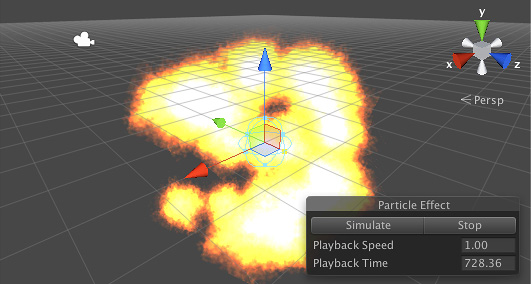
Timeline of a Particle
A simple explosion produces a ball of flame that expands outward rapidly in all directions. The initial burst has a lot of energy and is therefore very hot (ie, bright) and moves very fast. This energy quickly dissipates which results in the expansion of flame slowing down and also cooling down (ie, getting less bright). Finally, as all the fuel is burned up, the flames will die away and soon disappear completely.
An explosion particle will typically have a short lifetime and you can vary several different properties over that lifetime to simulate the effect. The particle will start off moving very fast but then its speed should reduce greatly as it moves away from the centre of the explosion. Also, the color should start off bright but then darken and eventually fade to transparency. Finally, reducing the particle’s size over its lifetime will give the effect of the flames dispersing as the fuel is used up.
Implementation
Starting with the default particle system object (menu: GameObject > Effects > Particle System), go to the Shape module and set the emitter shape to a small Sphere, say about 0.5 units in radius. The particles in the standard assets include a material called ParticleFireball which is very suitable for explosions (menu: Assets > Import Package > ParticleSystems). You can set this material for the system using the Renderer module. With the Renderer open, you should also disable Cast Shadows and Receive Shadows since the explosion flames are supposed to give out light rather than receive it.
At this stage, the system looks like lots of little fireballs being thrown out from a central point. The explosion should, of course, create a burst with lots of particles all at once. In the Emission module, you can set the Rate value to zero and add a single Burst of particles at time zero. The number of particles in the burst will depend on the size and intensity you want your explosion to have but a good starting point is about fifty particles. With the burst set up, the system is now starting to look much more like an explosion, but it is rather slow and the flames seem to hang around for a long time. In the Particle System module (which will have the same name as the GameObject, eg, “Explosion”), set both the Duration of the system and the Start Lifetime of the particles to two seconds.
You can also use the Size Over Lifetime module to create the effect of the flames using up their fuel. Set the size curve using the “ramp down” preset (ie, the size starts off at 100% and reduces to zero. To make the flames darken and fade, enable the Color Over Lifetime module and set the gradient to start with white at the left and finish with black at the right. The Fire Add material uses an additive shader for rendering, so the darkness of the color property also controls the transparency of the particle; the flames will become fully transparent as the color fades to black. Also, the additive material allows the brightness of particles to “add” together as they are drawn on top of each other. This helps to further enhance the impression of a bright flash at the start of the explosion when the particles are all close together.
As it stands, the explosion is taking shape but it looks as though it is happening out in space. The particles get thrown out and travel a long distance at constant speed before fading. If your game is set in space then this might be the exact effect you want. However, an explosion that happens in the atmosphere will be slowed and dampened by the surrounding air. Enable the Limit Velocity Over Lifetime module and set the Speed to about 3.0 and the Dampen fraction to about 0.4 and you should see the explosion lose a little strength as it progresses.
A final thing to note is that as the particles move away from the centre of the explosion, their individual shapes become more recognisable. In particular, seeing the particles all at the same size and with the same rotation makes it obvious that the same graphic is being reused for each particle. A simple way to avoid this is to add a bit of random variation to the size and rotation of the particles as they are generated. In the Particle System module at the top of the inspector, click the small arrow to the right of the Start Size and Start Rotation properties and set them both to Random Between Two Constants. For the rotation, set the two values to 0 and 360 (ie, completely random rotation). For the size, set the values to 0.5 and 1.5 to give some variation without the risk of having too many huge or tiny particles. You should now see that the repetition of particle graphics is now much less noticeable.
Usage
During testing, it is useful to have the Looping property switched on so you can see the explosion repeatedly but in the finished game, you should switch this off so the explosion happens only once. When the explosion is designed for an object that has the potential to explode (a fuel tank, say) you might want to add the Particle System component to the object with the Play On Awake property disabled. You can then set off the explosion from a script as necessary.
void Explode() {
var exp = GetComponent<ParticleSystem>();
exp.Play();
Destroy(gameObject, exp.duration);
}
In other cases, explosions happen at points of impact. If the explosion originates from an object (eg, a grenade) then you could call the Explode function detailed above after a time delay or when it makes contact with the target.
// Grenade explodes after a time delay.
public float fuseTime;
void Start() {
Invoke("Explode", fuseTime);
}
// Grenade explodes on impact.
void OnCollisionEnter(Collision coll) {
Explode();
}
Where the explosion comes from an object that is not actually represented in the game (eg, a projectile that travels too fast to be seen), you can just instantiate an explosion in the appropriate place. You might determine the contact point from a raycast, for example.
// On the explosion object.
void Start() {
var exp = GetComponent<ParticleSystem>();
exp.Play();
Destroy(gameObject, exp.duration);
}
// Possible projectile script.
public GameObject explosionPrefab;
void Update() {
RaycastHit hit;
if (Physics.Raycast (Camera.main.ScreenPointToRay (Input.mousePosition), out hit)) {
Instantiate (explosionPrefab, hit.point, Quaternion.identity);
}
}
Further Ideas
The explosion developed here is very basic but you can modify various aspects of it to get the exact feel you are looking for in your game.
The particle graphic you use will have a big effect on how the player “reads” the explosion. Having lots of small, separately recognisable flames suggests burning pieces being thrown out. Larger particles that don’t move completely apart appear more like a fireball fed by a destroyed fuel tank. Typically, you will need to change several properties together to complete the effect. For example, the fireball will persist longer and expand less before it disappears while a sharp burst may scatter burning pieces quite some distance.
A few properties are set with random values here but other many properties have a Random Between Two Constants/Curves option and you can use these to add variation in all sorts of ways. Varying the size and rotation helps to avoid the most obvious effects of particle repetition but you might also consider adding some randomness to the Start Delay, Start Lifetime and Start Speed properties. A small amount of variation helps to reinforce the impression of the explosion being a “natural” and unpredictable effect rather than a controlled mechanical process. Larger variations suggest a “dirty” explosion. For example, varying the Start Delay will produce an explosion that is no longer sharp but bursts more slowly, perhaps because fuel tanks in a vehicle are being separately ignited.
2017–09–19 Page amended with limited editorial review
GameObject menu changed in Unity 4.6