Manual
- Unity User Manual (2017.4)
- Working in Unity
- Getting Started
- Asset Workflow (работа с ассетами)
- The Main Windows
- Создание геймплея.
- Editor Features
- Advanced Development
- Advanced Editor Topics
- Licenses and Activation
- Upgrade Guides
- Использование автоматического обновления API
- Upgrading to Unity 2017.3
- Upgrading to Unity 2017.2
- Upgrading to Unity 2017.1
- Upgrading to Unity 5.6
- Upgrading to Unity 5.5
- Upgrading to Unity 5.4
- Upgrading to Unity 5.3
- Upgrading to Unity 5.2
- Upgrading to Unity 5.0
- Руководство по обновлению до Unity 4.0
- Обновление до Unity 3.5
- 2D
- Графика
- Обзор графических возможностей
- Освещение
- Lighting overview
- Lighting Window
- Light Explorer
- Light sources
- Shadows
- Lighting Modes
- Global Illumination
- Light troubleshooting and performance
- Related topics
- Камеры
- Materials, Shaders & Textures
- Текстуры
- Creating and Using Materials
- Standard Shader
- Standard Particle Shaders
- Physically Based Rendering Material Validator
- Accessing and Modifying Material parameters via script
- Writing Shaders
- Legacy Shaders
- Video overview
- Ландшафтный движок
- Tree Editor
- Системы Частиц
- Post-processing overview
- Reflection probes
- Расширенные возможности рендеринга
- Процедурные материалы
- Procedural Mesh Geometry
- Оптимизация производительности графики
- Слои
- Освещение
- Справка по графическим возможностям
- Справочник по камерам
- Shader Reference
- Writing Surface Shaders
- Программирование вершинных и фрагментных (пиксельных) шейдеров
- Примеры вершинных и фрагментных шейдеров
- Shader semantics
- Accessing shader properties in Cg/HLSL
- Providing vertex data to vertex programs
- Встроенные подключаемые файлы для шейдеров
- Стандартные шейдерные предпроцессорные макросы
- Built-in shader helper functions
- Built-in shader variables
- Создание программ с несколькими вариантами шейдеров
- GLSL Shader programs
- Shading Language used in Unity
- Shader Compilation Target Levels
- Shader data types and precision
- Using sampler states
- Синтаксис ShaderLab: Shader
- Синтаксис ShaderLab: свойства
- Синтаксис ShaderLab: SubShader
- Синтаксис ShaderLab: Pass
- ShaderLab: Culling & Depth Testing
- Синтаксис ShaderLab: Blending
- Синтаксис ShaderLab: тэги Pass
- Синтаксис ShaderLab: Stencil
- Синтаксис ShaderLab: Name
- Синтаксис ShaderLab: цвет, материал, освещение
- ShaderLab: Legacy Texture Combiners
- Синтакс ShaderLab: Альфа тестинг (Alpha testing)
- Синтаксис ShaderLab: туман
- Синтаксис ShaderLab: BindChannels
- Синтаксис ShaderLab: UsePass
- Синтаксис ShaderLab: GrabPass
- ShaderLab: SubShader Tags
- Синтаксис ShaderLab: Pass
- Синтаксис ShaderLab: Fallback
- #Синтаксис ShaderLab: CustomEditor
- Синтаксис ShaderLab: другие команды
- Shader assets
- Расширенные возможности ShaderLab
- Unity's Rendering Pipeline
- Performance tips when writing shaders
- Rendering with Replaced Shaders
- Custom Shader GUI
- Использование текстур глубины
- Текстура глубины камеры
- Особенности рендеринга различных платформ
- Уровень детализации шейдера (Level Of Detail)
- Texture arrays
- Debugging DirectX 11/12 shaders with Visual Studio
- Debugging DirectX 12 shaders with PIX
- Implementing Fixed Function TexGen in Shaders
- Particle Systems reference
- Particle System
- Particle System modules
- Particle System Main module
- Emission module
- Particle System Shape Module
- Velocity over Lifetime module
- Noise module
- Limit Velocity Over Lifetime module
- Inherit Velocity module
- Force Over Lifetime module
- Color Over Lifetime module
- Color By Speed module
- Size over Lifetime module
- Size by Speed module
- Rotation Over Lifetime module
- Rotation By Speed module
- External Forces module
- Collision module
- Triggers module
- Sub Emitters module
- Texture Sheet Animation module
- Lights module
- Trails module
- Custom Data module
- Renderer module
- Системы частиц (Более старая система, используемая до версии 3.5)
- Справка по Визуальным Эффектам
- Mesh Components
- Текстурные компоненты
- Компоненты рендеринга
- Rendering Pipeline Details
- Подборка уроков по графике
- How do I Import Alpha Textures?
- Как я могу создать Skybox?
- Как сделать эмиттер частиц в форме меша (Устаревшая система частиц)
- Как добавить Spot Light Cookie (Cookie текстура для Точечного Источника Света)?
- Как мне исправить вращение импортированной модели?
- Water in Unity
- Art Asset best practice guide
- How do I import models from my 3D app?
- How to do Stereoscopic Rendering
- Уроки по графике
- Обзор графических возможностей
- Physics
- Скриптинг
- Обзор Скриптинга
- Создание и Использование Скриптов
- Variables and the Inspector
- Controlling GameObjects using components
- Функции событий
- Time and Framerate Management
- Создание и уничтожение игровых объектов (GameObjects)
- Coroutines
- Пространства имён
- Атрибуты
- Порядок выполнения функций событий
- Понимание автоматического управления памятью
- Platform dependent compilation
- Специальные папки и порядок компиляции скриптов
- Script compilation and assembly definition files
- Общие функции
- Scripting restrictions
- Script Serialization
- Unity События (UnityEvents)
- What is a Null Reference Exception?
- Important Classes
- Рецепты использования векторов
- Инструменты Скриптинга
- Система событий (EventSystem)
- Обзор Скриптинга
- Multiplayer and Networking
- Multiplayer Overview
- Setting up a multiplayer project
- Using the Network Manager
- Using the Network Manager HUD
- The Network Manager HUD in LAN mode
- The Network Manager HUD in Matchmaker mode
- Converting a single-player game to Unity Multiplayer
- Debugging Information
- The Multiplayer High Level API
- Multiplayer Component Reference
- Multiplayer Classes Reference
- UnityWebRequest
- Аудио
- Аудио. Обзор.
- Аудио файлы
- Трекерные модули
- Audio Mixer
- Native Audio Plugin SDK
- Audio Profiler
- Ambisonic Audio
- Справочник по аудио
- Audio Clip
- Audio Listener
- Audio Source
- Audio Mixer
- Аудио эффекты (только для Pro версии)
- Audio Effects
- Audio Low Pass Effect
- Audio High Pass Effect
- Audio Echo Effect
- Audio Flange Effect
- Audio Distortion Effect
- Audio Normalize Effect
- Audio Parametric Equalizer Effect
- Audio Pitch Shifter Effect
- Audio Chorus Effect
- Audio Compressor Effect
- Audio SFX Reverb Effect
- Audio Low Pass Simple Effect
- Audio High Pass Simple Effect
- Reverb Zones
- Микрофон
- Audio Settings
- Анимация
- Animation System Overview
- Анимационные клипы
- Animation from external sources
- Руководство по Animation Window
- Animator Controllers (контроллеры аниматоров)
- Аниматор и контроллер аниматора
- The Animator Window
- Конечные автоматы в анимации
- Blend Trees (Деревья смешивания)
- Применение Blend Shapes (форм смешивания) для анимации
- Animator Override Controllers
- Переназначение гуманоидных анимаций
- Производительность и оптимизация в Mecanim
- Справка по анимации
- Практические рекомендации по анимации
- Playables API
- Словарь терминов анимации и Mecanim.
- Timeline
- Пользовательский интерфейс
- Сanvas (Полотно)
- Basic Layout
- Визуальные компоненты
- Компоненты взаимодействия
- Animation Integration
- Auto Layout
- «Обогащенный» текст (Rich Text)
- Справка по пользовательским интерфейсам
- Практические рекомендации по работе с UI (пользовательскими интерфейсами)
- Immediate Mode GUI (IMGUI)
- Навигация и поиск пути
- Navigation Overview
- Navigation System in Unity
- Inner Workings of the Navigation System
- Building a NavMesh
- NavMesh building components
- Advanced NavMesh Bake Settings
- Creating a NavMesh Agent
- Creating a NavMesh Obstacle
- Creating an Off-mesh Link
- Building Off-Mesh Links Automatically
- Building Height Mesh for Accurate Character Placement
- Navigation Areas and Costs
- Loading Multiple NavMeshes using Additive Loading
- Using NavMesh Agent with Other Components
- Справочник по навигации
- Navigation How-Tos
- Navigation Overview
- Unity Services
- Setting up your project for Unity Services
- Unity Organizations
- Unity Ads
- Unity Analytics
- Unity Analytics Overview
- Setting Up Analytics
- Analytics Dashboard
- Analytics events
- Funnels
- Remote Settings
- Unity Analytics A/B Testing
- Monetization
- User Attributes
- Unity Analytics Raw Data Export
- Data reset
- Upgrading Unity Analytics
- COPPA Compliance
- Unity Analytics and the EU General Data Protection Regulation (GDPR)
- Analytics Metrics, Segments, and Terminology
- Unity Cloud Build
- Automated Build Generation
- Supported platforms
- Supported versions of Unity
- Version control systems
- Using the Unity Developer Dashboard to configure Unity Cloud Build for Git
- Using the Unity Editor to configure Unity Cloud Build for Git
- Using the Unity Developer Dashboard to configure Unity Cloud Build for Mercurial
- Using the Unity Editor to configure Unity Cloud Build for Mercurial
- Using Apache Subversion (SVN) with Unity Cloud Build
- Using the Unity Developer Dashboard to configure Unity Cloud Build for Perforce
- Using the Unity Editor to configure Unity Cloud Build for Perforce
- Building for iOS
- Advanced options
- Build manifest
- Cloud Build REST API
- Unity IAP
- Setting up Unity IAP
- Cross Platform Guide
- Codeless IAP
- Defining products
- Subscription Product support
- Initialization
- Browsing Product Metadata
- Initiating Purchases
- Processing Purchases
- Handling purchase failures
- Restoring Transactions
- Purchase Receipts
- Receipt validation
- Store Extensions
- Cross-store installation issues with Android in-app purchase stores
- Store Guides
- Implementing a Store
- IAP Promo
- Unity Collaborate
- Setting up Unity Collaborate
- Adding team members to your Unity Project
- Viewing history
- Enabling Cloud Build with Collaborate
- Managing Unity Editor versions
- Reverting files
- Resolving file conflicts
- Excluding Assets from publishing to Collaborate
- Publishing individual files to Collaborate
- Restoring previous versions of a project
- In-Progress edit notifications
- Managing cloud storage
- Moving your Project to another version control system
- Collaborate troubleshooting tips
- Unity Performance Reporting
- Unity Integrations
- Multiplayer Services
- XR
- XR SDKs
- Google VR
- Vuforia
- Windows Mixed Reality
- Unity XR input
- XR API reference
- Mixed Reality Devices
- Обзор
- VR devices
- Single Pass Stereo rendering (Double-Wide rendering)
- VR Audio Spatializers
- XR SDKs
- Open-source repositories
- Asset Store Publishing
- Специфичные платформы
- Автономный
- macOS
- Apple TV
- WebGL
- WebGL Player Settings
- Getting started with WebGL development
- WebGL Browser Compatibility
- Building and running a WebGL project
- WebGL: Deploying compressed builds
- Debugging and troubleshooting WebGL builds
- WebGL Graphics
- WebGL Networking
- Using Audio In WebGL
- WebGL performance considerations
- Memory Considerations when targeting WebGL
- WebGL: Interacting with browser scripting
- Using WebGL Templates
- Cursor locking and full-screen mode in WebGL
- Input in WebGL
- iOS
- Первые шаги в iOS разработке
- iOS Player Settings
- iOS 2D Texture Overrides
- Upgrading to 64-bit iOS
- Продвинутые темы по iOS
- Features currently not supported by Unity iOS
- Решение проблем на iOS устройствах
- Сообщение об ошибках, приводящих к "падениям" на iOS
- Android
- Getting started with Android development
- Android environment setup
- Unity Remote
- Android Remote (УСТАРЕВШЕЕ)
- Troubleshooting Android development
- Inside the Android build process
- Reporting crash bugs under Android
- Support for APK expansion files (OBB)
- Написание кода для Android
- Building and using plug-ins for Android
- Кастомизация экрана приветствия (Splash Screen) на Android
- Single-Pass Stereo Rendering for Android
- Android Player Settings
- Android 2D Textures Overrides
- Gradle for Android
- Android Manifest
- Getting started with Android development
- Windows
- Windows General
- Universal Windows Platform
- Приложения Windows Store: Приступая к работе
- Universal Windows Platform: Deployment
- Universal Windows Platform: Profiler
- Universal Windows Platform: Command line arguments
- Universal Windows Platform: Association launching
- Класс AppCallbacks
- Universal Windows Platform: WinRT API in C# scripts
- Universal Windows Platform Player Settings
- Scripting Backends
- ЧаВо
- Universal Windows Platform: Examples
- Universal Windows Platform: Code snippets
- Known issues
- Web Player
- Чеклист Мобильного Разработчика
- Experimental
- Legacy Topics
- Windows Store: Windows SDKs
- Asset Server (Только Pro)
- Legacy Network Reference Guide
- Legacy Asset Bundles
- Унаследованная анимационная система
- Legacy GUI
- Legacy Unity Analytics (SDK Workflow)
- LegacyUnityRemote
- Best practice guides
- Expert guides
- New in Unity 2017
Cloth
The Cloth component works with the Skinned Mesh Renderer to provide a physics-based solution for simulating fabrics. It is specifically designed for character clothing, and only works with skinned meshes. If you add a Cloth component to a non-skinned Mesh, Unity removes the non-skinned Mesh and adds a skinned Mesh.
To attach a Cloth component to a skinned Mesh, select the GameObject in the Editor, click the Add Component button in the Inspector window, and select Physics > Cloth. The component appears in the Inspector.

Свойства
| Свойство: | Функция: |
|---|---|
| Жесткость растягивания ткани. | Жесткость растягивания ткани. |
| Коэффициент несгибаемости ткани. | Коэффициент несгибаемости ткани. |
| Use Tethers | Apply constraints that help to prevent the moving cloth particles from going too far away from the fixed ones. This helps to reduce excess stretchiness. |
| Use Gravity | Should gravitational acceleration be applied to the cloth? |
| Damping | Motion damping coefficient. |
| External Acceleration | Постоянное внешнее ускорение, применённое к ткани. |
| Random Acceleration | Случайное внешнее ускорение, применённое к ткани. |
| World Velocity Scale | How much world-space movement of the character will affect cloth vertices. |
| World Acceleration Scale | How much world-space acceleration of the character will affect cloth vertices. |
| Friction | The friction of the cloth when colliding with the character. |
| Collision Mass Scale | How much to increase mass of colliding particles. |
| Use Continuous Collision | Enable continuous collision to improve collision stability. |
| Use Virtual Particles | Add one virtual particle per triangle to improve collision stability. |
| Solver Frequency | Number of solver iterations per second. |
| Sleep Threshold | Cloth’s sleep threshold. |
| Capsule Colliders | An array of CapsuleColliders which this Cloth instance should collide with. |
| Sphere Colliders | An array of ClothSphereColliderPairs which this Cloth instance should collide with. |
Детали
Cloth does not react to all colliders in a scene, nor does it apply forces back to the world. When it has been added the Cloth component will not react to or influence any other bodies at all. Thus Cloth and the world do not recognise or see each other until you manually add colliders from the world to the Cloth component. Even after that, the simulation is still one-way: cloth reacts to those bodies but doesn’t apply forces back.
Additionally, you can only use three types of colliders with cloth: a sphere, a capsule, and conical capsule colliders, constructed using two sphere colliders. These restrictions all exist to help boost performance.
Edit Constraints Tool
Select Edit > Constraints to edit the constraints applied to each of the vertices in the cloth mesh. All vertices have a color based on the current visualization mode, to display the difference between their respective values. You can author Cloth constraints by painting them onto the cloth with a brush.
| Свойство: | Функция: |
|---|---|
| Visualization | Changes the visual appearance of the tool in the Scene view between Max Distance and Surface Penetration Values. A toggle for Manipulate Backfaces is also available. |
| Max Distance | The maximum distance a cloth particle can travel from its vertex position. |
| Surface Penetration | How deep the cloth particle can penetrate the mesh. |
| Brush Radius | Sets the radius of a brush that enables you to paint constraints onto a cloth. |
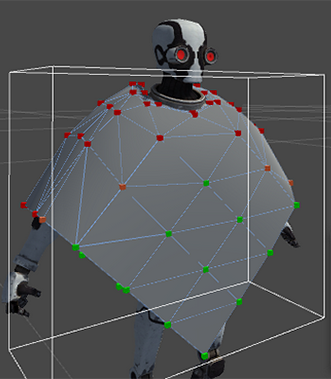
There are two modes for changing the values for each vertex:
Use Select mode to select a group of vertices. To do this, use the mouse cursor to draw a selection box or click on vertices one at a time. You can can then enable Max Distance, Surface Penetration, or both, and set a value.
Use Paint mode to directly adjust each individual vertex. To do this, click the vertex you want to adjust. You can can then enable Max Distance, Surface Penetration, or both, and set a value.
In both modes, the visual representation in the Scene view automatically updates when you assign values to Max Distance and Surface Penetration.
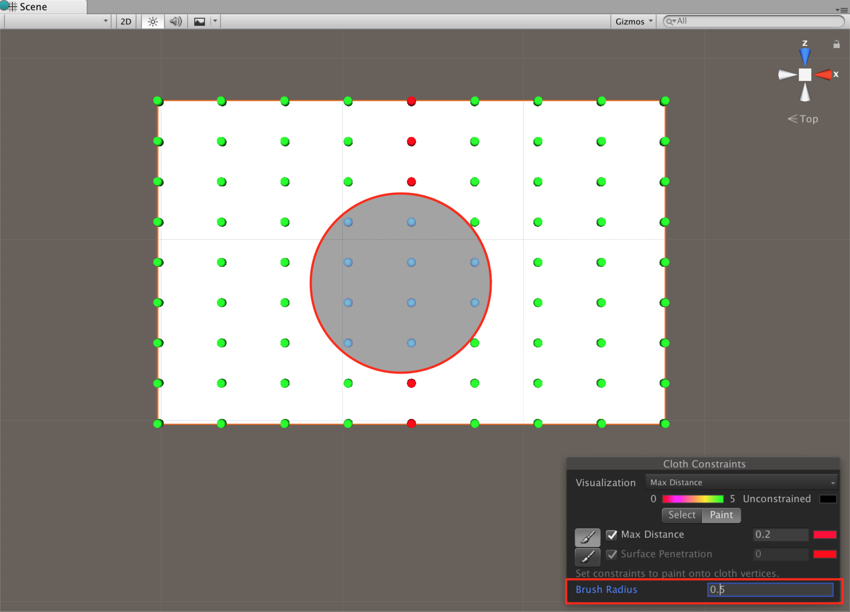
Self collision and intercollision
Cloth collision makes character clothing and other fabrics in your game move more realistically. In Unity, a cloth has several cloth particles that handle collision. You can set up cloth particles for:
- Self-collision, which prevents cloth from penetrating itself.
- Intercollision, which allows cloth particles to collide with each other.
To set up the collision particles for a cloth, select the Self Collision and Intercollision button in the Cloth inspector:
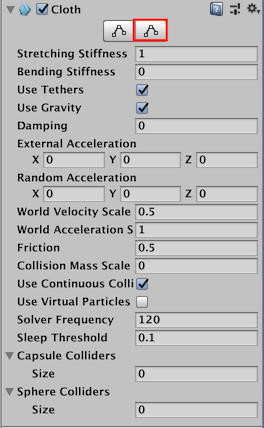
The Cloth Self Collision And Intercollision window appears in the Scene view:
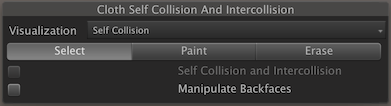
Cloth particles appear automatically for skinned Meshes with a Cloth component. Initially, none of the cloth particles are set to use collision. These unused particles appear black:
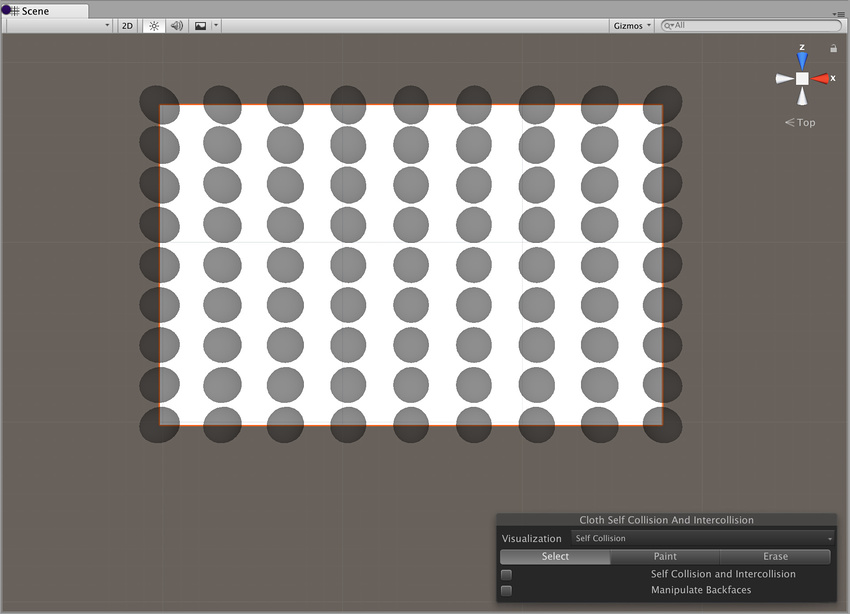
To apply self-collision or intercollision, you need to select a single set of particles to apply collision to. To select a set of particles for collision, click the Select button:
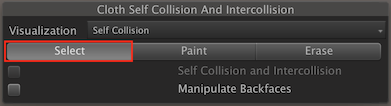
Now left-click and drag to select the particles you want to apply collision to:
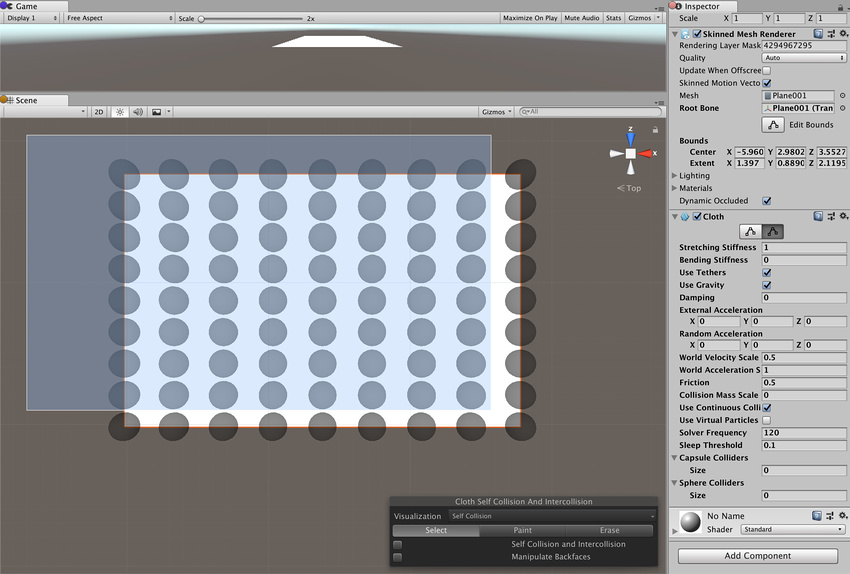
The selected particles appear in blue:
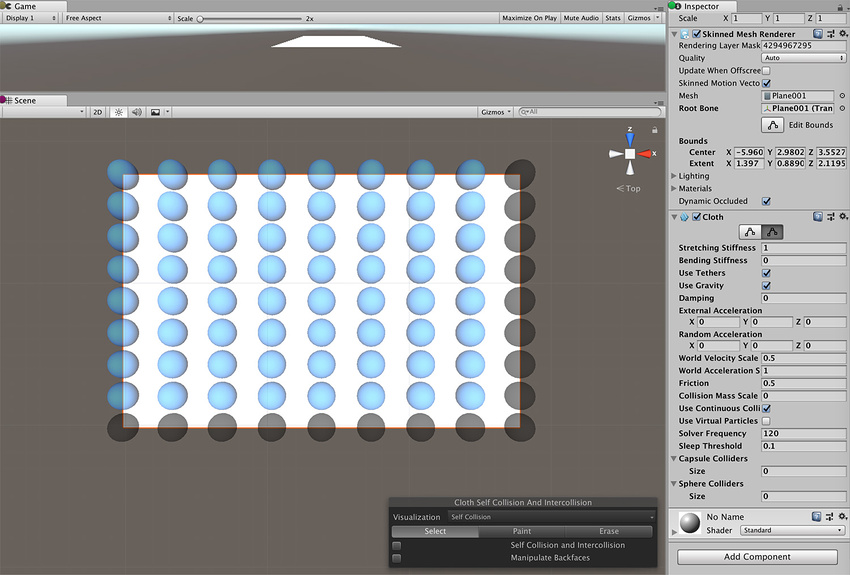
Tick the Self Collision and Intercollision checkbox to apply collision to the selected particles:
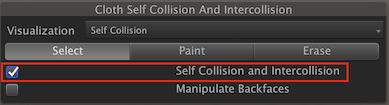
The particles you specify for use in collision appear in green:
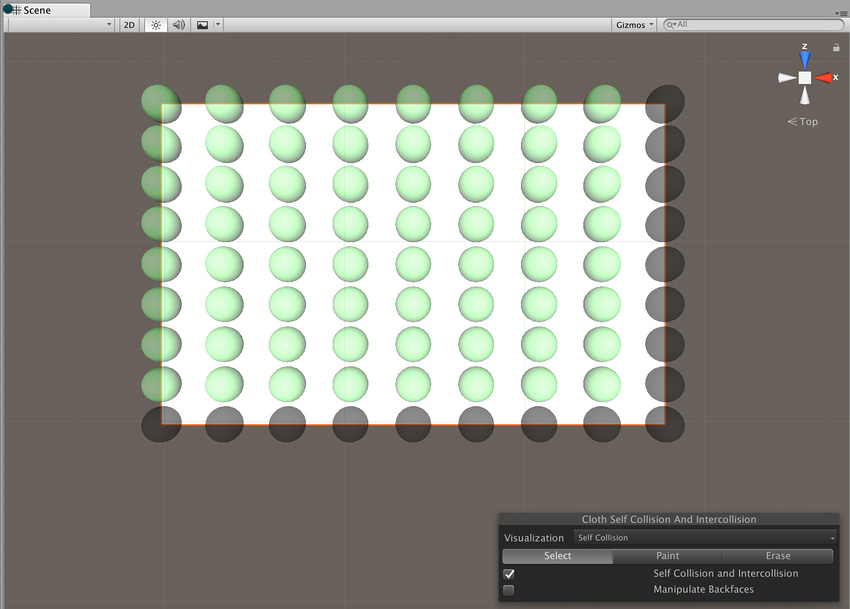
To enable the self collision behavior for a cloth, to go the Self Collision section of the Cloth Inspector window and set Distance and Stiffness to non-zero values:
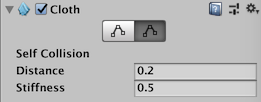
| Свойство: | Функция: |
|---|---|
| Distance | The diameter of a sphere around each particle. Unity ensures that these spheres do not overlap during simulations. Distance should be smaller than the smallest distance between two particles in the configuration. If the distance is larger, self collision may violate some distance constraints and result in jittering. |
| Stiffness | How strong the separating impulse between particles should be. The cloth solver calculates this and it should be enough to keep the particles separated. |
Self collision and intercollision can take a significant amount of the overall simulation time. Consider keeping the collision distance small and using self collision indices to reduce the number of particles that collide with each other.
Self collision uses vertices, not triangles, so don’t expect self collision to work perfectly for Meshes with triangles much larger than the cloth thickness.
Paint and Erase modes allow you to add or remove particles for use in collision by holding the left mouse button down and dragging individual cloth particles:
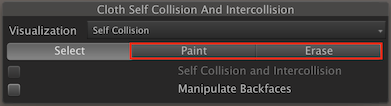
When in Paint or Erase mode, particles specified for collision are green, unspecified particles are black, and particles underneath the brush are blue:
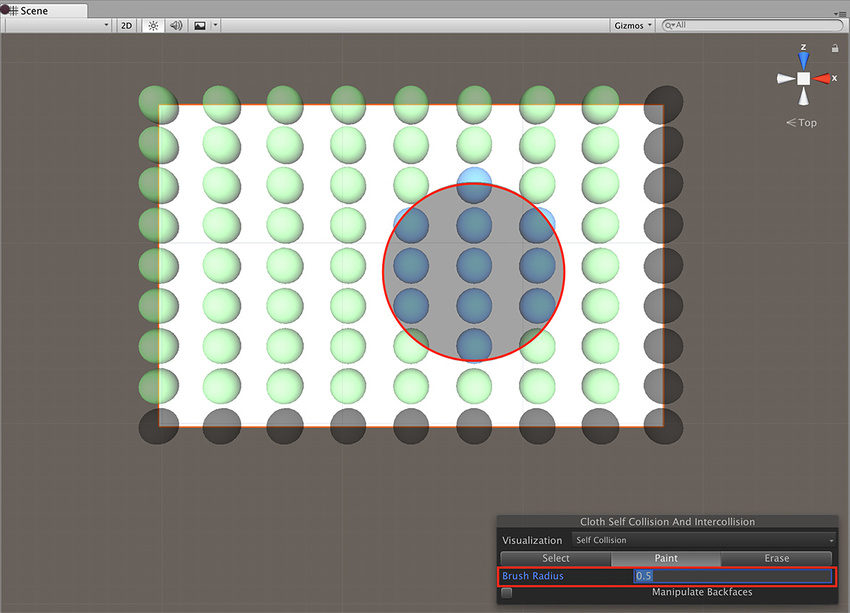
Cloth intercollision
You specify particles for intercollision in the same way as you specify particles for self collision, as described above. As with self collision, you specify one set of particles for intercollision.
To enable intercollision behavior, open the PhysicsManager inspector (Edit > Project Settings > Physics) and set Distance and Stiffness to non-zero values in the Cloth InterCollision section:
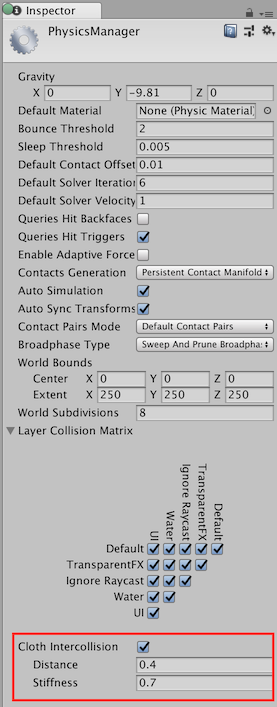
Cloth intercollision Distance and Stiffness properties have the same function as self collision Distance and Stiffness properties, which are described above.
Collider collision
Cloth is unable to simply collide with arbitrary world geometry, and now will only interact with the colliders specified in either the Capsule Colliders or Sphere Colliders arrays.
The sphere colliders array can contain either a single valid SphereCollider instance (with the second one being null), or a pair. In the former cases the ClothSphereColliderPair just represents a single sphere collider for the cloth to collide against. In the latter case, it represents a conic capsule shape defined by the two spheres, and the cone connecting the two. Conic capsule shapes are useful for modelling limbs of a character.
2017–12–05 Page amended with limited editorial review
Cloth self collision and intercollision added in 2017.3 NewIn20173