Unity Manual
- Unity User Manual 2022.2
- New in Unity 2022.2
- Packages and feature sets
- Released packages
- 2D Animation
- 2D Pixel Perfect
- 2D PSD Importer
- 2D SpriteShape
- 2D Tilemap Extras
- Adaptive Performance
- Addressables
- Ads Mediation
- Advertisement Legacy
- AI Navigation
- Alembic
- Analytics
- Android Logcat
- Animation Rigging
- Apple ARKit XR Plugin
- AR Foundation
- Authentication
- Burst
- CCD Management
- Cinemachine
- Cloud Build
- Cloud Code
- Cloud Diagnostics
- Cloud Save
- Code Coverage
- Collections
- Deployment
- Device Simulator Devices
- Economy
- Editor Coroutines
- FBX Exporter
- Google ARCore XR Plugin
- Input System
- iOS 14 Advertising Support
- JetBrains Rider Editor
- Live Capture
- Lobby
- Localization
- Magic Leap XR Plugin
- Matchmaker
- Mathematics
- Memory Profiler
- ML Agents
- Mobile Notifications
- Multiplay
- Multiplayer Tools
- Netcode for GameObjects
- Oculus XR Plugin
- OpenXR Plugin
- Polybrush
- Post Processing
- ProBuilder
- Profile Analyzer
- Python Scripting
- Recorder
- Relay
- Remote Config
- Scriptable Build Pipeline
- Sequences
- Splines
- Sysroot Base
- Sysroot Linux x64
- System Metrics Mali
- Terrain Tools
- Test Framework
- TextMeshPro
- Timeline
- Toolchain Linux x64
- Toolchain MacOS Linux x64
- Toolchain Win Linux x64
- Tutorial Authoring Tools
- Tutorial Framework
- Unity Distribution Portal
- Unity Profiling Core API
- Unity Transport
- User Generated Content
- User Reporting
- Version Control
- Visual Scripting
- Visual Studio Code Editor
- Visual Studio Editor
- WebGL Publisher
- XR Hands
- XR Interaction Toolkit
- XR Plugin Management
- Release Candidates
- Pre-release packages
- Core packages
- Built-in packages
- AI
- Android JNI
- Animation
- Asset Bundle
- Audio
- Cloth
- Director
- Image Conversion
- IMGUI
- JSONSerialize
- NVIDIA
- Particle System
- Physics
- Physics 2D
- Screen Capture
- Terrain
- Terrain Physics
- Tilemap
- UI
- UIElements
- Umbra
- Unity Analytics
- Unity Web Request
- Unity Web Request Asset Bundle
- Unity Web Request Audio
- Unity Web Request Texture
- Unity Web Request WWW
- Vehicles
- Video
- VR
- Wind
- XR
- Experimental packages
- Packages by keywords
- Unity's Package Manager
- How Unity works with packages
- Concepts
- Configuration
- Package Manager window
- Access the Package Manager window
- List view
- Details view
- Features (detail) view
- Finding packages and feature sets
- Adding and removing
- Install a feature set from the Unity registry
- Install a package from a registry
- Install a package from a local folder
- Install a package from a local tarball file
- Install a package from a Git URL
- Install a package from a registry by name
- Removing an installed package from a project
- Disabling a built-in package
- Switching to another package version
- Importing an Asset Store package
- Updating your Asset Store package
- Remove imported assets from a project
- Delete a package from the Asset Store cache
- Perform an action on multiple packages
- Finding package documentation
- Inspecting packages
- Scripting API for packages
- Scoped registries
- Resolution and conflict
- Project manifest
- Troubleshooting
- Creating custom packages
- Feature sets
- Released packages
- Working in Unity
- Installing Unity
- Upgrading Unity
- API updater
- Upgrade to Unity 2022.2
- Upgrade to Unity 2022.1
- Upgrading to Unity 2021 LTS
- Upgrading to Unity 2020 LTS
- Upgrading to Unity 2019 LTS
- Legacy Upgrade Guides
- Unity's interface
- The Project window
- The Scene view
- The Game view
- Device Simulator
- The Hierarchy window
- The Inspector window
- Editing properties
- The Toolbar
- The status bar
- The Background Tasks window
- Console Window
- Additional windows
- Undo
- Search in the Editor
- Customizing your workspace
- Unity shortcuts
- Quickstart guides
- Advanced best practice guides
- Create Gameplay
- Editor Features
- 2D and 3D mode settings
- Preferences
- Shortcuts Manager
- Build Settings
- Incremental build pipeline
- Project Settings
- Visual Studio C# integration
- RenderDoc Integration
- Editor Analytics
- Check For Updates
- IME in Unity
- Version Control
- Safe Mode
- Command line arguments
- Text-Based Scene Files
- Troubleshooting The Editor
- Analysis
- Memory in Unity
- Profiler overview
- Profiling your application
- Common Profiler markers
- The Profiler window
- Asset Loading Profiler module
- Audio Profiler module
- CPU Usage Profiler module
- File Access Profiler module
- Global Illumination Profiler module
- GPU Usage Profiler module
- Memory Profiler module
- Physics Profiler module
- Physics 2D Profiler module
- Rendering Profiler module
- UI and UI Details Profiler
- Video Profiler module
- Virtual Texturing Profiler module
- Customizing the Profiler
- Low-level native plug-in Profiler API
- Profiling tools
- Log files
- Understanding optimization in Unity
- Asset loading metrics
- Asset workflow
- Input
- 2D game development
- Introduction to 2D
- 2D game development quickstart guide
- 2D Sorting
- Work with sprites
- Create Tilemaps
- Physics 2D Reference
- Graphics
- Render pipelines
- Render pipelines introduction
- Render pipeline feature comparison
- How to get, set, and configure the active render pipeline
- Choosing and configuring a render pipeline and lighting solution
- Using the Built-in Render Pipeline
- Using the Universal Render Pipeline
- Using the High Definition Render Pipeline
- Scriptable Render Pipeline fundamentals
- Creating a custom render pipeline
- Cameras
- Lighting
- Introduction to lighting
- Light sources
- Shadows
- The Lighting window
- Lighting Settings Asset
- The Light Explorer window
- Lightmapping
- The Progressive Lightmapper
- Lightmapping using Enlighten Baked Global Illumination
- Lightmapping: Getting started
- Lightmap Parameters Asset
- Directional Mode
- Lightmaps and LOD
- Ambient occlusion
- Lightmaps: Technical information
- Lightmapping and shaders
- Lightmap UVs introduction
- Lightmap seam stitching
- Custom fall-off
- Realtime Global Illumination using Enlighten
- Light Probes
- Reflection Probes
- Precomputed lighting data
- Scene View Draw Modes for lighting
- Models
- Meshes
- Textures
- Importing Textures
- Texture Import Settings
- Default Import Settings reference
- Normal map Import Settings reference
- Editor GUI and Legacy GUI Import Settings reference
- Sprite (2D and UI) Import Settings reference
- Cursor Import Settings reference
- Cookie Import Settings reference
- Lightmap Import Settings reference
- Directional Lightmap Import Settings reference
- Shadowmask Import Settings reference
- Single Channel Import Settings reference
- Texture Import Settings
- Texture formats
- Mipmaps
- Render Texture
- Custom Render Textures
- Movie Textures
- 3D textures
- Texture arrays
- Cubemaps
- Cubemap arrays
- Streaming Virtual Texturing
- Streaming Virtual Texturing requirements and compatibility
- How Streaming Virtual Texturing works
- Enabling Streaming Virtual Texturing in your project
- Using Streaming Virtual Texturing in Shader Graph
- Cache Management for Virtual Texturing
- Marking textures as "Virtual Texturing Only"
- Virtual Texturing error material
- Sparse Textures
- Loading texture and mesh data
- Importing Textures
- Shaders
- Shaders core concepts
- Built-in shaders
- Standard Shader
- Standard Particle Shaders
- Autodesk Interactive shader
- Legacy Shaders
- Using Shader Graph
- Writing shaders
- Writing shaders overview
- ShaderLab
- ShaderLab: defining a Shader object
- ShaderLab: defining a SubShader
- ShaderLab: defining a Pass
- ShaderLab: adding shader programs
- ShaderLab: specifying package requirements
- ShaderLab: commands
- ShaderLab: grouping commands with the Category block
- ShaderLab command: AlphaToMask
- ShaderLab command: Blend
- ShaderLab command: BlendOp
- ShaderLab command: ColorMask
- ShaderLab command: Conservative
- ShaderLab command: Cull
- ShaderLab command: Offset
- ShaderLab command: Stencil
- ShaderLab command: UsePass
- ShaderLab command: GrabPass
- ShaderLab command: ZClip
- ShaderLab command: ZTest
- ShaderLab command: ZWrite
- ShaderLab legacy functionality
- HLSL in Unity
- GLSL in Unity
- Example shaders
- Writing Surface Shaders
- Writing shaders for different graphics APIs
- Understanding shader performance
- Materials
- Visual effects
- Post-processing and full-screen effects
- Particle systems
- Choosing your particle system solution
- Built-in Particle System
- Using the Built-in Particle System
- Particle System vertex streams and Standard Shader support
- Particle System GPU Instancing
- Particle System C# Job System integration
- Components and Modules
- Particle System
- Particle System modules
- Main module
- Emission module
- Shape module
- Velocity over Lifetime module
- Noise module
- Limit Velocity over Lifetime module
- Inherit Velocity module
- Lifetime by Emitter Speed module
- Force over Lifetime module
- Color over Lifetime module
- Color by Speed module
- Size over Lifetime module
- Size by Speed module
- Rotation over Lifetime module
- Rotation by Speed module
- External Forces module
- Collision module
- Triggers module
- Sub Emitters module
- Texture Sheet Animation module
- Lights module
- Trails module
- Custom Data module
- Renderer module
- Particle System Force Field
- Visual Effect Graph
- Decals and projectors
- Lens flares and halos
- Lines, trails, and billboards
- Sky
- Color
- Graphics API support
- Graphics performance and profiling
- Render pipelines
- World building
- Physics
- Built-in 3D Physics
- Character control
- Rigidbody physics
- Collision
- Introduction to collision
- Continuous collision detection (CCD)
- Create a vehicle with Wheel Colliders
- Physics Debug window reference
- Box Collider component reference
- Capsule Collider component reference
- Terrain Collider component reference
- Wheel Collider component reference
- Mesh Collider component reference
- Sphere Collider component reference
- Physic Material component reference
- Joints
- Articulations
- Ragdoll physics
- Cloth
- Multi-scene physics
- Built-in 3D Physics
- Scripting
- Setting Up Your Scripting Environment
- Scripting concepts
- Important Classes
- Important Classes - GameObject
- Important Classes - MonoBehaviour
- Important Classes - Object
- Important Classes - Transform
- Important Classes - Vectors
- Important Classes - Quaternion
- ScriptableObject
- Important Classes - Time
- Important Classes - Mathf
- Important Classes - Random
- Important Classes - Debug
- Important Classes - Gizmos & Handles
- Unity architecture
- Plug-ins
- Job system
- Multiplayer and Networking
- Multiplayer Overview
- Setting up a multiplayer project
- Using the Network Manager
- Using the Network Manager HUD
- The Network Manager HUD in LAN mode
- The Network Manager HUD in Matchmaker mode
- Converting a single-player game to Unity Multiplayer
- Debugging Information
- Multiplayer Component Reference
- Multiplayer Classes Reference
- Multiplayer Encryption Plug-ins
- UnityWebRequest
- Audio
- Audio overview
- Audio files
- Tracker Modules
- Audio Mixer
- Native audio plug-in SDK
- Audio Profiler
- Ambisonic Audio
- Audio Reference
- Audio Clip
- Audio Listener
- Audio Source
- Audio Mixer
- Audio Filters
- Audio Effects
- Audio Low Pass Effect
- Audio High Pass Effect
- Audio Echo Effect
- Audio Flange Effect
- Audio Distortion Effect
- Audio Normalize Effect
- Audio Parametric Equalizer Effect
- Audio Pitch Shifter Effect
- Audio Chorus Effect
- Audio Compressor Effect
- Audio SFX Reverb Effect
- Audio Low Pass Simple Effect
- Audio High Pass Simple Effect
- Reverb Zones
- Microphone
- Audio Settings
- Video overview
- Animation
- Animation System Overview
- Rotation in animations
- Animation Clips
- Animator Controllers
- Retargeting of Humanoid animations
- Performance and optimization
- Animation Reference
- Animation FAQ
- Playables API
- A Glossary of animation terms
- Legacy Animation System
- Create user interfaces (UI)
- Comparison of UI systems in Unity
- UI Toolkit
- Get started with UI Toolkit
- UI Builder
- Structure UI
- The visual tree
- Structure UI with UXML
- Structure UI with C# scripts
- Custom controls
- Best practices for managing elements
- Encapsulate UXML documents with logic
- UXML elements reference
- UXML element BindableElement
- UXML element VisualElement
- UXML element BoundsField
- UXML element BoundsIntField
- UXML element Box
- UXML element Button
- UXML element ColorField
- UXML element CurveField
- UXML element DoubleField
- UXML element DropdownField
- UXML element EnumField
- UXML element EnumFlagsField
- UXML element FloatField
- UXML element Foldout
- UXML element GradientField
- UXML element GroupBox
- UXML element Hash128Field
- UXML element HelpBox
- UXML element IMGUIContainer
- UXML element Image
- UXML element InspectorElement
- UXML element IntegerField
- UXML element Label
- UXML element LayerField
- UXML element LayerMaskField
- UXML element LongField
- UXML element ListView
- UXML element MaskField
- UXML element MinMaxSlider
- UXML element MultiColumnListView
- UXML element MultiColumnTreeView
- UXML element ObjectField
- UXML element PopupWindow
- UXML element ProgressBar
- UXML element PropertyField
- UXML element RadioButton
- UXML element RadioButtonGroup
- UXML element RectField
- UXML element RectIntField
- UXML element RepeatButton
- UXML element ScrollView
- UXML element Scroller
- UXML element Slider
- UXML element SliderInt
- UXML element TagField
- UXML element TextElement
- UXML element TextField
- UXML element Toggle
- UXML element Toolbar
- UXML element ToolbarBreadcrumbs
- UXML element ToolbarButton
- UXML element ToolbarMenu
- UXML element ToolbarPopupSearchField
- UXML element ToolbarSearchField
- UXML element ToolbarSpacer
- UXML element ToolbarToggle
- UXML element TreeView
- UXML element TwoPaneSplitView
- UXML element UnsignedIntegerField
- UXML element UnsignedLongField
- UXML element Vector2Field
- UXML element Vector2IntField
- UXML element Vector3Field
- UXML element Vector3IntField
- UXML element Vector4Field
- Structure UI examples
- Create list and tree views
- Create a complex list view
- Create a list view runtime UI
- Wrap content inside a scroll view
- Create a tabbed menu for runtime
- Create a pop-up window
- Use Toggle to create a conditional UI
- Create a custom control with two attributes
- Create a slide toggle custom control
- Create a bindable custom control
- Create a custom style for a custom control
- Style UI
- Introduction to USS
- USS selectors
- USS properties
- USS custom properties (variables)
- Apply styles in C# scripts
- Best practices for USS
- Theme Style Sheet (TSS)
- UI Toolkit Debugger
- Control behavior with events
- UI Renderer
- Support for Editor UI
- Create a custom Editor window
- Create a Custom Inspector
- SerializedObject data binding
- Bindable elements reference
- Bindable data types and fields
- Binding system implementation details
- Binding examples
- Bind with binding path in C# script
- Bind without the binding path
- Bind with UXML and C# script
- Create a binding with the Inspector
- Bind to nested properties
- Bind to a UXML template
- Receive callbacks when a bound property changes
- Receive callbacks when any bound properties change
- Bind to a list with ListView
- Bind to a list without ListView
- Bind a custom control
- Bind a custom control to custom data type
- View data persistence
- Support for runtime UI
- Work with text
- Examples
- Migration guides
- Unity UI
- Immediate Mode GUI (IMGUI)
- Unity Services
- Setting up your project for Unity services
- Unity Organizations
- Unity Ads
- Legacy Analytics
- Legacy Analytics: Overview
- Setting Up Legacy Analytics
- Legacy Analytics Dashboard
- Legacy Analytics Events
- Legacy Analytics: Funnels
- Legacy Analytics: Remote Settings
- Unity Analytics A/B Testing
- Monetization
- User Attributes
- Legacy Analytics: Raw Data Export
- Legacy Analytics: Data reset
- Legacy Analytics: COPPA Compliance
- Unity Analytics and the EU General Data Protection Regulation (GDPR)
- Legacy Analytics: Unity Analytics and PIPL
- Analytics Metrics, Segments, and Terminology
- Google Play data safety section for Legacy Analytics
- Unity Cloud Content Delivery
- Unity IAP
- Setting up Unity IAP
- Cross Platform Guide
- Codeless IAP
- Defining products
- Subscription Product support
- Initialization
- Browsing Product Metadata
- Initiating Purchases
- Processing Purchases
- Handling purchase failures
- Restoring Transactions
- Purchase Receipts
- Receipt validation
- Store Extensions
- Cross-store installation issues with Android in-app purchase stores
- Store Guides
- Implementing a Store
- Unity Cloud Diagnostics
- Unity Integrations
- Multiplayer Services
- Unity Distribution Portal
- Unity Accelerator
- XR
- Getting started with AR development in Unity
- Getting started with VR development in Unity
- XR Plug-in Framework
- Configuring your Unity Project for XR
- Universal Render Pipeline compatibility in XR
- Unity VR project template
- Unity AR project template
- XR API reference
- Single Pass Stereo rendering (Double-Wide rendering)
- VR Audio Spatializers
- VR frame timing
- Unity XR SDK
- Unity's Asset Store
- Asset Store packages
- Publishing to the Asset Store
- Creating your Publisher Account
- Creating a new package draft
- Deleting a package draft
- Uploading assets to your package
- Filling in the package details
- Submitting your package for approval
- Viewing the status of your Asset Store submissions
- Collecting revenue
- Providing support to your customers
- Adding tags to published packages
- Connecting your account to Google Analytics
- Promoting your Assets
- Refunding your customers
- Upgrading packages
- Deprecating your Assets
- Issuing vouchers
- Managing your publishing team
- Asset Store Publisher portal
- Platform development
- Using Unity as a Library in other applications
- Deep linking
- Xcode frame debugger Unity integration
- Android
- Introducing Android
- Getting started with Android
- Developing for Android
- Android mobile scripting
- Input for Android devices
- Android application size restrictions
- Graphics for Android
- Testing and debugging
- Create and use plug-ins in Android
- Integrating Unity into Android applications
- Deep linking on Android
- Android thread configuration
- Device features and permissions
- Building and delivering for Android
- ChromeOS
- Dedicated Server
- iOS
- Introducing iOS
- Getting started with iOS
- Developing for iOS
- Building and delivering for iOS
- Troubleshooting on iOS devices
- Reporting crash bugs on iOS
- Linux
- macOS
- tvOS
- WebGL
- WebGL Introduction
- Getting started with WebGL development
- WebGL Development
- WebGL native plug-ins for Emscripten
- Memory in Unity WebGL
- Cache behavior in WebGL
- Interaction with browser scripting
- Input in WebGL
- Debug and troubleshoot WebGL builds
- WebGL performance considerations
- WebGL Networking
- Cursor locking and full-screen mode in WebGL
- WebGL browser access to device features
- Build and distribute a WebGL application
- Windows
- Universal Windows Platform
- Introduction to Universal Windows Platform
- Get started with Universal Windows Platform
- Develop for Universal Windows Platform
- Build and deliver for Universal Windows Platform
- Unity Search
- Legacy navigation and pathfinding
- Navigation Overview
- Navigation System in Unity
- Inner Workings of the Navigation System
- Building a NavMesh
- Advanced NavMesh Bake Settings
- Creating a NavMesh Agent
- Creating a NavMesh Obstacle
- Creating an OffMesh Link
- Building OffMesh Links Automatically
- Building Height Mesh for Accurate Character Placement
- Navigation Areas and Costs
- Loading Multiple NavMeshes using Additive Loading
- Using NavMesh Agent with Other Components
- Navigation Reference
- Navigation How-Tos
- Navigation Overview
- Glossary
USS transition
USS transitions change property values over a given duration. Similar to the CSS transition, UI(User Interface) Allows a user to interact with your application. Unity currently supports three UI systems. More info
See in Glossary Toolkit supports many easing functions, variable transition durations, and a configurable transition delay. You can change the look and feel of the transition and adjust the sequence in which the transitions occur. You can use the easing functions to trigger discrete animation at any time of the transition.
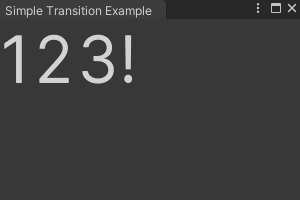
Important:
- For properties that you supply with a value and a unit, make sure the unit for the start value matches the unit for the end value. Pay special attention to transitions to or from default values. For example, the default value of the
translateattribute is0. This implicitly uses pixelsThe smallest unit in a computer image. Pixel size depends on your screen resolution. Pixel lighting is calculated at every screen pixel. More info
See in Glossary as its unit. If you try to transition from this value to atranslatevalue expressed with a percentage, you will have a unit mismatch. Units that don’t have a consistent conversion between them, such as pixels and percentages, are susceptible to unit mismatches. - A transition animation on a frame is triggered when the property’s current state is different from the previous state. The first frame in a sceneA Scene contains the environments and menus of your game. Think of each unique Scene file as a unique level. In each Scene, you place your environments, obstacles, and decorations, essentially designing and building your game in pieces. More info
See in Glossary has no previous state; therefore, you must start a transition animation after the first frame. - For visual elementsA node of a visual tree that instantiates or derives from the C#
VisualElementclass. You can style the look, define the behaviour, and display it on screen as part of the UI. More info
See in Glossary in a hierarchy, USS transition behaves the same as in the CSS transition, if you set transitions for an inherited property, such ascolor, transitions applied on the parent elements cascade to the child elements. To find out which property is inherited, see USS property reference. - When an incomplete transition is interruptedSame, USS transition behaves the same as in the CSS transition, the reverse transition might be faster.
Transition includes the following properties:
| Property | USS syntax | Description |
|---|---|---|
| Property | transition-property |
Specifies the name of the USS property the transition effect is for. Defaults to all. |
| Duration | transition-duration |
Specifies how long the transition effect takes to complete. Defaults to 0s. |
| Easing function | transition-timing-function |
Specifies how the property moves between values over time. Defaults to ease. |
| Delay | transition-delay |
Defines when the transition effect starts. Defaults to 0s. |
| Transition | transition |
Shorthand for transition-property, transition-duration, transition-timing-function, and transition-delay. |
You can use the controls in the UI Builder, a USS file, or a C# script to set the transition properties for a visual element.
Transition controls in the UI Builder
You can use the controls in the Transition Animations section of the InspectorA Unity window that displays information about the currently selected GameObject, asset or project settings, allowing you to inspect and edit the values. More info
See in Glossary in the UI Builder to set transition rules of a visual element. You can set multiple transitions on a visual element. To add another transition, click Add Transition. To remove it, click the minus sign.

Property
The Property control sets which property the transition applies to. To use it, select a keyword or USS property name from the dropdown. The dropdown has a search bar that you can use to find a specific keyword or USS property name.
Note: If you choose Ignored, Unity ignores the transitions defined for the specified duration, delay, and easing function.
Duration
The Duration control sets the duration property. To use it, enter a value in the text box and specify a unit, or choose initial in the unit selector.
Tip: You can enter s or ms after values or enter initial. This automatically changes the displayed unit in the unit selector. You can also drag to define the value in the text box.
Easing
The Easing control sets the easing function property. To use it, select an easing function name from the dropdown.
Delay
The Delay control sets the delay property. To use it, enter a value in the text box and specify a unit, or choose initial in the unit selector.
Tip: You can enter s or ms after values or enter initial. This automatically changes the displayed unit in the unit selector. You can also drag to define the value in the text box.
USS transition properties
You can use styling rules to set the transition properties for a visual element. You can set the styling rules within a USS file or inline in a UXML file.
transition-property
You can supply a single USS property, a keyword, or a comma-separated list of them.
The following table lists the supported keywords for transition-property:
| Keyword | Description |
|---|---|
all |
Applies transitions to all properties and overrides any preceding transitions. |
initial |
Applies transitions to all properties. You can’t use this keyword in a comma-separated list. |
none |
Ignores transitions for all properties. You can’t use this keyword in a comma-separated list. |
You can apply transitions to most USS properties. However, the animatability for certain properties is different. The animatabilty of USS properties falls into the following categories:
| Animatability | Description |
|---|---|
| Fully animatable | Supports transition from the start value to the end value, at a speed that follows the easing function and transition duration. |
| Discrete | Supports transition between values in a single step from the start value to the end value. |
| Non-animatable | Doesn’t support transition. |
To find out the animatability of each property, see USS property reference.
Note: Unity recommends you use transitions with the USS transform properties. Although you can use transitions on other USS properties, it might result in animations with poor frame rates because value changes on these properties might cause layout recalculations. Layout recalculations in each frame can slow down the frame rate of your transition animation.
Examples
transition-property: scale;
transition-property: translate, all, rotate;
transition-property: initial;
transition-property: none;
transition-duration
You can supply a number with a unit, a keyword, or a comma-separated list of numbers and units.
If you supply multiple values, each value applies to the corresponding property specified in transition-property.
transition-duration only supports the keyword initial (0s). You can’t use this keyword in a comma-separated list.
Examples
transition-duration: 2s;
transition-duration: 800ms;
transition-duration: 3s, 1500ms, 1.75s;
transition-duration: initial;
In the following example, the original duration for scale is 1s, but all overrides it to 2s.
transition-property: scale, all, rotate;
transition-duration: 1s, 2s, 3s;
transition-timing-function
You can supply an easing function, a keyword, or a comma-separated list of easing functions.
If you supply multiple values, each value applies to the corresponding property specified in transition-property.
transition-timing-function only supports the keyword initial. It’s equal to ease. You can’t use this keyword in a comma-separated list.
UI Toolkit supports the following easing functions:
easeease-inease-outease-in-outlinearease-in-sineease-out-sineease-in-out-sineease-in-cubicease-out-cubicease-in-out-cubicease-in-circease-out-circease-in-out-circease-in-elasticease-out-elasticease-in-out-elasticease-in-backease-out-backease-in-out-backease-in-bounceease-out-bounceease-in-out-bounce
For detailed information about each function, see MDN’s documentation for the transition-timing-function CSS attribute or easings.net.
Examples
transition-timing-function: linear;
transition-timing-function: ease-in, ease-out-circ, ease-in-out-cubic;
transition-timing-function: initial;
transition-delay
You can supply a number with a unit, a keyword, or a comma-separated list of numbers and units.
If you supply multiple values, each value applies to the corresponding property specified in transition-property.
transition-delay only supports the keyword initial (0s). You can’t use this keyword in a comma-separated list.
Examples
transition-delay: 0s;
transition-delay: 300ms;
transition-delay: 2s, 650ms, 2.75s;
transition-delay: initial;
transition
You can supply one transition, a keyword, or a comma-separated list of transitions. You separate properties within a transition by a space with the following order:
transition-propertytransition-delaytransition-durationtransition-timing-function
transition only supports the keyword initial, which represents the initial value of each transition property:
-
transition-delay:0s -
transition-duration:0s -
transition-property:initial -
transition-timing-function:ease
Examples
/*One transition*/
transition: width 2s ease-out;
/*Two transitions*/
transition: margin-right 4s, color 1s;
C# properties
You can set the transition properties for a visual element in a C# script.
IStyle.transitionProperty
The IStyle.transitionProperty property sets the USS properties to which transitions apply.
The transitionProperty property is of type StyleList<StylePropertyName>. StylePropertyName is a struct that you can construct from a string. StyleList is a struct you can construct from a list of StylePropertyNames.
Example
//Create a list that contains the rotate property, and use it to set transitionProperty.
List<StylePropertyName> properties = new List<StylePropertyName>();
properties.Add(new StylePropertyName("rotate"));
//Given a VisualElement named "element"...
element.style.transitionProperty = new StyleList<StylePropertyName>(properties);
You can use implicit conversions to simplify the above code as follows:
//Given a VisualElement named "element"...
element.style.transitionProperty = new List<StylePropertyName> { "rotate" };
IStyle.transitionDuration
The IStyle.transitionDuration property sets the durations of the transitions on a visual element.
The transitionDuration property is of type StyleList<TimeValue>. TimeValue is a struct that you can construct from a number and a TimeUnit enum. StyleList is a struct you can construct from a list of TimeValues.
Example
//Create a list that contains durations 2s and 500ms and use it to set transitionDuration.
List<TimeValue> durations = new List<TimeValue>();
durations.Add(new TimeValue(2f, TimeUnit.Second));
durations.Add(new TimeValue(500f, TimeUnit.Millisecond));
//Given a VisualElement named "element"...
element.style.transitionDuration = new StyleList<TimeValue>(durations);
You can use implicit conversions to simplify the above code as follows:
//Given a VisualElement named "element"...
element.style.transitionDuration = new List<TimeValue> { 2, new (500, TimeUnit.Millisecond) };
IStyle.transitionTimingFunction
The IStyle.transitionTimingFunction property sets the easing functions for the transitions on a visual element.
The transitionTimingFunction property is of type StyleList<EasingFunction>. EasingFunction is a struct that you can construct from an EasingMode enum.
Example
//Create a list that contains the Linear easing function, and use it to set transitionTimingFunction.
List<EasingFunction> easingFunctions = new List<EasingFunction>();
easingFunctions.Add(new EasingFunction(EasingMode.Linear));
//Given a VisualElement named "element"...
element.style.transitionTimingFunction = new StyleList<EasingFunction>(easingFunctions);
You can use implicit conversions to simplify the above code as follows:
//Given a VisualElement named "element"...
element.style.transitionTimingFunction = new List<EasingFunction> { EasingMode.Linear };
IStyle.transitionDelay
The IStyle.transitionDelay property sets the delays for the transitions on a visual element.
The transitionDelay property is of type StyleList<TimeValue>. TimeValue is a struct that you can construct from a number and a TimeUnit enum. StyleList is a struct you can construct from a list of TimeValues.
Example
//Create a list that contains delays 0.5s and 200ms, and use it to set transitionDelay.
List<TimeValue> delays = new List<TimeValue>();
delays.Add(new TimeValue(0.5f, TimeUnit.Second));
delays.Add(new TimeValue(200f, TimeUnit.Millisecond));
//Given a VisualElement named "element"...
element.style.transitionDuration = new StyleList<TimeValue>(delays);
You can use implicit conversions to simplify the above code as follows:
//Given a VisualElement named "element"...
element.style.transitionDelay = new List<TimeValue> { 0.5f, new(200, TimeUnit.Millisecond) };
More examples
This section includes examples that apply transitions on multiple properties.
Example 1: This example applies transitions on the scale and transform-origin properties:
- The first transition is on the
scaleproperty. It has a duration of4s, a delay of0s, and theease-in-sineeasing function. - The second transition is on the
transform-originproperty. It has a duration of3s, a delay of600ms, and theease-out-elasticeasing function.
.classA {
transition-property: scale, transform-origin;
transition-duration: 4s, 3s;
transition-delay: 0s, 600ms;
transition-timing-function: ease-in-sine, ease-out-elastic;
}
Example 2: In this example, the later transitions override earlier transitions, including transitions with the all keyword:
- The first transition is on all properties. It applies a duration of 500 milliseconds, a delay of zero seconds, and the
lineareasing function. - The second transition is on the
translateproperty. It overrides the transition with a duration of1s, a delay of1s, and theease-ineasing function. All other properties still have a duration of500ms, a delay of0s, and thelineareasing function.
.classB {
transition-property: all, translate;
transition-duration: 500ms, 1s;
transition-delay: 0s, 1s;
transition-timing-function: linear, ease-in;
}
Example 3:
This example shows what happens when property value lists are of different lengths. If any property’s list of values is shorter than that for transition-property, Unity repeats its values to make them match. Similarly, if any property’s value list is longer that for transition-property, Unity truncates it.
.classC {
transition-property: scale, rotate, translate;
transition-duration: 1s, 2s;
transition-delay: 1s, 2s, 3s, 4s, 5s, 6s, 7s;
}
The following table shows the final results for the example above:
| Property | Duration | Delay | Easing function |
|---|---|---|---|
scale |
1s |
1s |
ease |
rotate |
2s |
2s |
ease |
translate |
1s |
3s |
ease |
Important: transition-property, transition-duration, transition-delay, and transition-timing-function are separate USS properties. If you leave any of them undefined, it’s possible that they are defined elsewhere, such as in another USS rule or inline on the UXML element.
Additional resources
- Transition events
- Using CSS transitions(Mozilla developer documentation)
- CSS transition (Mozilla developer documentation)
- CSS transition-property (Mozilla developer documentation)
- CSS transition-duration property (Mozilla developer documentation)
- CSS transition-timing-function property (Mozilla developer documentation)
- CSS transition-delay property (Mozilla developer documentation)