Manual
- Unity User Manual (2017.3)
- Working in Unity
- Основы
- Asset Workflow (работа с ассетами)
- The Main Windows
- Создание геймплея.
- Editor Features
- Advanced Development
- Advanced Editor Topics
- Licenses and Activation
- Upgrade Guides
- Использование автоматического обновления API
- Upgrading to Unity 2017.3
- Upgrading to Unity 2017.2
- Upgrading to Unity 2017.1
- Upgrading to Unity 5.6
- Upgrading to Unity 5.5
- Upgrading to Unity 5.4
- Upgrading to Unity 5.3
- Upgrading to Unity 5.2
- Upgrading to Unity 5.0
- Руководство по обновлению до Unity 4.0
- Обновление до Unity 3.5
- 2D
- Графика
- Обзор графических возможностей
- Освещение
- Lighting overview
- Lighting Window
- Light Explorer
- Light sources
- Shadows
- Lighting Modes
- Global Illumination
- Light troubleshooting and performance
- Related topics
- Камеры
- Materials, Shaders & Textures
- Текстуры
- Creating and Using Materials
- Standard Shader
- Physically Based Rendering Material Validator
- Accessing and Modifying Material parameters via script
- Writing Shaders
- Legacy Shaders
- Video overview
- Ландшафтный движок
- Tree Editor
- Системы Частиц
- Post-processing overview
- Reflection probes
- Расширенные возможности рендеринга
- Визуализация HDR (расширенный динамический диапазон) в Unity
- Способы рендеринга
- Level of Detail (LOD)
- DirectX 11 and OpenGL Core
- Compute shaders
- Graphics Command Buffers
- GPU instancing
- Делимые текстуры (Sparse Textures)
- Возможности графического оборудования и эмуляция
- CullingGroup API
- Asynchronous Texture Upload
- Процедурные материалы
- Procedural Mesh Geometry
- Оптимизация производительности графики
- Слои
- Освещение
- Справка по графическим возможностям
- Справочник по камерам
- Shader Reference
- Writing Surface Shaders
- Программирование вершинных и фрагментных (пиксельных) шейдеров
- Примеры вершинных и фрагментных шейдеров
- Shader semantics
- Accessing shader properties in Cg/HLSL
- Providing vertex data to vertex programs
- Встроенные подключаемые файлы для шейдеров
- Стандартные шейдерные предпроцессорные макросы
- Built-in shader helper functions
- Built-in shader variables
- Создание программ с несколькими вариантами шейдеров
- GLSL Shader programs
- Shading Language used in Unity
- Shader Compilation Target Levels
- Shader data types and precision
- Using sampler states
- Синтаксис ShaderLab: Shader
- Синтаксис ShaderLab: свойства
- Синтаксис ShaderLab: SubShader
- Синтаксис ShaderLab: Pass
- ShaderLab: Culling & Depth Testing
- Синтаксис ShaderLab: Blending
- Синтаксис ShaderLab: тэги Pass
- Синтаксис ShaderLab: Stencil
- Синтаксис ShaderLab: Name
- Синтаксис ShaderLab: цвет, материал, освещение
- ShaderLab: Legacy Texture Combiners
- Синтакс ShaderLab: Альфа тестинг (Alpha testing)
- Синтаксис ShaderLab: туман
- Синтаксис ShaderLab: BindChannels
- Синтаксис ShaderLab: UsePass
- Синтаксис ShaderLab: GrabPass
- ShaderLab: SubShader Tags
- Синтаксис ShaderLab: Pass
- Синтаксис ShaderLab: Fallback
- #Синтаксис ShaderLab: CustomEditor
- Синтаксис ShaderLab: другие команды
- Shader assets
- Расширенные возможности ShaderLab
- Unity's Rendering Pipeline
- Performance tips when writing shaders
- Rendering with Replaced Shaders
- Custom Shader GUI
- Использование текстур глубины
- Текстура глубины камеры
- Особенности рендеринга различных платформ
- Уровень детализации шейдера (Level Of Detail)
- Texture arrays
- Отладка DirectX 11 шейдеров с помощью Visual Studio
- Implementing Fixed Function TexGen in Shaders
- Particle Systems reference
- Particle System
- Particle System modules
- Particle System Main module
- Emission module
- Particle System Shape Module
- Velocity over Lifetime module
- Noise module
- Limit Velocity Over Lifetime module
- Inherit Velocity module
- Force Over Lifetime module
- Color Over Lifetime module
- Color By Speed module
- Size over Lifetime module
- Size by Speed module
- Rotation Over Lifetime module
- Rotation By Speed module
- External Forces module
- Collision module
- Triggers module
- Sub Emitters module
- Texture Sheet Animation module
- Lights module
- Trails module
- Custom Data module
- Renderer module
- Системы частиц (Более старая система, используемая до версии 3.5)
- Справка по Визуальным Эффектам
- Mesh Components
- Текстурные компоненты
- Компоненты рендеринга
- Rendering Pipeline Details
- Sprite Renderer
- Подборка уроков по графике
- How do I Import Alpha Textures?
- Как я могу создать Skybox?
- Как сделать эмиттер частиц в форме меша (Устаревшая система частиц)
- Как добавить Spot Light Cookie (Cookie текстура для Точечного Источника Света)?
- Как мне исправить вращение импортированной модели?
- Water in Unity
- Art Asset best practice guide
- How do I import models from my 3D app?
- How to do Stereoscopic Rendering
- Уроки по графике
- Обзор графических возможностей
- Physics
- Скриптинг
- Обзор Скриптинга
- Создание и Использование Скриптов
- Variables and the Inspector
- Controlling GameObjects using components
- Функции событий
- Time and Framerate Management
- Создание и уничтожение игровых объектов (GameObjects)
- Coroutines
- Пространства имён
- Атрибуты
- Порядок выполнения функций событий
- Понимание автоматического управления памятью
- Platform dependent compilation
- Специальные папки и порядок компиляции скриптов
- Script compilation and assembly definition files
- Общие функции
- Scripting restrictions
- Script Serialization
- Unity События (UnityEvents)
- What is a Null Reference Exception?
- Important Classes
- Рецепты использования векторов
- Инструменты Скриптинга
- Система событий (EventSystem)
- Обзор Скриптинга
- Multiplayer and Networking
- Multiplayer Overview
- Setting up a multiplayer project
- Using the Network Manager
- Using the Network Manager HUD
- The Network Manager HUD in LAN mode
- Converting a single-player game to Unity Multiplayer
- Debugging Information
- The Multiplayer High Level API
- Multiplayer Component Reference
- Multiplayer Classes Reference
- UnityWebRequest
- Аудио
- Аудио. Обзор.
- Аудио файлы
- Трекерные модули
- Audio Mixer
- Native Audio Plugin SDK
- Audio Profiler
- Ambisonic Audio
- Справочник по аудио
- Audio Clip
- Audio Listener
- Audio Source
- Audio Mixer
- Аудио эффекты (только для Pro версии)
- Audio Effects
- Audio Low Pass Effect
- Audio High Pass Effect
- Audio Echo Effect
- Audio Flange Effect
- Audio Distortion Effect
- Audio Normalize Effect
- Audio Parametric Equalizer Effect
- Audio Pitch Shifter Effect
- Audio Chorus Effect
- Audio Compressor Effect
- Audio SFX Reverb Effect
- Audio Low Pass Simple Effect
- Audio High Pass Simple Effect
- Reverb Zones
- Микрофон
- Audio Settings
- Анимация
- Animation System Overview
- Анимационные клипы
- Animation from external sources
- Руководство по Animation Window
- Animator Controllers (контроллеры аниматоров)
- Аниматор и контроллер аниматора
- The Animator Window
- Конечные автоматы в анимации
- Blend Trees (Деревья смешивания)
- Применение Blend Shapes (форм смешивания) для анимации
- Animator Override Controllers
- Переназначение гуманоидных анимаций
- Производительность и оптимизация в Mecanim
- Справка по анимации
- Практические рекомендации по анимации
- Playables API
- Словарь терминов анимации и Mecanim.
- Timeline
- Пользовательский интерфейс
- Сanvas (Полотно)
- Basic Layout
- Визуальные компоненты
- Компоненты взаимодействия
- Animation Integration
- Auto Layout
- «Обогащенный» текст (Rich Text)
- Справка по пользовательским интерфейсам
- Практические рекомендации по работе с UI (пользовательскими интерфейсами)
- Immediate Mode GUI (IMGUI)
- Навигация и поиск пути
- Navigation Overview
- Navigation System in Unity
- Inner Workings of the Navigation System
- Building a NavMesh
- NavMesh building components
- Advanced NavMesh Bake Settings
- Creating a NavMesh Agent
- Creating a NavMesh Obstacle
- Creating an Off-mesh Link
- Building Off-Mesh Links Automatically
- Building Height Mesh for Accurate Character Placement
- Navigation Areas and Costs
- Loading Multiple NavMeshes using Additive Loading
- Using NavMesh Agent with Other Components
- Справочник по навигации
- Navigation How-Tos
- Navigation Overview
- Unity Services
- Setting up your project for Unity Services
- Unity Ads
- Unity Analytics
- Unity Cloud Build
- Unity IAP
- Setting up Unity IAP
- Cross Platform Guide
- Store Guides
- Implementing a Store
- IAP Promo
- Unity Collaborate
- Setting up Unity Collaborate
- Adding team members to your Unity Project
- Viewing history
- Enabling Cloud Build with Collaborate
- Managing Unity Editor versions
- Reverting files
- Resolving file conflicts
- Excluding Assets from publishing to Collaborate
- Publishing individual files to Collaborate
- Restoring previous versions of a project
- In-Progress edit notifications
- Collaborate troubleshooting tips
- Unity Performance Reporting
- Multiplayer Services
- Transferring Projects
- XR
- Обзор
- XR SDKs
- Unity XR input
- VR (XR) reference
- VR devices
- Mixed Reality Devices
- Single-Pass Stereo rendering
- VR Audio Spatializers
- Open-source repositories
- Asset Store Publishing
- Специфичные платформы
- Автономный
- Apple Mac
- Apple TV
- WebGL
- WebGL Player Settings
- Getting started with WebGL development
- WebGL Browser Compatibility
- Building and running a WebGL project
- WebGL: Deploying compressed builds
- Debugging and trouble shooting WebGL builds
- WebGL Graphics
- WebGL Networking
- Using Audio In WebGL
- WebGL performance considerations
- Memory Considerations when targeting WebGL
- WebGL: Interacting with browser scripting
- Using WebGL Templates
- Cursor locking and full-screen mode in WebGL
- Input in WebGL
- iOS
- Первые шаги в iOS разработке
- iOS Player Settings
- iOS 2D Texture Overrides
- Upgrading to 64 bit iOS
- Продвинутые темы по iOS
- Features currently not supported by Unity iOS
- Решение проблем на iOS устройствах
- Сообщение об ошибках, приводящих к "падениям" на iOS
- Android
- Getting started with Android development
- Android SDK/NDK setup
- Unity Remote
- Android Remote (УСТАРЕВШЕЕ)
- Troubleshooting Android development
- Inside the Android build process
- Reporting crash bugs under Android
- Support for APK expansion files (OBB)
- Написание кода для Android
- Building and using plug-ins for Android
- Кастомизация экрана приветствия (Splash Screen) на Android
- Single-Pass Stereo Rendering for Android
- Android Player Settings
- Android 2D Textures Overrides
- Gradle for Android
- Android Manifest
- Getting started with Android development
- Windows
- Windows General
- Universal Windows Platform
- Приложения Windows Store: Приступая к работе
- Universal Windows Platform: Deployment
- Universal Windows Platform: Profiler
- Universal Windows Platform: Command line arguments
- Universal Windows Platform: Association launching
- Класс AppCallbacks
- Universal Windows Platform: WinRT API in C# scripts
- Universal Windows Platform Player Settings
- Scripting Backends
- ЧаВо
- Universal Windows Platform: Examples
- Universal Windows Platform: Code snippets
- Known issues
- Windows Holographic
- Web Player
- Чеклист Мобильного Разработчика
- Experimental
- Legacy Topics
- Windows Store: Windows SDKs
- Asset Server (Только Pro)
- Legacy Network Reference Guide
- Legacy Asset Bundles
- Унаследованная анимационная система
- Legacy GUI
- Legacy Unity Analytics (SDK Workflow)
- LegacyUnityRemote
- Best practice guides
- Expert guides
- New in Unity 2017.3
- Unity User Manual (2017.3)
- Unity Services
- IAP Promo
- IAP Promo integration
IAP Promo integration
Preparing your Project in the Unity Editor
Setting up Unity Services
To use IAP Promo, you need to:
- Configure your project for Unity Services.
- Enable Unity IAP and Unity Ads in your Project.
Setting up Unity IAP
IAP Promo requires a supported version of the Unity IAP SDK (1.17+). To acquire the latest IAP SDK, either enable In-App Purchasing in the Services window (Window > Services), or import it from the Asset store. If you’re enabling it from the Services window, be sure to Import the Asset package when prompted.
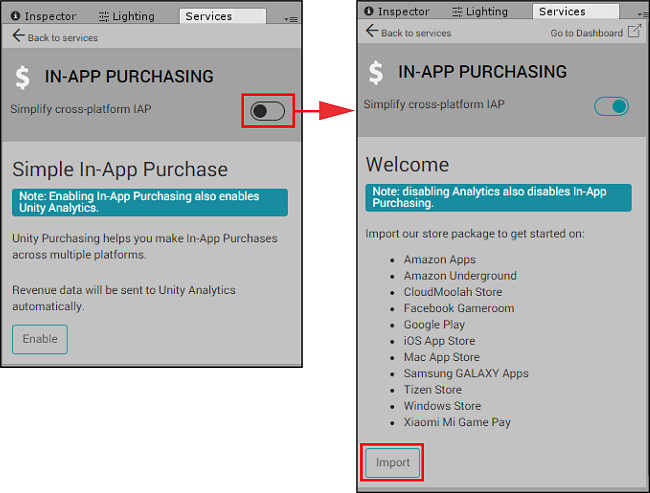
See documentation on Setting up IAP for additional information.
Setting up Unity Ads
IAP Promo requires a supported version of the Unity Ads SDK (2.2+). Acquire the latest Ads SDK by importing it from the Asset store. This enables Unity Ads for your Project.
See Setting up Ads for Unity for additional information.
Implementation
With the required services set up, you can implement them in your game.
Implementing IAP
You must initialize IAP before initializing Unity Ads for Promotions to work. There are two options for initialization: codeless or scripting.
Using Codeless IAP
Codeless IAP handles initialization for you. To use Codeless IAP, populate a Product Catalog, then create an IAP Listener to fetch that catalog.
To populate a codeless Product Catalog:
In the Editor, select Window > UnityIAP > IAP Catalog to open the IAP Catalog window. This window lists all of your previously configured Products. You must have at least one Product configured in your Product Catalog. For a complete walkthrough on setting up Products, see Codeless IAP.
In the IAP Catalog window, select App Store Export > Cloud JSON to export a local copy of the Product Catalog.
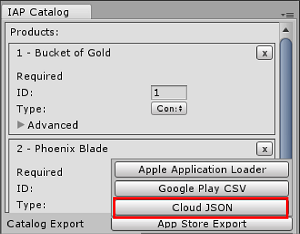
Next, create an IAP Listener. Select Window > Unity IAP > Create IAP Listener, and add it to the first scene of your game. The listener fetches your Product Catalog as soon as the game boots. This avoids errors where the game requests Promotions but a Product isn’t ready because the codeless button hasn’t appeared in the scene yet.
Using scripting
If you initialize Unity IAP manually through a script, you can add logic to ensure that IAP always initializes before Unity Ads, as shown in the code example below:
using System.Collections;
using System.Collections.Generic;
using UnityEngine;
using UnityEngine.Advertisements;
using UnityEngine.Events;
using UnityEngine.Purchasing;
using UnityEngine.UI;
[RequireComponent(typeof(AdsManager))]
public class UnityIAP : MonoBehaviour, IStoreListener
{
private IStoreController controller;
private AdsManager ads;
private const string product_coins = "100.gold.coins";
private const string product_hat = "top_hat";
private const string product_elite = "elite_status";
private const string product_bundle = "gem_super_box";
public int coin_count = 0;
public int gems_count = 0;
public bool hat_owned = false;
public bool elite_member = false;
private void Awake()
{
this.ads = GetComponent<AdsManager>();
// Where AdsManager is your Ads initialization script
}
private void Start()
{
Debug.Log("UnityIAP.Init()");
// var builder = ConfigurationBuilder.Instance(StandardPurchasingModule.Instance());
StandardPurchasingModule module = StandardPurchasingModule.Instance();
ProductCatalog catalog = ProductCatalog.LoadDefaultCatalog();
ConfigurationBuilder builder = ConfigurationBuilder.Instance(module);
IAPConfigurationHelper.PopulateConfigurationBuilder(ref builder, catalog);
UnityPurchasing.Initialize(this, builder);
}
public void OnInitialized(IStoreController controller, IExtensionProvider extensions)
{
Debug.Log("UnityIAP.OnInitialized(...)");
this.controller = controller;
this.ads.Init();
// Where Init() is your method to initialize Unity Ads
}
public void OnInitializeFailed(InitializationFailureReason error)
{
Debug.Log("UnityIAP.OnInitializeFailed(" + error + ")");
this.ads.Init();
// In case IAP initialization fails, you may still want to initialize Ads
}
public void Buy(string productId)
{
Debug.Log("UnityIAP.BuyClicked(" + productId + ")");
this.controller.InitiatePurchase(productId);
}
public void OnPurchaseFailed(Product item, PurchaseFailureReason r)
{
Debug.Log("UnityIAP.OnPurchaseFailed(" + item + ", " + r + ")");
}
public PurchaseProcessingResult ProcessPurchase(PurchaseEventArgs e)
{
string purchasedItem = e.purchasedProduct.definition.id;
switch (purchasedItem)
{
case product_coins:
Debug.Log("IAPLog: Congratualtions you are richer!");
coin_count += 100;
Debug.Log("IAPLog: Coin count: " + coin_count);
break;
case product_hat:
hat_owned = true;
Button topHatButton = GameObject.Find("buyTopHat").GetComponent<Button>();
topHatButton.interactable = false;
topHatButton.GetComponentInChildren<Text>().text = "That hat is dashing!";
Debug.Log("IAPLog: Hat owned: " + hat_owned);
break;
case product_elite:
elite_member = true;
Button eliteButton = GameObject.Find("buyElite").GetComponent<Button>();
eliteButton.interactable = false;
eliteButton.GetComponentInChildren<Text>().text = "Welcome to Elite Status";
Debug.Log("IAPLog: Elite member: " + elite_member);
break;
case product_bundle:
gems_count += 5000;
break;
}
return PurchaseProcessingResult.Complete;
}
}
Implementing Unity Ads
Initializing Unity Ads from within the IAP initialization script’s OnInitialized() callback method ensures the proper initialization sequence. This code sample illustrates the Unity Ads initialization method to call:
using System.Collections;
using System.Collections.Generic;
using UnityEngine;
using UnityEngine.Advertisements;
using UnityEngine.Events;
using UnityEngine.Purchasing;
using UnityEngine.UI;
public class AdsManager : MonoBehaviour
{
#if UNITY_IOS
private string gameId = "0000000"; // Your iOS game ID here
#elif UNITY_ANDROID
private string gameId = "9999999"; // Your Android game ID here
#else
private string gameId = "0123456"; // Prevents Editor Errors
#endif
public void Init()
{
Debug.Log("UnityAds.Init()");
if (!Advertisement.isSupported || Advertisement.isInitialized)
{
Debug.Log("Could not initialize ads");
return;
}
Debug.Log("Initializing Unity Ads with game ID: " + gameId);
Advertisement.Initialize(gameId, false);
}
public void ShowAdUnit()
{
Debug.Log("Unity Ads Log: Ad shown");
Advertisement.Show("testAdButton"); // Ad Placement ID for ad here
}
public void ShowPromo()
{
Debug.Log("Unity Ads Log: Promo Shown");
Advertisement.Show("testPromoButton"); // Ad Placement ID for Promo here
}
}
Note: If you use Codeless IAP for IAP initialization, you must call the Unity Ads initialization method elsewhere in your code.
Configuring Promotions on the Developer Dashboard
Navigate to the IAP Promo section of the Developer Dashboard to configure your IAP Promo offers:
- Use Placements to control when and how your Promotions display in-game.
- Use the Products interface to import your Product Catalog and manage each Product’s creative assets.
- Define the parameters of your Promotions, such as when to run them, which Placements and Products they include, and which users they target.
Testing your integration
Call your IAP Promo content by implementing the following example code:
public void ShowPromo()
{
Advertisement.Show (placementID);
}
Press Play in the Editor to check that a test ad appears when the Placement makes its request. To see real promotional creative assets, you must build the game to a device in production mode.
- 2018–03–01 Page published with editorial review