매뉴얼
- Unity User Manual (2017.2)
- Unity에서 작업 수행
- 기본 정보
- 에셋 워크플로
- 메인 창
- 게임플레이 생성
- 에디터 기능
- 고급 개발
- 고급 에디터 토픽
- 라이선스 및 활성화
- 업그레이드 가이드
- 2D
- 그래픽스
- 그래픽스 개요
- 조명
- 카메라
- 머티리얼, 셰이더 및 텍스처(Materials, Shaders & Textures)
- 동영상 개요
- 터레인 엔진
- 트리 에디터
- 파티클 시스템
- 포스트 프로세싱 개요
- 반사 프로브
- 클러스터 렌더링
- 고급 렌더링 기능
- 절차적 머티리얼
- 절차적 메시 지오메트리
- 그래픽스 퍼포먼스 최적화
- 레이어
- 그래픽스 레퍼런스
- 그래픽스 작업 수행 방법
- 그래픽스 튜토리얼
- 그래픽스 개요
- 물리
- 스크립팅
- 스크립팅 개요
- 스크립팅 툴
- 이벤트 시스템
- 멀티플레이어 및 네트워킹(Multiplayer and Networking)
- 네트워킹 개요(Networking Overview)
- 고수준 API(High Level API)
- 네트워크 시스템 개념
- 멀티플레이어 프로젝트 처음부터 시작
- 네트워크 관리자 사용(Using the Network Manager)
- 오브젝트 스포닝
- 커스텀 스폰 함수
- 상태 동기화(State Synchronization)
- 원격 액션
- 플레이어 오브젝트(Player Objects)
- 오브젝트(Object) 가시성
- 네트워크 관리자 콜백(Network Manager callbacks)
- NetworkBehaviour 콜백(NetworkBehaviour callbacks)
- 네트워크 메시지(Network Messages)
- 로컬 디스커버리
- 씬 오브젝트(Scene Objects)
- 싱글 플레이어 게임을 Unity 멀티플레이어 게임으로 전환
- 멀티플레이어 로비(Multiplayer Lobby)
- 네트워크 클라이언트와 서버
- 호스트 이송(Host Migration)
- 전송 레이어 API 사용(Using the Transport Layer API)
- Unity 멀티플레이어 설정
- 모바일 디바이스용 네트워킹 팁(Networking Tips for Mobile devices)
- UnityWebRequest
- 공통 작업: HLAPI 사용(Common operations: using the HLAPI)
- HTTP 서버에서 텍스트 또는 바이너리 데이터 가져오기(GET)(Retrieving text or binary data from an HTTP Server (GET))
- HTTP 서버에서 텍스처를 검색해서 가져오기(GET)(Retrieving a Texture from an HTTP Server (GET))
- HTTP 서버에서 에셋 번들 다운로드(GET)
- HTTP 서버로 양식 보내기(POST)(Sending a form to an HTTP server (POST))
- HTTP 서버에 원시 데이터 업로드(PUT)(Uploading raw data to an HTTP server (PUT))
- 고급 작업(Advanced operations): LLAPI 사용(Using the LLAPI)
- 공통 작업: HLAPI 사용(Common operations: using the HLAPI)
- 고수준 API(High Level API)
- 네트워킹 레퍼런스(Networking Reference)
- NetworkAnimator
- NetworkBehaviour
- NetworkClient
- NetworkConnection
- NetworkDiscovery
- NetworkIdentity
- 네트워크 로비 매니저
- 네트워크 로비 플레이어
- NetworkManager
- 네트워크 관리자(Network Manager) HUD
- 네트워크 근접성 검사기
- NetworkReader
- NetworkServer
- NetworkStartPosition
- NetworkTransform
- NetworkTransformChild
- NetworkTransformVisualizer
- NetworkTransport
- NetworkWriter
- 네트워킹 개요(Networking Overview)
- 오디오
- 애니메이션
- 애니메이션 시스템 개요
- 애니메이션 클립
- 외부 소스 애니메이션
- 휴머노이드 애니메이션을 사용한 작업
- 에셋 준비 및 임포트(Asset Preparation and Import)
- 비휴머노이드 애니메이션(Non-humanoid Animations)
- 애니메이션(Animations) 분할
- 애니메이션 클립 루프
- 임포트된 클립 마스킹(Masking Imported Clips)
- 임포트한 클립의 애니메이션 커브(Animation Curves on Imported Clips)
- 임포트된 클립의 애니메이션 이벤트(Animation events on imported clips)
- 루트 모션 노드 선택(Selecting a Root Motion Node)
- 오일러 커브 임포트(Euler Curve Import)
- 애니메이션 창 가이드
- 외부 소스 애니메이션
- 애니메이터 컨트롤러
- 휴머노이드 애니메이션 리타게팅
- 퍼포먼스 및 최적화(Performance and Optimization)
- 애니메이션 레퍼런스
- 애니메이션(Animation) 입문
- 플레이어블 API
- 애니메이션 용어집
- 타임라인(Timeline)
- UI
- 내비게이션과 경로 탐색
- 내비게이션 개요
- 내비게이션 레퍼런스
- 내비게이션 작업 수행 방법
- Unity Services & Dashboard
- Unity 서비스를 위한 프로젝트 설정
- Unity 애즈(Unity Ads)
- Unity 애널리틱스
- Unity 클라우드 빌드(Unity Cloud Build)
- Unity IAP
- Unity IAP 설정
- 크로스 플랫폼 가이드
- 스토어 가이드
- 스토어 구현
- Unity 콜라보레이트(Unity Collaborate)
- Unity 콜라보레이트 설정(Setting up Unity Collaborate)
- Unity 프로젝트에 팀원 추가
- 이력 보기(Viewing history)
- 콜라보레이트와 함께 클라우드 빌드 활성화(Enabling Cloud Build with Collaborate)
- Unity 콜라보레이트와 함께 업그레이드
- 파일 되돌리기(Reverting files)
- 파일 충돌 해결(Resolving file conflicts)
- 무시 파일(Ignore files)
- 부분 퍼블리시(Partial Publish)
- 롤백(Rollback)
- 진행 중(In-Progress)
- 콜라보레이트 문제 해결 팁
- Unity 퍼포먼스 리포팅(Unity Performance Reporting)
- 멀티플레이어 서비스
- 프로젝트 전송(Transferring Projects)
- XR
- 오픈 소스 저장소
- 에셋 스토어 퍼블리싱
- 플랫폼 특정
- 스탠드얼론(Standalone)
- Apple Mac
- Apple TV
- WebGL
- WebGL 플레이어 설정(WebGL Player Settings)
- WebGL 개발 시작
- WebGL 브라우저 호환성
- WebGL 프로젝트 빌드 및 실행
- WebGL: 압축된 빌드 배포
- WebGL 빌드 디버깅 및 문제 해결(Debugging and trouble shooting WebGL builds)
- WebGL 그래픽스(WebGL Graphics)
- WebGL 네트워킹
- WebGL에서 오디오 사용
- WebGL 성능 고려사항
- WebGL 타게팅 시 메모리에 대해 고려할 사항(Memory Considerations when targeting WebGL)
- WebGL: 브라우저 스크립트와 상호작용
- WebGL 템플릿 사용
- WebGL의 커서 잠금 및 전체화면 모드
- WebGL에서 입력
- iOS
- iOS 개발 시작
- iOS 플레이어 설정(iOS Player Settings)
- iOS 2D 텍스처 오버라이드
- 64비트 iOS로 업그레이드(Upgrading to 64 bit iOS)
- iOS 고급 항목
- Unity iOS에서 현재 지원하지 않는 기능
- iOS 기기 문제 해결
- iOS에서 크래시 버그 신고
- Android
- Android용 개발 시작(Getting started with Android development)
- 안드로이드 플레이어 설정
- Android 2D 텍스처 오버라이드
- Android용 Gradle
- Android 매니페스트
- Samsung TV
- Tizen
- Windows
- Windows 일반
- 유니버설 Windows 플랫폼
- 시작
- 유니버설 Windows 플랫폼: 배포
- 유니버설 Windows 플랫폼: 프로파일러
- 유니버설 Windows 플랫폼: 커맨드 라인 인자(Universal Windows Platform: Command line arguments)
- 유니버설 Windows 플랫폼: 연관 실행
- AppCallbacks 클래스
- 유니버설 Windows 플랫폼: C# 스크립트의 WinRT API
- 유니버설 Windows 플랫폼 플레이어 설정(Universal Windows Platform Player Settings)
- 스크립팅 백엔드
- FAQ
- 유니버설 Windows 플랫폼: 예제
- 유니버설 Windows 플랫폼: 코드 스니핏
- 알려진 문제
- Windows Holographic
- 웹 플레이어
- 모바일 개발자 체크리스트
- 실험 기능
- 레거시 항목(Legacy Topics)
- 베스트 프랙티스 가이드
- 전문가 가이드
- Unity 2017.2의 새로운 기능
- Unity User Manual (2017.2)
- UI
- UI 사용 방법
- 스크린 전환 생성
스크린 전환 생성
여러 UI 스크린 간 전환은 일반적으로 자주 필요한 동작이므로 이 페이지에서는 애니메이션과 상태 머신을 사용하여 이러한 전환을 만들고 관리하여 각 스크린을 드라이브하고 컨트롤하는 간단한 방법에 대해 알아보겠습니다.
개요
고급 레벨의 개념은 각 스크린에 두 가지 상태(Open 및 Closed)와 부울 파라미터(Open)가 있는 애니메이터 컨트롤러가 포함된다는 것입니다. 스크린 간에 전환하려면 현재 열려 있는 스크린을 닫고 원하는 스크린을 열기만 하면 됩니다. 이 과정을 더 간편하게 진행하려면 이미 열려 있는 스크린을 추적하고 자동으로 닫는 작은 클래스인 ScreenManager를 만듭니다. 전환을 트리거하는 버튼은 ScreenManager에 원하는 화면을 열어달라고 요청하는 작업만 합니다.
탐색 고려
UI 요소의 컨트롤러/키보드 내비게이션을 지원하려면 몇 가지 사항을 염두에 두는 것이 중요합니다. 플레이어가 화면 밖의 요소를 선택할 수 있도록 하기 위해 Selectable 요소가 화면 외부에 있는 것을 피하는 것이 중요합니다. 스크린 밖의 계층 구조를 비활성화하여 선택할 수 있으며, 새 스크린이 표시 될 때 요소를 선택한 것으로 설정해야 하는지 확인해야 합니다. 그렇지 않으면 플레이어가 새 스크린으로 이동할 수 없습니다. 아래의 ScreenManager 클래스에서 이 모든 것을 처리합니다.
애니메이터 컨트롤러 설정
애니메이션 컨트롤러가 스크린 전환을 수행하기 위한 가장 일반적인 최소한의 설정에 대해 알아보겠습니다. 컨트롤러에는 하나의 부울 파라미터(Open)와 두 개의 상태(Open 및 Closed)가 필요하고, 각 상태에는 키프레임이 하나만 있는 애니메이션이 포함되어야 합니다. 이 방법으로 상태 머신이 전환 블렌딩을 자동으로 수행할 수 있게 합니다.
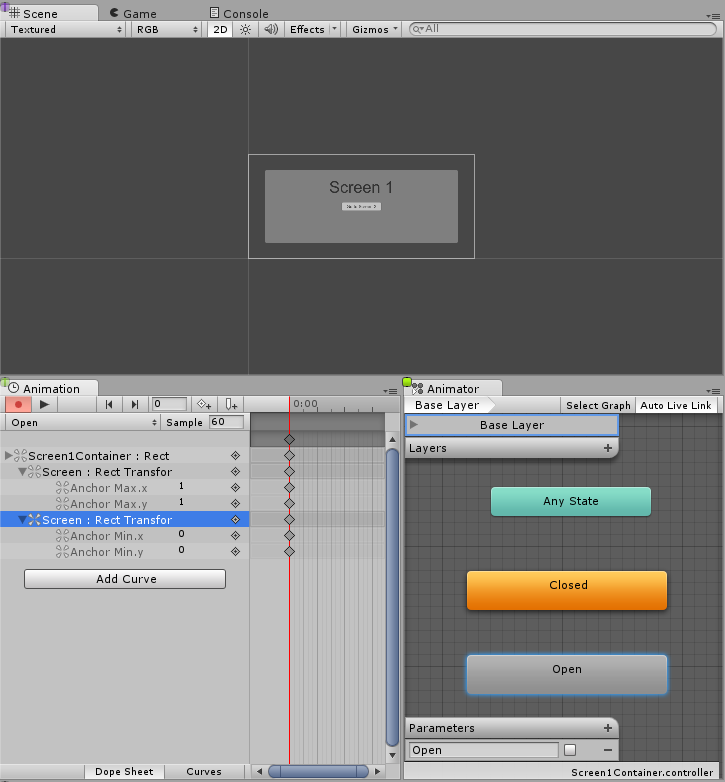
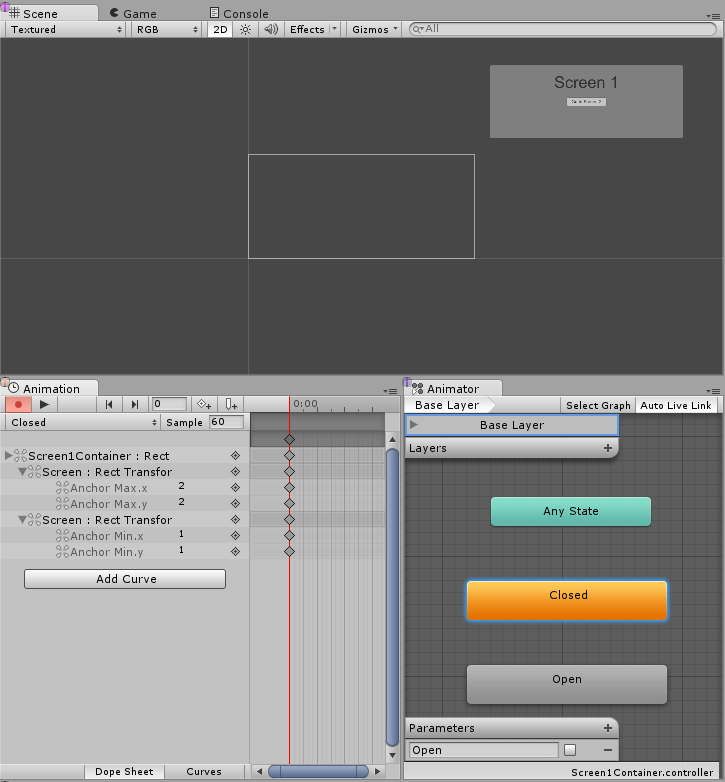
이제 두 상태 사이에 모두 전환을 생성해야 하므로, Open에서 Closed로 전환하는 것을 시작으로 조건을 올바르게 설정해 보겠습니다. 여기서는 Open 파라미터가 false로 설정된 경우 Open에서 Closed로 전환하려고 합니다. 이제 Closed에서 Open으로의 전환을 만들고 Open 파라미터가 true일 때 Closed에서 Open으로 전환하는 조건을 설정합니다.
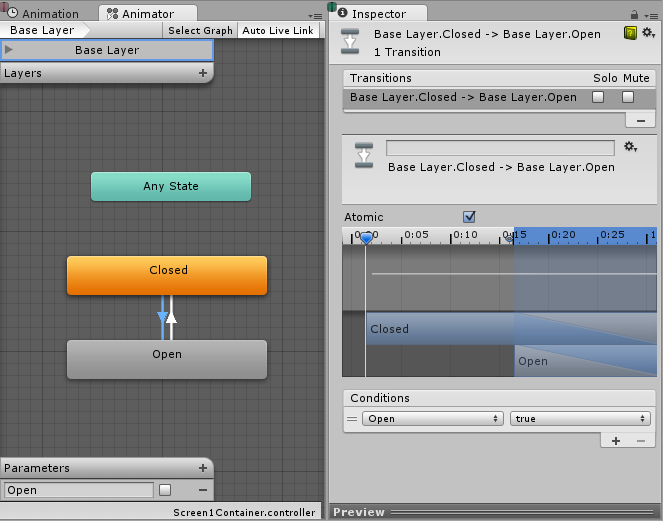
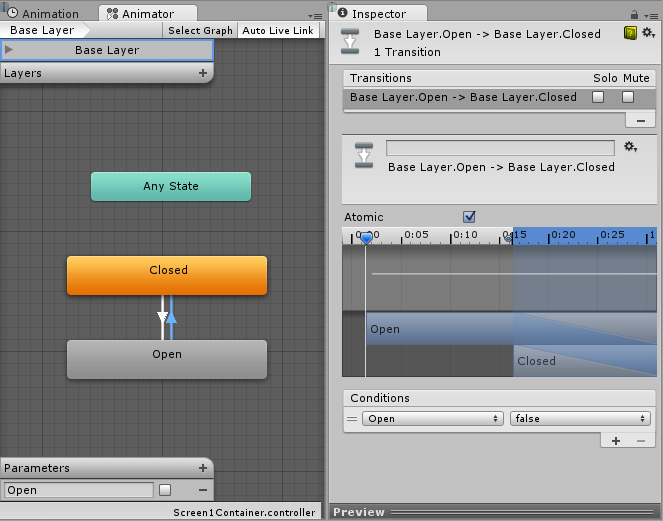
스크린 관리
위에서 모든 것을 설정한 후에 남는 일은 전환 대상 스크린 애니메이터에서 Open 파라미터를 true로 설정하고 현재 열려있는 스크린 애니메이터에서 Open을 false로 설정하는 것 뿐입니다. 이렇게 하려면 다음과 같은 간단한 스크립트를 작성합니다.
using UnityEngine;
using UnityEngine.UI;
using UnityEngine.EventSystems;
using System.Collections;
using System.Collections.Generic;
public class ScreenManager : MonoBehaviour {
//Screen to open automatically at the start of the Scene
public Animator initiallyOpen;
//Currently Open Screen
private Animator m_Open;
//Hash of the parameter we use to control the transitions.
private int m_OpenParameterId;
//The GameObject Selected before we opened the current Screen.
//Used when closing a Screen, so we can go back to the button that opened it.
private GameObject m_PreviouslySelected;
//Animator State and Transition names we need to check against.
const string k_OpenTransitionName = "Open";
const string k_ClosedStateName = "Closed";
public void OnEnable()
{
//We cache the Hash to the "Open" Parameter, so we can feed to Animator.SetBool.
m_OpenParameterId = Animator.StringToHash (k_OpenTransitionName);
//If set, open the initial Screen now.
if (initiallyOpen == null)
return;
OpenPanel(initiallyOpen);
}
//Closes the currently open panel and opens the provided one.
//It also takes care of handling the navigation, setting the new Selected element.
public void OpenPanel (Animator anim)
{
if (m_Open == anim)
return;
//Activate the new Screen hierarchy so we can animate it.
anim.gameObject.SetActive(true);
//Save the currently selected button that was used to open this Screen. (CloseCurrent will modify it)
var newPreviouslySelected = EventSystem.current.currentSelectedGameObject;
//Move the Screen to front.
anim.transform.SetAsLastSibling();
CloseCurrent();
m_PreviouslySelected = newPreviouslySelected;
//Set the new Screen as then open one.
m_Open = anim;
//Start the open animation
m_Open.SetBool(m_OpenParameterId, true);
//Set an element in the new screen as the new Selected one.
GameObject go = FindFirstEnabledSelectable(anim.gameObject);
SetSelected(go);
}
//Finds the first Selectable element in the providade hierarchy.
static GameObject FindFirstEnabledSelectable (GameObject gameObject)
{
GameObject go = null;
var selectables = gameObject.GetComponentsInChildren<Selectable> (true);
foreach (var selectable in selectables) {
if (selectable.IsActive () && selectable.IsInteractable ()) {
go = selectable.gameObject;
break;
}
}
return go;
}
//Closes the currently open Screen
//It also takes care of navigation.
//Reverting selection to the Selectable used before opening the current screen.
public void CloseCurrent()
{
if (m_Open == null)
return;
//Start the close animation.
m_Open.SetBool(m_OpenParameterId, false);
//Reverting selection to the Selectable used before opening the current screen.
SetSelected(m_PreviouslySelected);
//Start Coroutine to disable the hierarchy when closing animation finishes.
StartCoroutine(DisablePanelDeleyed(m_Open));
//No screen open.
m_Open = null;
}
//Coroutine that will detect when the Closing animation is finished and it will deactivate the
//hierarchy.
IEnumerator DisablePanelDeleyed(Animator anim)
{
bool closedStateReached = false;
bool wantToClose = true;
while (!closedStateReached && wantToClose)
{
if (!anim.IsInTransition(0))
closedStateReached = anim.GetCurrentAnimatorStateInfo(0).IsName(k_ClosedStateName);
wantToClose = !anim.GetBool(m_OpenParameterId);
yield return new WaitForEndOfFrame();
}
if (wantToClose)
anim.gameObject.SetActive(false);
}
//Make the provided GameObject selected
//When using the mouse/touch we actually want to set it as the previously selected and
//set nothing as selected for now.
private void SetSelected(GameObject go)
{
//Select the GameObject.
EventSystem.current.SetSelectedGameObject(go);
//If we are using the keyboard right now, that's all we need to do.
var standaloneInputModule = EventSystem.current.currentInputModule as StandaloneInputModule;
if (standaloneInputModule != null)
return;
//Since we are using a pointer device, we don't want anything selected.
//But if the user switches to the keyboard, we want to start the navigation from the provided game object.
//So here we set the current Selected to null, so the provided gameObject becomes the Last Selected in the EventSystem.
EventSystem.current.SetSelectedGameObject(null);
}
}
스크립트를 연결해 보겠습니다. 이렇게 하려면 새 게임 오브젝트를 만들고 이름을 “ScreenManager” 등으로 바꾸고 그 위에 컴포넌트를 추가합니다. 여기에 초기 스크린을 할당할 수 있고, 씬이 시작될 때 이 스크린이 열립니다.
이제 마지막으로 UI 버튼이 작동하도록 해보겠습니다. 스크린 전환을 트리거할 버튼을 선택하고 인스펙터의 On Click () 리스트에 있는 새 액션을 추가합니다. 방금 생성한 ScreenManager 게임 오브젝트를 ObjectField로 드래그하고 드롭다운에서 ScreenManager->OpenPanel (Animator) 를 선택한 후 사용자가 버튼을 클릭하면 열고자 하는 패널을 마지막 ObjectField로 드래그 앤 드롭합니다.
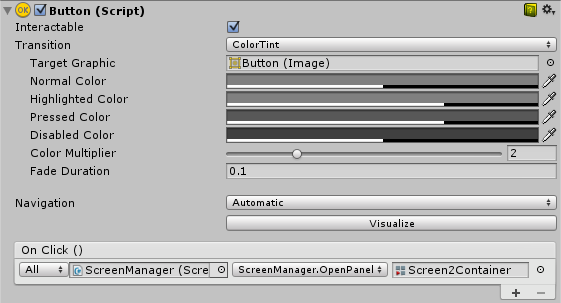
참고
이 방법을 사용하려면 각 스크린에 Open 파라미터와 Closed 상태가 있는 AnimatorController만 있으면 됩니다. 스크린이나 상태 머신의 구성은 상관이 없습니다. 이 방법은 중첩된 스크린에도 효과적입니다. 즉, 각 중첩된 레벨마다 ScreenManager가 하나씩만 필요합니다.
위에서 설정한 상태 머신의 디폴트 상태는 Closed이므로, 이 컨트롤러를 사용하는 모든 스크린은 닫힌 상태로 시작됩니다. ScreenManager는 먼저 표시할 스크린을 지정할 수 있도록 initiallyOpen 프로퍼티를 제공합니다.