手册
- Unity User Manual 2022.3 (LTS)
- New in Unity 2022 LTS
- Packages and feature sets
- Released packages
- 2D Animation
- 2D Aseprite Importer
- 2D Pixel Perfect
- 2D PSD Importer
- 2D SpriteShape
- 2D Tilemap Extras
- Adaptive Performance
- Addressables
- Ads Mediation
- Advertisement Legacy
- AI Navigation
- Alembic
- Analytics
- Android Logcat
- Animation Rigging
- Apple ARKit XR Plugin
- AR Foundation
- Authentication
- Build Automation
- Burst
- CCD Management
- Cinemachine
- Cloud Code
- Cloud Diagnostics
- Cloud Save
- Code Coverage
- Collections
- Deployment
- Device Simulator Devices
- Economy
- Editor Coroutines
- Entities
- Entities Graphics
- FBX Exporter
- Google ARCore XR Plugin
- Havok Physics for Unity
- Input System
- iOS 14 广告支持
- JetBrains Rider 编辑器
- Live Capture
- Lobby
- Localization
- Magic Leap XR Plugin
- Matchmaker
- Mathematics
- 内存性能分析器 (Memory Profiler)
- ML Agents
- Mobile Notifications
- Multiplay
- Multiplayer Tools
- Netcode for Entities
- Netcode for GameObjects
- Oculus XR Plugin
- OpenXR 插件
- Polybrush
- Post Processing
- ProBuilder
- Profile Analyzer
- Python Scripting
- Recorder
- Relay
- Remote Config
- Scriptable Build Pipeline
- Sequences
- Serialization
- Splines
- Sysroot Base
- Sysroot Linux x64
- System Metrics Mali
- Terrain Tools
- Test Framework
- TextMeshPro
- 时间轴
- Toolchain Linux x64
- Toolchain MacOS Linux x64
- Toolchain Win Linux x64
- Tutorial Authoring Tools
- Tutorial Framework
- Unity Distribution Portal
- Unity Logging
- Unity Physics
- Unity Profiling Core API
- Unity Transport
- User Generated Content
- User Reporting
- 版本控制
- Visual Scripting
- Visual Studio Code 编辑器
- Visual Studio 编辑器
- WebGL Publisher
- XR Hands
- XR Interaction Toolkit
- XR Plugin Management
- Release Candidates
- Pre-release packages
- 核心包
- 内置包
- AI
- Android JNI
- 动画
- Asset Bundle
- Audio
- 布料
- Director
- Image Conversion
- IMGUI
- JSONSerialize
- NVIDIA
- Particle System
- 物理 (Physics)
- Physics 2D
- Screen Capture
- Terrain
- Terrain Physics
- Tilemap
- UI
- UIElements
- Umbra
- Unity Analytics
- Unity Web Request
- Unity Web Request Asset Bundle
- Unity Web Request Audio
- Unity Web Request Texture
- Unity Web Request WWW
- Vehicles
- Video
- VR
- Wind
- XR
- Experimental packages
- 按关键字排列的包
- Unity 的 Package Manager
- How Unity works with packages
- 概念
- 配置
- Package Manager 窗口
- Access the Package Manager window
- 列表视图
- 详细信息视图
- Features (detail) view
- Finding packages and feature sets
- Adding and removing
- Install a feature set from the Unity registry
- Install a package from a registry
- Install a package from a local folder
- Install a package from a local tarball file
- Install a package from a Git URL
- Install a package from a registry by name
- Removing an installed package from a project
- 禁用内置包
- 切换到另一个包版本
- 导入 Asset Store 资源包
- 更新 Asset Store 资源包
- Remove imported assets from a project
- Delete a package from the Asset Store cache
- Perform an action on multiple packages
- 查找包文档
- 检查包
- 包的脚本 API
- Scoped registries
- 解析和冲突
- 项目清单
- 故障排除
- 创建自定义包
- Feature sets
- Released packages
- 在 Unity 中操作
- 安装 Unity
- 升级 Unity
- Unity 的界面
- Quickstart guides
- Advanced best practice guides
- Create Gameplay
- 编辑器功能
- 分析
- Memory in Unity
- 性能分析器概述
- 应用程序性能分析
- 常见性能分析器标记
- Profiler 窗口
- Asset Loading Profiler module
- Audio Profiler 模块
- CPU Usage Profiler 模块
- File Access Profiler module
- Global Illumination Profiler 模块
- GPU Usage Profiler 模块
- Memory Profiler 模块
- Physics Profiler 模块
- Physics 2D Profiler module
- Rendering Profiler 模块
- UI 和 UI Details Profiler
- Video Profiler 模块
- Virtual Texturing Profiler 模块
- Customizing the Profiler
- 低级原生插件 Profiler API
- Profiling tools
- Log files
- 了解 Unity 中的优化
- 资源加载指标
- 资源工作流程
- 输入
- 2D game development
- Introduction to 2D
- 2D game development quickstart guide
- 2D 排序
- Work with sprites
- Create Tilemaps
- Physics 2D Reference
- 图形
- 渲染管线
- 摄像机
- 光照
- 模型
- 网格
- 纹理
- 导入纹理
- Texture Import Settings
- Default Import Settings reference
- Normal map Import Settings reference
- Editor GUI and Legacy GUI Import Settings reference
- Sprite (2D and UI) Import Settings reference
- Cursor Import Settings reference
- Cookie Import Settings reference
- Lightmap Import Settings reference
- Directional Lightmap Import Settings reference
- Shadowmask Import Settings reference
- Single Channel Import Settings reference
- Texture Import Settings
- Texture formats
- Mipmaps
- 渲染纹理
- 自定义渲染纹理
- 电影纹理 (Movie Textures)
- 3D 纹理
- 纹理数组
- 立方体贴图
- 立方体贴图数组
- Streaming Virtual Texturing
- 稀疏纹理
- 加载纹理和网格数据
- 导入纹理
- 着色器
- 着色器核心概念
- 内置着色器
- 标准着色器
- 标准粒子着色器
- Autodesk Interactive 着色器
- 旧版着色器
- 内置着色器的用途和性能
- 普通着色器系列
- 透明着色器系列
- 透明镂空着色器系列
- 自发光着色器系列
- 反光着色器系列
- 反射顶点光照 (Reflective Vertex-Lit)
- 反光漫射 (Reflective Diffuse)
- 反光镜面反射 (Reflective Specular)
- 反光凹凸漫射 (Reflective Bumped Diffuse)
- 反光凹凸镜面反射 (Reflective Bumped Specular)
- 反光视差漫射 (Reflective Parallax Diffuse)
- 反光视差镜面反射 (Reflective Parallax Specular)
- 反光法线贴图无光照 (Reflective Normal Mapped Unlit)
- 反光法线贴图顶点光照 (Reflective Normal mapped Vertex-lit)
- 使用 Shader Graph
- 编写着色器
- 编写着色器概述
- ShaderLab
- ShaderLab:定义 Shader 对象
- ShaderLab:定义子着色器
- ShaderLab:定义一个通道
- ShaderLab:添加着色器程序
- ShaderLab: specifying package requirements
- ShaderLab:命令
- ShaderLab:使用 Category 代码块对命令进行分组
- ShaderLab 命令:AlphaToMask
- ShaderLab 命令:Blend
- ShaderLab 命令:BlendOp
- ShaderLab 命令:ColorMask
- ShaderLab 命令:Conservative
- ShaderLab 命令:Cull
- ShaderLab 命令:Offset
- ShaderLab 命令:模板
- ShaderLab 命令:UsePass
- ShaderLab 命令:GrabPass
- ShaderLab 命令:ZClip
- ShaderLab 命令:ZTest
- ShaderLab 命令:ZWrite
- ShaderLab 旧版功能
- Unity 中的 HLSL
- Unity 中的 GLSL
- 着色器示例
- 编写表面着色器
- 为不同的图形 API 编写着色器
- Understanding shader performance
- 材质
- Visual effects
- Post-processing and full-screen effects
- 粒子系统
- 选择粒子系统解决方案
- 内置粒子系统
- 使用内置粒子系统
- 粒子系统顶点流和标准着色器支持
- 粒子系统 GPU 实例化
- 粒子系统 C# 作业系统集成
- 组件和模块
- 粒子系统 (Particle System)
- 粒子系统模块
- Main module
- Emission 模块
- Shape module
- Velocity over Lifetime 模块
- Noise 模块
- Limit Velocity over Lifetime module
- Inherit Velocity 模块
- Lifetime by Emitter Speed module
- Force over Lifetime module
- Color over Lifetime module
- Color by Speed module
- Size over Lifetime 模块
- Size by Speed 模块
- Rotation over Lifetime module
- Rotation by Speed module
- External Forces 模块
- Collision 模块
- Triggers 模块
- Sub Emitters 模块
- Texture Sheet Animation 模块
- Lights 模块
- Trails 模块
- Custom Data 模块
- Renderer 模块
- 粒子系统力场 (Particle System Force Field)
- Visual Effect Graph
- Decals and projectors
- Lens flares and halos
- Lines, trails, and billboards
- 天空
- 颜色
- 图形 API 支持
- Graphics performance and profiling
- World building
- 物理系统
- Built-in 3D Physics
- Character control
- Rigidbody physics
- Collision
- Introduction to collision
- 连续碰撞检测 (CCD)
- Create a vehicle with Wheel Colliders
- Physics Debug window reference
- Box Collider component reference
- Capsule Collider component reference
- Terrain Collider component reference
- Wheel Collider component reference
- Mesh Collider component reference
- Sphere Collider component reference
- Physic Material component reference
- Joints
- Articulations
- Ragdoll physics
- 布料
- 多场景物理
- Built-in 3D Physics
- 脚本
- 多玩家和联网
- Audio
- 视频概述
- 动画
- Create user interfaces (UI)
- Unity 中 UI 系统的对比
- UI 工具包
- Get started with UI Toolkit
- UI Builder
- Structure UI
- The visual tree
- Structure UI with UXML
- Structure UI with C# scripts
- Custom controls
- Best practices for managing elements
- Encapsulate UXML documents with logic
- UXML 元素参考
- UXML element BindableElement
- UXML element VisualElement
- UXML element BoundsField
- UXML element BoundsIntField
- UXML element Box
- UXML element Button
- UXML element ColorField
- UXML element CurveField
- UXML element DoubleField
- UXML element DropdownField
- UXML element EnumField
- UXML element EnumFlagsField
- UXML element FloatField
- UXML element Foldout
- UXML element GradientField
- UXML element GroupBox
- UXML element Hash128Field
- UXML element HelpBox
- UXML element IMGUIContainer
- UXML element Image
- UXML element InspectorElement
- UXML element IntegerField
- UXML element Label
- UXML element LayerField
- UXML element LayerMaskField
- UXML element LongField
- UXML element ListView
- UXML element MaskField
- UXML element MinMaxSlider
- UXML element MultiColumnListView
- UXML element MultiColumnTreeView
- UXML element ObjectField
- UXML element PopupWindow
- UXML element ProgressBar
- UXML element PropertyField
- UXML element RadioButton
- UXML element RadioButtonGroup
- UXML element RectField
- UXML element RectIntField
- UXML element RepeatButton
- UXML element ScrollView
- UXML element Scroller
- UXML element Slider
- UXML element SliderInt
- UXML element TagField
- UXML element TextElement
- UXML element TextField
- UXML element Toggle
- UXML element Toolbar
- UXML element ToolbarBreadcrumbs
- UXML element ToolbarButton
- UXML element ToolbarMenu
- UXML element ToolbarPopupSearchField
- UXML element ToolbarSearchField
- UXML element ToolbarSpacer
- UXML element ToolbarToggle
- UXML element TreeView
- UXML element TwoPaneSplitView
- UXML element UnsignedIntegerField
- UXML element UnsignedLongField
- UXML element Vector2Field
- UXML element Vector2IntField
- UXML element Vector3Field
- UXML element Vector3IntField
- UXML element Vector4Field
- Structure UI examples
- Create list and tree views
- Create a complex list view
- Create a list view runtime UI
- Wrap content inside a scroll view
- Create a tabbed menu for runtime
- Create a pop-up window
- Use Toggle to create a conditional UI
- Create a custom control with two attributes
- Create a slide toggle custom control
- Create a bindable custom control
- Create a custom style for a custom control
- Style UI
- UI Toolkit Debugger
- Control behavior with events
- UI Renderer
- Support for Editor UI
- Create a custom Editor window
- Create a Custom Inspector
- SerializedObject data binding
- Bindable elements reference
- Bindable data types and fields
- Binding system implementation details
- Binding examples
- Bind with binding path in C# script
- Bind without the binding path
- Bind with UXML and C# script
- Create a binding with the Inspector
- Bind to nested properties
- Bind to a UXML template
- Receive callbacks when a bound property changes
- Receive callbacks when any bound properties change
- Bind to a list with ListView
- Bind to a list without ListView
- Bind a custom control
- Bind a custom control to custom data type
- View data persistence
- Support for runtime UI
- Work with text
- Examples
- Migration guides
- Unity UI
- 即时模式 GUI (IMGUI)
- Unity 服务
- Setting up your project for Unity services
- Unity Organizations
- Unity Ads
- Legacy Analytics
- Legacy Analytics: Overview
- Setting Up Legacy Analytics
- Legacy Analytics Dashboard
- Legacy Analytics Events
- Legacy Analytics: Funnels
- Legacy Analytics: Remote Settings
- Unity Analytics A/B 测试
- 变现
- 用户属性
- Legacy Analytics: Raw Data Export
- Legacy Analytics: Data reset
- Legacy Analytics: COPPA Compliance
- Unity Analytics 和欧盟一般数据保护条例 (GDPR)
- Legacy Analytics: Unity Analytics and PIPL
- Analytics 指标、细分段和术语
- Google Play data safety section for Legacy Analytics
- Unity Cloud Content Delivery
- Unity IAP
- Setting up Unity IAP
- 跨平台指南
- 应用商店指南
- 实现应用商店
- Unity Cloud Diagnostics
- Unity Integrations
- Multiplayer 服务
- Unity 分发平台
- Unity Accelerator
- XR
- Unity Asset Store
- 平台开发
- 将“Unity 用作库”用于其他应用程序
- Deep linking
- Xcode frame debugger Unity integration
- Android
- Introducing Android
- Getting started with Android
- Developing for Android
- Android 移动端脚本
- Input for Android devices
- Android application size restrictions
- Graphics for Android
- Testing and debugging
- Create and use plug-ins in Android
- 将 Unity 集成到 Android 应用程序中
- Deep linking on Android
- Android thread configuration
- Device features and permissions
- Building and delivering for Android
- ChromeOS
- Dedicated Server
- iOS
- Introducing iOS
- Getting started with iOS
- Developing for iOS
- Building and delivering for iOS
- 在 iOS 设备上进行故障排除
- 报告 iOS 上的崩溃错误
- Linux
- macOS
- tvOS
- WebGL
- Windows
- Universal Windows Platform
- Introduction to Universal Windows Platform
- Get started with Universal Windows Platform
- Develop for Universal Windows Platform
- Build and deliver for Universal Windows Platform
- Unity Search
- Legacy navigation and pathfinding
- 术语表
Graphics
使用 Graphics 设置(主菜单:Edit > Project Settings,然后选择 Graphics 类别)可应用全局图形设置。
本节提供有关以下属性组的文档说明:
- Scriptable Render Pipeline Settings
- Camera Settings
- Tier Settings
- Built-in shader settings
- Always-included Shaders
- Shader stripping
- Shader loading
- Culling settings
Scriptable Render Pipeline Settings
Allows you to set the default render pipeline that Unity uses to render your project. To set a render pipeline based on the Scriptable Render Pipeline, assign the desired Render Pipeline Asset here.
For more information, see How to get, set, and configure the active render pipeline.
Camera Settings
这些属性控制各种渲染设置。
| 属性 | 功能 | |
|---|---|---|
| Transparency Sort Mode | 定义按对象在特定轴上的距离渲染对象的顺序。Unity 中的渲染器按几个条件排序,例如图层编号或与摄像机的距离。这通常仅适用于 2D 开发;例如,按高度或沿 Y 轴来对精灵进行排序。 | |
| Default | 根据摄像机模式将对象进行排序。 | |
| Perspective | 根据透视图将对象进行排序。 | |
| Orthographic | 根据正交视图将对象进行排序。 | |
| Custom Axis | 根据使用 Transparency Sort Axis 定义的排序模式来排序对象。 | |
| Transparency Sort Axis | 自定义__透明度排序模式 (Transparency Sort Mode)__。 | |
Tier Settings
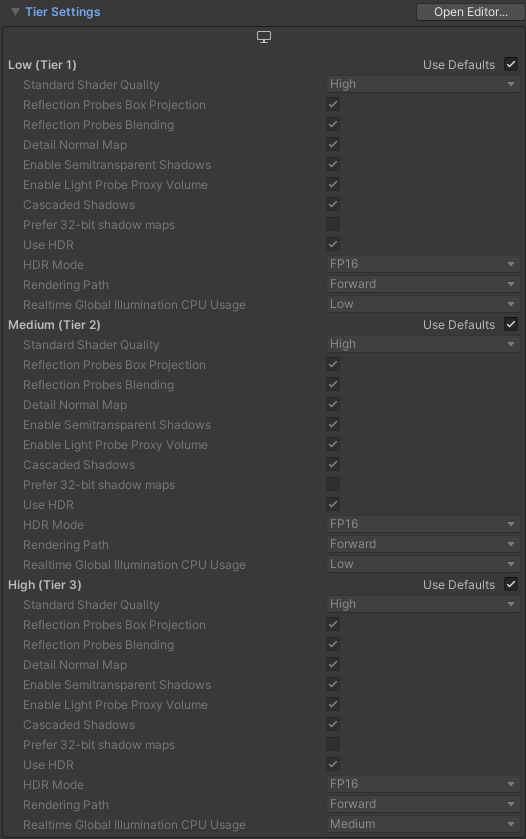
In the Built-in Render Pipeline, you can use Tier settings to change rendering and shader compilation settings for different types of hardware. For more information, see Graphics tiers.
| 属性 | 功能 | |
|---|---|---|
| Standard Shader Quality | 将标准着色器 (Standard Shader) 的质量设置为 High、Medium 或 Low。 | |
| Reflection Probes Box Projection | 为反射探针上的反射 UV 贴图启用投影。 | |
| Reflection Probes Blending | 启用反射探针上的混合。 | |
| Detail Normal Map | 启用细节法线贴图 (Detail Normal Map) 采样(如果已分配)。 | |
| Enable Semitransparent Shadows | 启用半透明阴影。 此选项可添加或删除 UNITY_USE_DITHER_MASK_FOR_ALPHABLENDED_SHADOWS 着色器编译器定义。 |
|
| Enable Light Probe Proxy Volume | 允许渲染插值光照探针的 3D 网格。 | |
| Cascaded Shadows | 启用级联阴影贴图。 此选项可添加或删除 UNITY_NO_SCREENSPACE_SHADOWS 着色器编译器定义。 |
|
| Prefer 32 bit shadow maps | Enable 32-bit float shadow map when you are targeting platforms that use DX11 or DX12. Most platforms have a fixed shadow map format that you can’t adjust. These vary in format, and can be 16-bit, 24-bit, or 32-bit, and can also be either float- or integer-based. 32-bit shadow maps give higher quality shadows than 16-bit, but use increased memory and bandwidth on the GPU. Note: To use 32-bit shadow maps, make sure the depth buffer is also set to 32-bit. |
|
| Use HDR | 为此层启用高动态范围渲染。 | |
| HDR Mode | 选择为当前图形层启用 HDR 时用于 HDR 缓冲区的格式。默认情况下,此设置为 FP16。 | |
| FP16 | 颜色渲染纹理格式,每通道 16 位浮点值。 | |
| R11G11B10 | 颜色渲染纹理格式。R 和 G 通道为 11 位浮点值,B 通道为 10 位浮点值。 | |
| Rendering Path | 选择 Unity 应如何渲染图形。不同的渲染路径会影响游戏的性能以及光照和阴影的计算方式。有些路径比其他路径更适合不同的平台和硬件。 使用正交投影时不支持_延迟 (Deferred)_ 渲染。如果摄像机的投影模式设置为正交模式,则会覆盖这些值,并且摄像机始终使用_前向 (Forward)_ 渲染。有关更多信息,请参阅渲染路径。 |
|
| Forward | 传统的渲染路径。此渲染路径支持所有典型的 Unity 图形功能(法线贴图、每像素光照、阴影等)。但是,在默认设置下,仅少量最亮的光线才在每像素光照模式下渲染。其余光线是在对象顶点上或每个对象上计算的。 | |
| Deferred | Deferred shading has the most lighting and shadow fidelity, and is best suited if you have many real-time lights. It requires a certain level of hardware support. | |
| Legacy Vertex Lit | 旧版顶点光照 (Legacy Vertex Lit) 是具有最低光照保真度且不支持实时阴影的渲染路径。它是_前向 (Forward)_ 渲染路径的一个子集。 | |
| Realtime Global Illumination CPU Usage | The CPU budget you allow Enlighten Realtime Global Illumination to use for lighting calculations at runtime. Increasing this makes the system react faster to changes in lighting at a cost of using more CPU time. Note: Some platforms allow all CPUs to be occupied by worker threads whereas some enforce maximums. For example, some gaming consoles allow a maximum of 4 CPU cores. For Android devices, if it is a bigLittle architecture, only the little CPUs are used; otherwise the maximum is one less than the total number of CPUs. |
|
| Low | 将可用 CPU 线程的 25% 用作工作线程。 | |
| Medium | 将可用 CPU 线程的 50% 用作工作线程。 | |
| High | 将可用 CPU 线程的 75% 用作工作线程。 | |
| Unlimited | 将可用 CPU 线程的 100% 用作工作线程。 | |
Built-in shader settings
Use these settings to specify which shader to use for each of the listed features in the Built-in Render Pipeline.
| 渲染路径 | 要使用的着色器 |
|---|---|
| Deferred | 与延迟着色结合使用。 |
| Deferred Reflection | Use with Reflection Probes in deferred shading. |
| Screen Space shadows | 与 PC/游戏主机平台上的方向光的级联阴影贴图结合使用。 |
| Motion vectors | 用于基于对象的运动矢量计算。 |
| Lens Flare | 与镜头光晕结合使用。 |
| Light Halo | 与光环结合使用。 |
对于每个功能,可以选择要使用的着色器类型:
- No Support disables this calculation. Use this setting if you are not using deferred shading. This will save some space in the built game data files.
- Built-in Shader 使用 Unity 的内置着色器进行计算。此为默认值。
- Custom Shader 使用自己的兼容着色器进行计算。这样可以对延迟渲染进行深度自定义。
选择 Custom shader 时,在特征属性下方会出现 Shader 参考属性,您可以在此处设置对需要使用的着色器的引用。
Always Included Shaders
This is a list of shaders for which Unity includes all possible variants in every build. This can be useful if you want to use shaders or variants at runtime that would not otherwise be included in the build; for example, if you use AssetBundles or Addressables that rely on those shaders or variants, or if you use shader keywords to change variants at runtime.
Warning: This feature is not recommended for shaders that have a large number of variants, such as the Standard Shader; it can lead to significant runtime and build time performance problems. You should instead create shader variant collections that contain only the variants you need, and include those in your build.
Note: This setting overrides shader keyword declaration settings. For each shader in the list, Unity includes all sets of all keywords, even if you use the “shader feature” declaration type.
To add a shader to the list, increase the value in the Size property. To remove the last shader in the list, decrease the Size property. To remove a shader which is not the last one in the list, you can set the value to None.
Shader stripping
These properties allow you to configure shader variant stripping in your build.
By default, Unity examines the scenes in the build and automatically strips shader variants that are not used in those scenes. However, this can cause problems if you want to use shaders or variants at runtime that would not otherwise be included in the build; for example, if you use AssetBundles or Addressables that rely on those shaders or variants, or if you use shader keywords to change variants at runtime.
| 属性 | 功能 | |
|---|---|---|
| Lightmap Modes | Determine the shader variant stripping behavior for lightmap-related shaders. | |
| Automatic | Unity examines the scenes in the build and automatically strips variants that are not used in those scenes. This is the default setting. | |
| Custom | Choose to manually include or exclude variants for the following lightmap modes: * Baked Non-Directional * Baked Directional * Realtime Non-Directional * Realtime Directional * Baked Shadowmask * Baked Subtractive |
|
| Fog Modes | Determine the shader variant stripping behavior for shaders that relate to Unity’s built-in fog effect. | |
| Automatic | Unity examines the scenes in the build and automatically strips variants that are not used in those scenes. This is the default setting. | |
| Custom | Choose to manually include or exclude variants for the following fog modes: * Linear * Exponential * Exponential Squared |
|
| Instancing Variants | Determine the shader variant stripping behavior for shaders that relate to GPU instancing. | |
| Strip Unused | Unity only includes variants for GPU instancing for a given shader if at least one material that uses that shader has Enable instancing enabled. This is the default setting. | |
| Strip All | Strip all variants for GPU instancing, even if they are being used. | |
| Keep All | Include all variants for GPU instancing, even if they are being used. | |
Shader loading
These properties allow you to configure how Unity “prewarms” shader variant collections in your application.
For information on prewarming, including important information about graphics API support, see Shader loading: Prewarming shader variants.
| 属性 | 功能 |
|---|---|
| Renderer Light Probe Selection | Choose the type of probe Unity uses when a Renderer receives global illumination from Light Probes but is not within the volume of influence (the tetrahedron) of any group of Light Probes. The default, Find closest Light Probe, means Unity searches for the nearest Light Probe, which consumes significant system resources. Renderer Light Probe Selection provides an alternative. Select Use Ambient Probe to make Unity fall back to the Ambient Probe in these situations, which conserves system resources. Options:
|
| Preloaded shaders | The shader variant collections to prewarm on application start. |
| Preload shaders after showing first scene | When Unity prewarms the shader variants specified in Preloaded shaders. If enabled, Unity loads and prewarms them after the first scene has fully loaded. Otherwise, Unity loads and prewarms them before showing the first scene. |
| Preloaded shaders | How Unity prewarms the shader variants specified in Preloaded shaders, if Preload shaders after showing first scene is enabled. If the value is 0, Unity preloads all shader variants on the next frame after it shows the first scene. Otherwise, Unity preloads new shader variants over multiple frames after it shows the first scene. In a given frame, it prewarms shader variants until it reaches that time limit set here. After that, it does not begin prewarming new shader variants until the next frame. |
跟踪的着色器变体
The Unity Editor can track which shader variants your application uses when it runs. You can use this information to build shader variant collections.
| 控件 | 功能 |
|---|---|
| Create asset | 使用当前跟踪的着色器变体创建新的着色器变体集合资源。 |
| Clear | 清除跟踪的着色器变体。 |
Culling settings
| 属性 | 功能 | |
|---|---|---|
| Camera-Relative Culling | Determines whether Unity uses the camera position as the reference point for culling. | |
| Lights | Use the camera position as the reference point to cull lights instead of the world space origin. Enable Lights to reduce flickering if lights are far away from the camera. Refer to Understanding the View Frustum for more information. | |
| Shadows | Use the camera position as the reference point to cull shadows instead of the world space origin. Enable Shadows to reduce flickering if shadows are far away from the camera. Refer to Understanding the View Frustum for more information. | |
GraphicsSettings
Did you find this page useful? Please give it a rating:
Thanks for rating this page!
What kind of problem would you like to report?
Thanks for letting us know! This page has been marked for review based on your feedback.
If you have time, you can provide more information to help us fix the problem faster.
Provide more information
You've told us this page needs code samples. If you'd like to help us further, you could provide a code sample, or tell us about what kind of code sample you'd like to see:
You've told us there are code samples on this page which don't work. If you know how to fix it, or have something better we could use instead, please let us know:
You've told us there is information missing from this page. Please tell us more about what's missing:
You've told us there is incorrect information on this page. If you know what we should change to make it correct, please tell us:
You've told us this page has unclear or confusing information. Please tell us more about what you found unclear or confusing, or let us know how we could make it clearer:
You've told us there is a spelling or grammar error on this page. Please tell us what's wrong:
You've told us this page has a problem. Please tell us more about what's wrong:
Thank you for helping to make the Unity documentation better!
Your feedback has been submitted as a ticket for our documentation team to review.
We are not able to reply to every ticket submitted.