Manual
- Unity User Manual (2018.2)
- Trabajando en Unity
- Getting Started
- Unity Hub
- Installing Unity using the Hub
- Adding components to the Unity Editor
- Installing Unity without the hub
- Installing Unity offline without the Hub
- Unity Hub advanced deployment considerations
- Proyectos 2D o 3D
- Project Templates
- Starting Unity for the first time
- Opening existing Projects
- Aprendiendo la interfaz
- Flujo de trabajo de los Assets (Asset Workflow)
- Las ventanas principales
- Creación del Gameplay
- Características del Editor
- Ajustes del Modo 2D y 3D
- Preferencias
- Presets
- Build Settings
- Project Settings (configuraciones del proyecto)
- Input Manager (Administrador de Input)
- Tags (etiquetas) y Layers (capas)
- Audio Manager (Administrador de Audio)
- El Administrador de Tiempo(Time Manager)
- Player Settings
- Physics Manager
- Configuraciones de Physics 2D (física 2D)
- Ajustes de calidad (Quality Settings)
- Graphics Settings
- Network Manager
- Editor Settings
- Ajustes del Orden de Ejecución de Scripts(Script Execution Order Settings)
- Preset Manager
- Integración Visual Studio C#
- Integración con RenderDoc
- Analiticas del Editor
- Buscar Actualizaciones
- IME en Unity
- Nombres de carpetas de especiales
- Exportando paquetes
- Control de Versiones
- Solución de Problemas del Editor
- Desarrollo Avanzado
- Temas Avanzados del Editor
- Construir el Pipeline de un Reproductor
- Command line arguments
- Applying defaults to assets by folder
- Support for custom Menu Item and Editor features
- Detras de Escenas
- AssetDatabase
- Archivos de escena basados en texto
- Cache Server
- Modificando Assets Fuentes a través del Scripting
- Extendiendo el Editor
- Corriendo Código Script del Editor en la Ejecución
- Licencias y Activación
- Guías de Actualización
- Usando la Actualización Automática de API
- Upgrading to Unity 2018.2
- Upgrading to Unity 2018.1
- Upgrading to Unity 2017.3
- Upgrading to Unity 2017.2
- Upgrading to Unity 2017.1
- Upgrading to Unity 5.6
- Upgrading to Unity 5.5
- Actualizando a Unity 5.4
- Actualizarse a Unity 5.3
- Actualizándose a Unity 5.2
- Actualizando a Unity 5.0
- Guía de Actualización de Unity 3.5 a 4.0
- Actualizando a Unity 3.5
- Getting Started
- Importing
- 2D
- Experiencia de Juego en 2D
- Sprites
- Tilemap
- Physics Reference 2D
- Gráficos
- Información General de las Gráficas (Graphics Overview)
- Iluminación (Lighting)
- Visión general de iluminación
- Lighting Window
- Light Explorer
- Fuentes de Luz
- Shadows (Sombras)
- Global Illumination (Iluminación Global)
- Enlighten
- Progressive Lightmapper
- Parámetros de un Lightmap
- Baked ambient occlusion
- LOD para lightmaps baked
- Light Probes
- Reflection probes
- Modos de iluminación
- GI visualizations in the Scene view
- Lighting Data Asset
- Lightmap Directional Modes
- Lightmaps: Technical information
- Material properties and the GI system
- Global Illumination UVs
- GI cache
- Light troubleshooting and performance
- Temas relacionados
- Cámaras
- Materiales, Shaders y Texturas
- Texturas 2D
- Creando y utilizando Materiales
- Standard Shader
- Standard Particle Shaders
- Physically Based Rendering Material Validator
- Accediendo y Modificando los parámetros del Material vía script
- Sombreadores(Shaders) con Funciones Fijas
- Legacy Shaders (Shaders de Legado)
- Descripción general de video
- El Motor del Terreno
- Editor de Árboles
- Sistema de Partículas
- Visión general del post-procesamiento
- Características Avanzadas de Renderización
- Renderizado HDR(Imágenes de Alto Rango Dinámico) en Unity
- Rendering Paths
- Level of Detail (LOD)
- Graphics API support
- Compute shaders
- Buffers de comando de gráficos (buffers de comando de gráficos)
- GPU instancing
- Sparse Textures (Texturas Dispersas)
- Emulación y capacidades gráficas del hardware
- CullingGroup API
- Subida Asincrónica de Texturas
- Procedural Mesh Geometry
- Optimizando el Rendimiento Gráfico
- Capas (Layers)
- Iluminación (Lighting)
- Referencia de Gráficas(Graphics Reference)
- Referencia de Cámaras
- Referencia del Shader
- Writing Surface Shaders
- Escribiendo Vertex y fragment shaders
- Ejemplos del Vertex y Fragment Shader
- Semánticas de Shader
- Accediendo propiedades shader en Cg/HLSL
- Proporcionar datos del vértice a programas vertex
- El Sombreador integrado incluye archivos
- Macros del preprocesador Shader predefinidas
- Funciones Shader integradas de ayuda
- Variables shader integradas
- Creando varias variants de programas shader
- GLSL Shader programs
- Lenguaje Shading utilizado en Unity
- Niveles Objetivo de Compilación Shader
- Tipos de dato Shader y precisión
- Using sampler states
- Sintaxis ShaderLab
- Assets Shader
- Temas Avanzados de ShaderLab
- Pipeline de Rendering de Unity
- Consejos de rendimiento al escribir shaders
- Rendering con Shaders Remplazados
- Custom Shader GUI (GUI Shader Personalizado)
- Utilizando Depth Textures (Texturas de profundidad)
- La Depth Texture (Textura de Profundidad) de la cámara
- Diferencias especificas de rendering por plataforma
- Shader Level of Detail (Nivel de detalle)
- Texture arrays (arreglos de Textura)
- Debugging DirectX 11/12 shaders with Visual Studio
- Debugging DirectX 12 shaders with PIX
- Implementando la Función Fija TexGen en Shaders
- Particle Systems reference
- Particle System
- Módulos del Sistema de Partículas
- Particle System Main module
- Emission module
- Particle System Shape Module
- Velocity over Lifetime module
- Noise module
- Limit Velocity Over Lifetime module
- Inherit Velocity module
- Force Over Lifetime module
- Color Over Lifetime module
- Color By Speed module
- Módulo Size Over Lifetime
- Módulo Size By Speed
- Rotation Over Lifetime module
- Rotation By Speed module
- External Forces module
- Collision module
- Módulo Triggers
- Sub Emitters module
- Texture Sheet Animation module
- Lights module
- Trails module
- Módulo de datos personalizados
- Renderer module
- Particle Systems (Legacy, antes del lanzamiento de 3.5)
- Referencia de efectos visuales
- Componentes Mesh
- Componentes de Textura
- Componentes de Renderización
- Detalles del Rendering Pipeline
- Los Cómos de las Gráficas (Graphics HOWTOs)
- Cómo importar Texturas Alpha?
- Cómo hago una Skybox?
- Cómo creo un Mesh Particle Emitter? (Legacy Particle System)
- Cómo creo una Spot Light Cookie?
- Cómo arreglo la rotación de un modelo importado?
- Agua en Unity
- Art Asset best practice guide
- Importing models from 3D modeling software
- Cómo realizar un renderizado Estereoscópico
- Tutoriales de Gráficas
- Scriptable Render Pipeline
- Información General de las Gráficas (Graphics Overview)
- Física
- Scripting
- Visión General de Scripting
- Creando y usando scripts
- Variables and the Inspector
- Controlar GameObjects utilizando componentes
- Event Functions (Funciones de Evento)
- Administrador del Tiempo y Framerate
- Creando y destruyendo GameObjects.
- Coroutines (corrutinas)
- Namespaces
- Attributes
- Execution Order of Event Functions (Orden de Ejecución de Funciones de Evento)
- Entender la Gestión Automática de Memoria
- Compilación dependiente de la plataforma
- Carpetas especiales y orden de compilación script
- Script compilation and assembly definition files
- .NET profile support
- Referencing additional class library assemblies
- Stable scripting runtime: known limitations
- Generic Functions
- Scripting restrictions
- Script Serialization
- UnityEvents (Eventos de Unity)
- Qué es una Null Reference Exception? (Excepción con Referencia Null)
- Importando Clases
- "Recetas" para usar Vectores
- Herramientas de Scripting
- EventSystem (Sistema de Eventos)
- Messaging System (Sistema de Mensajería)
- Input Modules (Módulos de Input)
- Eventos Soportados
- Raycasters
- Referencia al Event System (Sistema de Eventos)
- C# Job System
- Visión General de Scripting
- Multijugador y Networking (redes)
- Multiplayer Overview
- Configurando un proyecto multijugador
- Using the Network Manager
- Using the Network Manager HUD
- The Network Manager HUD in LAN mode
- The Network Manager HUD in Matchmaker mode
- Converting a single-player game to Unity Multiplayer
- Debugging Information
- La API de Alto Nivel Multijugador
- Multiplayer Component Reference
- Clases Multijugador de referencia
- UnityWebRequest
- Audio
- Vista General del Audio
- Archivos de Audio
- Tracker Modules
- Audio Mixer (Mezclador de Audio)
- Plugin SDK del Audio Nativo de Unity
- Audio Profiler (Perfilador de Audio)
- Ambisonic Audio
- Referencias de Audio
- Audio Clip
- Audio Listener
- Audio Source (Fuente de Audio)
- Audio Mixer (Mezclador de Audio)
- Audio Filters (Filtros de Audio)
- Audio Effects (Efectos de audio)
- Audio Low Pass Effect
- Audio High Pass Effect
- Audio Echo Effect
- Audio Flange Effect
- Audio Distortion Effect
- Audio Normalize Effect
- Audio Parametric Equalizer Effect
- Audio Pitch Shifter Effect
- Audio Chorus Effect
- Audio Compressor Effect
- Audio SFX Reverb Effect
- Audio Low Pass Simple Effect
- Audio High Pass Simple Effect
- Reverb Zones (Zonas de reverberación)
- Micrófono
- Configuraciones de Audio
- Animación
- Visión general del Sistema de Animación
- Clips de Animación (Animation Clips)
- Animator Controllers
- El Asset del Animator Controller
- La Ventana Animator
- Animation State Machines (Máquinas de Estado de Animación)
- Lo básico de los Estados de Maquina
- Parámetros de animación
- Transiciones de State Machine (Estados de Maquina)
- State Machine Behaviours (Comportamientos de Maquinas de Estado)
- Sub-State Machines (Sub-Estados de Maquina)
- Capas de Animación
- Funcionalidad "Solo" y "Mute"
- Target Matching (Haciendo que coincida con un objetivo)
- Inverse Kinematics (Cinemática Inversa)
- Root Motion - Cómo funciona
- Blend Trees (Árboles de Mezcla)
- Animation Blend Shapes
- Animator Override Controllers
- Retargeting de Animaciones Humanoides
- Performance and optimization
- Animation Reference
- Preguntas más frecuentes de Animación
- Playables API
- Un Glosario de términos de Animación
- Timeline
- Timeline overview
- Flujos de trabajo de Timeline
- Timeline Editor window
- Timeline Preview and Timeline Selector
- Timeline Playback Controls
- Track List
- Vista de los Clips
- Navigating the Clips view
- Agregando clips
- Selecting clips
- Positioning clips
- Tiling clips
- Duplicando clips
- Trimming clips
- Splitting clips
- Resetting clips
- Cambiar de la velocidad de reproducción del clip
- Configurando una extrapolación de una brecha
- Easing-in y Easing-out clips (facilitando la entrada y salida de clips)
- Fusionando clips
- Coincidir los desfases de clips
- Vista de Curvas
- Configuración de Timeline
- Timeline y la ventana Inspector
- Playable Director component
- Glosario de Timeline
- UI (Interfaz de Usuario)
- Canvas
- Diseño Básico
- Componentes Visuales
- Componentes de Interacción
- Integración de Animación
- Diseño Automático
- Rich Text (Texto Enriquecido)
- Referencia UI
- Los cómos del UI
- Immediate Mode GUI (IMGUI)
- Navegación y Pathfinding (Búsqueda de Caminos)
- Visión General de la Navegación
- Sistema de Navegación de Unity
- Trabajos interiores del Sistema de Navegación
- Construyendo un NavMesh
- Componentes de construcción del NavMesh
- Ajustes Bake Avanzados del NavMesh
- Creando un Agente NavMesh
- Creando un NavMesh Obstacle (Obstáculo NavMesh)
- Creando un Off-mesh Link (Enlace Off-mesh)
- Construyendo Off-Mesh Links (Enlaces Off-mesh) Automáticamente
- Construyendo un Height Mesh (Mesh de altura) para una colocación precisa del personaje
- Áreas de Navegación y Costos
- Cargar Múltiples NavMeshes utilizando el Additive Loading
- Utilizando el NavMesh Agent con otros componentes
- Navigation Reference
- Los 'Cómos' de la Navegación
- Visión General de la Navegación
- Servicios de Unity
- Configurando su proyecto para Unity Services
- Unity Organizations
- Unity Ads
- Unity Analytics
- Unity Analytics Overview
- Configurando Analytics
- Analytics Dashboard
- Eventos de analítica
- Funnels
- Configuración remota
- Unity Analytics A/B Testing
- Monetization (Monetización)
- User Attributes (Atributos de Usuario)
- Unity Analytics Raw Data Export (Exportación de datos sin procesar)
- Restablecimiento de datos
- Actualizando Unity Analytics
- COPPA Compliance
- Unity Analytics and the EU General Data Protection Regulation (GDPR)
- Métricas, segmentos y terminología de Analytics
- Unity Cloud Build
- Automated Build Generation
- Supported platforms
- Versiones soportadas de Unity
- Sistemas de control de versiones
- Using the Unity Developer Dashboard to configure Unity Cloud Build for Git
- Using the Unity Editor to configure Unity Cloud Build for Git
- Using the Unity Developer Dashboard to configure Unity Cloud Build for Mercurial
- Using the Unity Editor to configure Unity Cloud Build for Mercurial
- Utilizar Apache Subversion (SVN) con Unity Cloud Build
- Using the Unity Developer Dashboard to configure Unity Cloud Build for Perforce
- Using the Unity Editor to configure Unity Cloud Build for Perforce
- Construyendo para iOS
- Opciones Avanzadas
- Manifest de la construcción
- Cloud Build REST API
- Unity IAP
- Configurando el Unity IAP
- Guia Multi Plataforma
- Codeless IAP
- Definiendo productos
- Subscription Product support
- Inicialización
- Mirando Metadata del Producto
- Iniciando Compras
- Procesando Compras
- Manejando fallas en las compras
- Recuperando Transacciones
- Recibos de Compra
- Validación de Recibo
- Extensiones de la Store (tienda)
- Cross-store installation issues with Android in-app purchase stores
- Guías de Tiendas
- Implementando una Tienda
- IAP Promo
- Unity Collaborate
- Configurando Unity Collaborate
- Agregar miembros del equipo a su Proyecto de Unity
- Ver el historial
- Habilitando Cloud Build con Collaborate
- Gestión de versiones del ediitor de Unity
- Revirtiendo archivos
- Resolviendo conflictos de archivo
- Excluding Assets from publishing to Collaborate
- Publicar archivos individuales a Collaborate
- Restoring previous versions of a project
- Notificaciones de edición en progreso
- Managing cloud storage
- Moving your Project to another version control system
- Consejos para solucionar problemas de Collaborate
- Unity Cloud Diagnostics
- Unity Integrations
- Servicios Multiplayer
- XR
- XR SDKs
- Google VR
- Vuforia
- Windows Mixed Reality
- Input XR de Unity
- XR API reference
- Mixed Reality Devices
- Visión General de VR (Realidad Virtual)
- Dispositivos de VR (Realidad Virtual)
- Single Pass Stereo rendering (Double-Wide rendering)
- VR Audio Spatializers
- XR SDKs
- Repositorios Open-source
- Cómo contribuir a Unity
- Paso 1: Obtener una cuenta de Bitbucket
- Paso 2: Fork el repositorio al cual usted quiere contribuir
- Step 3: Clone Su Fork
- Paso 4: Aplique las modificaciones a su fork
- Paso 5: Abra una solicitud Pull en Bitbucket
- Paso 6: Espere al Feedback (retroalimentación)
- Lecturas Adicionales
- FAQ (Preguntas más frecuentes)
- Cómo contribuir a Unity
- Publicando en la Asset Store
- Indicaciones Específicas de Plataforma
- Standalone
- macOS
- Apple TV
- WebGL
- WebGL Player Settings
- Empezar con el desarrollo de WebGL
- Compatibilidad del navegador con WebGL
- Building and running a WebGL project
- WebGL: Deploying compressed builds
- Debugging and troubleshooting WebGL builds
- Gráficas WebGL
- WebGL Networking (redes)
- Utilizando Audio en WebGL
- Consideraciones de rendimiento WebGL
- Memory in WebGL
- WebGL: Interacting with browser scripting
- Utilizando plantillas WebGL
- Bloqueo del cursor y modo de pantalla completa en WebGL
- Input en WebGL
- iOS
- Iniciando con desarrollo iOS
- iOS Player Settings
- iOS 2D Texture Overrides
- Upgrading to 64-bit iOS
- Temas Avanzados de iOS
- Características actualmente no soportadas por Unity iOS.
- Troubleshooting en dispositivos iOS
- Reportando bugs de falla en iOS
- Android
- Empezar con el desarrollo de Android
- Android environment setup
- Unity Remote
- Android Remote (OBSOLETO)
- Troubleshooting Android development
- Building apps for Android
- Reporting crash bugs under Android
- Support for APK expansion files (OBB)
- Scripting para Android
- Construyendo y utilizando plug-ins para Android
- Personalizando una Pantalla de Bienvenida (Splash Screen) en Android
- Un Solo Pase de Stereo Rendering para Android
- Ajustes del Android Player
- Android 2D Textures Overrides
- Gradle for Android
- Android Manifest
- Empezar con el desarrollo de Android
- Windows
- Windows General
- Universal Windows Platform
- Cómo empezar
- Universal Windows Platform: Deployment
- Universal Windows Platform: Profiler
- Universal Windows Platform: Command line arguments
- Universal Windows Platform: Association launching
- Clase AppCallbacks
- Universal Windows Platform: WinRT API in C# scripts
- Universal Windows Platform Player Settings
- Backends de Scripting (programación)
- FAQ (Preguntas más frecuentes)
- Universal Windows Platform: Ejemplos
- Universal Windows Platform: Code snippets
- Known issues
- Web Player (reproductor web)
- Lista de Verificación para Desarrolladores en Móviles
- Experimental
- Tópicos de legado
- Guía de mejores prácticas
- Expert guides
- New in Unity 2018.2
- Packages Documentation
- Glossary
- Unity User Manual (2018.2)
- Indicaciones Específicas de Plataforma
- Android
- Ajustes del Android Player
Ajustes del Android Player
This page details the Player Settings specific to Android. For a description of the general Player Settings, see documentation on PlayerSettings.
Icono
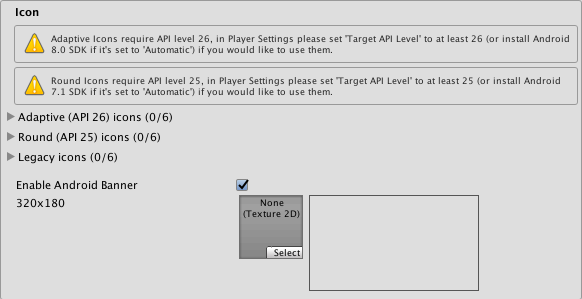
| Propiedad: | Función: |
|---|---|
| Adaptive | Set up textures for the Android Adaptive icons in your app. |
| Round | Set up textures for the Android Round icons in your app. |
| Legacy | Set up textures for the Android Legacy icons in your app. |
| Enable Android Banner | Enables a custom banner for Android TV builds. |
Resolución y Presentación
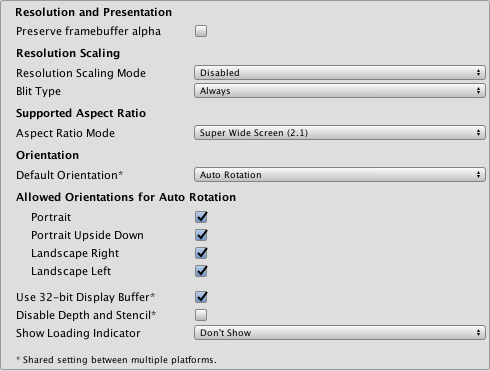
| Propiedad: | Función: |
|---|---|
| Resolution and Presentation | |
| Preserve framebuffer alpha | Enable Unity to render on top of native Android UI. The camera’s Clear Flags have to be set to Solid color with an alpha less than 1 for this to have any effect. (OpenGL ES only). |
| Resolution Scaling | |
| Resolution Scaling Mode | This option can be used to render the scene on the target device at a resolution lower than screen resolution. |
| Disabled | Render at full screen resolution. |
| Fixed DPI | Render at resolution potentially lower than screen resolution. |
| Target DPI | When Resolution Scaling Mode is set to Fixed DPI, this setting determines how much lower the target rendering resolution is going to be. The scale is calculated as min(Target DPI * Factor / Screen DPI, 1). Factor is controlled by Quality Settings. |
| Blit Type | Controls whether a blit is used to present the final image to the screen. |
| Always | (Always blit) Make Unity render to an offscreen buffer and then copy to the system framebuffer. This is compatible with most devices, but is usually slower than Never blitting. |
| Never | (Never blit) Make Unity render to the framebuffer provided by the OS. If a condition arises during application run time that causes this to fail, the application will print a one-time warning to the device log. Never blitting is usually faster than Always blitting, but it’s not compatible with all devices. |
| Auto | Make Unity render to the framebuffer provided by the OS, if possible. If a condition is met that prevents your application from rendering to the system framebuffer, the application switches to offscreen rendering and issues a warning to the device console. |
| Support Aspect Ratio | |
| Aspect Ratio Mode | The aspect ratio for the device. Choose from: Legacy Wide Screen (1.86), Super Wide Screen (2.1) and Custom. When you select Custom, an Up To field appears. Use this to set a maximum screen width. |
| Orientation | |
| Default Orientation | Set the application’s screen orientation. |
| Portrait | Orient the screen so that the device’s Home button is at the bottom. |
| Portrait Upside Down | Orient the screen so that the device’s Home button is at the top. |
| Landscape Left | Orient the screen so that the device’s Home button is on the right-hand side. |
| Landscape right | Orient the screen so that the device’s Home button is on the left-hand side. |
|
Allowed Orientations for Auto Rotation (Only visible when Default Orientation is set to Auto Rotation) |
|
| Portrait | Permite la orientación portrait |
| Portrait Upside Down | Permita la orientación vertical hacia abajo. |
| Landscape Right | Allow landscape right orientation (home button is on the left side). |
| Landscape Left | Allow landscape left orientation (home button is on the right side). |
| Other | |
| Use 32-bit Display Buffer | Specifies if the Display Buffer should be created to hold 32-bit color values (16-bit by default). Use it if you see banding, or need alpha in your post-processed effects, because they create Render Textures in the same format as the Display Buffer. |
| Disable Depth and Stencil | Tick this checkbox to disable the depth and stencil buffers. |
| Show Loading Indicator | The type of loading progress indicator that should be shown. Options are Don’t Show, Large, Inversed Large, Small and Inversed Small. |
Splash Image
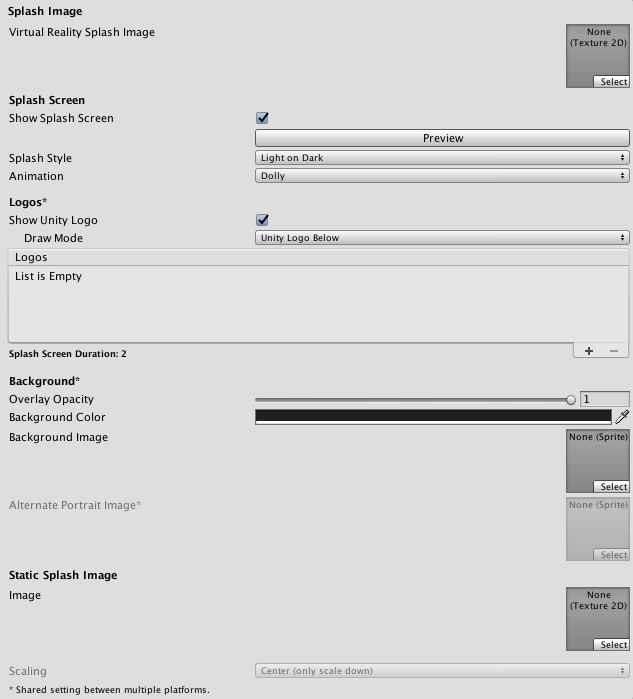
| Propiedad: | Función: |
|---|---|
| Virtual Reality Splash Screen | Specify the texture that should be used for the Android splash screen on a Virtual Reality application. |
| Android Splash Screen | Specify the texture that should be used for the Android splash screen. The standard size for the splash screen image is 320x480. |
| Splash Scaling | Specify how the splash image is scaled to fit the device’s screen. The options are Center (only scale down), Scale to Fit (letter-boxed) and Scale to Fill (cropped). |
Ver también los ajustes de la Unity Splash Screen.
Otros ajustes
Renderizado
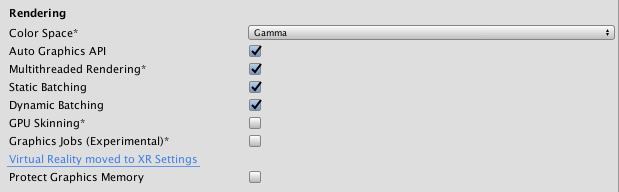
| Propiedad: | Función: |
|---|---|
| Color Space | The Color Space used for your application. See Linear Lighting for more information. |
| Auto Graphics API | Check this to make Unity auto-select a graphics API from the Open Graphics Library (OpenGL). When checked, Unity will try GLES3.1, and fall back to GLES3 or GLES2 if the device does not support GLES3.1. When unchecked, you can manually pick and reorder the graphics APIs. If only GLES3 is in the list, two additional checkboxes; Require ES3.1 and Require ES3.1+AEP appear, allowing you to force the corresponding graphics API. Important: GLES3/GLES3.1/AEP requirement is added to your Android manifest only if GLES2 is not in the list, and Minimum API Level is set to JellyBean (API level 18) or higher. In this case only, your application won’t show up on unsupported devices in Google Play Store. |
| Multithreaded Rendering | Check this box to move graphics API calls from Unity’s main thread to a separate worker thread. This can help to improve performance in applications that have high CPU usage on the main thread. |
| Static Batching | Check this box to use Static batching on your build (enabled by default). |
| Dynamic Batching | Check this box to use Dynamic Batching on your build (enabled by default). |
| GPU Skinning | Check this box to enable OpenGL ES 3 GPU skinning. To learn more about GPU skinning, see the Wikipedia page on skeletal animation. Note that this property only supports VR apps, and only works if the Virtual Reality Supported checkbox is ticked. |
| Graphics Jobs (Experimental) | Check this box to instruct Unity to offload graphics tasks (render loops) to worker threads running on other CPU cores. This is intended to reduce the time spent in camera.render on the main thread. This feature is experimental. it may not deliver a performance improvement for your project, and may cause instabilities. Graphics Jobs are currently only supported when using Vulkan and the checkbox has no effect when using OpenGL ES. |
| Virtual Reality Supported | Enable this if your application is a virtual reality application, then add the required VR SDKs to the list. |
| Protect Graphics Memory | Check this box to force the graphics buffer to be displayed only through a hardware-protected path. Works only on devices which support it. |
Vulkan Settings

| Propiedad: | Función: |
|---|---|
| Enable SetSRGBWrite() | Use SRGB write mode during the frame. This may decrease performance, especially on tiled GPUs. |
| Use SW Commandbuffers | Build the command buffers in the task executor thread instead of building secondary command buffers for rendering API calls. |
Identification
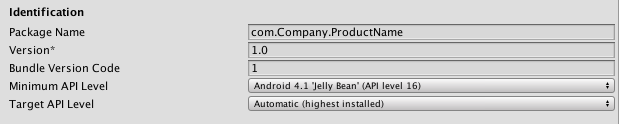
| Propiedad: | Función: |
|---|---|
| Package Name | The unique application ID, used to uniquely identify your app on the device and in Google Play Store. (Shared between iOS and Android.) |
| Version | Specifies the build version number of the bundle, which identifies an iteration (released or unreleased) of the bundle. The version is specified in the common format of a string containing numbers separated by dots (eg, 4.3.2). (Shared between iOS and Android.) |
| Bundle Version Code | An internal version number. This number is used only to determine whether one version is more recent than another, with higher numbers indicating more recent versions. This is not the version number shown to users; that number is set by the versionName attribute. The value must be set as an integer, such as “100”. You can define it however you want, as long as each successive version has a higher number. For example, it could be a build number. Or you could translate a version number in “x.y” format to an integer by encoding the “x” and “y” separately in the lower and upper 16 bits. Or you could simply increase the number by one each time a new version is released. Keep this number under 100000 if Split APKs by target architecture is enabled. Each APK must have a unique version code so Unity adds 100000 to the number for ARMv7, 200000 for ARM64 and 300000 for x86. |
| Minimum API Level | Minimum Android version (API level) required to run the application. |
| Target API Level | Target Android version (API level) against which to compile the application. |
Configuración
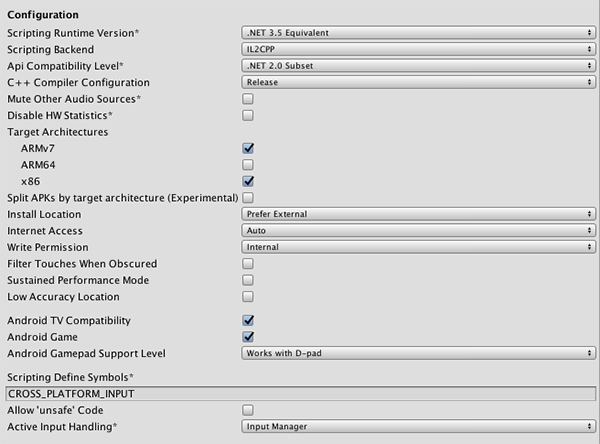
| Propiedad: | Función: |
|---|---|
| Scripting Runtime Version | Choose which .NET runtime to use in your project. For more details, see Microsoft’s .NET documentation. |
| .NET 3.5 Equivalent | A .NET runtime which implements the .NET 3.5 API. This is the default scripting runtime. |
| .NET 4.x Equivalent | A .NET runtime which implements the .NET 4 API. This API is newer than .NET 3.5, and as such, it offers access to more APIs, is compatible with more external libraries, and supports C# 6. |
| Scripting Backend | Select your scripting backend. There are two options: IL2CPP or Mono2x. The default is Mono2x. |
| IL2CPP | Choose this to set ILC2PP as your scripting backend. See Unity documentation on IL2CPP for more information. |
| Mono2x | Choose this to set Mono2x as your scripting backend. This is the default option. See Mono’s documentation for more information. |
| API Compatibility Level | Specifies active .NET API profile. See below. .Net 2.0:NET 2.0 libraries. Maximum .NET compatibility, biggest file sizes .Net 2.0 Subset: Subset of full .NET compatibility, smaller file sizes |
| Mute Other Audio Sources) | Stops or allows audio from other applications to play in the background while your Unity application is running. Enable this and your Unity application stops audio from background applications, disable this and audio from background applications continue to play alongside your Unity application. |
| Disable HW Statistics | By default, Unity Android applications send anonymous HW statistics to Unity. This provides you with aggregated information to help you make decisions as a developer. Find these statistics at http://stats.unity3d.com/. Check this option to stop Unity sending these statistics. |
| Target Architectures | Allows the application to run on the specified CPUs. Note: Running Android apps in a 64-bit environment has performance benefits and 64-bit apps can address more than 4 GB of memory space. |
| Split APKs by target architecture | Create a separate APK for each the CPU architectures selected in Target Architectures. This makes download size smaller for Google Play Store users. This is primarily a Google Play store feature and may not work in other stores. For more details, refer to Multiple APK Support. |
| Install Location | Specifies application install location on the device (for detailed information, refer to Android Developer documentation on install locations. |
| Automatic | Let the operating system decide. User will be able to move the app back and forth. |
| Prefer External | Install the application to external storage (SD card) if possible. The operating system does not guarantee it; if not possible, the app will be installed to internal memory. |
| Force Internal | Force the application to be installed to internal memory. The user will be unable to move the app to external storage. |
| Internet Access | When set to Require, this adds the networking (INTERNET) permission to the Android manifest, even if you are not using any networking APIs. This is enabled by default for development builds. |
| Write Access | When set to External(SDCard) , enables write access to the external storage such as the SD card and add a corresponding permission to the Android manifest. Enabled by default for development builds. |
| Sustained Performance Mode | Set a predictable and consistent level of device performance over longer periods of time, without thermal throttling. Overall, performance might be lower when this setting is enabled. Based on the Android Sustained Performance API. |
| Android TV Compatibility | Check this box to mark the application as Android TV compatible. |
| Android Game | Android TV - Check this box to mark the output package (APK) will as a game rather than a regular application. |
| Android Gamepad Support Level | Android TV - This option allows you to define the level of support your application offers for a gamepad. The options are Works with D-Pad, Supports Gamepad and Requires Gamepad. |
| Scripting Define Symbols | Custom compilation flags (see the platform dependent compilation page for details). |
Optimization
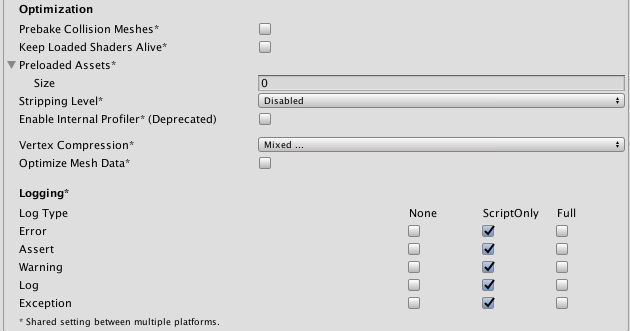
| Property: | Function: | |
|---|---|---|
| Prebake Collision Meshes | Check this box to add collision data to meshes at build time. | |
| Keep Loaded Shaders Alive | Check this box to prevent shaders from being unloaded. | |
| Preloaded Assets | An array of assets to be loaded when the application starts up. | |
| Stripping Level | Options to strip out scripting features to reduce the output package (APK) size (This setting is shared between iOS and Android platforms, and is available with the Mono scripting backend only.) | |
| Disabled | No reduction is done. | |
| Strip Assemblies | Level 1 size reduction. | |
| Strip ByteCode (iOS only) | Level 2 size reduction (includes reductions from Level 1). | |
| Use micro mscorlib | Level 3 size reduction (includes reductions from Levels 1 and 2). | |
| Strip Engine Code | Enable code stripping. (This setting is only available with the IL2CPP scripting backend.) | |
| Enable Internal profiler | Check this box if you want to get the profiler data from your device in the Android SDK’s adblogcat output while testing your projects (only available in development builds). | |
| Vertex Compression | Select which vertex channels should be compressed. Compression can save memory and bandwidth but precision will be lower. | |
| Optimize Mesh Data | Remove any data from meshes that is not required by the material applied to them (tangents, normals, colors, UV). | |
| Logging | Enable different logging types (see the StackTraceLogType page for details). | |
API Compatibility Level
You can choose your Mono API compatibility level for all targets. Sometimes a 3rd party .NET DLL uses the APIs that are not included into the .NET compatibility level you would like to use. In order to investigate such cases, get a reflection tool like ILSpy on Windows, and check the dependencies of the DLLs.
Publishing Settings

| Propiedad: | Función: |
|---|---|
| Keystore | |
| Use Existing Keystore / Create New Keystore | Utilice esto para escoger si crear un nuevo Keystore o utilizar uno existente. Usted puede utilizar el botón Browse Keystore para seleccionar un keystore de un sistema de archivos. |
| Keystore password | Create a password for the Keystore. |
| Confirm password | Enter the same password you did in Keystore password (only enabled if the Create New Keystore option is selected). |
| Keystore | |
| Alias | El key alias. |
| Password | Contraseña para el key alias. |
| Split Application Binary | Enable this option to split your output package into main (APK) and expansion (OBB) packages. This is required to publish applications larger than 100 MBytes to Goolge Play Store. |
Note that for security reasons, Unity does not save the Keystore password or the Key password. Also, note that the signing must be done from Unity’s Playersettings, jarsigner does not work. The unsigned debug keystore is located by default at ~/.android/debug.keystore on MacOS and %USERPROFILE%.android\debug.keystore on Windows.
XR settings
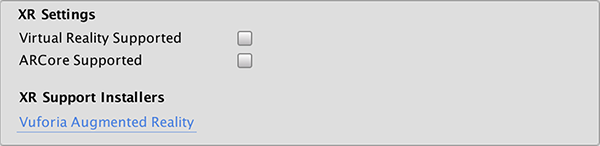
| Propiedad: | Función: |
|---|---|
| XR Settings | |
| Virtual Reality Supported | Enable native VR support for the Unity Editor and your game builds. |
| ARCore | Enable use of Google’s ARCore platform. |
| XR Support Installers | |
| Vuforia Augmented Reality Supported | Enable use of the Vuforia Software Development Kit. You must have a Vuforia Software License and agree to the terms of that license before the property becomes enabled. |
Detalles
Bundle Identifier
The Bundle Identifier string is the unique name of your application when published to Google Play Store and installed on the device. The basic structure of the identifier is com.CompanyName.GameName, and can be chosen arbitrarily. In Unity this field is shared with the iOS Player Settings for convenience.
Stripping Level
Most games don’t use all the functionality of the DLLs included by default. With this option, you can strip out unused parts to reduce the size of the output package (APK).
2018–06–06 Page amended with limited editorial review
Updated features in 5.5
Sustained Performance Mode added in 2017.3
.NET 4.x runtime added in 2018.1
Android Multiple APK features added in 2018.2