Unity Manual
- Unity User Manual 2021.2
- New in Unity 2021.2
- Packages and feature sets
- Released packages
- 2D Animation
- 2D Pixel Perfect
- 2D PSD Importer
- 2D SpriteShape
- 2D Tilemap Extras
- Adaptive Performance
- Addressables
- Advertisement
- Alembic
- Analytics Library
- Android Logcat
- Animation Rigging
- AR Foundation
- ARCore XR Plugin
- ARKit Face Tracking
- ARKit XR Plugin
- Burst
- Cinemachine
- Code Coverage
- Editor Coroutines
- FBX Exporter
- In App Purchasing
- Input System
- iOS 14 Advertising Support
- JetBrains Rider Editor
- Live Capture
- Localization
- Magic Leap XR Plugin
- Mathematics
- ML Agents
- Mobile Notifications
- Oculus XR Plugin
- OpenXR Plugin
- Polybrush
- Post Processing
- ProBuilder
- Profile Analyzer
- Recorder
- Remote Config
- Scriptable Build Pipeline
- Sequences
- Terrain Tools
- Test Framework
- TextMeshPro
- Timeline
- Tutorial Authoring Tools
- Tutorial Framework
- Unity Distribution Portal
- Unity Profiling Core API
- Version Control
- Visual Scripting
- Visual Studio Code Editor
- Visual Studio Editor
- WebGL Publisher
- XR Plugin Management
- Release Candidates
- Pre-release packages
- Core packages
- Built-in packages
- AI
- Android JNI
- Animation
- Asset Bundle
- Audio
- Cloth
- Director
- Image Conversion
- IMGUI
- JSONSerialize
- NVIDIA
- Particle System
- Physics
- Physics 2D
- Screen Capture
- Terrain
- Terrain Physics
- Tilemap
- UI
- UIElements
- Umbra
- Unity Analytics
- Unity Web Request
- Unity Web Request Asset Bundle
- Unity Web Request Audio
- Unity Web Request Texture
- Unity Web Request WWW
- Vehicles
- Video
- VR
- Wind
- XR
- Experimental packages
- Packages by keywords
- Unity's Package Manager
- Concepts
- Configuration
- Package Manager window
- List view
- Details view
- Features (detail) view
- Finding packages and feature sets
- Adding and removing
- Installing a feature set
- Installing from a registry
- Installing a package from a local folder
- Installing a package from a local tarball file
- Installing from a Git URL
- Adding a registry package by name
- Removing an installed package
- Disabling a built-in package
- Importing an Asset Store package
- Switching to another package version
- Updating your Asset Store package
- Finding package documentation
- Inspecting packages
- Scripting API for packages
- Scoped Registries
- Resolution and conflict
- Project manifest
- Troubleshooting
- Creating custom packages
- Feature sets
- Released packages
- Working in Unity
- Installing Unity
- Upgrading Unity
- API updater
- Upgrading to Unity 2021.2
- Upgrading to Unity 2021.1
- Upgrading to Unity 2020 LTS
- Upgrading to Unity 2019 LTS
- Upgrading to Unity 2018 LTS
- Legacy Upgrade Guides
- Unity's interface
- Quickstart guides
- Creating Gameplay
- Editor Features
- 2D and 3D mode settings
- Preferences
- Shortcuts Manager
- Build Settings
- Incremental build pipeline
- Project Settings
- Visual Studio C# integration
- RenderDoc Integration
- Editor Analytics
- Check For Updates
- IME in Unity
- Version Control
- Plastic SCM plugin for Unity
- Upgrade from Collaborate to Plastic SCM
- Upgrade from Collaborate without moving the history
- Create projects
- Export Collaborate projects
- Plastic SCM plugin for Unity
- Add team members
- Reconnect Unity Cloud Build
- Add integrations
- Getting started with Plastic SCM
- Using external version control systems with Unity
- Smart merge
- Safe Mode
- Command line arguments
- Text-Based Scene Files
- Troubleshooting The Editor
- Analysis
- Memory in Unity
- Profiler overview
- Profiling your application
- Common Profiler markers
- The Profiler window
- Asset Loading Profiler module
- Audio Profiler module
- CPU Usage Profiler module
- File Access Profiler module
- Global Illumination Profiler module
- GPU Usage Profiler module
- Memory Profiler module
- Physics Profiler module
- 2D Physics Profiler module
- Rendering Profiler module
- UI and UI Details Profiler
- Video Profiler module
- Virtual Texturing Profiler module
- Customizing the Profiler
- Low-level native plug-in Profiler API
- Profiling tools
- Log files
- Understanding optimization in Unity
- Asset loading metrics
- Asset Workflow
- Input
- 2D
- 2D game development quickstart guide
- 2D Sorting
- Sprites
- Tilemap
- Physics Reference 2D
- Graphics
- Render pipelines
- Render pipelines introduction
- Render pipeline feature comparison
- How to get, set, and configure the active render pipeline
- Choosing and configuring a render pipeline and lighting solution
- Using the Built-in Render Pipeline
- Using the Universal Render Pipeline
- Using the High Definition Render Pipeline
- Scriptable Render Pipeline fundamentals
- Creating a custom render pipeline
- Cameras
- Lighting
- Introduction to lighting
- Light sources
- Shadows
- The Lighting window
- Lighting Settings Asset
- The Light Explorer window
- Lightmapping
- The Progressive Lightmapper
- Lightmapping using Enlighten Baked Global Illumination
- Lightmapping: Getting started
- Lightmap Parameters Asset
- Directional Mode
- Lightmaps and LOD
- Ambient occlusion
- Lightmaps: Technical information
- Lightmapping and shaders
- Lightmap UVs
- Lightmap seam stitching
- Custom fall-off
- Realtime Global Illumination using Enlighten
- Light Probes
- Reflection Probes
- Precomputed lighting data
- Scene View Draw Modes for lighting
- Models
- Meshes
- Textures
- Importing Textures
- Texture formats
- Mipmaps
- Render Texture
- Custom Render Textures
- Movie Textures
- 3D textures
- Texture arrays
- Cubemaps
- Cubemap arrays
- Streaming Virtual Texturing
- Streaming Virtual Texturing requirements and compatibility
- How Streaming Virtual Texturing works
- Enabling Streaming Virtual Texturing in your project
- Using Streaming Virtual Texturing in Shader Graph
- Cache Management for Virtual Texturing
- Marking textures as "Virtual Texturing Only"
- Virtual Texturing error material
- Sparse Textures
- Loading texture and mesh data
- Shaders
- Shaders core concepts
- Built-in shaders
- Standard Shader
- Standard Particle Shaders
- Autodesk Interactive shader
- Legacy Shaders
- Using Shader Graph
- Writing shaders
- Writing shaders overview
- ShaderLab
- ShaderLab: defining a Shader object
- ShaderLab: defining a SubShader
- ShaderLab: defining a Pass
- ShaderLab: adding shader programs
- ShaderLab: specifying package requirements
- ShaderLab: commands
- ShaderLab: grouping commands with the Category block
- ShaderLab command: AlphaToMask
- ShaderLab command: Blend
- ShaderLab command: BlendOp
- ShaderLab command: ColorMask
- ShaderLab command: Conservative
- ShaderLab command: Cull
- ShaderLab command: Offset
- ShaderLab command: Stencil
- ShaderLab command: UsePass
- ShaderLab command: GrabPass
- ShaderLab command: ZClip
- ShaderLab command: ZTest
- ShaderLab command: ZWrite
- ShaderLab legacy functionality
- HLSL in Unity
- GLSL in Unity
- Example shaders
- Writing Surface Shaders
- Writing shaders for different graphics APIs
- Understanding shader performance
- Materials
- Visual effects
- Post-processing and full-screen effects
- Particle systems
- Choosing your particle system solution
- Built-in Particle System
- Using the Built-in Particle System
- Particle System vertex streams and Standard Shader support
- Particle System GPU Instancing
- Particle System C# Job System integration
- Components and Modules
- Particle System
- Particle System modules
- Main module
- Emission module
- Shape module
- Velocity over Lifetime module
- Noise module
- Limit Velocity over Lifetime module
- Inherit Velocity module
- Lifetime by Emitter Speed module
- Force over Lifetime module
- Color over Lifetime module
- Color by Speed module
- Size over Lifetime module
- Size by Speed module
- Rotation over Lifetime module
- Rotation by Speed module
- External Forces module
- Collision module
- Triggers module
- Sub Emitters module
- Texture Sheet Animation module
- Lights module
- Trails module
- Custom Data module
- Renderer module
- Particle System Force Field
- Visual Effect Graph
- Decals and projectors
- Lens flares and halos
- Lines, trails, and billboards
- Sky
- Color
- Graphics API support
- Graphics performance and profiling
- Render pipelines
- World building
- Physics
- Scripting
- Setting Up Your Scripting Environment
- Scripting concepts
- Important Classes
- Important Classes - GameObject
- Important Classes - MonoBehaviour
- Important Classes - Object
- Important Classes - Transform
- Important Classes - Vectors
- Important Classes - Quaternion
- ScriptableObject
- Important Classes - Time
- Important Classes - Mathf
- Important Classes - Random
- Important Classes - Debug
- Important Classes - Gizmos & Handles
- Unity architecture
- Plug-ins
- C# Job System
- Multiplayer and Networking
- Multiplayer Overview
- Setting up a multiplayer project
- Using the Network Manager
- Using the Network Manager HUD
- The Network Manager HUD in LAN mode
- The Network Manager HUD in Matchmaker mode
- Converting a single-player game to Unity Multiplayer
- Debugging Information
- Multiplayer Component Reference
- Multiplayer Classes Reference
- Multiplayer Encryption Plug-ins
- UnityWebRequest
- Audio
- Audio Overview
- Audio files
- Tracker Modules
- Audio Mixer
- Native Audio Plugin SDK
- Audio Profiler
- Ambisonic Audio
- Audio Reference
- Audio Clip
- Audio Listener
- Audio Source
- Audio Mixer
- Audio Filters
- Audio Effects
- Audio Low Pass Effect
- Audio High Pass Effect
- Audio Echo Effect
- Audio Flange Effect
- Audio Distortion Effect
- Audio Normalize Effect
- Audio Parametric Equalizer Effect
- Audio Pitch Shifter Effect
- Audio Chorus Effect
- Audio Compressor Effect
- Audio SFX Reverb Effect
- Audio Low Pass Simple Effect
- Audio High Pass Simple Effect
- Reverb Zones
- Microphone
- Audio Settings
- Video overview
- Animation
- Animation System Overview
- Rotation in animations
- Animation Clips
- Animator Controllers
- Retargeting of Humanoid animations
- Performance and optimization
- Animation Reference
- Animation FAQ
- Playables API
- A Glossary of animation terms
- Create user interfaces (UI)
- Comparison of UI systems in Unity
- UI Toolkit
- Get started with UI Toolkit
- The Visual Tree
- The Layout Engine
- UI Builder
- Structure UI with UXML
- Style UI with USS
- Control behavior with Events
- Controls
- Bindings
- ViewData persistence
- Manage UI asset references from C# scripts
- Examples
- Migration guides
- Unity UI
- Immediate Mode GUI (IMGUI)
- Navigation and Pathfinding
- Navigation Overview
- Navigation System in Unity
- Inner Workings of the Navigation System
- Building a NavMesh
- NavMesh building components
- Advanced NavMesh Bake Settings
- Creating a NavMesh Agent
- Creating a NavMesh Obstacle
- Creating an Off-mesh Link
- Building Off-Mesh Links Automatically
- Building Height Mesh for Accurate Character Placement
- Navigation Areas and Costs
- Loading Multiple NavMeshes using Additive Loading
- Using NavMesh Agent with Other Components
- Navigation Reference
- Navigation How-Tos
- Navigation Overview
- Unity Services
- Setting up your project for Unity services
- Unity Organizations
- Unity Ads
- Legacy Analytics
- Legacy Analytics Overview
- Setting Up Legacy Analytics
- Legacy Analytics Dashboard
- Legacy Analytics Events
- Funnels
- Remote Settings
- Unity Analytics A/B Testing
- Monetization
- User Attributes
- Unity Analytics Raw Data Export
- Data reset
- Upgrading Unity Analytics
- COPPA Compliance
- Unity Analytics and the EU General Data Protection Regulation (GDPR)
- Unity Analytics and PIPL
- Analytics Metrics, Segments, and Terminology
- Unity Cloud Build
- Setting up Cloud Build
- Using the Unity Developer Dashboard to configure Cloud Build for Git
- Using the Unity Developer Dashboard to configure Cloud Build for Mercurial
- Using Apache Subversion (SVN) with Unity Cloud Build
- Using the Unity Developer Dashboard to configure Cloud Build for Perforce
- Using the Unity Developer Dashboard to configure Unity Cloud Build for Plastic
- Building for iOS
- Advanced options
- Using Addressables in Unity Cloud Build
- Build manifest
- Scheduled builds
- Cloud Build REST API
- Setting up Cloud Build
- Unity Cloud Content Delivery
- Unity IAP
- Setting up Unity IAP
- Cross Platform Guide
- Codeless IAP
- Defining products
- Subscription Product support
- Initialization
- Browsing Product Metadata
- Initiating Purchases
- Processing Purchases
- Handling purchase failures
- Restoring Transactions
- Purchase Receipts
- Receipt validation
- Store Extensions
- Cross-store installation issues with Android in-app purchase stores
- Store Guides
- Implementing a Store
- Unity Collaborate
- Setting up Unity Collaborate
- Adding team members to your Unity project
- Viewing history
- Enabling Cloud Build with Collaborate
- Managing Unity Editor versions
- Reverting files
- Resolving file conflicts
- Excluding Assets from publishing to Collaborate
- Publishing individual files to Collaborate
- Restoring previous versions of a project
- In-Progress edit notifications
- Managing cloud storage
- Moving your Project to another version control system
- Unity Accelerator
- Collaborate troubleshooting tips
- Unity Cloud Diagnostics
- Unity Integrations
- Multiplayer Services
- Unity Distribution Portal
- XR
- Getting started with AR development in Unity
- Getting started with VR development in Unity
- XR Plug-in Framework
- Configuring your Unity Project for XR
- Universal Render Pipeline compatibility in XR
- Unity VR project template
- Unity AR project template
- XR API reference
- Single Pass Stereo rendering (Double-Wide rendering)
- VR Audio Spatializers
- VR frame timing
- Unity XR SDK
- Open-source repositories
- Unity's Asset Store
- Asset Store packages
- Publishing to the Asset Store
- Creating your Publisher Account
- Creating a new package draft
- Deleting a package draft
- Uploading assets to your package
- Filling in the package details
- Submitting your package for approval
- Viewing the status of your Asset Store submissions
- Collecting revenue
- Providing support to your customers
- Adding tags to published packages
- Connecting your account to Google Analytics
- Promoting your Assets
- Refunding your customers
- Upgrading packages
- Deprecating your Assets
- Issuing vouchers
- Managing your publishing team
- Asset Store Publisher portal
- Platform development
- Using Unity as a Library in other applications
- Deep linking
- Xcode frame debugger Unity integration
- Android
- Introducing Android
- Getting started with Android
- Developing for Android
- Android mobile scripting
- Input for Android devices
- Android application size restrictions
- Graphics for Android
- Testing and debugging
- Building and using plug-ins for Android
- Integrating Unity into Android applications
- Deep linking on Android
- Android thread configuration
- Device features and permissions
- Building and delivering for Android
- Troubleshooting Android development
- Reporting crash bugs under Android
- Chrome OS
- iOS
- Integrating Unity into native iOS applications
- Getting started with iOS development
- iOS build settings
- iOS Player settings
- iOS Advanced Topics
- Troubleshooting on iOS devices
- Reporting crash bugs on iOS
- Linux
- macOS
- tvOS
- WebGL
- Windows
- Universal Windows Platform
- Getting Started
- Universal Windows Platform: Deployment
- Universal Windows Platform (UWP) build settings
- Windows Device Portal Deployment
- Universal Windows Platform: Profiler
- Universal Windows Platform: Command line arguments
- Universal Windows Platform: Association launching
- AppCallbacks class
- Universal Windows Platform: WinRT API in C# scripts
- Universal Windows Platform Player Settings
- Deep linking on Universal Windows Platform
- Universal Windows Platform: IL2CPP scripting back end
- FAQ
- Universal Windows Platform: Examples
- Universal Windows Platform: Code snippets
- Known issues
- Unity Search
- Legacy Topics
- Glossary
- Unity User Manual 2021.2
- Graphics
- Meshes
- Mesh data
Mesh data
This page contains information on the data that a mesh contains, and how Unity stores that data in the MeshThe main graphics primitive of Unity. Meshes make up a large part of your 3D worlds. Unity supports triangulated or Quadrangulated polygon meshes. Nurbs, Nurms, Subdiv surfaces must be converted to polygons. More info
See in Glossary class.
Overview
A mesh is defined by these properties:
- Vertices: A collection of positions in 3D space, with optional additional attributes.
- Topology: The type of structure that defines each face of the surface.
- Indices: A collection of integers that describe how the vertices combine to create the surface, based on the topology.
In addition to this, deformable meshes contain either:
- Blend shapes: Data that describes different deformed versions of the mesh, for use with animation.
- Bind poses: Data that describes the “base” pose of the skeleton in a skinned mesh.
Vertex data
The elements of vertex data are called vertex attributes.
Every vertex can have the following attributes:
- Position
- NormalThe direction perpendicular to the surface of a mesh, represented by a Vector. Unity uses normals to determine object orientation and apply shading. More info
See in Glossary - Tangent
- Color
- Up to 8 texture coordinates
- Bone weights and blend indices (skinned meshes only)
Internally, all vertex data is stored in separate arrays of the same size. If your mesh contains an array with 10 vertex positions, it also has arrays with 10 elements for each other vertex attribute that it uses.
In C#, Unity describes the available vertex attributes with the VertexAttribute enum. You can check whether an instance of the Mesh class has a given vertex attribute with the Mesh.HasVertexAttribute function.
Position
The vertex position represents the position of the vertex in object space.
Unity uses this value to determine the surface of the mesh.
This vertex attribute is required for all meshes.
In the Mesh class, the simplest way to access this data is with Mesh.GetVertices and Mesh.SetVertices. Unity also stores this data in Mesh.vertices, but this older property is less efficient and user-friendly.
Normal
The vertex normal represents the direction that points directly “out” from the surface at the position of the vertex.
Unity uses this value to calculate the way that light reflects off the surface of a mesh.
This vertex attribute is optional.
In the Mesh class, the simplest way to access this data is with Mesh.GetNormals and Mesh.SetNormals. Unity also stores this data in Mesh.normals, but this older property is less efficient and user-friendly.
Tangent
The vertex tangent represents the direction that points along the “u” (horizontal texture) axis of the surface at the position of the vertex.
Unity stores the vertex tangent with an additional piece of data, in a four-component vector. The x,y,z components of the vector describe the tangent, and the w component of the vector describes its orientation. Unity uses the w value to compute the binormal, which is the cross product of the tangent and normal.
Unity uses the tangent and binormal values in normal mapping.
This vertex attribute is optional.
In the Mesh class, the simplest way to access this data is with Mesh.GetTangents and Mesh.SetTangents. Unity also stores this data in Mesh.tangents, but this older property is less efficient and user-friendly.
Texture coordinates (UVs)
A mesh can contain up to eight sets of texture coordinates. Texture coordinates are commonly called UVs, and the sets are called channels.
Unity uses texture coordinates when it “wraps” a texture around the mesh. The UVs indicate which part of the texture aligns with the mesh surface at the vertex position.
UV channels are commonly called “UV0” for the first channel, “UV1” for the second channel, and so on up to “UV7”. The channels respectively map to the shaderA program that runs on the GPU. More info
See in Glossary semantics TEXCOORD0, TEXCOORD1, and so on up to TEXCOORD7.
By default, Unity uses the first channel (UV0) to store UVs for regular textures such as diffuse maps and specular maps. Unity can use the second channel (UV1) to store baked lightmapA pre-rendered texture that contains the effects of light sources on static objects in the scene. Lightmaps are overlaid on top of scene geometry to create the effect of lighting. More info
See in Glossary UVs, and the third channel (UV2) to store input data for real-time lightmap UVs. For more information on lightmap UVs and how Unity uses these channels, [[wiki:LightingGiUvs|Lightmap UVs]]. For more information on lightmap UVs, see Lightmap UVs.
All eight texture coordinate attributes are optional.
In the Mesh class, the simplest way to access this data is with Mesh.GetUVs and Mesh.SetUVs. Unity also stores this data in the following properties: Mesh.uv, Mesh.uv2, Mesh.uv3 and so on, up to Mesh.uv8. Note that these older properties are less efficient and user-friendly.
Color
The vertex color represents the base color of a vertex, if any.
This color exists independently of any textures that the mesh may use.
This vertex attribute is optional.
In the Mesh class, the simplest way to access this data is with Mesh.GetColors and Mesh.SetColors. Unity also stores this data in Mesh.colors, but this older property is less efficient and user-friendly.
Blend indices and bone weights
In a skinned mesh, blend indices indicate which bones affects a vertex, and bone weights describe how much influence those bones have on the vertex.
In Unity, these vertex attributes are stored together.
Unity uses blend indices and bone weights to deform a skinned mesh based on the movement of its skeleton. For more information, see Skinned Mesh Renderer.
These vertex attributes are required for skinned meshes.
In the past, Unity only allowed up to 4 bones to influence a vertex. It stored this data in a BoneWeight struct, in the Mesh.boneWeights array. Now, Unity allows up to 256 bones to influence a vertex. It stores this data in a BoneWeight1 struct, and you can access it with Mesh.GetAllBoneWeights and Mesh.SetBoneWeights. For more information, read the linked API documentation.
Topology
Topology describes the type of face that a mesh has.
A mesh’s topology defines the structure of the index buffer, which in turn describes how the vertex positions combine into faces. Each type of topology uses a different number of elements in the index array to define a single face.
Unity supports the following mesh topologies:
- Triangle
- Quad
- Lines
- LineStrip
- Points
Note: The Points topology doesn’t create faces; instead, Unity renders a single point at each position. All other mesh topologies use more than one index to create either faces or edges.
In the Mesh class, you can get the topology with Mesh.GetTopology, and set it as a parameter of Mesh.SetIndices.
For more information on supported mesh topologies, see the documentation for the MeshTopology enum.
Note: You must convert any meshes that use other modelling techniques (such as NURBS or NURMS/Subdivision Surfaces modelling) into supported formats in your modelling software before you can use them in Unity.
Index data
The index array contains integers that refer to elements in the vertex positions array. These integers are called indices.
Unity uses the indices to connect the vertex positions into faces. The number of indices that make up each face depends on the topology of the mesh.
In the Mesh class, you can get this data with Mesh.GetIndices, and set it with Mesh.SetIndices. Unity also stores this data in Mesh.triangles, but this older property is less efficient and user-friendly.
Note: The Points topology doesn’t create faces; instead, Unity renders a single point at each position. All other mesh topologies use more than one index to create either faces or edges.
For example, for a mesh that has an index array that contains the following values:
0,1,2,3,4,5
If the mesh has a triangular topology, then the first three elements (0,1,2) identify one triangle, and the following three elements (3, 4, 5) identify another triangle. There is no limit to the number of faces that a vertex can contribute to. This means that the same vertex can appear in the index array multiple times. For example, an index array could contain these values:
0,1,2,1,2,3
If the mesh has a triangular topology, then the first three elements (0,1,2) identify one triangle, and the following three elements (1,2,3) identify another triangle that shares vertices with the first.
Winding order
The order of the vertices in each group in the index array is called the winding order. Unity uses winding order to determine whether a face is front-facing or back-facing, and in turn whether it should render a face or cull it (exclude it from rendering). By default, Unity renders front-facing polygons and culls back-facing polygons. Unity uses a clockwise winding order, which means that Unity considers any face where the indices connect in a clockwise direction is front facing.
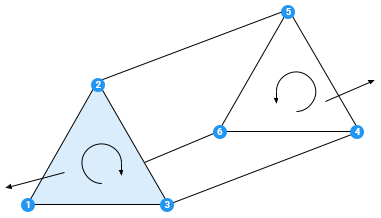
The above diagram demonstrates how Unity uses winding order. The order of the vertices in each face determines the direction of the normal for that face and Unity compares this to the forward direction of the current cameraA component which creates an image of a particular viewpoint in your scene. The output is either drawn to the screen or captured as a texture. More info
See in Glossary perspective. If the normal points away from the current camera’s forward direction, it is back-facing.
The closer triangle is ordered (1, 2, 3), which is a clockwise direction in relation to the current perspective, so the triangle is front-facing. The further triangle is ordered (4, 5, 6), which from this perspective is an anti-clockwise direction, so the triangle is back-facing.
Blend shapes
Blend shapes describe versions of the mesh that are deformed into different shapes. Unity interpolates between these shapes. You use blend shapes for morph target animation, which is a common technique for facial animation.
For more information on blend shapes, see Working with blend shapes.
This data is optional.
Bind poses
In a skinned mesh, the bind pose of a bone describes its position when the skeleton is in its default position (also called its bind pose or rest pose).
In the Mesh class, you can get this data with Mesh.GetBindposes and set it with Mesh.SetBindposes. Unity also stores this data in Mesh.bindPoses, but this older property is less efficient and user-friendly. Each element contains data for the bone with the same index.
This data is required for skinned meshes.