Unity Manual
- Unity User Manual 2021.2
- New in Unity 2021.2
- Packages and feature sets
- Released packages
- 2D Animation
- 2D Pixel Perfect
- 2D PSD Importer
- 2D SpriteShape
- 2D Tilemap Extras
- Adaptive Performance
- Addressables
- Advertisement
- Alembic
- Analytics Library
- Android Logcat
- Animation Rigging
- AR Foundation
- ARCore XR Plugin
- ARKit Face Tracking
- ARKit XR Plugin
- Burst
- Cinemachine
- Code Coverage
- Editor Coroutines
- FBX Exporter
- In App Purchasing
- Input System
- iOS 14 Advertising Support
- JetBrains Rider Editor
- Live Capture
- Localization
- Magic Leap XR Plugin
- Mathematics
- ML Agents
- Mobile Notifications
- Oculus XR Plugin
- OpenXR Plugin
- Polybrush
- Post Processing
- ProBuilder
- Profile Analyzer
- Recorder
- Remote Config
- Scriptable Build Pipeline
- Sequences
- Terrain Tools
- Test Framework
- TextMeshPro
- Timeline
- Tutorial Authoring Tools
- Tutorial Framework
- Unity Distribution Portal
- Unity Profiling Core API
- Version Control
- Visual Scripting
- Visual Studio Code Editor
- Visual Studio Editor
- WebGL Publisher
- XR Plugin Management
- Release Candidates
- Pre-release packages
- Core packages
- Built-in packages
- AI
- Android JNI
- Animation
- Asset Bundle
- Audio
- Cloth
- Director
- Image Conversion
- IMGUI
- JSONSerialize
- NVIDIA
- Particle System
- Physics
- Physics 2D
- Screen Capture
- Terrain
- Terrain Physics
- Tilemap
- UI
- UIElements
- Umbra
- Unity Analytics
- Unity Web Request
- Unity Web Request Asset Bundle
- Unity Web Request Audio
- Unity Web Request Texture
- Unity Web Request WWW
- Vehicles
- Video
- VR
- Wind
- XR
- Experimental packages
- Packages by keywords
- Unity's Package Manager
- Concepts
- Configuration
- Package Manager window
- List view
- Details view
- Features (detail) view
- Finding packages and feature sets
- Adding and removing
- Installing a feature set
- Installing from a registry
- Installing a package from a local folder
- Installing a package from a local tarball file
- Installing from a Git URL
- Adding a registry package by name
- Removing an installed package
- Disabling a built-in package
- Importing an Asset Store package
- Switching to another package version
- Updating your Asset Store package
- Finding package documentation
- Inspecting packages
- Scripting API for packages
- Scoped Registries
- Resolution and conflict
- Project manifest
- Troubleshooting
- Creating custom packages
- Feature sets
- Released packages
- Working in Unity
- Installing Unity
- Upgrading Unity
- API updater
- Upgrading to Unity 2021.2
- Upgrading to Unity 2021.1
- Upgrading to Unity 2020 LTS
- Upgrading to Unity 2019 LTS
- Upgrading to Unity 2018 LTS
- Legacy Upgrade Guides
- Unity's interface
- Quickstart guides
- Creating Gameplay
- Editor Features
- 2D and 3D mode settings
- Preferences
- Shortcuts Manager
- Build Settings
- Incremental build pipeline
- Project Settings
- Visual Studio C# integration
- RenderDoc Integration
- Editor Analytics
- Check For Updates
- IME in Unity
- Version Control
- Plastic SCM plugin for Unity
- Upgrade from Collaborate to Plastic SCM
- Upgrade from Collaborate without moving the history
- Create projects
- Export Collaborate projects
- Plastic SCM plugin for Unity
- Add team members
- Reconnect Unity Cloud Build
- Add integrations
- Getting started with Plastic SCM
- Using external version control systems with Unity
- Smart merge
- Safe Mode
- Command line arguments
- Text-Based Scene Files
- Troubleshooting The Editor
- Analysis
- Memory in Unity
- Profiler overview
- Profiling your application
- Common Profiler markers
- The Profiler window
- Asset Loading Profiler module
- Audio Profiler module
- CPU Usage Profiler module
- File Access Profiler module
- Global Illumination Profiler module
- GPU Usage Profiler module
- Memory Profiler module
- Physics Profiler module
- 2D Physics Profiler module
- Rendering Profiler module
- UI and UI Details Profiler
- Video Profiler module
- Virtual Texturing Profiler module
- Customizing the Profiler
- Low-level native plug-in Profiler API
- Profiling tools
- Log files
- Understanding optimization in Unity
- Asset loading metrics
- Asset Workflow
- Input
- 2D
- 2D game development quickstart guide
- 2D Sorting
- Sprites
- Tilemap
- Physics Reference 2D
- Graphics
- Render pipelines
- Render pipelines introduction
- Render pipeline feature comparison
- How to get, set, and configure the active render pipeline
- Choosing and configuring a render pipeline and lighting solution
- Using the Built-in Render Pipeline
- Using the Universal Render Pipeline
- Using the High Definition Render Pipeline
- Scriptable Render Pipeline fundamentals
- Creating a custom render pipeline
- Cameras
- Lighting
- Introduction to lighting
- Light sources
- Shadows
- The Lighting window
- Lighting Settings Asset
- The Light Explorer window
- Lightmapping
- The Progressive Lightmapper
- Lightmapping using Enlighten Baked Global Illumination
- Lightmapping: Getting started
- Lightmap Parameters Asset
- Directional Mode
- Lightmaps and LOD
- Ambient occlusion
- Lightmaps: Technical information
- Lightmapping and shaders
- Lightmap UVs
- Lightmap seam stitching
- Custom fall-off
- Realtime Global Illumination using Enlighten
- Light Probes
- Reflection Probes
- Precomputed lighting data
- Scene View Draw Modes for lighting
- Models
- Meshes
- Textures
- Importing Textures
- Texture formats
- Mipmaps
- Render Texture
- Custom Render Textures
- Movie Textures
- 3D textures
- Texture arrays
- Cubemaps
- Cubemap arrays
- Streaming Virtual Texturing
- Streaming Virtual Texturing requirements and compatibility
- How Streaming Virtual Texturing works
- Enabling Streaming Virtual Texturing in your project
- Using Streaming Virtual Texturing in Shader Graph
- Cache Management for Virtual Texturing
- Marking textures as "Virtual Texturing Only"
- Virtual Texturing error material
- Sparse Textures
- Loading texture and mesh data
- Shaders
- Shaders core concepts
- Built-in shaders
- Standard Shader
- Standard Particle Shaders
- Autodesk Interactive shader
- Legacy Shaders
- Using Shader Graph
- Writing shaders
- Writing shaders overview
- ShaderLab
- ShaderLab: defining a Shader object
- ShaderLab: defining a SubShader
- ShaderLab: defining a Pass
- ShaderLab: adding shader programs
- ShaderLab: specifying package requirements
- ShaderLab: commands
- ShaderLab: grouping commands with the Category block
- ShaderLab command: AlphaToMask
- ShaderLab command: Blend
- ShaderLab command: BlendOp
- ShaderLab command: ColorMask
- ShaderLab command: Conservative
- ShaderLab command: Cull
- ShaderLab command: Offset
- ShaderLab command: Stencil
- ShaderLab command: UsePass
- ShaderLab command: GrabPass
- ShaderLab command: ZClip
- ShaderLab command: ZTest
- ShaderLab command: ZWrite
- ShaderLab legacy functionality
- HLSL in Unity
- GLSL in Unity
- Example shaders
- Writing Surface Shaders
- Writing shaders for different graphics APIs
- Understanding shader performance
- Materials
- Visual effects
- Post-processing and full-screen effects
- Particle systems
- Choosing your particle system solution
- Built-in Particle System
- Using the Built-in Particle System
- Particle System vertex streams and Standard Shader support
- Particle System GPU Instancing
- Particle System C# Job System integration
- Components and Modules
- Particle System
- Particle System modules
- Main module
- Emission module
- Shape module
- Velocity over Lifetime module
- Noise module
- Limit Velocity over Lifetime module
- Inherit Velocity module
- Lifetime by Emitter Speed module
- Force over Lifetime module
- Color over Lifetime module
- Color by Speed module
- Size over Lifetime module
- Size by Speed module
- Rotation over Lifetime module
- Rotation by Speed module
- External Forces module
- Collision module
- Triggers module
- Sub Emitters module
- Texture Sheet Animation module
- Lights module
- Trails module
- Custom Data module
- Renderer module
- Particle System Force Field
- Visual Effect Graph
- Decals and projectors
- Lens flares and halos
- Lines, trails, and billboards
- Sky
- Color
- Graphics API support
- Graphics performance and profiling
- Render pipelines
- World building
- Physics
- Scripting
- Setting Up Your Scripting Environment
- Scripting concepts
- Important Classes
- Important Classes - GameObject
- Important Classes - MonoBehaviour
- Important Classes - Object
- Important Classes - Transform
- Important Classes - Vectors
- Important Classes - Quaternion
- ScriptableObject
- Important Classes - Time
- Important Classes - Mathf
- Important Classes - Random
- Important Classes - Debug
- Important Classes - Gizmos & Handles
- Unity architecture
- Plug-ins
- C# Job System
- Multiplayer and Networking
- Multiplayer Overview
- Setting up a multiplayer project
- Using the Network Manager
- Using the Network Manager HUD
- The Network Manager HUD in LAN mode
- The Network Manager HUD in Matchmaker mode
- Converting a single-player game to Unity Multiplayer
- Debugging Information
- Multiplayer Component Reference
- Multiplayer Classes Reference
- Multiplayer Encryption Plug-ins
- UnityWebRequest
- Audio
- Audio Overview
- Audio files
- Tracker Modules
- Audio Mixer
- Native Audio Plugin SDK
- Audio Profiler
- Ambisonic Audio
- Audio Reference
- Audio Clip
- Audio Listener
- Audio Source
- Audio Mixer
- Audio Filters
- Audio Effects
- Audio Low Pass Effect
- Audio High Pass Effect
- Audio Echo Effect
- Audio Flange Effect
- Audio Distortion Effect
- Audio Normalize Effect
- Audio Parametric Equalizer Effect
- Audio Pitch Shifter Effect
- Audio Chorus Effect
- Audio Compressor Effect
- Audio SFX Reverb Effect
- Audio Low Pass Simple Effect
- Audio High Pass Simple Effect
- Reverb Zones
- Microphone
- Audio Settings
- Video overview
- Animation
- Animation System Overview
- Rotation in animations
- Animation Clips
- Animator Controllers
- Retargeting of Humanoid animations
- Performance and optimization
- Animation Reference
- Animation FAQ
- Playables API
- A Glossary of animation terms
- Create user interfaces (UI)
- Comparison of UI systems in Unity
- UI Toolkit
- Get started with UI Toolkit
- The Visual Tree
- The Layout Engine
- UI Builder
- Structure UI with UXML
- Style UI with USS
- Control behavior with Events
- Controls
- Bindings
- ViewData persistence
- Manage UI asset references from C# scripts
- Examples
- Migration guides
- Unity UI
- Immediate Mode GUI (IMGUI)
- Navigation and Pathfinding
- Navigation Overview
- Navigation System in Unity
- Inner Workings of the Navigation System
- Building a NavMesh
- NavMesh building components
- Advanced NavMesh Bake Settings
- Creating a NavMesh Agent
- Creating a NavMesh Obstacle
- Creating an Off-mesh Link
- Building Off-Mesh Links Automatically
- Building Height Mesh for Accurate Character Placement
- Navigation Areas and Costs
- Loading Multiple NavMeshes using Additive Loading
- Using NavMesh Agent with Other Components
- Navigation Reference
- Navigation How-Tos
- Navigation Overview
- Unity Services
- Setting up your project for Unity services
- Unity Organizations
- Unity Ads
- Legacy Analytics
- Legacy Analytics Overview
- Setting Up Legacy Analytics
- Legacy Analytics Dashboard
- Legacy Analytics Events
- Funnels
- Remote Settings
- Unity Analytics A/B Testing
- Monetization
- User Attributes
- Unity Analytics Raw Data Export
- Data reset
- Upgrading Unity Analytics
- COPPA Compliance
- Unity Analytics and the EU General Data Protection Regulation (GDPR)
- Unity Analytics and PIPL
- Analytics Metrics, Segments, and Terminology
- Unity Cloud Build
- Setting up Cloud Build
- Using the Unity Developer Dashboard to configure Cloud Build for Git
- Using the Unity Developer Dashboard to configure Cloud Build for Mercurial
- Using Apache Subversion (SVN) with Unity Cloud Build
- Using the Unity Developer Dashboard to configure Cloud Build for Perforce
- Using the Unity Developer Dashboard to configure Unity Cloud Build for Plastic
- Building for iOS
- Advanced options
- Using Addressables in Unity Cloud Build
- Build manifest
- Scheduled builds
- Cloud Build REST API
- Setting up Cloud Build
- Unity Cloud Content Delivery
- Unity IAP
- Setting up Unity IAP
- Cross Platform Guide
- Codeless IAP
- Defining products
- Subscription Product support
- Initialization
- Browsing Product Metadata
- Initiating Purchases
- Processing Purchases
- Handling purchase failures
- Restoring Transactions
- Purchase Receipts
- Receipt validation
- Store Extensions
- Cross-store installation issues with Android in-app purchase stores
- Store Guides
- Implementing a Store
- Unity Collaborate
- Setting up Unity Collaborate
- Adding team members to your Unity project
- Viewing history
- Enabling Cloud Build with Collaborate
- Managing Unity Editor versions
- Reverting files
- Resolving file conflicts
- Excluding Assets from publishing to Collaborate
- Publishing individual files to Collaborate
- Restoring previous versions of a project
- In-Progress edit notifications
- Managing cloud storage
- Moving your Project to another version control system
- Unity Accelerator
- Collaborate troubleshooting tips
- Unity Cloud Diagnostics
- Unity Integrations
- Multiplayer Services
- Unity Distribution Portal
- XR
- Getting started with AR development in Unity
- Getting started with VR development in Unity
- XR Plug-in Framework
- Configuring your Unity Project for XR
- Universal Render Pipeline compatibility in XR
- Unity VR project template
- Unity AR project template
- XR API reference
- Single Pass Stereo rendering (Double-Wide rendering)
- VR Audio Spatializers
- VR frame timing
- Unity XR SDK
- Open-source repositories
- Unity's Asset Store
- Asset Store packages
- Publishing to the Asset Store
- Creating your Publisher Account
- Creating a new package draft
- Deleting a package draft
- Uploading assets to your package
- Filling in the package details
- Submitting your package for approval
- Viewing the status of your Asset Store submissions
- Collecting revenue
- Providing support to your customers
- Adding tags to published packages
- Connecting your account to Google Analytics
- Promoting your Assets
- Refunding your customers
- Upgrading packages
- Deprecating your Assets
- Issuing vouchers
- Managing your publishing team
- Asset Store Publisher portal
- Platform development
- Using Unity as a Library in other applications
- Deep linking
- Xcode frame debugger Unity integration
- Android
- Introducing Android
- Getting started with Android
- Developing for Android
- Android mobile scripting
- Input for Android devices
- Android application size restrictions
- Graphics for Android
- Testing and debugging
- Building and using plug-ins for Android
- Integrating Unity into Android applications
- Deep linking on Android
- Android thread configuration
- Device features and permissions
- Building and delivering for Android
- Troubleshooting Android development
- Reporting crash bugs under Android
- Chrome OS
- iOS
- Integrating Unity into native iOS applications
- Getting started with iOS development
- iOS build settings
- iOS Player settings
- iOS Advanced Topics
- Troubleshooting on iOS devices
- Reporting crash bugs on iOS
- Linux
- macOS
- tvOS
- WebGL
- Windows
- Universal Windows Platform
- Getting Started
- Universal Windows Platform: Deployment
- Universal Windows Platform (UWP) build settings
- Windows Device Portal Deployment
- Universal Windows Platform: Profiler
- Universal Windows Platform: Command line arguments
- Universal Windows Platform: Association launching
- AppCallbacks class
- Universal Windows Platform: WinRT API in C# scripts
- Universal Windows Platform Player Settings
- Deep linking on Universal Windows Platform
- Universal Windows Platform: IL2CPP scripting back end
- FAQ
- Universal Windows Platform: Examples
- Universal Windows Platform: Code snippets
- Known issues
- Unity Search
- Legacy Topics
- Glossary
Git dependencies
When the Package Manager fetches a package from a Git repository, it adds the package locally to your project. This allows you to easily test unpublished changes, but you cannot use it to contribute to that Git repository. To set up an existing local Git repository as a dependencyIn the context of the Package Manager, a dependency is a specific package version (expressed in the form package_name@package_version) that a project or another package requires in order to work. Projects and packages use the dependencies attribute in their manifests to define the set of packages they require. For projects, these are considered direct dependencies; for packages, these are indirect, or transitive, dependencies. More info
See in Glossary in your project, use a path to your local Git repository instead.
Note: You cannot specify Git dependenciesThe Package Manager retrieves Git dependencies from a Git repository directly rather than from a package registry. Git dependencies use a Git URL reference instead of a version, and there’s no guarantee about the package quality, stability, validity, or even whether the version stated in its package.json file respects Semantic Versioning rules with regards to officially published releases of this package. More info
See in Glossary in a package.json file because the Package Manager does not support Git dependencies between packages. It only supports Git dependencies for projects, so you can only declare Git dependencies in the project’s manifest.json file.
Tip: If you want to update your Git dependency to a specific version (revision) from the repository, see Locked Git dependencies.
This section includes the following topics:
Requirements
To use Git dependencies in a project, make sure the Git client (minimum version 2.14.0) is installed on your machine and that you have added the Git executable path to the PATH system environment variable.
Warning: The Package Manager has been tested to work with Git 2.14.0 and above. Unity cannot guarantee the results if you use Git versions below 2.14.0.
If the repository tracks files with Git LFS, make sure the Git LFS client is also installed on your machine. If it is not installed, the Package Manager can’t retrieve the files stored on the LFS server and instead checks out the LFS pointer files without any error or warning messages.
You can use the Package Manager window to install a package directly from a Git repository. For more information, see Installing from a Git URL.
Git URLs and extended syntax
The Package Manager supports all Git protocols, with the exception of local file paths. To specify a Git URL as a dependency, add the name of the package to add with a Git URL instead of the version number or local file path to the project manifestEach Unity project has a project manifest, which acts as an entry point for the Package Manager. This file must be available in the <project>/Packages directory. The Package Manager uses it to configure many things, including a list of dependencies for that project, as well as any package repository to query for packages. More info
See in Glossary
. For example, this demonstrates how to specify a remote Git using different protocols:
{
"dependencies": {
"com.mycompany.mypackage1": "https://github.example.com/myuser/myrepository1.git",
"com.mycompany.mypackage2": "ssh://git@github.example.com/myuser/myrepository2.git",
"com.mycompany.mypackage3": "file://localhost/github.example.com/myuser/myrepository3.git",
"com.mycompany.mypackage4": "git://github.example.com/myuser/myrepository4.git",
etc.
}
}
The Package Manager recognizes that a dependency formatted as a URL is a Git URL by looking for the .git file extension at the end of the repository path. Some Git repository hosting services do not support URLs with this extension while others enforce it. For this reason, the Git dependency syntax allows you to omit the extension if you use the GIT protocol, or if you add a special git+ prefix to the HTTP/HTTPS, SSH, or FILE URL.
Note: The git+ prefix is a special marker in the manifest.json file that indicates that the dependency is Git-based. The Package Manages does not pass it to Git when cloning the repository.
For more information about the format of Git-supported URLs, see the documentation for the git clone command. For an overview of the difference between the protocols that Git uses, see the Git documentation for using protocols.
In addition, Git dependencies use an extended syntax:
-
If the package you want is not at the root of the repository, you can specify a path to a subfolder in the repository where the package is located. This is only necessary if the package you want is not at the root of the repository. For example, the string
?path=/folder1/folder2in:"https://github.example.com/myuser/myrepository.git?path=/folder1/folder2".For more information, see Specifying a package in a subfolder.
-
You can specify a Git revision, which can be a tag, branch name, or a specific commit hash to lock onto. This ensures that the Package Manager always loads that exact revision. If you don’t specify a revision, the Package Manager clones the repository at the default branch and latest commit and locks onto that revision. For example, the string
#v2.0.0in:"https://github.example.com/myuser/myrepository.git#v2.0.0"For more information, see Targeting a specific revision.
Using the HTTP/HTTPS protocol
You can use the HTTPS protocol with the full URL:
{
"dependencies": {
"com.mycompany.mypackage": "https://github.example.com/myuser/myrepository.git"
}
}
If your Git server does not support the .git extension, you can add the special git+ prefix, with or without the extension:
{
"dependencies": {
"com.mycompany.mypackage1": "git+https://github.example.com/myuser/myrepository1.git",
"com.mycompany.mypackage2": "git+https://github.example.com/myuser/myrepository2"
}
}
Note: Alternatively, you can use the GIT protocol instead of the git+ prefix. For more information, see Using the GIT protocol.
If the repository is publicly accessible, HTTPS is the recommended scheme for sharing Git URLs with users because you can copy and paste the URL directly from the Git repository hosting service web page.
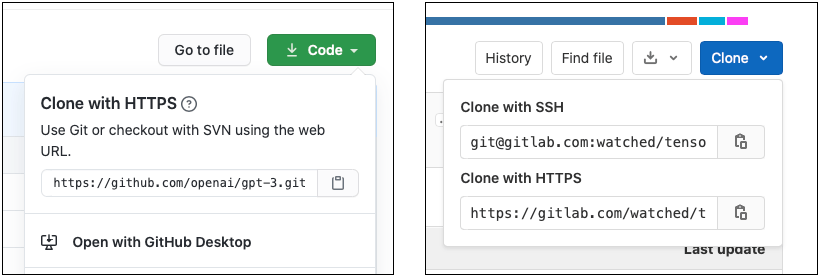
If the repository is not publicly accessible and you are using HTTPS, the repository server fails to authenticate you because you can’t interact with the server to provide your credentials. In this case, the Editor notifies you that authentication failed.
To work around these authentication issues, you can either authenticate beforehand using a Git credentials helper or use the SSH protocol instead. If you set up and configure an SSH key pair with the Git repository hosting service, the Package Manager can authenticate the request seamlessly on your behalf.
Using the SSH protocol
You can use the SSH protocol with the full URL:
{
"dependencies": {
"com.mycompany.mypackage": "ssh://git@mycompany.github.com/gitproject/com.mycompany.mypackage.git"
}
}
If your Git server does not support the .git extension, you can add the special git+ prefix, with or without the extension:
{
"dependencies": {
"com.mycompany.mypackage1": "git+ssh://git@github.example.com/myuser/myrepository1.git",
"com.mycompany.mypackage2": "git+ssh://git@github.example.com/myuser/myrepository2"
}
}
Note: Alternatively, you can use the GIT protocol instead of the git+ prefix. For more information, see Using the GIT protocol.
You can also use the SCP-like shorthand, which the Package Manager always recognizes as a Git dependency:
{
"dependencies": {
"com.mycompany.mypackage": "git@mycompany.github.com:gitproject/com.mycompany.mypackage.git"
}
}
Using PuTTY on Windows
Git uses the keys at the default location when you use SSH to authenticate. However, if you are using PuTTY as the SSH client on Windows, you need to configure the GIT_SSH environment variable to make it point to plink.exe.
Authenticating with SSH
If you want to use the SSH protocol, you need to set up SSH keys outside of Unity. For more information on setting up authentication for a specific host, see the help pages for Bitbucket, GitLab, and GitHub.
Note: If you encrypted your SSH key with a passphrase, the Package Manager can’t retrieve the package, because it doesn’t provide a way to enter the passphrase in a terminal or command line. In this case, the Editor notifies you that authentication failed. For help with using the ssh-agent for authentication, see Solutions for SSH.
Using the FILE protocol
The Package Manager does not recognize Git URLs with the file: prefix as Git dependencies unless they are properly formatted. This means you must use either the git+file: protocol, or the .git suffix with the file: protocol:
{
"dependencies": {
"com.mycompany.mypackage1": "git+file://github.example.com/myuser/myrepository1",
"com.mycompany.mypackage2": "git+file:///github.example.com/myuser/myrepository2",
"com.mycompany.mypackage3": "file:///github.example.com/myuser/myrepository3.git"
}
}
Note: Alternatively, you can use the GIT protocol instead of the git+ prefix. For more information, see Using the GIT protocol.
The Package Manager interprets any other syntax as a local path instead.
Using the GIT protocol
The Package Manager recognizes the git: protocol, with or without the .git path suffix:
{
"dependencies": {
"com.mycompany.mypackage1": "git://github.example.com/myuser/myrepository1.git",
"com.mycompany.mypackage2": "git://github.example.com/myuser/myrepository2"
}
}
The GIT protocol doesn’t need or support the git+ prefix.
Targeting a specific revision
To declare a specific revision that you want the Package Manager to clone, add the revision prefixed by the number sign (#) at the end of the URL:
{
"dependencies": {
"com.mycompany.mypackage1": "https://github.example.com/myuser/myrepository1.git#revision",
"com.mycompany.mypackage2": "git+https://github.example.com/myuser/myrepository2#revision"
}
}
The revision can be any tag, branch or commit hash. You must provide a full commit hash. Unity doesn’t support shortened SHA–1 hashes. This table shows examples for specifying revisions:
| Syntax: | URL example |
|---|---|
| Latest default branch | "https://github.example.com/myuser/myrepository.git" |
| Specific branch | "https://github.example.com/myuser/myrepository.git#my-branch" |
| Specific version | "https://github.example.com/myuser/myrepository.git#v2.0.0" |
| Commit hash | "https://github.example.com/myuser/myrepository.git#9e72f9d5a6a3dadc38d813d8399e1b0e86781a49" |
Specifying a package in a subfolder of the repository
If you specify a repository using the Git URL syntax, the Package Manager assumes that the package must be at the root of the repository. However, some packages are not located at the root level of their repository, and some repositories contain more than one package.
You can use the path query parameter in the Git URL to notify the Package Manager where to find the package. The path you specify must be relative to the root of the repository, and the subfolder you specify must contain the package manifestEach package has a manifest, which provides information about the package to the Package Manager. The manifest contains information such as the name of the package, its version, a description for users, dependencies on other packages (if any), and other details. More info
See in Glossary (package.json file).
To specify a repository subfolder for a Git dependency, use the path query parameter:
{
"dependencies": {
"com.mycompany.mypackage": "https://github.example.com/myuser/myrepository.git?path=/subfolder"
}
}
In this case, the Package Manager only registers the package located in the specified repository subfolder and disregards the rest of the repository.
Sometimes a repository contains several related packages. If you want to add more than one package from the same repository, you must add two separate entries to your project manifest:
{
"dependencies": {
"com.mycompany.mypackage1": "https://github.example.com/myuser/myrepository.git?path=/subfolder1",
"com.mycompany.mypackage3": "https://github.example.com/myuser/myrepository.git?path=/subfolder2/subfolder3"
}
}
Note: If you specify the same repository multiple times, the Package Manager clones the same repository multiple times, which leads to reduced performance and additional network usage.
Using paths and revisions at the same time
The path query parameter always precedes the revision anchor. The reverse order fails. This is an example of the correct order to use:
{
"dependencies": {
"com.mycompany.mypackage": "https://github.example.com/myuser/myrepository.git?path=/example/folder#v1.2.3"
}
}
Locked Git dependencies
One of the core principles of the Package Manager is determinism. If you share your project with other users, the Package Manager should install the same set of package dependencies and versions, and that includes packages that it fetches from Git. To achieve this, the Package Manager uses a lock file, which tracks which commit hashes of Git dependencies are used.
When you add a Git dependency with a revision set to a branch or a tag, the Package Manager fetches the corresponding commit hash to store in the lock file. Over time, branches and tags can point to different commits on the Git repository. For example, a branch can have newer commits added to it.
To update the package to a different commit that a branch or tag points to, use the Add package from git URL button and enter a Git URL. You can use the same Git URL, because the Package Manager ignores the locked commit hash when you submit a new request. However, you can also specify a new revision number, tag, or branch as a revision instead.
Alternatively, you could create a script with the Client.Add C# API method with that Git URL.
Git LFS Support
The Package Manager supports Git dependencies with repositories using Git LFS. Since Git LFS has been designed to work with minimal configuration overhead, it supports both HTTPS and SSH authentication. Retrieval of files stored on the LFS server fails if users need to be authenticated and do not have valid credentials with permission to access the remote repository.
Package authors can help the Git LFS client locate the LFS Server by providing it with the URL in the .lfsconfig configuration file in the repository. There are two ways to do this:
# Option 1: global setting
[lfs]
url = ssh://git@HOSTNAME/path/to/repo.git
# Option 2: per-remote setting
[remote "origin"]
lfsurl = ssh://git@HOSTNAME/path/to/repo.git
If the repository contains a .lfsconfig file, make sure you include it in the .npmignore file to avoid including it in published releases of the package.
Git LFS cache
As of Unity 2021.2, you can optionally enable a Git LFS cache for the Package Manager to use when checking out Git-based dependencies. This avoids having to download the same file every time you check out a different revision of the repository.
The Git LFS cache for the Package Manager is different from the Git LFS cache in the .git/lfs folder of your Git repository. The Package Manager can’t use the default Git cache because it doesn’t keep cloned repositories after the packages have been copied to the project cache.
To enable the Git LFS cache for the Package Manager, choose one of the following options:
- To enable the Git LFS cache and use the
git-lfssubfolder under the default global cache root as its location, set theUPM_ENABLE_GIT_LFS_CACHEenvironment variable to any (non-empty) value. - To enable the Git LFS cache and use a custom location for it, set the
UPM_GIT_LFS_CACHE_PATHenvironment variable to the custom path. When you set the location, the Git LFS cache option is automatically enabled.
For more information about how to set environment variables for the global cache, see Customizing the shared cache locations.
Note: This optimization requires extra disk space when using Git LFS-enabled packages. You need to decide which is the greater benefit: Git LFS file caching costs disk space but saves on re-downloading the same files. However, some situations can’t make use of the cache and use up disk space without re-using the files. For example, your Git dependencies might resolve to revisions that reference different LFS-tracked file content, such as these scenarios:
- Using different Git revisions in dependencies in multiple projects
- Frequently updating a package to revisions that contain different changed LFS files