Unity Manual
- Unity User Manual 2021.1
- New in Unity 2021.1
- Packages
- Released packages
- 2D Animation
- 2D Pixel Perfect
- 2D PSD Importer
- 2D SpriteShape
- 2D Tilemap Extras
- Adaptive Performance
- Addressables
- Advertisement
- Alembic
- Analytics Library
- Android Logcat
- Animation Rigging
- AR Foundation
- ARCore XR Plugin
- ARKit Face Tracking
- ARKit XR Plugin
- Burst
- Cinemachine
- Code Coverage
- Editor Coroutines
- FBX Exporter
- In App Purchasing
- Input System
- iOS 14 Advertising Support
- JetBrains Rider Editor
- Magic Leap XR Plugin
- ML Agents
- Mobile Notifications
- Oculus XR Plugin
- OpenXR Plugin
- Polybrush
- Post Processing
- ProBuilder
- Profile Analyzer
- Recorder
- Remote Config
- Scriptable Build Pipeline
- Test Framework
- TextMeshPro
- Timeline
- Unity Distribution Portal
- Version Control
- Visual Scripting
- Visual Studio Code Editor
- Visual Studio Editor
- Windows XR Plugin
- XR Plugin Management
- Release Candidates
- Pre-release packages
- Core packages
- Built-in packages
- AI
- Android JNI
- Animation
- Asset Bundle
- Audio
- Cloth
- Director
- Image Conversion
- IMGUI
- JSONSerialize
- Particle System
- Physics
- Physics 2D
- Screen Capture
- Terrain
- Terrain Physics
- Tilemap
- UI
- UIElements
- Umbra
- Unity Analytics
- Unity Web Request
- Unity Web Request Asset Bundle
- Unity Web Request Audio
- Unity Web Request Texture
- Unity Web Request WWW
- Vehicles
- Video
- VR
- Wind
- XR
- Experimental packages
- Packages by keywords
- Unity's Package Manager
- Concepts
- Configuration
- Package Manager window
- List view
- Details view
- Finding packages
- Adding and removing packages
- Installing from a registry
- Installing a package from a local folder
- Installing a package from a local tarball file
- Installing from a Git URL
- Adding a registry package by name
- Removing an installed package
- Disabling a built-in package
- Importing an Asset Store package
- Switching to another package version
- Updating your Asset Store package
- Finding package documentation
- Inspecting packages
- Scripting API for packages
- Scoped Registries
- Resolution and conflict
- Project manifest
- Troubleshooting
- Creating custom packages
- Released packages
- Working in Unity
- Installing Unity
- Upgrading Unity
- API updater
- Upgrading to Unity 2021.1
- Upgrading to Unity 2020 LTS
- Upgrading to Unity 2019 LTS
- Upgrading to Unity 2018 LTS
- Legacy Upgrade Guides
- Unity's interface
- Quickstart guides
- Creating Gameplay
- Editor Features
- 2D and 3D mode settings
- Preferences
- Shortcuts Manager
- Build Settings
- Project Settings
- Visual Studio C# integration
- RenderDoc Integration
- Device Simulator
- Editor Analytics
- Check For Updates
- IME in Unity
- Version Control
- Multi-Scene editing
- Safe Mode
- Command line arguments
- Text-Based Scene Files
- Troubleshooting The Editor
- Analysis
- Asset Workflow
- Input
- 2D
- 2D game development quickstart guide
- 2D Sorting
- Sprites
- Tilemap
- Physics Reference 2D
- Graphics
- Render pipelines
- Render pipelines introduction
- Switching render pipelines
- Choosing and configuring a render pipeline and lighting solution
- Using the Built-in Render Pipeline
- Using the Universal Render Pipeline
- Using the High Definition Render Pipeline
- Scriptable Render Pipeline fundamentals
- Creating a custom render pipeline
- Cameras
- Post-processing
- Lighting
- Introduction to lighting
- Light sources
- Shadows
- The Lighting window
- Lighting Settings Asset
- The Light Explorer window
- Lightmapping
- The Progressive Lightmapper
- Lightmapping using Enlighten (deprecated)
- Lightmapping: Getting started
- Lightmap Parameters Asset
- Directional Mode
- Lightmaps and LOD
- Ambient occlusion
- Lightmaps: Technical information
- Lightmapping and the Shader Meta Pass
- Lightmap UVs
- UV overlap
- Lightmap seam stitching
- Custom fall-off
- Realtime Global Illumination using Enlighten (deprecated)
- Light Probes
- Reflection Probes
- Precomputed lighting data
- Scene View Draw Modes for lighting
- Models
- Meshes
- Textures
- Importing Textures
- Render Texture
- Custom Render Textures
- Movie Textures
- 3D textures
- Texture arrays
- Cubemaps
- Cubemap arrays
- Streaming Virtual Texturing
- Streaming Virtual Texturing requirements and compatibility
- How Streaming Virtual Texturing works
- Enabling Streaming Virtual Texturing in your project
- Using Streaming Virtual Texturing in Shader Graph
- Cache Management for Virtual Texturing
- Marking textures as "Virtual Texturing Only"
- Virtual Texturing error material
- Sparse Textures
- Loading texture and mesh data
- Shaders
- Shaders core concepts
- Built-in shaders
- Standard Shader
- Standard Particle Shaders
- Autodesk Interactive shader
- Legacy Shaders
- Using Shader Graph
- Writing shaders
- Writing shaders overview
- ShaderLab
- ShaderLab: defining a Shader object
- ShaderLab: defining a SubShader
- ShaderLab: defining a Pass
- ShaderLab: adding shader programs
- ShaderLab: commands
- ShaderLab: grouping commands with the Category block
- ShaderLab command: AlphaToMask
- ShaderLab command: Blend
- ShaderLab command: BlendOp
- ShaderLab command: ColorMask
- ShaderLab command: Conservative
- ShaderLab command: Cull
- ShaderLab command: Offset
- ShaderLab command: Stencil
- ShaderLab command: UsePass
- ShaderLab command: GrabPass
- ShaderLab command: ZClip
- ShaderLab command: ZTest
- ShaderLab command: ZWrite
- ShaderLab legacy functionality
- HLSL in Unity
- GLSL in Unity
- Example shaders
- Writing Surface Shaders
- Writing shaders for different graphics APIs
- Shader performance and profiling
- Materials
- Particle systems
- Choosing your particle system solution
- Built-in Particle System
- Using the Built-in Particle System
- Particle System vertex streams and Standard Shader support
- Particle System GPU Instancing
- Particle System C# Job System integration
- Components and Modules
- Particle System
- Particle System modules
- Particle System Main module
- Emission module
- Shape Module
- Velocity over Lifetime module
- Noise module
- Limit Velocity Over Lifetime module
- Inherit Velocity module
- Lifetime by Emitter Speed
- Force Over Lifetime module
- Color Over Lifetime module
- Color By Speed module
- Size over Lifetime module
- Size by Speed module
- Rotation Over Lifetime module
- Rotation By Speed module
- External Forces module
- Collision module
- Triggers module
- Sub Emitters module
- Texture Sheet Animation module
- Lights module
- Trails module
- Custom Data module
- Renderer module
- Particle System Force Field
- Visual Effect Graph
- Creating environments
- Sky
- Visual Effects Components
- Color
- Graphics API support
- Optimizing graphics performance
- Render pipelines
- Physics
- Scripting
- Setting Up Your Scripting Environment
- Scripting concepts
- Important Classes
- Important Classes - GameObject
- Important Classes - MonoBehaviour
- Important Classes - Object
- Important Classes - Transform
- Important Classes - Vectors
- Important Classes - Quaternion
- ScriptableObject
- Important Classes - Time and frame rate management
- Important Classes - Mathf
- Important Classes - Random
- Important Classes - Debug
- Important Classes - Gizmos & Handles
- Unity architecture
- Plug-ins
- C# Job System
- Multiplayer and Networking
- Multiplayer Overview
- Setting up a multiplayer project
- Using the Network Manager
- Using the Network Manager HUD
- The Network Manager HUD in LAN mode
- The Network Manager HUD in Matchmaker mode
- Converting a single-player game to Unity Multiplayer
- Debugging Information
- The Multiplayer High Level API
- Multiplayer Component Reference
- Multiplayer Classes Reference
- Multiplayer Encryption Plug-ins
- UnityWebRequest
- Audio
- Audio Overview
- Audio files
- Tracker Modules
- Audio Mixer
- Native Audio Plugin SDK
- Audio Profiler
- Ambisonic Audio
- Audio Reference
- Audio Clip
- Audio Listener
- Audio Source
- Audio Mixer
- Audio Filters
- Audio Effects
- Audio Low Pass Effect
- Audio High Pass Effect
- Audio Echo Effect
- Audio Flange Effect
- Audio Distortion Effect
- Audio Normalize Effect
- Audio Parametric Equalizer Effect
- Audio Pitch Shifter Effect
- Audio Chorus Effect
- Audio Compressor Effect
- Audio SFX Reverb Effect
- Audio Low Pass Simple Effect
- Audio High Pass Simple Effect
- Reverb Zones
- Microphone
- Audio Settings
- Video overview
- Animation
- Animation System Overview
- Animation Clips
- Animator Controllers
- Retargeting of Humanoid animations
- Performance and optimization
- Animation Reference
- Animation FAQ
- Playables API
- A Glossary of animation terms
- Creating user interfaces (UI)
- Comparison of UI systems in Unity
- UI Toolkit
- Unity UI
- Immediate Mode GUI (IMGUI)
- Navigation and Pathfinding
- Navigation Overview
- Navigation System in Unity
- Inner Workings of the Navigation System
- Building a NavMesh
- NavMesh building components
- Advanced NavMesh Bake Settings
- Creating a NavMesh Agent
- Creating a NavMesh Obstacle
- Creating an Off-mesh Link
- Building Off-Mesh Links Automatically
- Building Height Mesh for Accurate Character Placement
- Navigation Areas and Costs
- Loading Multiple NavMeshes using Additive Loading
- Using NavMesh Agent with Other Components
- Navigation Reference
- Navigation How-Tos
- Navigation Overview
- Unity Services
- Setting up your project for Unity services
- Unity Organizations
- Unity Ads
- Unity Analytics
- Unity Analytics Overview
- Setting Up Analytics
- Analytics Dashboard
- Analytics events
- Funnels
- Remote Settings
- Unity Analytics A/B Testing
- Monetization
- User Attributes
- Unity Analytics Raw Data Export
- Data reset
- Upgrading Unity Analytics
- COPPA Compliance
- Unity Analytics and the EU General Data Protection Regulation (GDPR)
- Unity Analytics and PIPL
- Analytics Metrics, Segments, and Terminology
- Unity Cloud Build
- Using the Unity Developer Dashboard to configure Cloud Build for Git
- Using the Unity Developer Dashboard to configure Cloud Build for Mercurial
- Using Apache Subversion (SVN) with Unity Cloud Build
- Using the Unity Developer Dashboard to configure Cloud Build for Perforce
- Using the Unity Developer Dashboard to configure Unity Cloud Build for Plastic
- Building for iOS
- Advanced options
- Using Addressables in Unity Cloud Build
- Build manifest
- Scheduled builds
- Cloud Build REST API
- Unity Cloud Content Delivery
- Unity IAP
- Setting up Unity IAP
- Cross Platform Guide
- Codeless IAP
- Defining products
- Subscription Product support
- Initialization
- Browsing Product Metadata
- Initiating Purchases
- Processing Purchases
- Handling purchase failures
- Restoring Transactions
- Purchase Receipts
- Receipt validation
- Store Extensions
- Cross-store installation issues with Android in-app purchase stores
- Store Guides
- Implementing a Store
- Unity Collaborate
- Setting up Unity Collaborate
- Adding team members to your Unity project
- Viewing history
- Enabling Cloud Build with Collaborate
- Managing Unity Editor versions
- Reverting files
- Resolving file conflicts
- Excluding Assets from publishing to Collaborate
- Publishing individual files to Collaborate
- Restoring previous versions of a project
- In-Progress edit notifications
- Managing cloud storage
- Moving your Project to another version control system
- Unity Accelerator
- Collaborate troubleshooting tips
- Unity Cloud Diagnostics
- Unity Integrations
- Multiplayer Services
- Unity Distribution Portal
- XR
- Getting started with AR development in Unity
- Getting started with VR development in Unity
- XR Plug-in Framework
- Configuring your Unity Project for XR
- Universal Render Pipeline compatibility in XR
- Unity VR project template
- Unity AR project template
- XR API reference
- Single Pass Stereo rendering (Double-Wide rendering)
- VR Audio Spatializers
- VR frame timing
- Unity XR SDK
- Open-source repositories
- Unity's Asset Store
- Asset Store packages
- Publishing to the Asset Store
- Creating your Publisher Account
- Creating a new package draft
- Deleting a package draft
- Uploading assets to your package
- Filling in the package details
- Submitting your package for approval
- Viewing the status of your Asset Store submissions
- Collecting revenue
- Providing support to your customers
- Adding tags to published packages
- Connecting your account to Google Analytics
- Promoting your Assets
- Refunding your customers
- Upgrading packages
- Deprecating your Assets
- Issuing vouchers
- Managing your publishing team
- Asset Store Publisher portal
- Platform development
- Using Unity as a Library in other applications
- Enabling deep linking
- Xcode frame debugger Unity integration
- Standalone
- macOS
- Linux
- tvOS
- WebGL
- iOS
- Integrating Unity into native iOS applications
- Getting started with iOS development
- iOS build settings
- iOS Player settings
- iOS Advanced Topics
- Troubleshooting on iOS devices
- Reporting crash bugs on iOS
- Android
- Android environment setup
- Integrating Unity into Android applications
- Unity Remote
- Android Player settings
- Android Keystore Manager
- Building apps for Android
- Single-Pass Stereo Rendering for Android
- Vulkan swapchain pre-rotation
- Building and using plug-ins for Android
- Android mobile scripting
- Troubleshooting Android development
- Reporting crash bugs under Android
- Chrome OS
- Windows
- Integrating Unity into Windows and UWP applications
- Windows General
- Universal Windows Platform
- Getting Started
- Universal Windows Platform: Deployment
- Universal Windows Platform (UWP) build settings
- Windows Device Portal Deployment
- Universal Windows Platform: Profiler
- Universal Windows Platform: Command line arguments
- Universal Windows Platform: Association launching
- AppCallbacks class
- Universal Windows Platform: WinRT API in C# scripts
- Universal Windows Platform Player Settings
- Universal Windows Platform: IL2CPP scripting back end
- FAQ
- Universal Windows Platform: Examples
- Universal Windows Platform: Code snippets
- Known issues
- Unity Search
- Legacy Topics
- Glossary
- Unity User Manual 2021.1
- Graphics
- Particle systems
- Built-in Particle System
- Components and Modules
- Particle System modules
- Particle System Main module
Particle System Main module
The Particle SystemA component that simulates fluid entities such as liquids, clouds and flames by generating and animating large numbers of small 2D images in the scene. More info
See in Glossary module contains global properties that affect the whole system. Most of these properties control the initial state of newly created particles. To expand and collapse the main module, click the Particle System bar in the InspectorA Unity window that displays information about the currently selected GameObject, asset or project settings, allowing you to inspect and edit the values. More info
See in Glossary window.
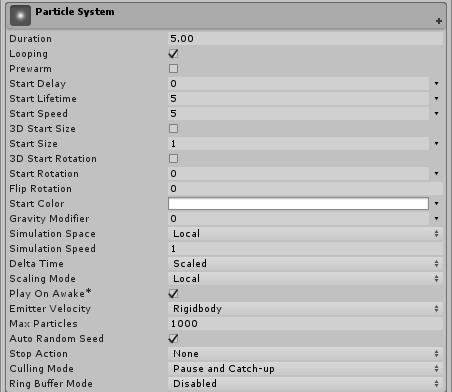
The name of the module appears in the inspector as the name of the GameObjectThe fundamental object in Unity scenes, which can represent characters, props, scenery, cameras, waypoints, and more. A GameObject’s functionality is defined by the Components attached to it. More info
See in Glossary that the Particle System component is attached to.
Properties
| Property | Function |
|---|---|
| Duration | The length of time the system runs. |
| Looping | If enabled, the system starts again at the end of its duration time and continues to repeat the cycle. |
| Prewarm | If enabled, the system is initialized as though it had already completed a full cycle (only works if Looping is also enabled). |
| Start Delay | Delay in seconds before the system starts emitting once enabled. |
| Start Lifetime | The initial lifetime for particles. |
| Start Speed | The initial speed of each particle in the appropriate direction. |
| 3D Start Size | Enable this if you want to control the size of each axis separately. |
| Start Size | The initial size of each particle. |
| 3D Start Rotation | Enable this if you want to control the rotation of each axis separately. |
| Start Rotation | The initial rotation angle of each particle. |
| Flip Rotation | Causes some particles to spin in the opposite direction. |
| Start Color | The initial color of each particle. |
| Gravity Modifier | Scales the gravity value set in the Physics window. A value of zero switches gravity off. |
| Simulation Space | Controls whether particles are animated in the parent object’s local space (therefore moving with the parent object), in the world space, or relative to a custom object (moving with a custom object of your choosing). |
| Simulation Speed | Adjust the speed at which the entire system updates. |
| Delta Time | Choose between Scaled and Unscaled, where Scaled uses the Time Scale value in the Time window, and Unscaled ignores it. This is useful for Particle Systems that appear on a Pause Menu, for example. |
| Scaling Mode | Choose how to use the scale from the transform. Set to Hierarchy, Local or Shape. Local applies only the Particle System transform scale, ignoring any parents. Shape mode applies the scale to the start positions of the particles, but does not affect their size. |
| Play on AwakeSet this to true to make an Audio Source start playing on awake More info See in Glossary |
If enabled, the Particle System starts automatically when the object is created. |
| Emitter Velocity | Choose how the Particle System calculates the velocity used by the Inherit Velocity and Emission modules. The system can calculate the velocity using a RigidbodyA component that allows a GameObject to be affected by simulated gravity and other forces. More info See in Glossary component, if one exists, or by tracking the movement of the Transform componentA Transform component determines the Position, Rotation, and Scale of each object in the scene. Every GameObject has a Transform. More info See in Glossary. |
| Max Particles | The maximum number of particles in the system at once. If the limit is reached, some particles are removed. |
| Auto Random Seed | If enabled, the Particle System looks different each time it is played. When set to false, the system is exactly the same every time it is played. |
| Random Seed | When disabling the automatic random seed, this value is used to create a unique repeatable effect. |
| Stop Action | When all the particles belonging to the system have finished, it is possible to make the system perform an action. A system is determined to have stopped when all its particles have died, and its age has exceeded its Duration. For looping systems, this only happens if the system is stopped via script. |
| Disable | The GameObject is disabled. |
| Destroy | The GameObject is destroyed. |
| Callback | The OnParticleSystemStopped callback is sent to any scriptsA piece of code that allows you to create your own Components, trigger game events, modify Component properties over time and respond to user input in any way you like. More info See in Glossary attached to the GameObject. |
| Culling Mode | Choose whether to pause Particle System simulation when particles are offscreen. Culling when offscreen is most efficient, but you may want to continue simulation for off-one effects. |
| Automatic | Looping systems use Pause, and all other system use Always Simulate. |
| Pause And Catch-up | The system stops simulating while offscreen. When re-entering the view, the simulation performs a large step to reach the point where it would have been had it not paused. In complex systems, this option can cause performance spikes. |
| Pause | The system stops simulating while offscreen. |
| Always Simulate | The system processes its simulation on each frame, regardless of whether it is on screen or not. This can be useful for one-shot effects such as fireworks, where during the simulation would be obvious. |
| Ring Buffer Mode | Keeps particles alive until they reach the Max Particles count, at which point new particles recycle the oldest ones, instead of removing particles when their lifetimes elapse. |
| Disabled | Disable Ring Buffer Mode, so the system removes particles when their lifetime elapses. |
| Pause Until Replaced | Pauses old particles at the end of their lifetime until the Max Particle limit is reached, at which point the system recycles them, so they reappear as new particles. |
| Loop Until Replaced | At the end of their lifetime, particles rewind back to the specified proportion of their lifetime until the Max Particle limit is reached, at which point the system recycles them, so they reappear as new particles. |
Property details
The system emits particles for a specific duration, and can be set to emit continuously using the Looped property. This allows you to set particles to be emitted intermittently or continuously; for example, an object may emit smoke in short puffs or in a steady stream.
The Start properties (lifetime, speed, size, rotation and color) specify the state of a particle on emission. You can specify a particle’s width, height and depth independently, using the 3D Start Size property (see Non-uniform particle scaling, below).
All Particle Systems use the same gravity vector specified in the Physics settings. The Gravity Multiplier value can be used to scale the gravity, or switch it off if set to zero.
Non-uniform particle scaling
The 3D Start Size property allows you to specify a particle’s width, height and depth independently. In the Particle System Main module, check the 3D Start Size checkbox, and enter the values for the initial x (width), y (height) and z (depth) of the particle. Note that z (depth) only applies to 3D MeshThe main graphics primitive of Unity. Meshes make up a large part of your 3D worlds. Unity supports triangulated or Quadrangulated polygon meshes. Nurbs, Nurms, Subdiv surfaces must be converted to polygons. More info
See in Glossary particles. You can also set randomised values for these properties, in a range between two constants or curves.
You can set the particle’s initial size in the Particle System Main module, and its size over the particle’s lifetime using the Separate Axes option in the Size over Lifetime module. You can also set the particle’s size in relation to its speed using the Separate Axes option in the Size by Speed module.
Simulation Space
The Simulation Space property determines whether the particles move with the Particle System parent object, a custom object, or independently in the game world. For example, systems like clouds, hoses and flamethrowers need to be set independently of their parent GameObject, as they tend to leave trails that persist in the world space even if the object producing them moves around. On the other hand, if particles are used to create a spark between two electrodes, the particles should move along with the parent object. For more advanced control over how particles follow their Transform, see documentation on the Inherit Velocity module.
When set to Custom, particles no longer move relative to their own Transform component. Instead, they all move relative to the movement of the specified Transform component. The Particle System uses the Custom Transform to calculate emitter velocity, which the Inherit Velocity module and Rate over Distance property of the Emission module use to control particle velocity and emission.