手册
- Unity User Manual (2020.1)
- 包
- 已验证包
- 2D Animation
- 2D Pixel Perfect
- 2D PSD Importer
- 2D SpriteShape
- Adaptive Performance
- Adaptive Performance Samsung Android
- Addressables
- Advertisement
- Alembic
- Analytics Library
- Android Logcat
- AR Foundation
- ARCore XR Plugin
- ARKit Face Tracking
- ARKit XR Plugin
- Burst
- Cinemachine
- Editor Coroutines
- High Definition RP
- In App Purchasing
- Input System
- JetBrains Rider 编辑器
- Magic Leap XR Plugin
- ML Agents
- Mobile Notifications
- Multiplayer HLAPI
- Oculus XR Plugin
- Polybrush
- Post Processing
- ProBuilder
- Profile Analyzer
- Quick Search
- Remote Config
- Scriptable Build Pipeline
- Shader Graph
- Test Framework
- TextMeshPro
- 时间轴
- Unity Collaborate
- Unity Distribution Portal
- Unity Recorder
- Universal RP
- Visual Effect Graph
- Visual Studio Code 编辑器
- Visual Studio 编辑器
- Windows XR Plugin
- Xiaomi SDK
- XR Plugin Management
- 预览包
- 核心包
- 内置包
- AI
- Android JNI
- 动画
- Asset Bundle
- Audio
- 布料
- Director
- Image Conversion
- IMGUI
- JSONSerialize
- Particle System
- 物理 (Physics)
- Physics 2D
- Screen Capture
- Terrain
- Terrain Physics
- Tilemap
- UI
- UIElements
- Umbra
- Unity Analytics
- Unity Web Request
- Unity Web Request Asset Bundle
- Unity Web Request Audio
- Unity Web Request Texture
- Unity Web Request WWW
- Vehicles
- Video
- VR
- Wind
- XR
- 按关键字排列的包
- Unity 的 Package Manager
- 创建自定义包
- 已验证包
- 在 Unity 中操作
- 安装 Unity
- 升级 Unity
- Unity 的界面
- 资源工作流程
- 创建游戏玩法
- 编辑器功能
- 分析
- 导入
- 输入
- 2D
- 图形
- 渲染管线
- 摄像机
- 后期处理
- 光照
- 网格、材质、着色器和纹理
- 网格组件
- 材质
- 纹理
- 编写着色器
- 标准着色器
- 标准粒子着色器
- Autodesk Interactive 着色器
- 旧版着色器
- 内置着色器的用途和性能
- 普通着色器系列
- 透明着色器系列
- 透明镂空着色器系列
- 自发光着色器系列
- 反光着色器系列
- 反射顶点光照 (Reflective Vertex-Lit)
- 反光漫射 (Reflective Diffuse)
- 反光镜面反射 (Reflective Specular)
- 反光凹凸漫射 (Reflective Bumped Diffuse)
- 反光凹凸镜面反射 (Reflective Bumped Specular)
- 反光视差漫射 (Reflective Parallax Diffuse)
- 反光视差镜面反射 (Reflective Parallax Specular)
- 反光法线贴图无光照 (Reflective Normal Mapped Unlit)
- 反光法线贴图顶点光照 (Reflective Normal mapped Vertex-lit)
- 着色器参考
- 粒子系统
- 选择粒子系统解决方案
- 内置粒子系统
- 使用内置粒子系统
- 粒子系统顶点流和标准着色器支持
- 粒子系统 GPU 实例化
- 粒子系统 C# 作业系统集成
- 组件和模块
- 粒子系统 (Particle System)
- 粒子系统模块
- 粒子系统 (Particle System) 主模块
- Emission 模块
- Shape 模块
- Velocity over Lifetime 模块
- Noise 模块
- Limit Velocity Over Lifetime 模块
- Inherit Velocity 模块
- Lifetime by Emitter Speed
- Force Over Lifetime 模块
- Color Over Lifetime 模块
- Color By Speed 模块
- Size over Lifetime 模块
- Size by Speed 模块
- Rotation Over Lifetime 模块
- Rotation By Speed 模块
- External Forces 模块
- Collision 模块
- Triggers 模块
- Sub Emitters 模块
- Texture Sheet Animation 模块
- Lights 模块
- Trails 模块
- Custom Data 模块
- Renderer 模块
- 粒子系统力场 (Particle System Force Field)
- 内置粒子系统示例
- Visual Effect Graph
- 创建环境
- 天空
- 视觉效果组件
- 高级渲染功能
- 优化图形性能
- 颜色空间
- 图形教程
- 如何修复导入模型的旋转问题?
- 艺术资源最佳实践指南
- 从 3D 建模软件导入模型
- 在 Unity 中制作可信的视觉效果
- Update: believable visuals in URP and HDRP
- Believable visuals: preparing assets
- Believable visuals: render settings
- Believable visuals: lighting strategy
- Believable visuals: models
- Believable visuals: materials and shaders
- Believable visuals: outdoor lighting
- Believable visuals: indoor and local lighting
- Believable visuals: post-processing
- Believable visuals: dynamic lighting
- 在 Unity 中设置渲染管线和光照
- 物理系统
- 脚本
- 多玩家和联网
- 音频
- 视频概述
- 动画
- 创建用户界面 (UI)
- 导航和寻路
- Unity 服务
- Setting up your project for Unity services
- Unity Organizations
- Unity Ads
- Unity Analytics
- Unity Cloud Build
- Automated Build Generation
- 支持的平台
- 支持的 Unity 版本
- 共享链接
- 版本控制系统
- 使用 Unity 开发者控制面板 (Developer Dashboard) 对 Unity Cloud Build 进行 Git 配置
- 使用 Unity 开发者控制面板 (Developer Dashboard) 对 Unity Cloud Build 进行 Mercurial 配置
- 将 Apache Subversion (SVN) 用于 Unity Cloud Build
- 使用 Unity 开发者控制面板 (Developer Dashboard) 对 Unity Cloud Build 进行 Perforce 配置
- 使用 Unity 开发者控制面板 (Developer Dashboard) 对 Unity Cloud Build 进行 Plastic 配置
- 发布到 iOS
- 高级选项
- 在 Unity Cloud Build 中使用可寻址资源
- 编译清单
- 计划构建
- Cloud Build REST API
- Unity Cloud Content Delivery
- Unity IAP
- 设置 Unity IAP
- 跨平台指南
- 应用商店指南
- 实现应用商店
- Unity Collaborate
- Setting up Unity Collaborate
- Adding team members to your Unity project
- 查看历史记录
- Enabling Cloud Build with Collaborate
- 管理 Unity Editor 版本
- Reverting files
- Resolving file conflicts
- 排除资源使其不发布到 Collaborate
- 将单个文件发布到 Collaborate
- 还原项目至以前的版本
- 进行中 (In-Progress) 编辑通知
- 管理云存储
- 将项目移动到另一个版本控制系统
- Unity Accelerator
- Collaborate troubleshooting tips
- Unity Cloud Diagnostics
- Unity Integrations
- Multiplayer 服务
- Unity 分发平台
- XR
- 开源代码仓库
- Asset Store 发布
- 平台开发
- 将“Unity 用作库”用于其他应用程序
- 启用深层链接
- 独立平台
- macOS
- Apple TV
- WebGL
- iOS
- Android
- Windows
- 将 Unity 集成到 Windows 和 UWP 应用程序中
- Windows 通用
- 通用 Windows 平台
- 已知问题
- 移动平台开发者检查清单
- 实验性
- 旧版主题
- Unity 2020.1 中的新功能
- 术语表
- Unity User Manual (2020.1)
- 平台开发
- Windows
- 通用 Windows 平台
- 通用 Windows 平台 Player 设置
通用 Windows 平台 Player 设置
This page details the Player settings specific to the Universal Windows platform. For a description of the general Player settings, see Player Settings.
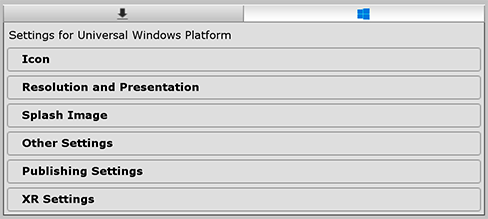
您可以在以下部分找到这些属性的文档:
Icon
使用 Icon 设置可自定义您的应用程序在 Windows 应用商店中的品牌标记。
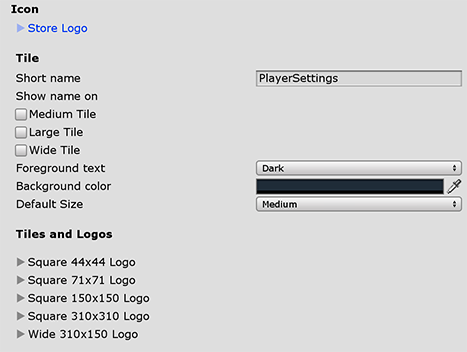
Expand the Store Logo section to specify the image that appears on the Store description page for the application. You can add up to eight different resolutions.
Tile 部分
使用这些设置可自定义 Windows 应用商店磁贴的一般外观:
| 设置 | 功能 | |
|---|---|---|
| Short name | 设置应用程序的缩写名称。 | |
| Show name on | 指出要显示名称的每个图标图像,选项包括:__Medium Tile、Large Tile__ 或 Wide Tile。 | |
| Foreground text | 选择要在应用程序的磁贴中使用 Light__(浅色)还是 Dark__(深色)文本。 | |
| Background color | 指定要用于背景的颜色。 | |
| Default Size | 选择要用作磁贴的默认尺寸的大小。 | |
| Not Set | 不使用默认大小。 | |
| Medium | 使用中等大小。 | |
| Wide | 使用宽尺寸。 | |
Unity 将这些选项直接复制到 Package.appxmanifest 文件。
Tiles and Logos 部分
使用以下设置指定磁贴在 Windows 应用商店中显示的图像:
| 设置 | 功能 |
|---|---|
| Square 44x44 Logo | 设置 44x44 徽标图像以在应用程序的磁贴上使用。最多可以设置 10 个分辨率。 |
| Square 71x71 Logo | 设置 71x71 徽标图像以在应用程序的磁贴上使用。最多可以设置 5 个分辨率。 |
| Square 150x150 Logo | 设置 150x150 徽标图像以在应用程序的磁贴上使用。最多可以设置 5 个分辨率。 |
| Square 310x310 Logo | 设置 310x310 徽标图像以在应用程序的磁贴上使用。最多可以设置 5 个分辨率。 |
| Wide 310x150 Logo | 设置 310x150 徽标图像以在应用程序的磁贴上使用。最多可以设置 5 个分辨率。 |
Resolution and Presentation
Use the Resolution and Presentation section to customize aspects of the screen’s appearance.
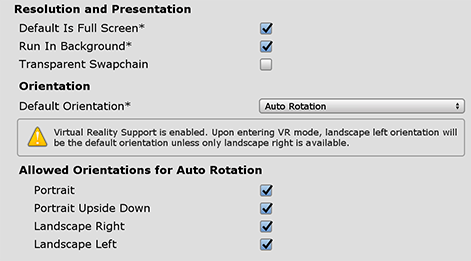
| 设置 | 功能 |
|---|---|
| Default is Fullscreen | 将窗口设置为显示器的全屏原始分辨率。Unity 以脚本设置的分辨率(或在构建的应用程序启动时由用户选择)渲染应用程序内容,但是将其缩放以填充窗口。缩放时,Unity 会在渲染输出中添加黑条以匹配 Player 设置中选择的宽高比,这样就不会拉伸内容。这个过程称为边框化 (letterboxing)。 |
| Run In background | 启用此选项可在应用程序失去焦点时让游戏继续运行(而不是暂停)。 |
| Transparent Swapchain | 在交换链上将 AlphaMode 设置为 DXGI_ALPHA_MODE_PREMULTIPLIED。 此设置仅用于使用 XAML 构建类型的 UWP 项目。启用此设置后,可以使用应用程序中的其他 XAML 内容创建 Unity 内容。有关更多信息,请参阅 PlayerSettings.WSA.transparentSwapchain。 |
Orientation
Choose the game’s screen orientation from the Default Orientation drop-down menu:
| 设置 | 功能 |
|---|---|
| Portrait | 调整屏幕方向,使设备的主屏幕按钮显示在底部。 |
| Portrait Upside Down | 调整屏幕方向,使设备的主屏幕按钮显示在顶部。 |
| Landscape Left | 调整屏幕方向,使设备的主屏幕按钮显示在右侧。 |
| Landscape Right | 调整屏幕方向,使设备的主屏幕按钮显示在左侧。 |
| Auto Rotation | 屏幕方向随设备方向而变化。此为默认值。 |
When you set the orientation to Auto Rotation, the Allowed Orientations for Auto Rotation section appears.
Allowed Orientations for Auto Rotation
This section is only visible when Default Orientation is set to Auto Rotation.
Because Auto Rotation changes screen orientation to match the device, you may want to limit the screen orientations allowed (for example, locking a device to landscape).
通过选中本部分中的复选框,启用要允许的每个方向:
| 设置 | 功能 |
|---|---|
| Portrait | 允许纵向方向。 |
| Portrait Upside Down | 允许纵向上下翻转方向。 |
| Landscape Right | 允许横向右侧方向(主屏幕按钮位于左侧)。 |
| Landscape Left | 允许横向左侧方向(主屏幕按钮位于右侧)。 |
Splash Image
在通用 Splash Screen 设置上方,Player Settings 设置允许您为通用 Windows 平台指定启动画面。
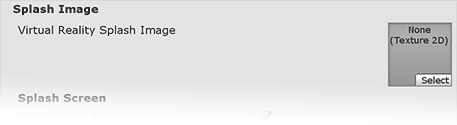
Use the Virtual Reality Splash Image property to select a custom splash image to be displayed in Virtual Reality displays.
在通用 Splash Screen 设置下方,还有一些其他部分:
Windows
设置要在应用程序的启动画面中使用的前景图像。最多可以添加七种不同的分辨率。
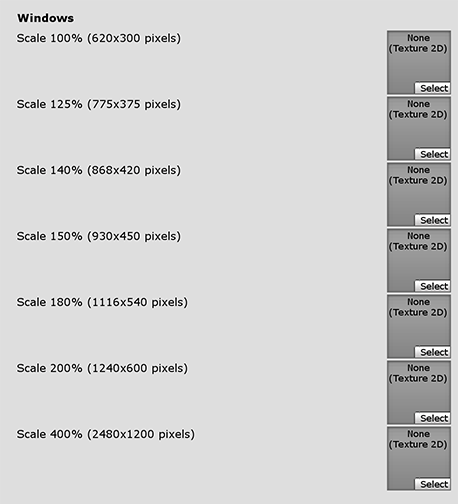
Windows Holographic
使用这些设置可自定义混合现实应用程序的全息图启动画面。
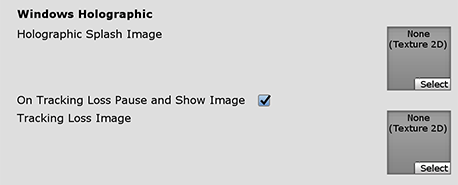
设置要在启动期间显示的 Holographic Splash Image。此图像显示五秒钟(或直到应用程序完成加载)。
跟踪丢失
混合现实头盔需要从其环境中构建世界锁定坐标系,从而允许全息图保持原位。当头盔失去其在世界中的位置跟踪(无法定位自身)时,就会发生跟踪丢失。这将导致空间系统(空间映射、空间锚点、空间阶段)的破坏。
When this happens, Unity stops rendering holograms, pauses the game, and displays a notification. You can customize the notification image that appears by enabling the On Tracking Loss Pause and Show Image property, and then selecting the image to display with the Tracking Loss Image property.
想了解更多相关信息,请参阅 Unity 的推荐设置 (Recommended settings for Unity)。
Overwrite background color
通用 Splash Screen 设置允许在没有设置背景图像的情况下设置背景颜色,这适用于所有平台。

To override this for the Universal Windows platform, you can enable the Overwrite background color property and then use the Background color setting to choose a different color.
Other Settings
此部分可以自定义一系列选项,这些选项分为以下几组:
Rendering
使用这些设置可自定义 Unity 针对通用 Windows 平台渲染游戏的方式。
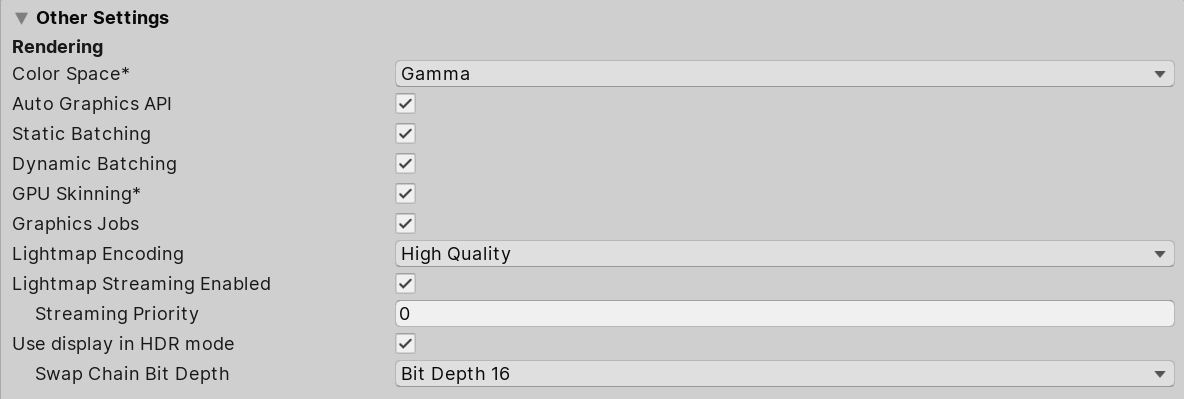
| 设置 | 功能 | |
|---|---|---|
| Color Space | 选择应该用于渲染的颜色空间,选项为:Gamma 或 Linear。 请参阅线性渲染概述以了解这两者之间的区别。 |
|
| Auto Graphics API | 禁用此选项可手动选择和重新排序图形 API。默认情况下会启用此选项,并且 Unity 使用 Direct3D11。 | |
| Static Batching | 启用此选项可使用静态批处理。 | |
| Dynamic Batching | 启用此选项可使用动态批处理(默认情况下激活此选项)。 | |
| GPU Skinning | 启用此选项可使用 DX11/ES3 GPU 蒙皮。 | |
| Graphics Jobs (Experimental) | 启用此选项可指示 Unity 将图形任务(渲染循环)卸载到在其他 CPU 核心上运行的工作线程。此功能旨在减少主线程上 Camera.Render 所花费的时间,该时间通常成为瓶颈。注意:此功能是实验性的。此功能可能无法为项目带来性能提升,并可能引入新的崩溃。 |
|
| Lightmap Streaming Enabled | 启用此选项可根据需要仅加载光照贴图 Mipmap 以渲染当前游戏摄像机。此值适用于生成的光照贴图纹理。 注意:要使用此设置,必须启用 Texture Streaming Quality 设置。 |
|
| Streaming Priority | 设置光照贴图 Mipmap 串流优先级以解决资源冲突。这些值应用于生成的光照贴图纹理。 正数提供更高的优先级。有效值范围为 –128 到 127。 |
|
| Use Display In HDR Mode | 选中此复选框可使游戏在运行时自动切换到 HDR 模式输出。这项设置仅适用于支持该功能的显示屏。如果显示屏不支持 HDR 模式,则游戏将在标准模式下运行。 | |
| Swap Chain Bit Depth | 选择每个颜色通道中用于交换链缓冲区的位数。可选择 Bit Depth 10 或 Bit Depth 16。仅当启用了 HDR 模式时,才可以选择位深度。有关位深度的更多信息,请参阅 D3DHDRDisplayBitDepth 的脚本 API 页面。 | |
配置
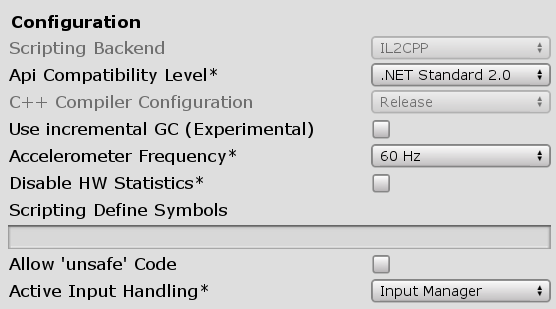
| 设置 | 功能 | |
|---|---|---|
| Scripting Backend | 由构建使用的脚本后端。 | |
| IL2CPP | Unity .NET 运行时。这是通用 Windows 平台可用的唯一选项。 | |
| API Compatibility Level | API 兼容性级别有两个选项:.NET 4.0 或 .NET Standard 2.0。 提示:如果您遇到第三方程序集的问题,可以尝试下文的 API Compatibility Level 部分中的建议。 |
|
| C++ Compiler Configuration | 选择编译 IL2CPP 生成的代码时使用的 C++ 编译器配置。 注意:对于通用 Windows 平台,将禁用此属性,因为在生成的 Visual Studio 项目中选择了它。 |
|
| Use incremental GC | 使用增量式垃圾回收器,这种垃圾回收器将垃圾收集工作分布在多个帧上,因此可以在帧持续时间中减少与 gc 相关的峰值。 | |
| Accelerometer Frequency | 定义加速度计采样的频率。如果选择 Disabled_,则不会进行采样。否则,可以选择 15Hz、30Hz、60Hz 和 100Hz 频率。 | |
| Active Input Handling | 选择您希望如何处理来自用户的输入。 | |
| Input Manager | 使用传统的 Input 设置。 | |
| Input System (Preview) | 使用输入系统。输入系统作为此版本的预览包提供。要试用输入系统的预览版,请安装 InputSystem 包。 | |
| Both | 并排使用两个系统。 | |
API Compatibility Level
可为所有目标选择 mono API 兼容性级别。有时,第三方 .NET 库会使用 .NET 兼容性级别之外的功能。为了解在这种情况下可能发生的问题以及如何以最佳方案修复问题,请尝试以下解决方案:
- 安装适用于 Windows 的 Reflector。
- 将出现问题的相关 API 兼容性级别的 .NET 程序集拖到 Reflector 中。可以在
Frameworks/Mono/lib/mono/YOURSUBSET/下找到它们。 - 拖入第三方程序集。
- 右键单击第三方程序集并选择 Analyze。
- 在分析报告中,检查 Depends on 部分。此报告以红色突出显示第三方程序集所依赖的但在您选择的 .NET 兼容性级别中不可用的任何内容。
Script Compilation
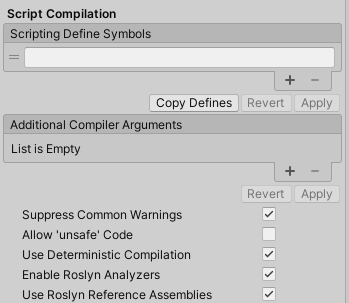
| Setting | Function | |
|---|---|---|
| Scripting Define Symbols | Set custom compilation flags. For more details, see the documentation on Platform dependent compilation. | |
| Additional Compiler Arguments | Add entries to this list to pass additional arguments to the Roslyn compiler. Use one new entry for each additional argument. To create a new entry, press the ‘+’ button. To remove an entry, press the ‘-’ button. When you have added all desired arguments, click the Apply button to include your additional arguments in future compilations.The Revert button resets this list to the most recent applied state. |
|
| Suppress Common Warnings | Disable this setting to display the C# warnings CS0169 and CS0649. | |
| Allow ‘unsafe’ Code | Enable support for compiling ‘unsafe’ C# code in a pre-defined assembly (for example, Assembly-CSharp.dll). For Assembly Definition Files ( .asmdef), click on one of your .asmdef files and enable the option in the Inspector window that appears. |
|
| Use Deterministic Compilation | Disable this setting to prevent compilation with the -deterministic C# flag. With this setting enabled, compiled assemblies are byte-for-byte identical each time they are compiled. For more information, see Microsoft’s deterministic compiler option documentation. |
|
| Enable Roslyn Analyzers | Disable this setting to compile user-written scripts without Roslyn analyzer DLLs that might be present in your project. | |
| Use Roslyn Reference Assemblies | Disable this setting to the compiler not to skip compilation reference assemblies when the metadata of the assembly does not change. | |
Optimization

Other Optimization Settings for the Universal Windows Platform Player
| 设置 | 功能 | |
|---|---|---|
| Prebake Collision Meshes | 启用此选项可在构建时将碰撞数据添加到网格。 | |
| Keep Loaded Shaders Alive | 启用此选项可防止卸载着色器。 | |
| Preloaded Assets | Set an array of Assets for the player to load on startup. To add new Assets, increase the value of the Size property and then set a reference to the Asset to load in the new Element box that appears. |
|
| Managed Stripping Level | 选择 Unity 剥离未使用的托管 (C#) 代码时的激进程度。 | |
| Normal | 删除无法访问的托管代码以减少构建大小和 .NET/IL2CPP 构建时间。 | |
| Aggressive | 以比正常情况更激进的模式运行 UnityLinker,因此将进一步减少代码大小甚至比 Normal 选项可以实现的效果更强。然而,这种进一步的缩减可能伴随着取舍。有关更多信息,请参阅 ManagedStrippingLevel。 | |
| Vertex Compression | 设置每个通道的顶点压缩。例如,可以为除位置和光照贴图 UV 之外的所有内容启用压缩。为每个导入对象设置的整个网格压缩将覆盖在对象上设置顶点压缩。所有其他内容都遵循这些顶点压缩设置。 | |
| Optimize Mesh Data | 启用此选项可从网格中删除应用于网格的材质不需要的所有数据(例如切线、法线、颜色和 UV)。 | |
| Texture MipMap Stripping | Enable this option to enable mipmap stripping for all platforms, which strips unused mipmaps from Textures at build time. Unity determines unused mipmaps by comparing the value of the mipmap against the Quality Settings for the current platform. If a mipmap value is excluded from every Quality Setting for the current platform, then Unity strips those mipmaps from the build at build time. If QualitySettings.masterTextureLimit is set to a mipmap value that has been stripped, Unity will set the value to the closest mipmap value that has not been stripped. | |
Logging
选择在特定上下文中允许的日志记录类型。
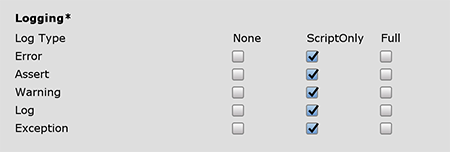
Check one box that corresponds to each Log Type (Error, Assert, Warning, Log, and Exception) when running scripts (ScriptOnly) , all the time (Full), or never (None).
Legacy
Enable the Clamp BlendShapes (Deprecated) option to clamp the range of blend shape weights in SkinnedMeshRenderers.

Publishing Settings
使用这些设置可自定义通用 Windows 应用程序的构建。这些选项分为以下几组:
- Packaging
- Certificate
- Streaming Install
- Application UI
- File and Protocol Associations
- Misc
- Capabilities
- Supported Device Families
Unity 首次创建 Visual Studio 解决方案时,会将这些设置存储在 Package.appxmanifest 文件中。
注意:如果在现有项目之上构建项目,Unity 将不会覆盖 Package.appxmanifest 文件(如果已存在)。这意味着,如果您更改任何 Player 设置,则需要检查 Package.appxmanifest。如果要重新生成 _Package.appxmanifest_,请将其删除并从 Unity 重新构建项目。
有关更多信息,请参阅 Microsoft 的应用程序包清单文档。
Player Settings 中支持的方向 (Supported orientations) 也会填充到清单(Visual Studio 解决方案中的 Package.appxmanifest 文件)。在通用 Windows 应用程序上,Unity 会将方向重置为您在 Player 设置中使用的方向,无论在清单中指定了什么设置均是如此。这是因为 Windows 本身将忽略桌面平台和平板电脑上的这些设置。
提示:始终可使用 Unity Scripting API 来更改支持的方向。
Packaging
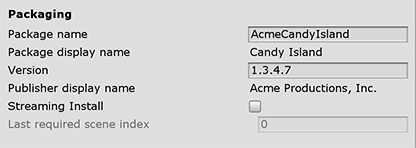
| 设置 | 功能 |
|---|---|
| Package name | 输入用于标识系统上的包的名称。名称必须具有唯一性。 |
| Package display name | 在 Player 设置顶部设置的 Product Name 值将显示在此处。这是应用程序的名称,将显示在 Windows 应用商店中。 |
| Version | 使用四元表示法中的字符串输入包的版本:Major.Minor.Build.Revision。 |
| Publisher display name | 在 Player 设置顶部设置的 Company Name 值将显示在此处。这是发布者的用户友好名称。 |
| Streaming Install | 启用此选项可创建包含场景的可串流资源的 AppxContentGroupMap.xml 清单文件。要默认包含场景资源,请使用 Last required scene index 设置。在清单文件中,场景索引高于 Last required scene index 值的场景中的资源将被指定为可串流。 |
| Last required scene index | 在 Build Settings 窗口中的 Scenes In Build 列表中输入索引号,该索引号对应于列表中必须存在于游戏构建版本中的最后一个场景。要让应用程序启动,Unity 要求任何场景索引等于或小于指定的索引。如果需要列表中的所有文件,请使用列表中最后一个场景的索引。 场景索引更大的场景必须包含索引较小的场景的共享资源。Build Settings 对话框中的场景顺序对于让应用程序找到所需资源来说非常重要。 注意:默认情况下禁用 Streaming Install 选项,这意味着此设置不可用。要使此属性变为可编辑,请首先启用 Streaming Install 选项。 |
Certificate
每个通用 Windows 应用程序都需要一个用于标识开发者的证书。
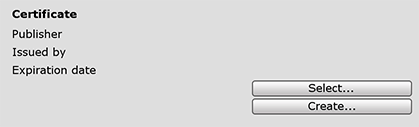
You can click the Select button to choose your certificate file (.pfx) from your local computer. The name of the file you selected appears on the Select button.
如果还没有证书文件,则可以在 Unity 中生成文件:
-
Click the Create button. The Create Test Certificate for Windows Store dialog window appears.

Enter the name of the package publisher in the Publisher text box.
Enter the password for the certificate in the Password text box and then again in the Confirm password text box.
-
Click the Create button.
The window closes and the Certificate section displays the name you entered for both the Publisher and Issued by values. The Expiration date is set to one year from the time you created the certificate.
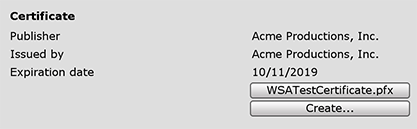
Streaming Install
如果启用 Streaming Install 选项,Unity 将生成一个包含可串流资源的 AppxContentGroupMap.xml 文件。要默认在 AppxContentGroupMap.xml 文件中包含场景资源,请使用 Last required scene index 设置,该设置使用 Build Settings 对话框中的场景索引。在生成的清单文件中,场景索引高于 Last required scene index 值的场景中的资源将被指定为可串流。要让应用程序启动,Unity 要求任何场景索引等于或小于指定的索引。
场景索引更大的场景必须包含索引较小的场景的共享资源。Build Settings 对话框中的场景顺序对于让应用程序找到所需资源来说非常重要。
Application UI
Unity 将这些选项直接复制到 Package.appxmanifest 文件。

The Dispay name value that you set at the top of the Player Settings settings appears in this section. This is the full name of the app.
Enter the text you want to appear on the app’s tile on the Windows Store in the Description text box. This defaults to the Package display name value.
File and Protocol Associations
The settings under the File Type Associations, File Types, and Protocol sections allow you to set up your Windows Store app as the default handler for a certain file type or URI scheme.
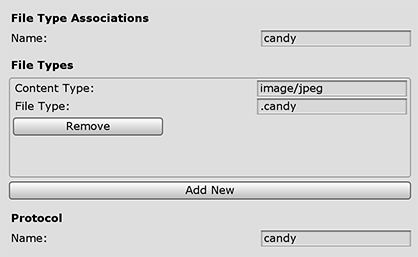
Under the File Type Associations section, enter the name (lowercase only) for a group of file types in the Name text box. These are files that share the same display name, logo, info tip, and edit flags. Choose a group name that can stay the same across app updates.
如果要将其设置为文件关联,请执行以下操作:
- Click the Add New button. An empty entry appears in the File Types list. You can add multiple file types.
- Enter the MIME content type in the Content Type text box for a particular file type. For example, image/jpeg.
- Enter the file type to register for in the File Type text box, preceded by a period (for example, .jpeg).
If you are setting this up as an association with a URI scheme, enter the protocol in the Name text box.
有关更多信息,请参阅使用文件和 URI 关联 (XAML) 自动启动 (Auto-launching with file and URI associations (XAML))
Misc
Unity receives input by subscribing to events. The Input Source setting defines where (which sources) to get input from. Currently this only applies to mouse and touch input, as keyboard input always comes from CoreWindow.
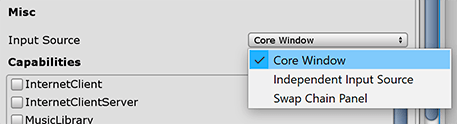
| 值 | 功能 |
|---|---|
| CoreWindow | 订阅 CoreWindow 事件。此为默认值。 |
| Independent Input Source | 创建独立输入源并从中接收输入。 |
| SwapChainPanel | 订阅 SwapChainPanel 事件。 |
Capabilities
Use the Capabilities section to enable APIs or resources you want your app to access. These could be pictures, music, or devices such as the camera or the microphone.
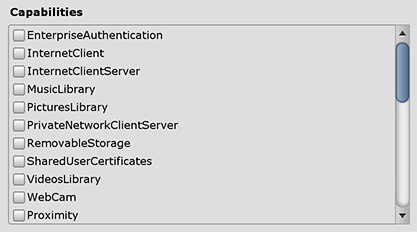
| 功能 | 功能 |
|---|---|
| EnterpriseAuthentication | Windows 域凭据使用户能够使用其凭据登录远程资源,就像用户提供了用户名和密码一样。 |
| InternetClient | 应用程序可从互联网接收传入数据。不能充当服务器。无法访问局域网。 |
| InternetClientServer | 与 InternetClient 相同,但也启用了应用程序需要监听传入网络连接的对等 (P2P) 方案。 |
| MusicLibrary | 访问用户的音乐,允许应用程序枚举和访问库中的所有文件,无需用户交互。此功能通常用于那些使用整个音乐库的音乐播放器应用程序。 |
| PicturesLibrary | 访问用户的图片,允许应用程序枚举和访问库中的所有文件,无需用户交互。此功能通常用于那些使用整个照片库的照片应用程序。 |
| PrivateNetworkClientServer | 通过防火墙提供对家庭和工作网络的入站和出站访问。此功能通常用于通过局域网 (LAN) 进行通信的游戏,以及用于跨各种本地设备共享数据的应用程序。 |
| RemovableStorage | 访问可移动存储设备(如 U 盘和外部硬盘驱动器)上的文件。 |
| SharedUserCertificates | 允许应用程序在共享用户存储中添加和访问基于软件和硬件的证书,例如存储在智能卡上的证书。此功能通常用于需要智能卡进行身份验证的财务或企业应用程序。 |
| VideosLibrary | 访问用户的视频,允许应用程序枚举和访问库中的所有文件,无需用户交互。此功能通常用于那些使用整个视频库的影片播放应用程序。 |
| WebCam | 访问内置摄像头或外部网络摄像头的视频输入,这将允许该应用程序拍摄照片和视频。 注意:这仅授予对视频流的访问权限。要同时授予对音频流的访问权限,必须添加 Microphone 功能。 |
| Proximity | 使近距离的多个设备能够相互通信。此功能通常用于多人休闲游戏和信息交换类型的应用程序中。设备会尝试使用提供最佳连接的通信技术,包括蓝牙、Wi-Fi 和 Internet。 |
| Microphone | 访问麦克风的音频输入源,这将允许应用程序通过连接的麦克风来录音。 |
| Location | 访问从专用硬件(如 PC 中的 GPS 传感器)或从可用的网络信息中获取的位置功能。 |
| HumanInterfaceDevice | 允许访问人机接口设备 API。有关详细信息,请参阅如何为 HID 指定设备功能 (How to specify device capabilities for HID)。 |
| AllJoyn | 允许网络上支持 AllJoyn 的应用程序和设备发现彼此并进行交互。 |
| BlockedChatMessages | 允许应用程序读取已被垃圾邮件过滤器应用程序阻止的短信和彩信。 |
| Chat | 允许应用程序读写所有短信和彩信。 |
| CodeGeneration | 允许应用程序访问下列函数,从而为应用程序提供 JIT 能力: VirtualProtectFromApp CreateFileMappingFromApp OpenFileMappingFromApp MapViewOfFileFromApp |
| Objects3D | 允许应用程序以编程方式访问 3D 对象文件。此功能通常用于需要访问整个 3D 对象库的 3D 应用程序和游戏。 |
| PhoneCall | 允许应用访问设备上的所有电话线路并执行以下功能。 在电话线路上拨打电话并显示系统拨号程序,而不提示用户。 访问与线路相关的元数据。 与线路相关的触发器。 允许用户选择的垃圾邮件过滤器应用程序设置和检查黑名单和呼叫方信息。 |
| UserAccountInformation | 访问用户的姓名和图片。 |
| VoipCall | 允许应用程序访问 Windows.ApplicationModel.Calls 命名空间中的 VOIP 呼叫 API。 |
| Bluetooth | 允许应用程序通过通用属性 (GATT) 或经典基本速率 (RFCOMM) 协议与已配对的蓝牙设备进行通信。 |
| SpatialPerception | 提供对空间映射数据的编程访问,为混合现实应用程序提供有关用户附近空间区域(由应用程序指定)中某些表面的信息。仅当您的应用程序将明确使用这些表面网格时才声明 spatialPerception 功能,因为要让混合现实应用程序基于用户头部姿势执行全息渲染,这一功能并非是必需的。 |
| InputInjectionBrokered | 允许应用程序以编程方式将各种形式的输入(如 HID、触摸、笔、键盘或鼠标)注入系统。此功能通常用于可以控制系统的协作应用程序。 |
| Appointments | 访问用户的日程存储。此功能允许读取从同步网络帐户获取的日程,还允许读取向日程存储写入内容的其他应用程序。借助此功能,您的应用程序可以创建新日历并将日程写入其创建的日历。 |
| BackgroundMediaPlayback | 更改媒体专用 API(如 MediaPlayer 和 AudioGraph 类)的行为,从而在您的应用程序处于后台时启用媒体播放。所有活动的音频流将不再静音,但在应用程序切换为后台时将继续发出声音。此外,在播放过程中,应用程序生命周期将自动延长。 |
| Contacts | 访问来自各个联系人存储中的联系人聚合视图。此功能使应用程序能够有限制地访问(适用网络许可规则)从各种网络和本地联系人存储中同步的联系人。 |
| LowLevelDevices | 允许应用程序在满足许多其他要求时访问自定义设备。 |
| OfflineMapsManagement | 允许应用程序访问离线地图。 |
| PhoneCallHistoryPublic | 允许应用程序在设备上读取手机和某些 VOIP 通话记录信息。此功能还允许应用程序写入 VOIP 通话记录条目。 |
| PointOfService | 允许访问 Windows.Devices.PointOfService 命名空间中的 API。此命名空间允许您的应用访问服务点 (POS) 条形码扫描器和磁条读取器。此命名空间提供了不依赖供应商的接口,可通过 UWP 应用程序访问来自不同制造商的 POS 设备。 |
| RecordedCallsFolder | 允许应用程序访问通话录音文件夹。 |
| RemoteSystem | 允许应用程序访问与用户的 Microsoft 帐户关联的设备列表。必须访问设备列表才能执行跨设备的任何操作。 |
| SystemManagement | 允许应用程序拥有基本的系统管理权限,例如关闭或重新启动、区域设置和时区。 |
| UserDataTasks | 允许应用程序访问任务设置的当前状态。 |
| UserNotificationListener | 允许应用程序访问通知设置的当前状态。 |
有关更多信息,请访问应用程序功能声明 (App capability declarations)。
Unity 将这些选项直接复制到 Package.appxmanifest 文件。
注意:如果在先前的包之上构建游戏,不会覆盖 Package.appxmanifest。
Supported Device Families
设备系列可识别一类设备上的 API、系统特征和行为。还能确定可以从应用商店安装应用程序的设备集合。请参阅 Microsoft 的设备系列概述 (Device families overview) 以了解更多信息。
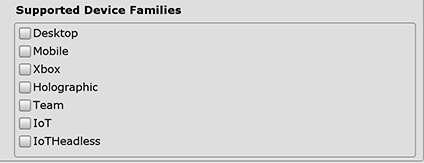
| 设置 | 功能 |
|---|---|
| Desktop | Windows Desktop Extension SDK API contracts for UWP |
| Mobile | Windows Mobile Extension SDK API contracts for UWP |
| Xbox | Xbox Live Extension SDK API contracts for UWP |
| Holographic | 用于混合现实应用程序的 Hololens(独立式全息计算机) |
| Team | Windows Team Extension SDK API contracts for UWP。通常用于 Microsoft Surface Hub 设备。 |
| IoT |
Windows IoT Extension SDK API contracts for UWP。 注意:目前,面向 IoT 或 IoTHeadless 的应用程序在应用商店中无效,应当仅用于开发目的。 |
| IoTHeadless | 与 IoT 类似,但没有任何 UI。 注意:目前,面向 IoT 或 IoTHeadless 的应用程序在应用商店中无效,应当仅用于开发目的。 |
有关更多信息,请参阅设备系列可用性 (Device family availability)。
XR Settings
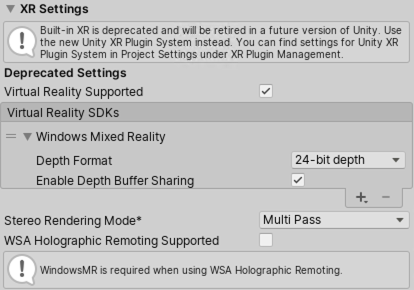
注意:对 XR SDK 的内置支持已被弃用,在 Unity 的未来版本中将不再使用。请改用 Unity XR 插件系统。有关更多信息,请参阅 XR 插件架构。
| 属性: | 功能: | |
|---|---|---|
| Virtual Reality Supported | 为 Unity Editor 和游戏版本启用本机 VR 支持。 | |
| Virtual Reality SDKs | 在列表中添加和删除虚拟现实 SDK。此列表仅在启用 Virtual Reality Supported 时可用。 要将 SDK 添加到列表中,请单击加号 (+) 按钮。 要从列表中删除 SDK,请选择它,然后单击减号 (-) 按钮。 某些 SDK 提供了额外设置,这些设置显示在此处。有关详细信息,请参阅 XR SDK。 |
|
| Stereo Rendering Mode | 选择要为虚拟现实设备渲染的方式。 | |
| Multi Pass | 这是正常的渲染模式。Unity 渲染场景两次:首先渲染左眼图像;然后再次为右眼图像。 | |
| Single Pass | 将两个眼睛图像同时渲染到一个打包的渲染纹理中。这意味着整个场景只渲染一次,这大大减少了 CPU 处理时间。 | |
| Single Pass Instanced (Preview) | GPU 执行单个渲染通道,将每个绘制调用都替换为实例化绘制调用。由于两个绘制调用之间的缓存一致性,因此可大大降低 CPU 的使用,并略微减少 GPU 的使用。使用此模式可显著降低应用程序的功耗。 | |
| WSA Holographic Remoting Supported | 启用此选项可使用 WSA Holographic Remoting。要使用此功能,必须添加 Windows Mixed Reality SDK。 | |
- 在 2018.3 版中添加了对通用 Windows 平台串流安装选项的支持 NewIn20183
- 在 Unity 2019.1 中添加了输入系统预览
- 在 Unity 2019.3 中删除了 VuforiaNewIn20193
- 在 Unity 2019.3 中已将 XR SDK 的内置支持标记为已弃用。
Did you find this page useful? Please give it a rating:
Thanks for rating this page!
What kind of problem would you like to report?
Thanks for letting us know! This page has been marked for review based on your feedback.
If you have time, you can provide more information to help us fix the problem faster.
Provide more information
You've told us this page needs code samples. If you'd like to help us further, you could provide a code sample, or tell us about what kind of code sample you'd like to see:
You've told us there are code samples on this page which don't work. If you know how to fix it, or have something better we could use instead, please let us know:
You've told us there is information missing from this page. Please tell us more about what's missing:
You've told us there is incorrect information on this page. If you know what we should change to make it correct, please tell us:
You've told us this page has unclear or confusing information. Please tell us more about what you found unclear or confusing, or let us know how we could make it clearer:
You've told us there is a spelling or grammar error on this page. Please tell us what's wrong:
You've told us this page has a problem. Please tell us more about what's wrong:
Thank you for helping to make the Unity documentation better!
Your feedback has been submitted as a ticket for our documentation team to review.
We are not able to reply to every ticket submitted.