手册
- Unity User Manual (2019.1)
- 包
- Verified and Preview packages
- 2D Animation
- 2D IK
- 2D Pixel Perfect
- 2D PSD Importer
- 2D SpriteShape
- Adaptive Performance
- Addressables
- Ads IAP Mediation Adaptor
- Advertisement
- AI Planner
- Alembic
- Analytics Library
- Android Logcat
- Animation Rigging
- AP Samsung Android
- AR Foundation
- ARCore XR Plugin
- ARKit Face Tracking
- ARKit XR Plugin
- Asset Bundle Browser
- Barracuda
- Build Report Inspector
- Burst
- Cinemachine
- Collections
- Core RP Library
- DOTS Android Platform
- DOTS Linux Platform
- DOTS macOS Platform
- DOTS Platforms
- DOTS Web Platform
- DOTS Windows Platform
- Editor Coroutines
- Entities
- FBX Exporter
- Film and TV Toolbox
- Game Foundation
- Google Resonance Audio
- Google VR Android
- Google VR iOS
- High Definition RP
- Hybrid Renderer
- Immediate Window
- In App Purchasing
- Input System
- Jobs
- Lightweight RP
- Mathematics
- 内存性能分析器 (Memory Profiler)
- Mobile Notifications
- Mono Cecil
- Multiplayer HLAPI
- Oculus Android
- Oculus Desktop
- OpenVR (Desktop)
- Package Validation Suite
- PlayableGraph Visualizer
- Polybrush
- Post Processing
- ProBuilder
- Profile Analyzer
- ProGrids
- Quick Search
- Remote Config
- Scriptable Build Pipeline
- Shader Graph
- Share WebGL Game
- Terrain Tools
- TextMesh Pro
- Unity AOV Recorder
- Unity Collaborate
- Unity Distribution Portal
- Unity Physics
- Unity Recorder
- Unity Reflect
- Unity Render Streaming
- Unity User Reporting
- USD
- Vector Graphics
- Visual Effect Graph
- WebRTC
- Windows Mixed Reality
- Xiaomi SDK
- XR Legacy Input Helpers
- XR SDK Management
- 内置包
- AI
- 动画
- Asset Bundle
- Audio
- 布料
- Director
- Image Conversion
- IMGUI
- JSONSerialize
- Package Manager UI
- Particle System
- 物理 (Physics)
- Physics 2D
- Screen Capture
- Terrain
- Terrain Physics
- Tilemap
- UI
- UIElements
- Umbra
- Unity Analytics
- Unity Timeline
- Unity Web Request
- Unity Web Request Asset Bundle
- Unity Web Request Audio
- Unity Web Request Texture
- Unity Web Request WWW
- Vehicles
- Video
- VR
- Wind
- XR
- 按关键字排列的包
- Working with the Package Manager
- 创建自定义包
- Verified and Preview packages
- 在 Unity 中操作
- 安装 Unity
- 准备开始
- Asset Workflow
- The Main Windows
- 创建游戏玩法
- 编辑器功能
- 高级开发
- Editor 高级主题
- 升级指南
- 导入
- 2D
- 图形
- 图形概述
- 光照
- 摄像机
- 材质、着色器和纹理
- 纹理
- 创建和使用材质
- 标准着色器
- 标准粒子着色器
- 基于物理的渲染材质验证器
- 通过脚本访问和修改材质参数
- 编写着色器
- 旧版着色器
- 内置着色器的用途和性能
- 普通着色器系列
- 透明着色器系列
- 透明镂空着色器系列
- 自发光着色器系列
- 反光着色器系列
- 反射顶点光照 (Reflective Vertex-Lit)
- 反光漫射 (Reflective Diffuse)
- 反光镜面反射 (Reflective Specular)
- 反光凹凸漫射 (Reflective Bumped Diffuse)
- 反光凹凸镜面反射 (Reflective Bumped Specular)
- 反光视差漫射 (Reflective Parallax Diffuse)
- 反光视差镜面反射 (Reflective Parallax Specular)
- 反光法线贴图无光照 (Reflective Normal Mapped Unlit)
- 反光法线贴图顶点光照 (Reflective Normal mapped Vertex-lit)
- 视频概述
- 地形引擎
- Tree Editor(树编辑器)
- 粒子系统
- 后期处理概述
- 高级渲染功能
- 程序化网格几何体
- 优化图形性能
- 层
- 图形参考
- 摄像机参考
- 着色器参考
- 粒子系统参考
- 粒子系统 (Particle System)
- 粒子系统模块
- 粒子系统 (Particle System) 主模块
- Emission 模块
- Shape 模块
- Velocity over Lifetime 模块
- Noise 模块
- Limit Velocity Over Lifetime 模块
- Inherit Velocity 模块
- Force Over Lifetime 模块
- Color Over Lifetime 模块
- Color By Speed 模块
- Size over Lifetime 模块
- Size by Speed 模块
- Rotation Over Lifetime 模块
- Rotation By Speed 模块
- External Forces 模块
- Collision 模块
- Triggers 模块
- Sub Emitters 模块
- Texture Sheet Animation 模块
- Lights 模块
- Trails 模块
- Custom Data 模块
- Renderer 模块
- 粒子系统力场 (Particle System Force Field)
- 粒子系统(旧版,3.5 版之前)
- 视觉效果参考
- 网格组件
- 纹理组件
- 渲染组件
- 渲染管线详细信息
- 图形操作方法
- 图形教程
- 可编程渲染管线
- 图形概述
- 物理系统
- 脚本
- 多玩家和联网
- 音频
- 动画
- 时间轴
- 时间轴概述
- Using the Timeline window
- Timeline window
- Timeline properties in the Inspector window
- Playable Director 组件
- 时间轴术语表
- 用户界面 (UI)
- 导航和寻路
- Unity 服务
- 设置项目启用 Unity 服务
- Unity Organizations
- Unity Ads
- Unity Analytics
- Unity Cloud Build
- Automated Build Generation
- 支持的平台
- 支持的 Unity 版本
- 版本控制系统
- 使用 Unity 开发者控制面板 (Developer Dashboard) 对 Unity Cloud Build 进行 Git 配置
- 使用 Unity Editor 对 Unity Cloud Build 进行 Git 配置
- 使用 Unity 开发者控制面板 (Developer Dashboard) 对 Unity Cloud Build 进行 Mercurial 配置
- 使用 Unity Editor 对 Unity Cloud Build 进行 Mercurial 配置
- 将 Apache Subversion (SVN) 用于 Unity Cloud Build
- 使用 Unity 开发者控制面板 (Developer Dashboard) 对 Unity Cloud Build 进行 Perforce 配置
- 使用 Unity Editor 对 Unity Cloud Build 进行 Perforce 配置
- 发布到 iOS
- 高级选项
- 编译清单
- Cloud Build REST API
- Unity IAP
- 设置 Unity IAP
- 跨平台指南
- 应用商店指南
- 实现应用商店
- 内购推荐 (IAP Promo)
- Unity Collaborate
- Unity Cloud Diagnostics
- Unity Integrations
- Multiplayer 服务
- XR
- 开源代码仓库
- Asset Store 发布
- 特定于平台的信息
- 独立平台
- macOS
- Apple TV
- WebGL
- iOS
- Android
- Windows
- 移动平台开发者检查清单
- 实验性
- 旧版主题
- 最佳实践指南
- 专家指南
- Unity 2019.1 中的新功能
- 术语表
渐进 GPU 光照贴图 (Progressive GPU Lightmapper)(预览)
注意:这是一个预览功能,将来可能会更改。如果有使用此功能的场景,可能需要在以后的发行版中更新这些场景。在该功能尚未正式发布之前,请勿在大规模生产环境中依赖此功能。
The GPU Lightmapper gives you an interactive workflow when you’re setting up and tweaking the lighting in your Scene. Because this lightmapper uses the GPU in your computer to generate baked lightmaps and Light probes, it’s a faster alternative to the CPU Progressive Lightmapper. Sampling and noise patterns look slightly different than those produced by the CPU lightmapper, because the sampling algorithm is different.
设置
To use the Progressive GPU (Preview) Lightmapper, go to Window > Rendering > Lighting Settings, navigate to Lightmapping Settings, and set Lightmapper to Progressive GPU (Preview). See Lightmapping Settings for more information about this window.

| 属性: | 功能: | |
|---|---|---|
| Prioritize View | 启用此设置可使渐进光照贴图程序将更改应用于 Scene 视图中当前可见的纹素,然后将更改应用于视图外的纹素。 | |
| Multiple Importance Sampling | 启用此设置可将多重重要性采样方法用于对环境采样。通常,这会在生成光照贴图时加快收敛速度,但在某些低频环境中会产生噪声较大的结果。默认处于禁用状态。 | |
| Direct Samples | 从每个纹素截取的样本(路径)数。此设置可控制渐进光照贴图程序用于直接光照计算的样本数。增加此值可以提高光照贴图的质量,但会延长烘焙时间。 | |
| Indirect Samples | 从每个纹素截取的样本(路径)数。此设置可控制渐进光照贴图程序用于间接光照计算的样本数。对于某些场景,尤其是室外场景,100 个样本应该足够了。对于具有发射性几何体的室内场景,请增加该值,直到看到所需的结果。 | |
| Environment Samples | Define the number of samples the lightmapper uses for environment lighting calculations. Higher values can improve the quality of the lightmaps, but increase the time required for baking to complete. This is set to 500 by default. | |
| Bounces | 使用此值来指定在追踪路径时要执行的间接反弹次数。对于大多数场景,两次反弹就足够了。对于某些室内场景,可能需要更多次反弹。 | |
| Filtering | Configure the way the Progressive Lightmapper applies post-processing to lightmaps to limit noise. For lightmap post-processing, the lightmap is split into Direct, Indirect and Ambient Occlusion targets that Unity applies post-processing to individually, before it composites them together into a single lightmap. - Direct: Any light that arrives directly from a Light to a sensor (usually the Camera). - Indirect: Any light that arrives indirectly from a Light to a sensor. This most commonly applies to light that reflects off other GameObjects. - Ambient Occlusion: Any ambient light that the lighting system calculates. See Ambient Occlusion for more information. The Progressive Lightmapper supports the NVIDIA OptiX AI-Accelerated Denoiser, which reduces perceptible noise in the lightmap without causing blurring. It requires an NVIDIA GPU with 4GB+ VRAM and driver version 390+. It is not supported for the NVIDIA Series 20x GPUs (Turing RTX). It is only supported on the Windows platform. |
|
| 无 | 选择此设置表示不对光照贴图应用过滤和进行去噪。 | |
| Auto | 选择此设置表示将依赖于平台的预设用于对光照贴图进行后期处理。 如果开发计算机满足运行 OptiX (NVIDIA OptiX AI-Accelerated Denoiser) 的要求,渐进光照贴图程序将此降噪器与 Gaussian 过滤器结合使用。对于所有目标,该过滤器的半径均为 1 纹素。 如果开发计算机无法运行 OptiX,渐进光照贴图程序将使用 Gaussian 过滤器。对于 Direct、Indirect 和 Ambient Occlusion 目标,该过滤器的半径分别为 1 纹素、5 纹素和 2 纹素。 |
|
| Advanced | 选择 Advanced 可为每种类型的光照贴图目标手动配置选项。目标类型为 Direct、Indirect 和 Ambient Occlusion。有关更多信息,请参阅下文的高级过滤设置。 | |
高级过滤设置
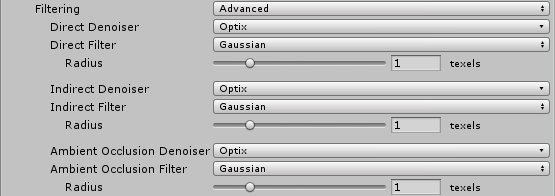
| 设置 | 描述 | |
|---|---|---|
| Advanced | Set Filtering to Advanced to manually configure options for each type of lightmap target. The target types are: - Direct: Any light that arrives directly from a Light to a sensor (usually the Camera). - Indirect: Any light that arrives indirectly from a Light to a sensor. This most commonly applies to light that reflects off other GameObjects. - Ambient Occlusion: Any ambient light that the lighting system calculates. See Ambient Occlusion for more information. |
|
| Denoiser | Select a denoiser to use for the lightmap target: - Optix: If your development machine fulfils the requirements to support the NVIDIA OptiX AI-Accelerated Denoiser, you can select it here. If your system cannot run it, this option is greyed out and set to None by default. - None: Select this to use no denoising for the lightmap target. |
|
| Filter | 选择要用于光照贴图目标的过滤器: - Gaussian:选择此选项可将 Gaussian 过滤器用于光照贴图目标。Gaussian 过滤器将双向 Gaussian 过滤器应用于光照贴图。这会使光照贴图模糊并减少可见噪点。 - A-Trous:选择此选项可将 A-Trous 过滤器用于光照贴图目标。A-Trous 过滤器可以将模糊程度降至最低,同时可以消除光照贴图中的可见噪点。 - None:选择此选项可禁用对光照贴图目标的所有过滤。 |
|
| Radius | 仅当 Filter 设置为 Gaussian 时,此选项才可用。使用 Radius 值可设置 Gaussian 过滤器内核的半径(以纹素为单位)。较高的 Radius 值可以提高模糊强度并减少可察觉的噪点,但可能导致光照中的细节丢失。 | |
| Sigma | 仅当 Filter 设置为 A-Trous 时,此选项才可用。使用 Sigma 值可调整保留细节或使光照模糊的程度。较高的 Sigma 值可以提高模糊强度并减少可察觉的噪点,但可能导致光照中的细节丢失。 | |
硬件和软件要求
要使用渐进 GPU 光照贴图,计算机必须具有:
- 至少一个支持 OpenCL 1.2 的 GPU
- 至少 2GB 的专用 GPU 内存
- 一个支持 SSE4.1 指令的 CPU
If your computer has more than one GPU, Unity selects the same GPU that the Editor uses. It is possible to choose one GPU for rendering and a different GPU for light baking. For information on how to change this, see the section below, Configure which GPU to use.
Note: If the baking process uses more than the available GPU memory, the process can fall back to the CPU Lightmapper. Some graphics drivers with virtual memory support swap to CPU memory instead, which makes the baking process slower.
配置要使用的 GPU
It is possible to select one GPU for rendering the Scene and another GPU for baking lighting. If the automatic GPU assignment don’t fit your needs, you can specify which graphics card to use for baking.
To see which GPU Unity currently uses for baking, in the Editor: In your Project, open the Lighting window. Next to Bake Performance, you can see the GPU.
要查看计算机中可用的 GPU,请执行以下操作:
- Make sure you’ve selected the Progressive GPU lightmapper in the Editor. 1.在场景中生成光照。 1.打开文件资源管理器,然后导航到以下路径:_C:\Users\USER\AppData\Local\Unity\Editor。打开名为 Editor.log_ 的文件。 1.在该文件中,搜索 Listing OpenCL platforms 行。此时应该跳转到日志的一部分,其中包含有关 OpenCL 设备的信息。在此处,可以看到可用的 GPU 及其相应的平台和设备索引。
要选择特定的 GPU 进行烘焙,请在命令行中输入以下命令(用相应的数字替换 platform 和 device index):
Unity.exe "-OpenCL-PlatformAndDeviceIndices" <platform> <device index>
在处理场景时,您选择的分配应取决于您的需求。如果将最强 GPU 分配给任一活动,则可能会对其他活动的性能造成影响。如果遇到问题,请尝试重新分配 GPU。
Progressive GPU limitations
渐进 GPU 光照贴图 (Progressive GPU Lightmapper) 不支持:
- Baked LOD
- A-Trous filtering (it only uses Gaussian filtering)
- 自定义烘焙 API(实验性)
- Submeshes (the lightmapper uses Material properties on the first submesh)