手册
- Unity User Manual (2019.1)
- 包
- Verified and Preview packages
- 2D Animation
- 2D IK
- 2D Pixel Perfect
- 2D PSD Importer
- 2D SpriteShape
- Adaptive Performance
- Addressables
- Ads IAP Mediation Adaptor
- Advertisement
- AI Planner
- Alembic
- Analytics Library
- Android Logcat
- Animation Rigging
- AP Samsung Android
- AR Foundation
- ARCore XR Plugin
- ARKit Face Tracking
- ARKit XR Plugin
- Asset Bundle Browser
- Barracuda
- Build Report Inspector
- Burst
- Cinemachine
- Collections
- Core RP Library
- DOTS Android Platform
- DOTS Linux Platform
- DOTS macOS Platform
- DOTS Platforms
- DOTS Web Platform
- DOTS Windows Platform
- Editor Coroutines
- Entities
- FBX Exporter
- Film and TV Toolbox
- Game Foundation
- Google Resonance Audio
- Google VR Android
- Google VR iOS
- High Definition RP
- Hybrid Renderer
- Immediate Window
- In App Purchasing
- Input System
- Jobs
- Lightweight RP
- Mathematics
- 内存性能分析器 (Memory Profiler)
- Mobile Notifications
- Mono Cecil
- Multiplayer HLAPI
- Oculus Android
- Oculus Desktop
- OpenVR (Desktop)
- Package Validation Suite
- PlayableGraph Visualizer
- Polybrush
- Post Processing
- ProBuilder
- Profile Analyzer
- ProGrids
- Quick Search
- Remote Config
- Scriptable Build Pipeline
- Shader Graph
- Share WebGL Game
- Terrain Tools
- TextMesh Pro
- Unity AOV Recorder
- Unity Collaborate
- Unity Distribution Portal
- Unity Physics
- Unity Recorder
- Unity Reflect
- Unity Render Streaming
- Unity User Reporting
- USD
- Vector Graphics
- Visual Effect Graph
- WebRTC
- Windows Mixed Reality
- Xiaomi SDK
- XR Legacy Input Helpers
- XR SDK Management
- 内置包
- AI
- 动画
- Asset Bundle
- Audio
- 布料
- Director
- Image Conversion
- IMGUI
- JSONSerialize
- Package Manager UI
- Particle System
- 物理 (Physics)
- Physics 2D
- Screen Capture
- Terrain
- Terrain Physics
- Tilemap
- UI
- UIElements
- Umbra
- Unity Analytics
- Unity Timeline
- Unity Web Request
- Unity Web Request Asset Bundle
- Unity Web Request Audio
- Unity Web Request Texture
- Unity Web Request WWW
- Vehicles
- Video
- VR
- Wind
- XR
- 按关键字排列的包
- Working with the Package Manager
- 创建自定义包
- Verified and Preview packages
- 在 Unity 中操作
- 安装 Unity
- 准备开始
- Asset Workflow
- The Main Windows
- 创建游戏玩法
- 编辑器功能
- 高级开发
- Editor 高级主题
- 升级指南
- 导入
- 2D
- 图形
- 图形概述
- 光照
- 摄像机
- 材质、着色器和纹理
- 纹理
- 创建和使用材质
- 标准着色器
- 标准粒子着色器
- 基于物理的渲染材质验证器
- 通过脚本访问和修改材质参数
- 编写着色器
- 旧版着色器
- 内置着色器的用途和性能
- 普通着色器系列
- 透明着色器系列
- 透明镂空着色器系列
- 自发光着色器系列
- 反光着色器系列
- 反射顶点光照 (Reflective Vertex-Lit)
- 反光漫射 (Reflective Diffuse)
- 反光镜面反射 (Reflective Specular)
- 反光凹凸漫射 (Reflective Bumped Diffuse)
- 反光凹凸镜面反射 (Reflective Bumped Specular)
- 反光视差漫射 (Reflective Parallax Diffuse)
- 反光视差镜面反射 (Reflective Parallax Specular)
- 反光法线贴图无光照 (Reflective Normal Mapped Unlit)
- 反光法线贴图顶点光照 (Reflective Normal mapped Vertex-lit)
- 视频概述
- 地形引擎
- Tree Editor(树编辑器)
- 粒子系统
- 后期处理概述
- 高级渲染功能
- 程序化网格几何体
- 优化图形性能
- 层
- 图形参考
- 摄像机参考
- 着色器参考
- 粒子系统参考
- 粒子系统 (Particle System)
- 粒子系统模块
- 粒子系统 (Particle System) 主模块
- Emission 模块
- Shape 模块
- Velocity over Lifetime 模块
- Noise 模块
- Limit Velocity Over Lifetime 模块
- Inherit Velocity 模块
- Force Over Lifetime 模块
- Color Over Lifetime 模块
- Color By Speed 模块
- Size over Lifetime 模块
- Size by Speed 模块
- Rotation Over Lifetime 模块
- Rotation By Speed 模块
- External Forces 模块
- Collision 模块
- Triggers 模块
- Sub Emitters 模块
- Texture Sheet Animation 模块
- Lights 模块
- Trails 模块
- Custom Data 模块
- Renderer 模块
- 粒子系统力场 (Particle System Force Field)
- 粒子系统(旧版,3.5 版之前)
- 视觉效果参考
- 网格组件
- 纹理组件
- 渲染组件
- 渲染管线详细信息
- 图形操作方法
- 图形教程
- 可编程渲染管线
- 图形概述
- 物理系统
- 脚本
- 多玩家和联网
- 音频
- 动画
- 时间轴
- 时间轴概述
- Using the Timeline window
- Timeline window
- Timeline properties in the Inspector window
- Playable Director 组件
- 时间轴术语表
- 用户界面 (UI)
- 导航和寻路
- Unity 服务
- 设置项目启用 Unity 服务
- Unity Organizations
- Unity Ads
- Unity Analytics
- Unity Cloud Build
- Automated Build Generation
- 支持的平台
- 支持的 Unity 版本
- 版本控制系统
- 使用 Unity 开发者控制面板 (Developer Dashboard) 对 Unity Cloud Build 进行 Git 配置
- 使用 Unity Editor 对 Unity Cloud Build 进行 Git 配置
- 使用 Unity 开发者控制面板 (Developer Dashboard) 对 Unity Cloud Build 进行 Mercurial 配置
- 使用 Unity Editor 对 Unity Cloud Build 进行 Mercurial 配置
- 将 Apache Subversion (SVN) 用于 Unity Cloud Build
- 使用 Unity 开发者控制面板 (Developer Dashboard) 对 Unity Cloud Build 进行 Perforce 配置
- 使用 Unity Editor 对 Unity Cloud Build 进行 Perforce 配置
- 发布到 iOS
- 高级选项
- 编译清单
- Cloud Build REST API
- Unity IAP
- 设置 Unity IAP
- 跨平台指南
- 应用商店指南
- 实现应用商店
- 内购推荐 (IAP Promo)
- Unity Collaborate
- Unity Cloud Diagnostics
- Unity Integrations
- Multiplayer 服务
- XR
- 开源代码仓库
- Asset Store 发布
- 特定于平台的信息
- 独立平台
- macOS
- Apple TV
- WebGL
- iOS
- Android
- Windows
- 移动平台开发者检查清单
- 实验性
- 旧版主题
- 最佳实践指南
- 专家指南
- Unity 2019.1 中的新功能
- 术语表
- Unity User Manual (2019.1)
- 脚本
- 脚本概述
- 程序集定义
程序集定义
Create Assembly Definitions to organize the scripts in your project into assemblies. When you create an Assembly Definition Asset in a folder, Unity compiles a separate managed assembly from all the scripts in that folder. (Scripts in subfolders are included unless the subfolder has its own Assembly Definition.) You can think of each of these managed assemblies as a single library within your Unity Project.
An Assembly Definition Asset is a text file, with a file extension of “.asmdef”, that contains a JSON string defining the Assembly Definition properties. You can set these properties in a Unity Inspector window by selecting the asset file. You can also edit the JSON directly using an external editor. See Assembly Definition File format for information about the JSON syntax.
Why use Assembly Definitions
When you separate your code into assemblies having well-defined dependencies, Unity reduces compilation time by only rebuilding the dependent assemblies when you make a change to a script. Assembly Definitions can also help you manage dependencies in projects containing platform and Unity-version-specific code.
Without Assembly Definitions, Unity compiles any C# scripts in your project into one of the predefined, managed assemblies. Unity must recompile every script in the entire project when you change any script. This means that the length of time between making a code change and seeing that change in action grows longer as you add more scripts to the project.
Note: Although not strictly required, Unity recommends that whenever you use Assembly Definitions in a project, you do so for all of the code in your project. Otherwise, when you change scripts in one of the predefined assemblies, Unity must still recompile all the code in your project, since the predefined assemblies automatically depend upon any assemblies you create using an Assembly Definition.
下图说明了如何将一个项目拆分为多个程序集:
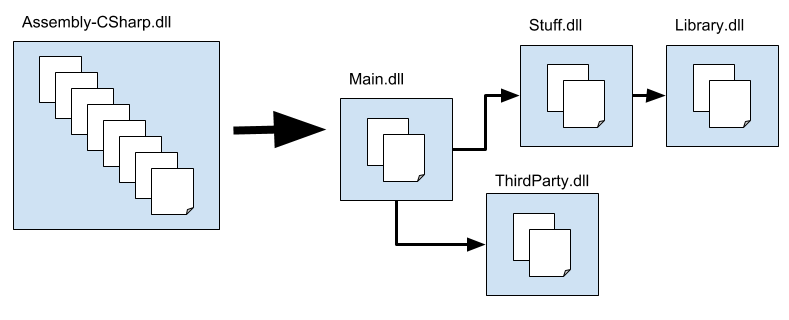
By default, Unity compiles almost all project scripts into the Assembly-CSharp.dll managed assembly. The above example shows a project divided up into five separate assemblies instead. The Main.dll assembly depends on Stuff.dll and ThirdParty.dll. Stuff.dll depends on Library.dll, and so on. As a result, Unity doesn’t need to recompile any of the other assemblies because of a change to code in Main.dll. And since Main.dll contains fewer scripts, it compiles faster than Assembly-CSharp.dll. Similarly, if code in Stuff.dll changes, Unity only needs to recompile Main.dll and Stuff.dll, not ThirdParty.dll or Library.dll.
Note: You can find out where Unity compiles a particular C# file by selecting the script file in the Project window and looking at the Assembly Information listing in the Inspector:
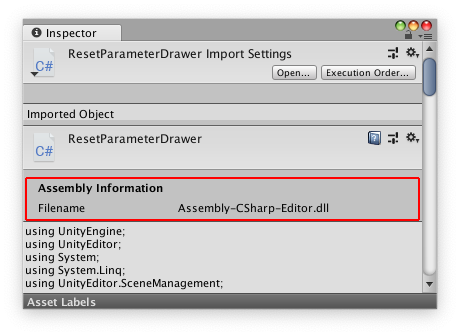
How to use Assembly Definitions
Add Assembly Definition Assets to folders in a Unity Project in order to define an assembly. After compilation, the assembly contains all the scripts in the folder and its subfolders (unless the subfolders have their own Assembly Definitions). Set the name of the assembly in the Inspector.
程序集定义是一种 Unity 资源类型。可在 Project 窗口中选择现有的程序集定义来查看或更改其属性。请参阅文件格式以了解关于程序集定义资源文件格式的信息。
要创建程序集定义资源,请执行以下操作:
In the Project window, select the folder in which you want to place the Assembly Definition.
- Create the Assembly Definition Asset using the menu: Assets > Create > Assembly Definition.
- Select the new Assembly Definition you created.
- Set the properties in the Inspector window, as necessary.
You can only create one Assembly Definition per folder. If you create an Assembly Definition in a subfolder of a folder that already has an Assembly Definition, then Unity compiles any scripts in the subfolder and its children into the assembly defined in the subfolder, not the assembly defined in the parent folder.
Version defines
Use Version Defines to handle dependencies between different Resources and Packages in your current Project. This is useful if you want to share your Project through a Package Manager package or an Asset Store package.
To set a version, click the plus sign (+). You can add as many version defines to an Assembly Definition as you want. To delete a define, select it in the list, and click the minus sign (-).
When you add at version define, the following properties appear:
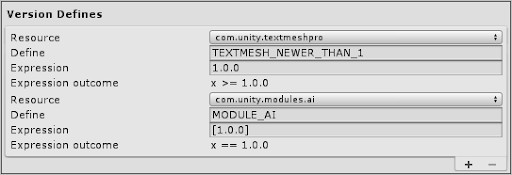
| 属性 | 描述 |
|---|---|
| Resource | Use this drop-down list to select the Package or Module you want to set a define for. The list contains all active Packages and Modules in the Project. |
| Define | The name you want this define to have. This define is only set if the expression below returns true. |
| Expression | 所选择的模块或包的语义版本范围。必须使用数学间隔符号。不支持通配符。此版本范围与 Microsoft 的 .NET 包管理器(即 NuGet)相同。 |
| Expression outcome | 显示 Expression 表示的数学方程式。 |
Assembly Definition properties
单击程序集定义资源 (Assembly Definition Asset) 可以在 Inspector 窗口中设置程序集的属性。
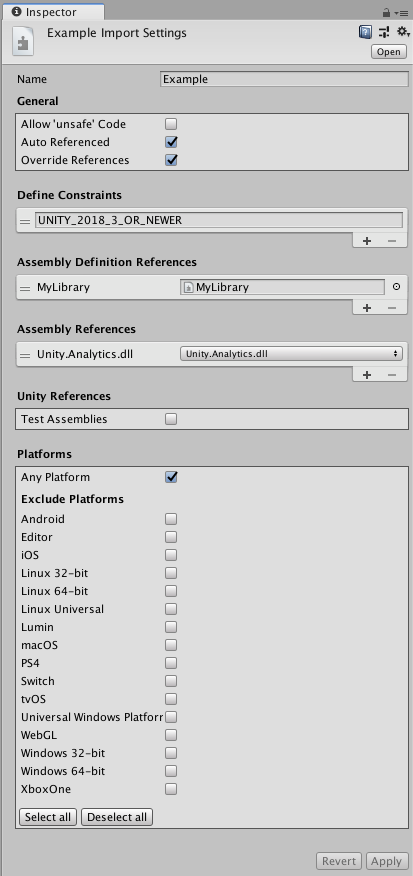
Name
The name for the assembly (without a file extension). Assembly names must be unique across the project. Consider using a reverse-dns naming style, especially when an assembly could be used in more than one project. Note that Unity uses the name you assign to the Assembly Definition Asset as the default value of the Name field, but you can change the name as desired.
General
Allow ‘unsafe’ Code
Enable the Allow ‘unsafe’ Code option if you use the C# unsafe keyword in a script within the assembly. When checked, Unity passes the /unsafe option to the C# compiler when compiling the assembly.
Auto Referenced
Specify whether all the predefined assemblies should reference this Project assembly. When checked, the predefined assemblies reference all assemblies defined in the Project, which matches how precompiled assemblies (plugins) are referenced by predefined assemblies.
Override References
Enable the Override References option to manually specify which precompiled assemblies this assembly depends upon. When you enable Override References, the Inspector shows the Assembly References section, which allows you to specify the references.
A precompiled assembly is a library compiled outside your Unity project. By default, assemblies defined in your Project reference all the precompiled assemblies you add to the project, which matches how the predefined assemblies reference all precompiled assemblies. When you enable Override References, this assembly only references the precompiled assemblies you add under Assembly References.
Note, to prevent a precompiled assembly from being automatically referenced by Project assemblies, you can disable its Auto Referenced option. See Plugin Inspector for more information.
Define Constraints
Specify the compiler #define directives that must be defined in order for an assembly to be compiled or referenced.
Unity only compiles and references a Project assembly if all the Define Constraints are satisfied. Constraints work like the #if preprocessor directive in C#, but on the assembly level instead of the script level. All the symbols in the Define Constraints setting must be defined for the constraints to be satisfied. You can also specify that a symbol must be undefined by prefixing it with a negating ! (bang) symbol. For example, if you specify the following symbols as your Define Constraints:
!ENABLE_IL2CPP
UNITY_2018_3_OR_NEWER
the constraints are satisfied when the symbol ENABLE_IL2CPP is NOT defined and the symbol UNITY_2018_3_OR_NEWER IS defined. Or to put it differently, this assembly is only compiled and referenced on non-IL2CPP scripting runtimes for Unity 2018.3 or newer.
You can use any of Unity’s built-in #define directives or any symbols defined in the project’s Scripting Define Symbols Player setting. See Platform dependent compilation for more information, including a list of the built-in symbols. Note that the Scripting Define Symbols settings are platform-specific. If you use this setting to define whether an assembly is used, make sure that you define the necessary symbols on all the relevant platforms.
Assembly Definition References
Specify references to other assemblies that you have created using Assembly Definition Assets.
Unity uses these references to compile the assembly and also define the dependencies between assemblies.
The Use GUIDs option controls how Unity serializes references to other Assembly Definition Assets. When Use GUIDs is enabled, Unity saves the reference as the Asset’s GUID, instead of the Assembly Definition name. It’s good practice to use the GUID instead of the name, because it means you can make changes to the name of an Assembly Definition Asset without having to update other Assembly Definition files that reference it.
Assembly References
Specify references to any precompiled assemblies on which this assembly depends. You must check the Override References option in the General section to manually specify references to precompiled assemblies.
Unity References
To mark the assembly as a test assembly, enable the Test Assemblies option in the Inspector. Enabling Test Assemblies adds references to the unit.framework.dll and UnityEngine.TestRunner.dll libraries to the Assembly Definition.
When you mark an assembly as a test assembly, predefined assemblies (such as Assembly-CSharp.dll) do not automatically reference this assembly and the assembly is not included in builds.
To include test assemblies in a player build, use BuildOption.IncludeTestAssemblies in your build script.
Note: This option only includes the assemblies in your build and does not execute any tests.
Platforms
设置程序集的平台兼容性。Unity 仅在包含(或不排除)的平台上编译或引用此程序集。
向后兼容性和隐式依赖关系
To maintain compatibility with the existing Predefined Compilation System in Unity, the predefined assemblies reference every assembly you create with an Assembly Definition Asset. This is similar to how the predefined assemblies reference all the precompiled assemblies (plugins / .dlls) in the Project that are compatible with the active build target.
下图说明了预定义的程序集、使用程序集定义资源创建的程序集以及预编译的程序集之间的默认依赖关系。
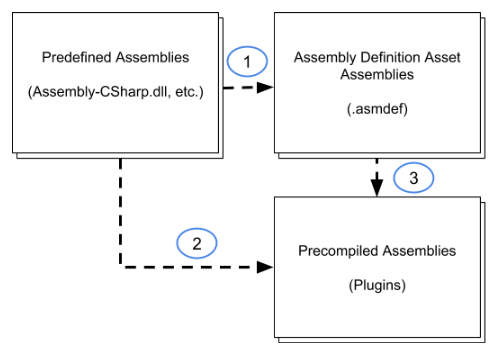
图中的数字表示程序集之间的引用,可以按以下方式进行控制:
By default, assemblies created with Assembly Definition Assets are referenced by the predefined assemblies. You can turn this off by unchecking the Auto Referenced option in the Inspector for an Assembly Definition Asset. See Assembly Definition properties.
Likewise, precompiled assemblies (plugins) are automatically referenced by both the predefined assemblies and assemblies created with Assembly Definition Assets. You can turn this default behavior off by unchecking the Auto Referenced option in the Inspector for the plugin. See Plugin Inspector.
When you turn off Auto Referenced for a plugin, you can explicitly reference it in the Inspector for an Assembly Definition Asset. Enable the Asset’s Override References option and add a reference to the plugin. See Assembly Definition properties.
Note: if you turn off the Auto Referenced option for precompiled assemblies or assemblies created with Assembly Definition Assets, then classes in the precompiled assemblies can no longer reference or use the classes in these assemblies. You cannot declare explicit references for the precompiled assemblies.
Special Folders
Unity treats scripts in folders with certain, special names differently than scripts in other folders. However, one of these folders loses its special treatment when you create an Assembly Definition Asset inside it or in a folder above it. You are most likely to notice this change in special treatment when you use Editor folders, which can often be scattered throughout your project (depending on how you organize your code and on the Asset packages you use).
Unity normally compiles any scripts in folders named “Editor” into the predefined Assembly-CSharp-Editor assembly no matter where those scripts are located. However, if you create an Assembly Definition Asset in a folder that has an Editor folder underneath it, Unity no longer puts those Editor scripts into the predefined Editor assembly. Instead, they go into the new assembly created by your Assembly Definition — where they probably don’t belong. To handle Editor folders, you can take one of the following approaches:
- 将程序集定义资源添加到每个受影响的 Editor 文件夹,并设置该程序集的 Platform 属性,以便仅用于 Editor 平台。
- 将所有特定于 Editor 的代码移到程序集定义未涵盖的中心位置。
Test Assemblies
Test assemblies contain code that tests other code in your project. As such, they don’t need to be included in release builds of your project and other, non-test assemblies should not depend on them. You can designate that Unity build a test assembly by checking the Test Assemblies option in the Assembly Definition Asset properties. Setting this property does the following:
- Prevents the predefined assemblies from referencing the test assembly
- Excludes the test assembly from builds
- Adds a reference to the NUnit assembly
Note: Use BuildOption.IncludeTestAssemblies in your building script to include a testing assembly in a Release or Development build. This only includes the assemblies in your build and does not execute any tests.
API
使用 UnityEditor.Compilation 命名空间中的 CompilationPipeline 类可获取 Unity 为项目构建的所有程序集(包括基于程序集定义资源创建的程序集)的相关信息。
例如,以下脚本使用 CompilationPipeline 来列出项目中的所有当前播放器程序集:
using UnityEditor;
using UnityEditor.Compilation;
public static class AssemblyLister
{
[MenuItem("Tools/List Player Assemblies in Console")]
public static void PrintAssemblyNames()
{
UnityEngine.Debug.Log("== Player Assemblies ==");
Assembly[] playerAssemblies =
CompilationPipeline.GetAssemblies(AssembliesType.Player);
foreach (var assembly in playerAssemblies)
{
UnityEngine.Debug.Log(assembly.name);
}
}
}
程序集定义文件格式
Assembly Definition Assets are JSON files. You can edit the Assets inside the Unity Editor or modify the JSON content with an external tool. An Assembly Definition is a JSON object with the following fields:
| 字段 | 类型 |
|---|---|
| name | string |
| references(可选) | 字符串数组 |
| includePlatforms(可选) | 字符串数组 |
| excludePlatforms(可选) | 字符串数组 |
| allowUnsafeCode(可选) | bool |
| autoReferenced(可选) | bool |
| overrideReferences(可选) | bool |
| precompiledReferences(可选) | 字符串数组 |
| defineConstraints(可选) | 字符串数组 |
| optionalUnityReferences(可选) | 字符串数组 |
在同一程序集定义文件中,无法同时使用 includePlatforms 和 excludePlatforms 字段。
可以使用程序集名称或资源的 GUID 在 references 字段中指定程序集定义资源。要使用资源 GUID,该值应该采用 GUID:Asset GUID 格式,例如,“GUID:0ec2b662ccc592241854c1b507df8a89”。 可使用 AssetDatabase.AssetPathToGUID 来获取资源的 GUID。
可以使用 CompilationPipeline.GetAssemblyDefinitionPlatforms() 函数来获取平台名称字符串。(必须为当前的 Editor 安装对平台的支持。)
程序集定义 JSON 示例
MyLibrary.asmdef
{
"name": "MyLibrary",
"references": [ "Utility" ],
"includePlatforms": ["Android", "iOS"]
}
MyLibrary2.asmdef
{
"name": "MyLibrary2",
"references": [ "GUID:0ec2b662ccc592241854c1b507df8a89" ],
"excludePlatforms": ["WebGL"]
}
2017.3 中的新功能 NewIn20173
在 2018.1 中更新了自定义脚本程序集
Additional properties added in 2019.1