Manual
- Unity User Manual (2017.4)
- Trabajando en Unity
- Getting Started
- Flujo de trabajo de los Assets (Asset Workflow)
- Las ventanas principales
- Creación del Gameplay
- Características del Editor
- Ajustes del Modo 2D y 3D
- Preferencias
- Build Settings
- Las Configuraciones de Administradores(Settings Managers)
- Audio Manager (Administrador de Audio)
- Editor Settings
- Input Manager (Administrador de Input)
- Network Manager
- Physics Manager
- Player Settings
- Ajustes de calidad (Quality Settings)
- Graphics Settings
- Ajustes del Orden de Ejecución de Scripts(Script Execution Order Settings)
- Tags (etiquetas) y Layers (capas)
- El Administrador de Tiempo(Time Manager)
- Emulación de Red
- Integración Visual Studio C#
- Integración con RenderDoc
- Analiticas del Editor
- Buscar Actualizaciones
- IME en Unity
- Nombres de carpetas de especiales
- Exportando paquetes
- Control de Versiones
- Solución de Problemas del Editor
- Desarrollo Avanzado
- Temas Avanzados del Editor
- Licencias y Activación
- Guías de Actualización
- Usando la Actualización Automática de API
- Upgrading to Unity 2017.3
- Upgrading to Unity 2017.2
- Upgrading to Unity 2017.1
- Upgrading to Unity 5.6
- Upgrading to Unity 5.5
- Actualizando a Unity 5.4
- Actualizarse a Unity 5.3
- Actualizándose a Unity 5.2
- Actualizando a Unity 5.0
- Guía de Actualización de Unity 3.5 a 4.0
- Actualizando a Unity 3.5
- 2D
- Experiencia de Juego en 2D
- Sprites
- Tilemap
- Physics Reference 2D
- Gráficos
- Información General de las Gráficas (Graphics Overview)
- Iluminación (Lighting)
- Visión general de iluminación
- Lighting Window
- Light Explorer
- Fuentes de Luz
- Shadows (Sombras)
- Modos de iluminación
- Global Illumination (Iluminación Global)
- Light troubleshooting and performance
- Temas relacionados
- Cámaras
- Materiales, Shaders y Texturas
- Texturas 2D
- Creando y utilizando Materiales
- Standard Shader
- Standard Particle Shaders
- Physically Based Rendering Material Validator
- Accediendo y Modificando los parámetros del Material vía script
- Sombreadores(Shaders) con Funciones Fijas
- Legacy Shaders (Shaders de Legado)
- Descripción general de video
- El Motor del Terreno
- Editor de Árboles
- Sistema de Partículas
- Visión general del post-procesamiento
- Reflection probes
- Características Avanzadas de Renderización
- Renderizado HDR(Imágenes de Alto Rango Dinámico) en Unity
- Rendering Paths
- Level of Detail (LOD)
- Graphics API support
- Compute shaders
- Buffers de comando de gráficos (buffers de comando de gráficos)
- GPU instancing
- Sparse Textures (Texturas Dispersas)
- Emulación y capacidades gráficas del hardware
- CullingGroup API
- Subida Asincrónica de Texturas
- Procedural Materials
- Procedural Mesh Geometry
- Optimizando el Rendimiento Gráfico
- Capas (Layers)
- Iluminación (Lighting)
- Referencia de Gráficas(Graphics Reference)
- Referencia de Cámaras
- Referencia del Shader
- Writing Surface Shaders
- Escribiendo Vertex y fragment shaders
- Ejemplos del Vertex y Fragment Shader
- Semánticas de Shader
- Accediendo propiedades shader en Cg/HLSL
- Proporcionar datos del vértice a programas vertex
- El Sombreador integrado incluye archivos
- Macros del preprocesador Shader predefinidas
- Funciones Shader integradas de ayuda
- Variables shader integradas
- Creando varias variants de programas shader
- GLSL Shader programs
- Lenguaje Shading utilizado en Unity
- Niveles Objetivo de Compilación Shader
- Tipos de dato Shader y precisión
- Using sampler states
- Sintaxis ShaderLab
- Assets Shader
- Temas Avanzados de ShaderLab
- Pipeline de Rendering de Unity
- Consejos de rendimiento al escribir shaders
- Rendering con Shaders Remplazados
- Custom Shader GUI (GUI Shader Personalizado)
- Utilizando Depth Textures (Texturas de profundidad)
- La Depth Texture (Textura de Profundidad) de la cámara
- Diferencias especificas de rendering por plataforma
- Shader Level of Detail (Nivel de detalle)
- Texture arrays (arreglos de Textura)
- Debugging DirectX 11/12 shaders with Visual Studio
- Debugging DirectX 12 shaders with PIX
- Implementando la Función Fija TexGen en Shaders
- Particle Systems reference
- Particle System
- Módulos del Sistema de Partículas
- Particle System Main module
- Emission module
- Particle System Shape Module
- Velocity over Lifetime module
- Noise module
- Limit Velocity Over Lifetime module
- Inherit Velocity module
- Force Over Lifetime module
- Color Over Lifetime module
- Color By Speed module
- Módulo Size Over Lifetime
- Módulo Size By Speed
- Rotation Over Lifetime module
- Rotation By Speed module
- External Forces module
- Collision module
- Módulo Triggers
- Sub Emitters module
- Texture Sheet Animation module
- Lights module
- Trails module
- Módulo de datos personalizados
- Renderer module
- Particle Systems (Legacy, antes del lanzamiento de 3.5)
- Referencia de efectos visuales
- Componentes Mesh
- Componentes de Textura
- Componentes de Renderización
- Detalles del Rendering Pipeline
- Los Cómos de las Gráficas (Graphics HOWTOs)
- Cómo importar Texturas Alpha?
- Cómo hago una Skybox?
- Cómo creo un Mesh Particle Emitter? (Legacy Particle System)
- Cómo creo una Spot Light Cookie?
- Cómo arreglo la rotación de un modelo importado?
- Agua en Unity
- Art Asset best practice guide
- Cómo importo modelos de mi aplicación 3D?
- Cómo realizar un renderizado Estereoscópico
- Tutoriales de Gráficas
- Información General de las Gráficas (Graphics Overview)
- Física
- Scripting
- Visión General de Scripting
- Creando y usando scripts
- Variables y el Inspector
- Controlar GameObjects utilizando componentes
- Event Functions (Funciones de Evento)
- Administrador del Tiempo y Framerate
- Creando y destruyendo GameObjects.
- Coroutines (corrutinas)
- Namespaces
- Atributos
- Execution Order of Event Functions (Orden de Ejecución de Funciones de Evento)
- Entender la Gestión Automática de Memoria
- Compilación dependiente de la plataforma
- Carpetas especiales y orden de compilación script
- Script compilation and assembly definition files
- Funciones genéricas
- Scripting restrictions
- Script Serialization
- UnityEvents (Eventos de Unity)
- Qué es una Null Reference Exception? (Excepción con Referencia Null)
- Importando Clases
- "Recetas" para usar Vectores
- Herramientas de Scripting
- EventSystem (Sistema de Eventos)
- Messaging System (Sistema de Mensajería)
- Input Modules (Módulos de Input)
- Eventos Soportados
- Raycasters
- Referencia al Event System (Sistema de Eventos)
- Visión General de Scripting
- Multijugador y Networking (redes)
- Multiplayer Overview
- Configurando un proyecto multijugador
- Using the Network Manager
- Using the Network Manager HUD
- The Network Manager HUD in LAN mode
- The Network Manager HUD in Matchmaker mode
- Converting a single-player game to Unity Multiplayer
- Debugging Information
- La API de Alto Nivel Multijugador
- Multiplayer Component Reference
- Clases Multijugador de referencia
- UnityWebRequest
- Audio
- Vista General del Audio
- Archivos de Audio
- Tracker Modules
- Audio Mixer (Mezclador de Audio)
- Plugin SDK del Audio Nativo de Unity
- Audio Profiler (Perfilador de Audio)
- Ambisonic Audio
- Referencias de Audio
- Audio Clip
- Audio Listener
- Audio Source (Fuente de Audio)
- Audio Mixer (Mezclador de Audio)
- Audio Filters (Filtros de Audio)
- Audio Effects (Efectos de audio)
- Audio Low Pass Effect
- Audio High Pass Effect
- Audio Echo Effect
- Audio Flange Effect
- Audio Distortion Effect
- Audio Normalize Effect
- Audio Parametric Equalizer Effect
- Audio Pitch Shifter Effect
- Audio Chorus Effect
- Audio Compressor Effect
- Audio SFX Reverb Effect
- Audio Low Pass Simple Effect
- Audio High Pass Simple Effect
- Reverb Zones (Zonas de reverberación)
- Micrófono
- Configuraciones de Audio
- Animación
- Visión general del Sistema de Animación
- Clips de Animación (Animation Clips)
- Animaciones de fuentes externas
- Guía de la ventana de animación
- Animator Controllers
- El Asset del Animator Controller
- La Ventana Animator
- Animation State Machines (Máquinas de Estado de Animación)
- Lo básico de los Estados de Maquina
- Parámetros de animación
- Transiciones de State Machine (Estados de Maquina)
- State Machine Behaviours (Comportamientos de Maquinas de Estado)
- Sub-State Machines (Sub-Estados de Maquina)
- Capas de Animación
- Funcionalidad "Solo" y "Mute"
- Target Matching (Haciendo que coincida con un objetivo)
- Inverse Kinematics (Cinemática Inversa)
- Root Motion - Cómo funciona
- Blend Trees (Árboles de Mezcla)
- Animation Blend Shapes
- Animator Override Controllers
- Retargeting de Animaciones Humanoides
- El Rendimiento y Optimización
- Referencia de Animación
- Animación CÓMOS
- Playables API
- Un Glosario de términos de Animación
- Timeline
- Timeline overview
- Flujos de trabajo de Timeline
- Timeline Editor window
- Timeline Preview and Timeline Selector
- Timeline Playback Controls
- Track List
- Vista de los Clips
- Navigating the Clips view
- Agregando clips
- Selecting clips
- Positioning clips
- Tiling clips
- Duplicando clips
- Trimming clips
- Splitting clips
- Resetting clips
- Cambiar de la velocidad de reproducción del clip
- Configurando una extrapolación de una brecha
- Easing-in y Easing-out clips (facilitando la entrada y salida de clips)
- Fusionando clips
- Coincidir los desfases de clips
- Vista de Curvas
- Configuración de Timeline
- Timeline y la ventana Inspector
- Playable Director component
- Glosario de Timeline
- UI (Interfaz de Usuario)
- Canvas
- Diseño Básico
- Componentes Visuales
- Componentes de Interacción
- Integración de Animación
- Diseño Automático
- Rich Text (Texto Enriquecido)
- Referencia UI
- Los cómos del UI
- Immediate Mode GUI (IMGUI)
- Navegación y Pathfinding (Búsqueda de Caminos)
- Visión General de la Navegación
- Sistema de Navegación de Unity
- Trabajos interiores del Sistema de Navegación
- Construyendo un NavMesh
- Componentes de construcción del NavMesh
- Ajustes Bake Avanzados del NavMesh
- Creando un Agente NavMesh
- Creando un NavMesh Obstacle (Obstáculo NavMesh)
- Creando un Off-mesh Link (Enlace Off-mesh)
- Construyendo Off-Mesh Links (Enlaces Off-mesh) Automáticamente
- Construyendo un Height Mesh (Mesh de altura) para una colocación precisa del personaje
- Áreas de Navegación y Costos
- Cargar Múltiples NavMeshes utilizando el Additive Loading
- Utilizando el NavMesh Agent con otros componentes
- Navigation Reference
- Los 'Cómos' de la Navegación
- Visión General de la Navegación
- Servicios de Unity
- Configurando su proyecto para Unity Services
- Unity Organizations
- Unity Ads
- Unity Analytics
- Unity Analytics Overview
- Configurando Analytics
- Analytics Dashboard
- Eventos de analítica
- Funnels
- Configuración remota
- Unity Analytics A/B Testing
- Monetization (Monetización)
- User Attributes (Atributos de Usuario)
- Unity Analytics Raw Data Export (Exportación de datos sin procesar)
- Restablecimiento de datos
- Actualizando Unity Analytics
- COPPA Compliance
- Unity Analytics and the EU General Data Protection Regulation (GDPR)
- Métricas, segmentos y terminología de Analytics
- Unity Cloud Build
- Automated Build Generation
- Supported platforms
- Versiones soportadas de Unity
- Sistemas de control de versiones
- Using the Unity Developer Dashboard to configure Unity Cloud Build for Git
- Using the Unity Editor to configure Unity Cloud Build for Git
- Using the Unity Developer Dashboard to configure Unity Cloud Build for Mercurial
- Using the Unity Editor to configure Unity Cloud Build for Mercurial
- Utilizar Apache Subversion (SVN) con Unity Cloud Build
- Using the Unity Developer Dashboard to configure Unity Cloud Build for Perforce
- Using the Unity Editor to configure Unity Cloud Build for Perforce
- Construyendo para iOS
- Opciones Avanzadas
- Manifest de la construcción
- Cloud Build REST API
- Unity IAP
- Configurando el Unity IAP
- Guia Multi Plataforma
- Codeless IAP
- Definiendo productos
- Subscription Product support
- Inicialización
- Mirando Metadata del Producto
- Iniciando Compras
- Procesando Compras
- Manejando fallas en las compras
- Recuperando Transacciones
- Recibos de Compra
- Validación de Recibo
- Extensiones de la Store (tienda)
- Cross-store installation issues with Android in-app purchase stores
- Guías de Tiendas
- Implementando una Tienda
- IAP Promo
- Unity Collaborate
- Configurando Unity Collaborate
- Agregar miembros del equipo a su Proyecto de Unity
- Ver el historial
- Habilitando Cloud Build con Collaborate
- Gestión de versiones del ediitor de Unity
- Revirtiendo archivos
- Resolviendo conflictos de archivo
- Excluding Assets from publishing to Collaborate
- Publicar archivos individuales a Collaborate
- Restoring previous versions of a project
- Notificaciones de edición en progreso
- Managing cloud storage
- Moving your Project to another version control system
- Consejos para solucionar problemas de Collaborate
- Unity Performance Reporting (Reporte de Rendimiento de Unity)
- Unity Integrations
- Servicios Multiplayer
- XR
- XR SDKs
- Google VR
- Vuforia
- Windows Mixed Reality
- Input XR de Unity
- XR API reference
- Mixed Reality Devices
- Visión General de VR (Realidad Virtual)
- Dispositivos de VR (Realidad Virtual)
- Single Pass Stereo rendering (Double-Wide rendering)
- VR Audio Spatializers
- XR SDKs
- Repositorios Open-source
- Cómo contribuir a Unity
- Paso 1: Obtener una cuenta de Bitbucket
- Paso 2: Fork el repositorio al cual usted quiere contribuir
- Step 3: Clone Su Fork
- Paso 4: Aplique las modificaciones a su fork
- Paso 5: Abra una solicitud Pull en Bitbucket
- Paso 6: Espere al Feedback (retroalimentación)
- Lecturas Adicionales
- FAQ (Preguntas más frecuentes)
- Cómo contribuir a Unity
- Publicando en la Asset Store
- Indicaciones Específicas de Plataforma
- Standalone
- macOS
- Apple TV
- WebGL
- WebGL Player Settings
- Empezar con el desarrollo de WebGL
- Compatibilidad del navegador con WebGL
- Building and running a WebGL project
- WebGL: Deploying compressed builds
- Debugging and troubleshooting WebGL builds
- Gráficas WebGL
- WebGL Networking (redes)
- Utilizando Audio en WebGL
- Consideraciones de rendimiento WebGL
- Consideraciones de Memoria cuando tenga como objetivo WebGL
- WebGL: Interacting with browser scripting
- Utilizando plantillas WebGL
- Bloqueo del cursor y modo de pantalla completa en WebGL
- Input en WebGL
- iOS
- Iniciando con desarrollo iOS
- iOS Player Settings
- iOS 2D Texture Overrides
- Upgrading to 64-bit iOS
- Temas Avanzados de iOS
- Características actualmente no soportadas por Unity iOS.
- Troubleshooting en dispositivos iOS
- Reportando bugs de falla en iOS
- Android
- Empezar con el desarrollo de Android
- Android environment setup
- Unity Remote
- Android Remote (OBSOLETO)
- Troubleshooting Android development
- Inside the Android build process
- Reporting crash bugs under Android
- Support for APK expansion files (OBB)
- Scripting para Android
- Construyendo y utilizando plug-ins para Android
- Personalizando una Pantalla de Bienvenida (Splash Screen) en Android
- Un Solo Pase de Stereo Rendering para Android
- Ajustes del Android Player
- Android 2D Textures Overrides
- Gradle for Android
- Android Manifest
- Empezar con el desarrollo de Android
- Windows
- Windows General
- Universal Windows Platform
- Cómo empezar
- Universal Windows Platform: Deployment
- Universal Windows Platform: Profiler
- Universal Windows Platform: Command line arguments
- Universal Windows Platform: Association launching
- Clase AppCallbacks
- Universal Windows Platform: WinRT API in C# scripts
- Universal Windows Platform Player Settings
- Backends de Scripting (programación)
- FAQ (Preguntas más frecuentes)
- Universal Windows Platform: Ejemplos
- Universal Windows Platform: Code snippets
- Known issues
- Web Player (reproductor web)
- Lista de Verificación para Desarrolladores en Móviles
- Experimental
- Tópicos de legado
- Windows Store: Windows SDKs
- Servidor de Assets (Recursos) (Licencia de Equipo)
- Guía Legacy de referencial del Network
- Conceptos de Networking de Alto Nivel (Legacy -Depreciado)
- Elementos de redes en Unity (Legacy)
- Network Views (Legacy)
- Detalles RPC (Legacy)
- State Synchronization Details (Legacy)
- Network Instantiate (Legacy)
- Network Level Loading (Legacy)
- Master Server (Legacy)
- Minimizando el Ancho de Banda de la Red (Legacy)
- Asset Bundles Legacy (Viejos)
- Sistema de animación anterior.
- GUI Anterior
- Legacy Unity Analytics (Flujo de trabajo SDK)
- LegacyUnityRemote (UnityRemote legacy)
- Guía de mejores prácticas
- Expert guides
- New in Unity 2017
Monitors
To help artists control the overall look and exposure of a scene, the post-processing stack comes with a set of industry-standard monitors. You can find them in the preview area of the Inspector. Like with any other preview area in the Inspector, you can show/hide it by clicking it and undock it by right-clicking its title.
Each monitor can be enabled in play mode for real-time update by clicking the button with the play icon in the titlebar. Note that this can greatly affect performance of your scene in the editor, so use with caution. This feature is only available on compute-shader enabled platforms.
Histogram
A standard gamma histogram, similar to the one found in common graphics editing software. A histogram illustrates how pixels in an image are distributed by graphing the number of pixels at each color intensity level. It can help you determine whether an image is properly exposed or not.
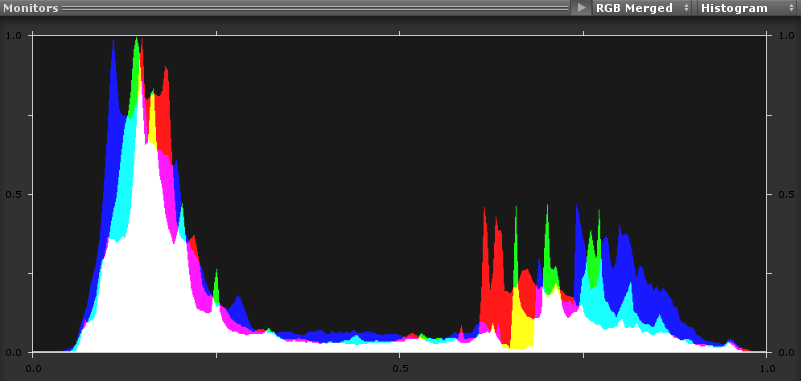
Waveform
This monitors displays the full range of luma information in the render. The horizontal axis of the graph corresponds to the render (from left to right) and the vertical axis is the luminance. You can think of it as an advanced histogram, with one vertical histogram for each column of your image.
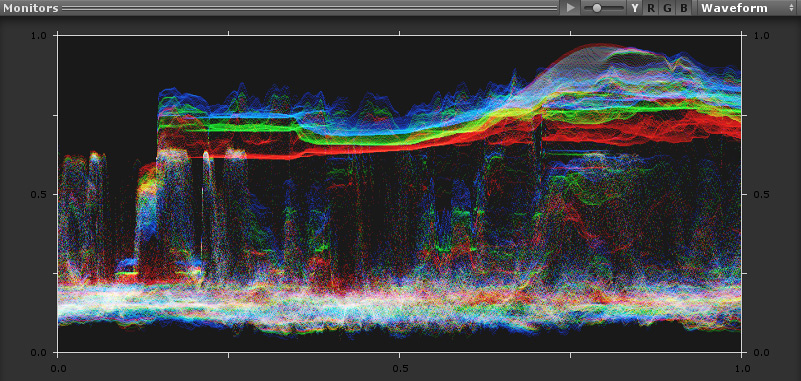
Parade
The Parade monitor is similar to the Waveform only it splits the image into red, green and blue separately.
It is useful in seeing the overall RGB balance in your image, for instance, if there is an obvious offset in one particular channel, and in making sure objects and elements in the shot that should be black, or white are true black or true white. Something that is true black, white (or grey for that matter) will have equal values across all channels.
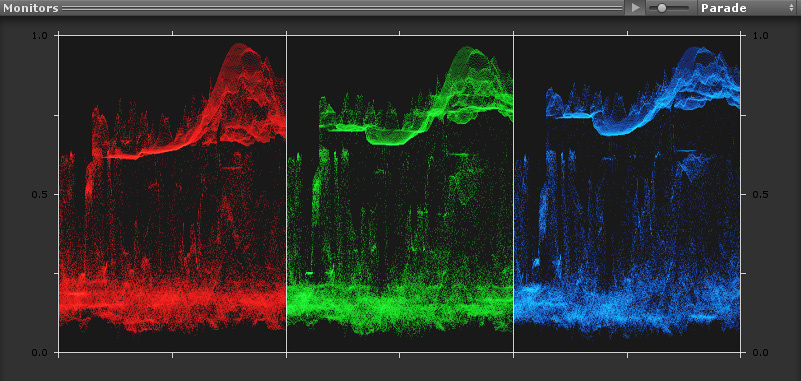
Vectorscope
This monitor measures the overall range of hue (marked at yellow, red, magenta, blue, cyan and green) and saturation within the image. Measurements are relative to the center of the scope.
More saturated colors in the frame stretch those parts of the graph farther toward the edge, while less saturated colors remain closer to the center of the Vectorscope which represents absolute zero saturation. By judging how many parts of the Vectorscope graph stick out at different angles, you can see how many hues there are in the image. Furthermore, by judging how well centered the middle of the Vectorscope graph is relative to the absolute center, you can get an idea of whether there’s a color imbalance in the image. If the Vectorscope graph is off-centered, the direction in which it leans lets you know that there’s a color cast (tint) in the render.
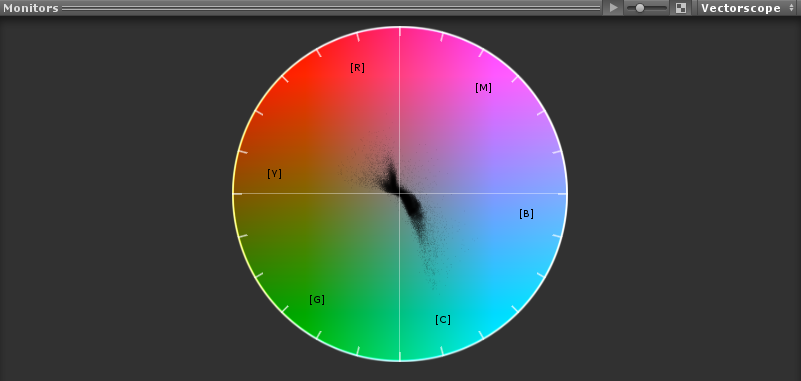
Requerimientos
Shader model 3
Consulte la página Emulación y capacidades de hardware de gráficos para obtener más detalles y una lista de hardware compatible.
2017–05–24 Page published with no editorial review
Nueva característica de 5.6