マニュアル
- Unity User Manual (2019.2)
- パッケージ
- Verified and Preview packages
- 2D Animation
- 2D IK
- 2D Pixel Perfect
- 2D PSD Importer
- 2D SpriteShape
- Adaptive Performance
- Addressables
- Ads IAP Mediation Adaptor
- Advertisement
- AI Planner
- Alembic
- Analytics Library
- Android Logcat
- Animation Rigging
- AP Samsung Android
- AR Foundation
- AR Subsystems
- ARCore XR Plugin
- ARKit Face Tracking
- ARKit XR Plugin
- Asset Bundle Browser
- Asset Graph
- Barracuda
- Build Report Inspector
- Burst
- Cinemachine
- Collections
- Core RP Library
- Custom NUnit
- DOTS Android Platform
- DOTS Editor
- DOTS Linux Platform
- DOTS macOS Platform
- DOTS Platforms
- DOTS Web Platform
- DOTS Windows Platform
- Editor Coroutines
- Entities
- FBX Exporter
- Film and TV Toolbox
- Game Foundation
- Google Resonance Audio
- Google VR Android
- Google VR iOS
- Havok Physics
- High Definition RP
- Hybrid Renderer
- Immediate Window
- In App Purchasing
- Input System
- Jobs
- Lightweight RP
- Mathematics
- Memory プロファイラー
- Mobile Notifications
- Mono Cecil
- Multiplayer HLAPI
- Oculus Android
- Oculus Desktop
- OpenVR (Desktop)
- Package Validation Suite
- Performance testing API
- PlayableGraph Visualizer
- Polybrush
- Post Processing
- ProBuilder
- Profile Analyzer
- ProGrids
- Quick Search
- Remote Config
- Scriptable Build Pipeline
- Shader Graph
- Share WebGL Game
- Subsystem Registration
- Terrain Tools
- Test Framework
- TextMesh Pro
- UI Builder
- Unity AOV Recorder
- Unity Collaborate
- Unity Distribution Portal (UDP)
- Unity Physics
- Unity Recorder
- Unity Reflect
- Unity Render Streaming
- Unity User Reporting
- USD
- Vector Graphics
- Visual Effect Graph
- Vuforia Engine AR
- WebRTC
- Windows Mixed Reality
- Windows XR Plugin
- Xiaomi SDK
- XR Interaction Toolkit
- XR Legacy Input Helpers
- XR Management
- ビルトインパッケージ
- 2D Sprite
- 2D Tilemap Editor
- AI
- Android JNI
- アニメーション
- Asset Bundle
- オーディオ
- Cloth
- Director
- Image Conversion
- IMGUI
- JSONSerialize
- Particle System
- Physics
- Physics 2D
- Screen Capture
- Terrain
- Terrain Physics
- タイルマップ
- UI
- UIElements
- Umbra
- Unity Analytics
- Unity Timeline
- Unity UI
- Unity Web Request
- Unity Web Request Asset Bundle
- Unity Web Request Audio
- Unity Web Request Texture
- Unity Web Request WWW
- Vehicles
- Video
- VR
- Wind
- XR
- パッケージをキーワードで探す
- Working with the Package Manager
- カスタムパッケージの作成
- Verified and Preview packages
- Unity を使用する
- Unity のインストール
- はじめに
- Asset Workflow
- 主なウィンドウ
- ゲームの作成
- エディター機能
- 高度なゲーム開発
- エディターの高度なトピック
- アップグレードガイド
- 自動 API アップデーターの使用
- Upgrading to Unity 2019.2
- Upgrading to Unity 2019.1
- Unity 2018.3 へのアップグレード
- Unity 2018.2 へのアップグレード
- Unity 2018.1 へのアップグレード
- Unity 2017.3 へのアップグレード
- Unity 2017.2 へのアップグレード
- Unity 2017.1 へのアップグレード
- Upgrading to Unity 5.6
- Unity 5.5 へのアップグレード
- Unity 5.4 へのアップグレード
- Unity 5.3 アップグレードガイド
- Unity 5.2 アップグレード ガイド
- Unity 5.0 アップグレードガイド
- 4.0 へのアップグレードガイド
- Unity 3.5 アップグレードガイド
- インポート
- 2D
- 2D ゲーム
- 2D ソート
- スプライト
- タイルマップ
- 2D 物理演算リファレンス
- グラフィックス
- グラフィックスの概要
- ライティング
- カメラ
- マテリアル、シェーダー、テクスチャ
- ビデオの概要
- Terrain (地形) エンジン
- Tree エディター
- パーティクルシステム
- ポストプロセスの概要
- 高度なレンダリング機能
- プロシージャルジオメトリ
- グラフィックスパフォーマンスの最適化
- レイヤー
- グラフィカルな機能
- カメラ
- シェーダー
- パーティクルシステム
- パーティクルシステム
- パーティクルシステムモジュール
- Particle System メインモジュール
- Emission モジュール
- Shape モジュール
- Velocity Over Lifetime モジュール
- Noise モジュール
- Limit Velocity Over Lifetime モジュール
- Inherit Velocity モジュール
- Force Over Lifetime モジュール
- Color Over Lifetime モジュール
- Color By Speed モジュール
- Size Over Lifetime モジュール
- Size by Speed モジュール
- Rotation Over Lifetime モジュール
- Rotation By Speed モジュール
- External Forces モジュール
- Collision モジュール
- Triggers モジュール
- Sub Emitters モジュール
- Texture Sheet Animation モジュール
- Lights モジュール
- Trails モジュール
- Custom Data モジュール
- Renderer モジュール
- Particle System Force Field
- ビジュアルエフェクト
- メッシュのコンポーネント
- Texture コンポーネント
- コンポーネントのレンダリング
- レンダリングパイプラインについての詳細
- グラフィックスの使い方
- グラフィックスチュートリアル
- スクリプタブルレンダーパイプライン
- グラフィックスの概要
- 物理演算
- スクリプト
- スクリプティング概要
- スクリプトの作成と使用
- 変数とインスペクター
- コンポーネントを使ったゲームオブジェクトの制御
- イベント関数
- タイムとフレームレートの管理
- ゲームオブジェクトの作成および削除
- コルーチン
- 名前空間
- 属性
- イベント関数の実行順序
- 自動メモリ管理
- プラットフォーム依存コンパイル
- 特殊フォルダーとスクリプトのコンパイル順
- Assembly Definitions
- マネージコードストリッピング
- .NET プロファイルのサポート
- 追加のクラスライブラリアセンブリの参照
- 安定したスクリプティングランタイム - 既知の制限
- ジェネリック関数
- スクリプトの制限
- スクリプトのシリアル化
- UnityEvent
- Null Reference Exception
- 重要なクラス
- ベクトルのクックブック
- Scripting Tools
- イベントシステム
- C# Job System
- スクリプティング概要
- マルチプレイヤーゲームとネットワーク
- マルチプレイヤーゲーム作成の概要
- マルチプレイヤープロジェクトの設定
- NetworkManager の使用
- Network Manager HUD の使用
- Network Manager HUD の LAN モード
- マッチメーカーモードの Network Manager HUD
- シングルプレイヤーゲームを Unity Multiplayer に変換
- デバッグ情報
- マルチプレイヤー高レベル API
- Multiplayer コンポーネントリファレンス
- Multiplayer クラスリファレンス
- UnityWebRequest
- オーディオ
- オーディオの概要
- オーディオファイル
- トラッカーモジュール
- Audio Mixer
- ネイティブオーディオプラグイン SDK
- Audio プロファイラー
- アンビソニックなオーディオ
- オーディオリファレンス
- オーディオクリップ
- Audio Listener
- オーディオソース
- Audio Mixer
- Audio Filter
- Audio Effect
- Audio Low Pass Effect
- Audio High Pass Effect
- Audio Echo Effect
- Audio Flange Effect
- Audio Distortion Effect
- Audio Normalize Effect
- Audio Parametric Equalizer Effect
- Audio Pitch Shifter Effect
- Audio Chorus Effect
- Audio Compressor Effect
- Audio SFX Reverb Effect
- Audio Low Pass Simple Effect
- Audio High Pass Simple Effect
- Reverb Zones
- Microphone(マイク)
- Audio Settings
- アニメーション
- Timeline
- タイムラインの概要
- Using the Timeline window
- Timeline window
- Timeline properties in the Inspector window
- Playable Director コンポーネント
- タイムライン用語集
- ユーザーインターフェース (UI)
- ナビゲーションと経路探索
- Unity サービス
- Unity Services のためのプロジェクトの設定
- Unity Organizations
- Unity Ads
- Unity Analytics
- Unity Cloud Build
- Automated Build Generation
- サポートするプラットフォーム
- サポートする Unity のバージョン
- バージョン管理システム
- Unity Developer Dashboard を使用して Unity Cloud Build を Git 用に設定
- Unity エディター を使用して Unity Cloud Build を Git 用に設定
- Unity Developer Dashboard を使用して Unity Cloud Build を Mercurial 用に設定
- Unity エディター を使用して Unity Cloud Build を Mercurial 用に設定
- Apache Subversion (SVN) で Unity Cloud Build を使用
- Unity Developer Dashboard を使用して Unity Cloud Build を Perforce 用に設定
- Unity エディター を使用して Unity Cloud Build を Perforce 用に設定
- iOS 用のビルド
- Advanced Options (詳細オプション)
- ビルドマニフェスト
- Cloud Build REST API
- Unity IAP
- Unity IAP の設定
- クロスプラットフォームガイド
- ストア ガイド
- ストアの実装
- IAP Promo
- Unity Collaborate
- Unity Cloud Diagnostics
- Unity Integration
- Multiplayer
- XR
- xR SDK
- Unity の XR 入力
- XR API リファレンス
- 複合現実 (Mixed Reality, MR) デバイス
- VR 概要
- VR デバイス
- シングルパスステレオレンダリング (2 倍幅のレンダリング)
- VR Audio Spatializers
- VR フレームタイミング
- オープンソースリポジトリ
- アセットストアへの公開
- プラットフォーム開発
- スタンドアロン
- macOS
- Apple TV
- WebGL
- iOS
- Android
- Android 用ゲームの開発について
- Android Player 設定
- Android 2D Texture Overrides
- Android の Gradle
- Android マニフェスト
- 開発の迅速なイテレーションのためのアプリケーションのパッチ処理
- Windows
- Windows 全般
- ユニバーサル Windows プラットフォーム
- はじめに
- ユニバーサル Windows プラットフォーム: 展開
- Universal Windows Platform (UWP) build settings
- ユニバーサル Windows プラットフォーム: プロファイラー
- ユニバーサル Windows プラットフォーム: コマンドライン引数
- ユニバーサル Windows プラットフォーム: Association 起動
- AppCallbacks クラス
- ユニバーサル Windows プラットフォーム: C# スクリプトで書いた WinRT API
- Universal Windows Player settings
- ユニバーサル Windows プラットフォーム: IL2CPP スクリプティングバックエンド
- FAQ
- ユニバーサル Windows プラットフォーム: 例
- ユニバーサル Windows プラットフォーム: コードスニペッツ
- 既知の問題
- モバイル開発者チェックリスト
- 実験的機能
- 古いトピック
- ベスト プラクティス ガイド
- エキスパートガイド
- New in Unity 2019.2
- 用語集
- Unity User Manual (2019.2)
- Unity を使用する
- アップグレードガイド
- Upgrading to Unity 5.6
Upgrading to Unity 5.6
This page lists any changes in 5.6 which might affect existing projects when you upgrade from earlier versions of Unity.
例えば、以下が含まれます。
再ベイクを必要とするデータ形式の変更
既存の関数、パラメーター、コンポーネント値などの目的や挙動の変更
関数や機能の廃止 (代替は提案されます)
Script serialization errors no longer work
The script serialization errors introduced in Unity 5.4 and described in detail in this blog post, will always throw a managed exception from 5.6 onwards.
Behaviour in Unity 5.5 is the same as in Unity 5.4.
PlayerSettings.apiCompatibilityLevel deprecated
This is now a per-platform setting. Use PlayerSettings.SetApiCompatibilityLevel and PlayerSettings.GetApiCompatibilityLevel instead. PlayerSettings.apiCompatibilityLevel will continue to function, but it will only affect the current active platform.
Lighting changes
Directional specular lightmap has been removed.
As a consequence, LightmapsMode.SeparateDirectional has been removed. Use LightmapsMode.CombinedDirectional instead.
Here are the prefered ways to get specular highlights in Unity 5.6:
For direct specular, stationary lights with real-time direct lighting provide high quality specular highlights in all modes but the subtractive one. Please see the Mixed Lighting documentation in the online lighting section of the 5.6 User Manual.
For indirect specular, use Reflection Probes, Screen Space Reflection (SSR), or both.
Mixed mode lighting has evolved
Mixed mode lighting in Unity 5.5 has been replaced with stationary lighting modes in Unity 5.6. This implies a lot of changes, and we advise you to carefully read the Lighting Modes documentation, and in particular the Stationary Modes draft documentation in the online lighting section of the 5.6 User Manual which details the newly available options.
Projects from pre-Unity 5.6 will be upgraded to Subtractive mode (see the Subtractive Light Mode in the online lighting section of the 5.6 User Manual. This is the closest match to the Mixed lighting from Unity 5.5.
However this mode is the lowest quality mode for Unity 5.6, so try other modes to see if they are a better fit for your projects. We highly recommend the Shadowmask (see the Shadowmask page and the Distance Shadowmask page in the online lighting section of the 5.6 User Manual, especially if you were using the now-defunct Directional Specular lightmaps before).
The default for new Unity 5.6 projects is Distance shadowmask mode. (See the Distance shadowmask page in the online lighting section of the 5.6 User Manual).
Light probes
In Unity 5.6 you can no longer choose whether direct lighting is added to Light Probes from the lighting window. This now happens automatically based on the lights types and the stationary modes. This ensures that direct lighting is not missing and that there is no double lighting on dynamic objects using Light Probes, greatly simplifying the process.
New GPU instancing workflow
You must now check the new Enable Instancing checkbox for all Materials used for GPU instancing. This is required for GPU instancing to work correctly.
Note that the checkbox is not checked automatically as it’s impossible for Unity to determine if a Material uses a pre–5.6 Shader.
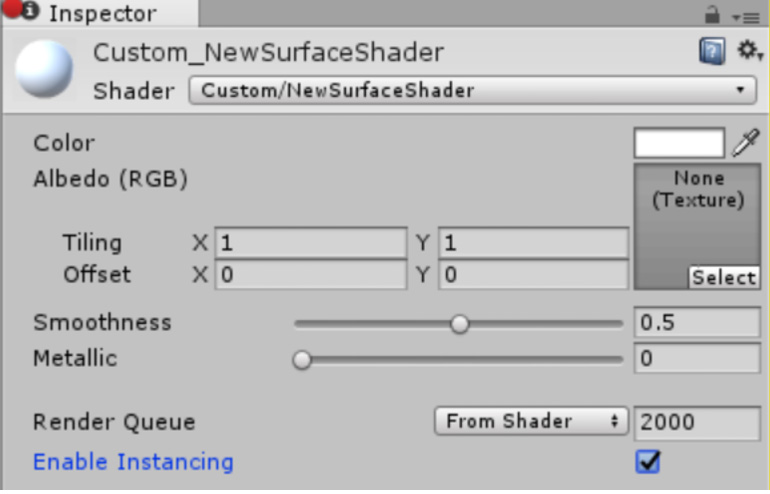
An upgrade error is also imposed on SpeedTree Assets to help you regenerate the SpeedTree Materials, so that you can have Enable Instancing checked.
Note: The newly introduced procedural instancing Shaders (those with #pragma instancing_options procedural:func) don’t require this change because Shaders with the PROCEDURAL_INSTANCING_ON keyword are not affected.
Particle system changes
Custom Vertex Streams in the Renderer Module may now require you to manually upgrade your Particle Systems, if you use the Particles/Alpha Anim Blend Shader. In this situation, it is sufficient to simply remove the duplicated UV2 stream.
This is required because, in some cases, the duplicated stream is needed to maintain backwards compatibility, so there is no fully reliable auto-upgrade solution. The Normal and AnimFrame streams are also not required, but causes no problems if they exist. The fixed Particle System setup should look like this:

Secondly, the upgraded Emission Module will cause Animation Bindings attached the Burst Emission to be lost. It will be necessary to rebind those properties.
Animator change
Animate Physics: Rigidbodies attached to objects where the Animator has Animate Physics selected now have velocities applied to them when animated. This will give correct physical interactions with other physics objects, and bring the Animator in line with the behaviour of objects animated by the Animation Component.
This will affect how your animated Rigidbodies interact with other Rigidbodies (the Rigidbodies are moved instead of teleported every frame), so make sure to verify that your Animators with Animate Physics are behaving as you expect.
Dynamic batching 2D sprites
You should use dynamic batching in upgraded projects that contain 2D sprites. This avoids significant sprite rendering performance issues on devices with Adreno and Mali chipsets.
To use Dynamic Batching, open the Player window (menu: Edit > Project Settings, then select the Player category). Open the Other Settings panel and, under the Rendering section, enable the Dynamic Batching property and disable the Graphics Jobs (Experimental) property. Note that these are the default settings for projects created in 5.6.
Graphics Jobs should not affect dynamic batching, but can sometimes cause unexpected behaviors on platforms that use Vulkan and DirectX12.
NUnit library updated
The Unity Test Runner uses a Unity integration of the NUnit library, which is an open-source unit testing library for .NET languages. In Unity 5.6, this integrated library is updated from version 2.6 to version 3.5. This update has introduced some breaking changes that might affect your existing tests. See the NUnit update guide for more information.
* 2017–05–19 Page amended