手册
- Unity User Manual (2020.2 beta)
- 包
- 已验证包
- 2D Animation
- 2D Pixel Perfect
- 2D PSD Importer
- 2D SpriteShape
- Adaptive Performance
- Adaptive Performance Samsung Android
- Addressables
- Advertisement
- Alembic
- Analytics Library
- Android Logcat
- Animation Rigging
- AR Foundation
- ARCore XR Plugin
- ARKit Face Tracking
- ARKit XR Plugin
- Burst
- Cinemachine
- Editor Coroutines
- High Definition RP
- In App Purchasing
- Input System
- Magic Leap XR Plugin
- ML Agents
- Mobile Notifications
- Oculus XR Plugin
- Polybrush
- Post Processing
- ProBuilder
- Profile Analyzer
- Quick Search
- Remote Config
- Scriptable Build Pipeline
- Shader Graph
- Test Framework
- TextMeshPro
- 时间轴
- Unity Collaborate
- Unity Distribution Portal
- Universal RP
- Visual Effect Graph
- Visual Studio 编辑器
- Windows XR Plugin
- XR Plugin Management
- 预览包
- 内置包
- 2D Sprite
- 2D Tilemap Editor
- AI
- Android JNI
- 动画
- Asset Bundle
- Audio
- 布料
- Director
- Image Conversion
- IMGUI
- JSONSerialize
- Particle System
- 物理 (Physics)
- Physics 2D
- Screen Capture
- Terrain
- Terrain Physics
- Tilemap
- UI
- UIElements
- Umbra
- Unity Analytics
- Unity UI
- Unity Web Request
- Unity Web Request Asset Bundle
- Unity Web Request Audio
- Unity Web Request Texture
- Unity Web Request WWW
- Vehicles
- Video
- VR
- Wind
- XR
- 按关键字排列的包
- Unity 的 Package Manager
- 创建自定义包
- 已验证包
- 在 Unity 中操作
- 安装 Unity
- 升级 Unity
- Unity 的界面
- 资源工作流程
- 创建游戏玩法
- 编辑器功能
- 分析
- 导入
- 输入
- 2D
- 图形
- 渲染管线
- 摄像机
- 后期处理
- 光照
- 网格、材质、着色器和纹理
- 网格组件
- 创建和使用材质
- 纹理
- 编写着色器
- 标准着色器
- 标准粒子着色器
- 旧版着色器
- 内置着色器的用途和性能
- 普通着色器系列
- 透明着色器系列
- 透明镂空着色器系列
- 自发光着色器系列
- 反光着色器系列
- 反射顶点光照 (Reflective Vertex-Lit)
- 反光漫射 (Reflective Diffuse)
- 反光镜面反射 (Reflective Specular)
- 反光凹凸漫射 (Reflective Bumped Diffuse)
- 反光凹凸镜面反射 (Reflective Bumped Specular)
- 反光视差漫射 (Reflective Parallax Diffuse)
- 反光视差镜面反射 (Reflective Parallax Specular)
- 反光法线贴图无光照 (Reflective Normal Mapped Unlit)
- 反光法线贴图顶点光照 (Reflective Normal mapped Vertex-lit)
- 着色器参考
- 粒子系统
- 选择粒子系统解决方案
- 内置粒子系统
- 使用内置粒子系统
- 粒子系统顶点流和标准着色器支持
- 粒子系统 GPU 实例化
- 粒子系统 C# 作业系统集成
- 组件和模块
- 粒子系统 (Particle System)
- 粒子系统模块
- 粒子系统 (Particle System) 主模块
- Emission 模块
- Shape 模块
- Velocity over Lifetime 模块
- Noise 模块
- Limit Velocity Over Lifetime 模块
- Inherit Velocity 模块
- Force Over Lifetime 模块
- Color Over Lifetime 模块
- Color By Speed 模块
- Size over Lifetime 模块
- Size by Speed 模块
- Rotation Over Lifetime 模块
- Rotation By Speed 模块
- External Forces 模块
- Collision 模块
- Triggers 模块
- Sub Emitters 模块
- Texture Sheet Animation 模块
- Lights 模块
- Trails 模块
- Custom Data 模块
- Renderer 模块
- 粒子系统力场 (Particle System Force Field)
- 内置粒子系统示例
- Visual Effect Graph
- 创建环境
- 天空
- 视觉效果组件
- 高级渲染功能
- 优化图形性能
- 颜色空间
- 图形教程
- 如何修复导入模型的旋转问题?
- 艺术资源最佳实践指南
- 从 3D 建模软件导入模型
- 在 Unity 中制作可信的视觉效果
- Update: believable visuals in URP and HDRP
- Believable visuals: preparing assets
- Believable visuals: render settings
- Believable visuals: lighting strategy
- Believable visuals: models
- Believable visuals: materials and shaders
- Believable visuals: outdoor lighting
- Believable visuals: indoor and local lighting
- Believable visuals: post-processing
- Believable visuals: dynamic lighting
- 在 Unity 中设置渲染管线和光照
- 物理系统
- 脚本
- 多玩家和联网
- 音频
- 视频概述
- 动画
- 用户界面 (UI)
- 导航和寻路
- Unity 服务
- Setting up your project for Unity services
- Unity Organizations
- Unity Ads
- Unity Analytics
- Unity Cloud Build
- Automated Build Generation
- 支持的平台
- 支持的 Unity 版本
- 版本控制系统
- 使用 Unity 开发者控制面板 (Developer Dashboard) 对 Unity Cloud Build 进行 Git 配置
- 使用 Unity 开发者控制面板 (Developer Dashboard) 对 Unity Cloud Build 进行 Mercurial 配置
- 将 Apache Subversion (SVN) 用于 Unity Cloud Build
- 使用 Unity 开发者控制面板 (Developer Dashboard) 对 Unity Cloud Build 进行 Perforce 配置
- 使用 Unity 开发者控制面板 (Developer Dashboard) 对 Unity Cloud Build 进行 Plastic 配置
- 发布到 iOS
- 高级选项
- 在 Unity Cloud Build 中使用可寻址资源
- 编译清单
- Cloud Build REST API
- Unity Cloud Content Delivery
- Unity IAP
- Setting up Unity IAP
- 跨平台指南
- 应用商店指南
- 实现应用商店
- Unity Collaborate
- Setting up Unity Collaborate
- Adding team members to your Unity project
- 查看历史记录
- Enabling Cloud Build with Collaborate
- 管理 Unity Editor 版本
- Reverting files
- Resolving file conflicts
- 排除资源使其不发布到 Collaborate
- 将单个文件发布到 Collaborate
- 还原项目至以前的版本
- 进行中 (In-Progress) 编辑通知
- 管理云存储
- 将项目移动到另一个版本控制系统
- Unity Accelerator
- Collaborate troubleshooting tips
- Unity Cloud Diagnostics
- Unity Integrations
- Multiplayer 服务
- XR
- 开源代码仓库
- Asset Store 发布
- 平台开发
- 将“Unity 用作库”用于其他应用程序
- 启用深层链接
- 独立平台
- macOS
- Apple TV
- WebGL
- iOS
- 将 Unity 集成到原生 iOS 应用程序中
- iOS 开发入门
- iOS 构建设置
- iOS Player 设置
- iOS 高级主题
- 在 iOS 设备上进行故障排除
- 报告 iOS 上的崩溃错误
- Android
- Android 环境设置
- 将 Unity 集成到 Android 应用程序中
- Unity Remote 是可下载的应用程序,旨在帮助进行 Android、iOS 和 tvOS 开发。从 Unity Editor 以播放模式运行项目时,该应用程序将与 Unity 连接。Editor 的可视输出将发送到设备的屏幕,而实时输入将发送回 Unity 中正在运行的项目。这样,您可以很好地了解您的游戏在目标设备上的真实视觉效果和处理方式,而又省去了针对每项测试进行完整构建的麻烦。
- Android Player 设置
- 构建 Android 应用程序
- Android 单通道立体渲染
- Vulkan 交换链预旋转
- 构建和使用适用于 Android 的插件
- Android 移动端脚本
- Android 开发故障排除
- 报告 Android 下的崩溃错误
- Windows
- 将 Unity 集成到 Windows 和 UWP 应用程序中
- Windows 通用
- 通用 Windows 平台
- 已知问题
- 移动平台开发者检查清单
- 实验性
- 旧版主题
- 专家指南
- Unity 2020.2 中的新功能
- 术语表
应用程序性能分析
要在目标发布平台上分析您的应用程序,请将目标设备连接到网络或通过线缆直接连接到计算机。也可以直接在 Unity Editor 中对应用程序进行性能分析,从而在应用程序开发期间获得大致性能分析结果。
Build Settings
只能以开发版形式对您的应用程序进行性能分析。要进行此设置,请打开 Build Settings (File > Build Settings),然后选择应用程序的目标平台。启用 Development Build 设置。启用此设置后,与性能分析器相关的以下两个设置将变为可用状态:__Autoconnect to Profiler__ 和 Deep Profiling Support。
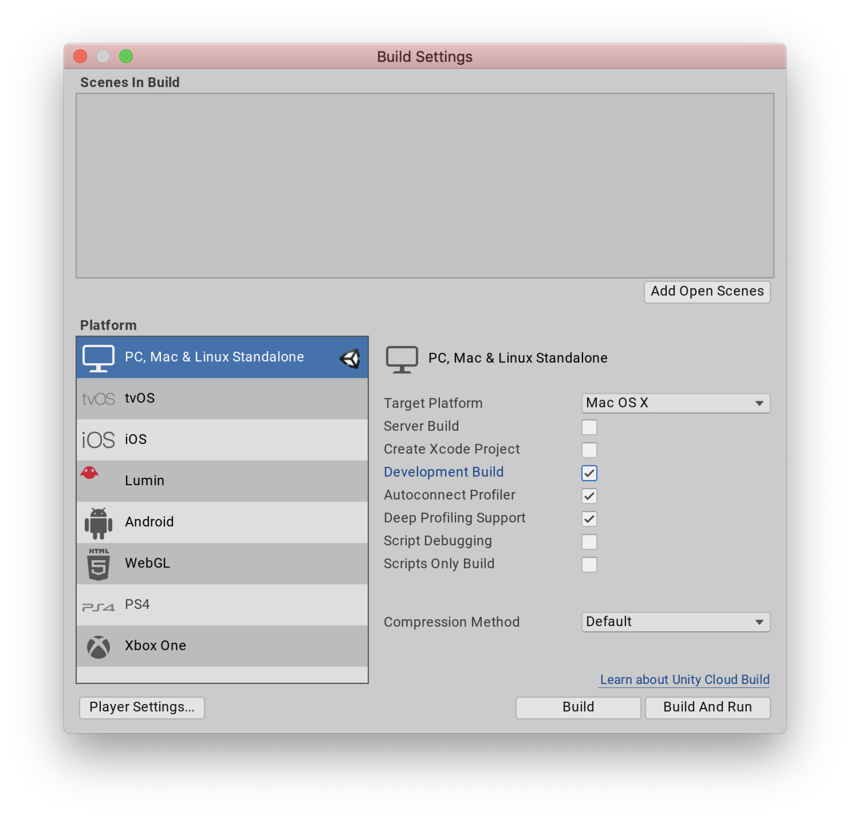
启用 Autoconnect Profiler 设置后,Unity Editor 在构建过程中将自己的 IP 地址烘焙到已构建的播放器中。播放器启动时会尝试将性能分析器连接到位于所烘焙的 IP 地址的 Editor。
如果还启用了 Deep Profiling Support 设置,Unity 将在已构建的播放器启动时进行深度性能分析。此功能可用于对应用程序的启动时间进行深度性能分析。这种情况下会增加少量的构建开销。
在 Profiler 窗口中连接到播放器
构建并运行应用程序时,播放器会显示在 Profiler 窗口的 Attach to Player 下拉选单中。Attach to Player 下拉选单会显示本地网络上运行的所有 Unity 播放器。通过播放器类型和运行播放器的主机名可以识别这些播放器(例如 iPhonePlayer (Toms iPhone))。
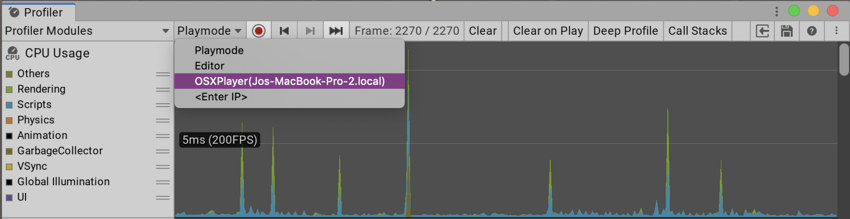
选择播放器,然后单击 Record 即可开始收集应用程序的性能分析信息。如果在 Build Settings 中已启用 __Autoconnect to Profiler__,Unity 会在应用程序启动时自动开始收集数据。
要在应用程序运行时持续收集数据,请启用 Player Settings 中的 Run In Background 设置(菜单:__Edit > Project Settings > Player > Resolution and Presentation__)。启用此设置后,即使让应用程序在后台运行,性能分析器也会收集数据。如果禁用此设置,性能分析器仅在应用程序在活动窗口中运行时才收集数据。
在 Unity Editor 中进行性能分析
如果使用 Profiler 窗口在 Editor 中运行应用程序并进行性能分析,则结果只是该应用程序在目标平台上运行时的行为的近似值。因为运行模式与 Editor 的运行过程相同,所以无法将应用程序的 CPU、GPU 和内存使用量数据与 Unity 的相应数据完全隔离。这会进一步导致得出的性能分析数据出现误差。
为了获得更好的性能分析结果,应始终在目标设备上对应用程序进行性能分析。请只在 Editor 中进行性能分析以便快速迭代设备上已经确定的问题。
WebGL
可以在 WebGL 中使用 Unity Profiler,但不能通过 Editor 连接到运行 WebGL 的播放器。这是因为 WebGL 使用 WebSocket 进行通信,所以不允许浏览器端的传入连接。要连接到运行的播放器,必须在 Build Settings__(菜单:__File > Build Settings__)中启用 Autoconnect Profiler__ 复选框。Unity 无法对 WebGL 的绘制调用进行性能分析。
移动设备上的性能分析
iOS 和 Android 设备均支持通过网络进行远程性能分析。如果使用了防火墙,请在防火墙的出站规则中开放端口 54998 至 55511。这些是 Unity 用于远程性能分析的端口。
注意:有时,在设置远程性能分析后,Unity Editor 可能无法自动连接到设备。如果发生此情况,可以手动发起性能分析器连接。为此,请选择 Profiler 窗口中的 Attach to Player 下拉菜单,然后选择相应设备。
也可以将目标设备直接插入计算机以避免网络或连接问题。
iOS 远程性能分析
要对 iOS 设备启用远程性能分析,请遵循以下步骤:
- 将 iOS 设备连接到 WiFi 网络。性能分析器会使用本地 WiFi 网络将性能分析数据从设备发送到 Unity Editor。
- 通过线缆将设备连接到计算机。打开 Build Settings__(菜单:__File > Build Settings__),选中 Development Build__ 和 Autoconnect Profiler 复选框,然后选择 Build & Run。
- 应用程序在设备上启动时,请在 Unity Editor 中打开 Profiler 窗口(菜单:__Window > Analysis > Profiler__)。
Android 远程性能分析
Android 设备支持两种远程性能分析方法:通过 WiFi 或通过 Android Debug Bridge (adb)。
要进行 WiFi 性能分析,请遵循以下步骤:
- 在 Android 设备上禁用移动数据。
- 将 Android 设备连接到 WiFi 网络。性能分析器会使用本地 WiFi 网络将性能分析数据从设备发送到 Unity Editor。
- 通过线缆将设备连接到计算机。打开 Build Settings__(菜单:__File > Build Settings__),选中 Development Build__ 和 Autoconnect Profiler 复选框,然后选择 Build & Run。
- 应用程序在设备上启动时,请在 Unity Editor 中打开 Profiler 窗口(菜单:__Window > Analysis > Profiler__)。
注意:Android 设备和主机(运行 Unity Editor)必须位于同一子网上才能正常进行设备检测。
要进行 Android Debug Bridge (adb) 性能分析,请遵循以下步骤:
- 通过线缆将设备连接到计算机,并确保在 adb 设备列表中显示了该设备。
- 打开 Build Settings__(菜单:__File > Build Settings__),选中 Development Build__ 复选框,然后选择 Build & Run。
- 应用程序在设备上启动时,请在 Unity Editor 中打开 Profiler 窗口(菜单:__Window > Analysis > Profiler__)。
- 从 Attach to Player 下拉菜单中,选择 AndroidProfiler(ADB@127.0.0.1:34999)。仅当所选目标为 Android 时,下拉菜单中才会显示该条目。
选择 Build & Run 时,Unity Editor 会自动为应用程序创建 adb 隧道。如果要对另一应用程序进行性能分析,或者重新启动 adb 服务器,则必须手动配置此隧道。为此,请打开终端窗口或 CMD 提示窗口,并输入:
-
通过 USB 线缆建立编辑器到 Android 的连接时需要
adb forward tcp:34999 localabstract:Unity-{insert bundle identifier here} -
通过 USB 线缆建立 Android 到编辑器的连接时需要
adb reverse tcp:34998 tcp:34999
要将深度性能分析用于 Android 构建,必须启用 Android Player Settings 中的 Mono Scripting Backend 设置(菜单:__Edit > Project Settings > Player > Android > Other Settings__),然后输入以下内容以便通过 adb 命令来启动游戏:
~$ adb shell am start -n {insert bundle identifier here}/com.unity3d.player.UnityPlayerActivity -e 'unity' '-deepprofiling'
- 在 2019.3 中添加了 Deep Profiling Support NewIn20193
Did you find this page useful? Please give it a rating:
Thanks for rating this page!
What kind of problem would you like to report?
Thanks for letting us know! This page has been marked for review based on your feedback.
If you have time, you can provide more information to help us fix the problem faster.
Provide more information
You've told us this page needs code samples. If you'd like to help us further, you could provide a code sample, or tell us about what kind of code sample you'd like to see:
You've told us there are code samples on this page which don't work. If you know how to fix it, or have something better we could use instead, please let us know:
You've told us there is information missing from this page. Please tell us more about what's missing:
You've told us there is incorrect information on this page. If you know what we should change to make it correct, please tell us:
You've told us this page has unclear or confusing information. Please tell us more about what you found unclear or confusing, or let us know how we could make it clearer:
You've told us there is a spelling or grammar error on this page. Please tell us what's wrong:
You've told us this page has a problem. Please tell us more about what's wrong:
Thank you for helping to make the Unity documentation better!
Your feedback has been submitted as a ticket for our documentation team to review.
We are not able to reply to every ticket submitted.