手册
- Unity User Manual (5.6)
- Working In Unity
- Basics
- 资源工作流程
- 主要窗口
- 创建游戏玩法
- 编辑器功能
- 高级开发
- Editor 高级主题
- 许可证和激活
- 升级指南
- 2D
- 图形
- 图形概述
- 光照
- 摄像机
- 材质、着色器和纹理
- 纹理
- 创建和使用材质
- 标准着色器
- 通过脚本访问和修改材质参数
- 编写着色器
- 旧版着色器
- 内置着色器的用途和性能
- 普通着色器系列
- 透明着色器系列
- 透明镂空着色器系列
- 自发光着色器系列
- 反光着色器系列
- 反射顶点光照 (Reflective Vertex-Lit)
- 反光漫射 (Reflective Diffuse)
- 反光镜面反射 (Reflective Specular)
- 反光凹凸漫射 (Reflective Bumped Diffuse)
- 反光凹凸镜面反射 (Reflective Bumped Specular)
- 反光视差漫射 (Reflective Parallax Diffuse)
- 反光视差镜面反射 (Reflective Parallax Specular)
- 反光法线贴图无光照 (Reflective Normal Mapped Unlit)
- 反光法线贴图顶点光照 (Reflective Normal mapped Vertex-lit)
- 视频概述
- 地形引擎
- Tree Editor(树编辑器)
- 粒子系统
- 后期处理概述
- 反射探针
- 集群渲染
- 高级渲染功能
- Procedural Materials
- 程序化网格几何体
- 优化图形性能
- 层
- 图形参考
- 摄像机参考
- 着色器参考
- 粒子系统参考
- 粒子系统 (Particle System)
- 粒子系统模块
- 粒子系统 (Particle System) 主模块
- Emission 模块
- Shape module
- Velocity Over Lifetime module
- Noise 模块
- Limit Velocity Over Lifetime 模块
- Inherit Velocity 模块
- Force Over Lifetime 模块
- Color Over Lifetime 模块
- Color By Speed 模块
- Size over Lifetime 模块
- Size by Speed 模块
- Rotation Over Lifetime 模块
- Rotation By Speed 模块
- External Forces 模块
- Collision 模块
- Triggers 模块
- Sub Emitters 模块
- Texture Sheet Animation module
- Lights 模块
- Trails 模块
- Custom Data 模块
- Renderer 模块
- 粒子系统(旧版,3.5 版之前)
- 视觉效果参考
- 网格组件
- 纹理组件
- 渲染组件
- 渲染管线详细信息
- 精灵渲染器 (Sprite Renderer)
- 图形操作方法
- 图形教程
- 图形概述
- 物理系统
- 脚本
- 多玩家和联网
- Networking Overview
- Networking Reference
- NetworkAnimator
- NetworkBehaviour
- NetworkClient
- NetworkConnection
- NetworkDiscovery
- NetworkIdentity
- Network Lobby Manager
- Network Lobby Player
- NetworkManager
- Network Manager HUD
- Network Proximity Checker
- NetworkReader
- NetworkServer
- NetworkStartPosition
- NetworkTransform
- NetworkTransformChild
- NetworkTransformVisualizer
- NetworkTransport
- NetworkWriter
- 音频
- 动画
- 动画系统概述
- 动画剪辑
- Animator Controllers
- 重定向人形动画
- Performance and Optimization
- Animation Reference
- Animation HOWTOs
- 动画术语表
- UI
- 导航和寻路
- Unity 服务
- Virtual Reality
- 开源代码仓库
- Asset Store 发布
- 特定于平台的信息
- 独立平台
- Apple Mac
- WebGL
- 构建适用于 Apple TV 的游戏
- iOS
- Android
- Facebook 开发入门
- 三星电视
- Tizen
- Windows
- Windows 通用
- Windows Store Apps
- 准备开始
- Windows Store Apps: Deployment
- Windows Store Apps: Profiler
- Windows Store Apps: Command line arguments
- Windows Store Apps: Association launching
- AppCallbacks 类
- Windows Store Apps: WinRT API in C# scripts
- WSA Player Settings
- Windows 应用商店:Windows SDK
- 脚本后端
- 常见问题解答
- Windows Store Apps: Examples
- Windows Store Apps: Code snippets
- Known issues
- Windows Holographic
- Web 播放器
- 移动平台开发者检查清单
- 实验性
- 旧版主题
- 最佳实践指南
- 专家指南
- Unity User Manual (5.6)
- Working In Unity
- 主要窗口
- Inspector 窗口
- Preset Libraries
Preset Libraries
Preset Libraries contain user created data and persist between sessions. They are integrated into the Color Picker, Gradient Editor and Curve Editors.
- A preset is e.g a color, gradient or an animation curve that is saved by the user.
- A preset library is a collection of presets saved into one file.
- Preset libraries contain personal data or project data. They can be saved either in the user preferences folder or in a ‘Editor’ folder in the Assets folder. Project preset libraries can then be added to revision control for easy sharing between users on a project and added to Asset Store packages.

How to create a color preset:
Click on a color field. E.g select Main Camera in the Hierarchy, then click on Background Color
Adjust a color to your liking
At the bottom you will find the Presets section
Simply click the button to add the current color to the current preset library
- The context menu (the icon with the three lines)
- You can switch view mode between List Mode and Grid Mode in the context menu (the three lines icon)
- Select between available preset libraries
- Create new library
- In the Create New Library popup you can select whether to create a preset library in the Preferences folder or the Project folder
- Show current library in the OS file explorer/finder
Presets can be reordered by dragging
Presets can be deleted by Alt + Left mouse button or by the right click menu
Preset can be renamed from the right click menu (note names are only shown in List Mode)
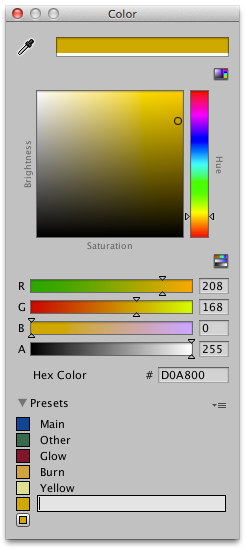
Selecting a preset library in the project browser will show its contents in the inspector. From here “Edit..” can be clicked to modify.
Note: The description above shows the standard Unity Color Picker. There is an option in Preferences which allows you to use the OS X Color picker instead.