Manual
- Unity User Manual 2020.2
- New in Unity 2020.2
- Packages
- Verified packages
- 2D Animation
- 2D Pixel Perfect
- 2D PSD Importer
- 2D SpriteShape
- Adaptive Performance
- Adaptive Performance Samsung Android
- Addressables
- Advertisement
- Alembic
- Analytics Library
- Android Logcat
- Animation Rigging
- AR Foundation
- ARCore XR Plugin
- ARKit Face Tracking
- ARKit XR Plugin
- Burst
- Cinemachine
- Core RP Library
- Editor Coroutines
- High Definition RP
- In App Purchasing
- Input System
- JetBrains Rider Editor
- Magic Leap XR Plugin
- ML Agents
- Mobile Notifications
- Multiplayer HLAPI
- Oculus XR Plugin
- OpenXR Plugin
- Polybrush
- ProBuilder
- Profile Analyzer
- Quick Search
- Remote Config
- Scriptable Build Pipeline
- Shader Graph
- Test Framework
- TextMeshPro
- Timeline
- Unity Collaborate
- Unity Distribution Portal
- Unity Recorder
- Universal RP
- Visual Effect Graph
- Visual Studio Code Editor
- Visual Studio Editor
- Windows XR Plugin
- Xiaomi SDK
- XR Plugin Management
- Preview packages
- Core packages
- Built-in packages
- AI
- Android JNI
- Animation
- Asset Bundle
- Audio
- Cloth
- Director
- Image Conversion
- IMGUI
- JSONSerialize
- Particle System
- Physics
- Physics 2D
- Screen Capture
- Terrain
- Terrain Physics
- Tilemap
- UI
- UIElements
- Umbra
- Unity Analytics
- Unity Web Request
- Unity Web Request Asset Bundle
- Unity Web Request Audio
- Unity Web Request Texture
- Unity Web Request WWW
- Vehicles
- Video
- VR
- Wind
- XR
- Packages by keywords
- Unity's Package Manager
- Creating custom packages
- Verified packages
- Working in Unity
- Installing Unity
- Upgrading Unity
- Using the API Updater
- Upgrading to Unity 2020.2
- Upgrading to Unity 2020.1
- Upgrading to Unity 2019 LTS
- Upgrading to Unity 2018 LTS
- Legacy Upgrade Guides
- Unity's interface
- Asset workflow
- Создание геймплея.
- Editor Features
- 2D and 3D mode settings
- Preferences
- Presets
- Shortcuts Manager
- Build Settings
- Project Settings
- Visual Studio C# integration
- RenderDoc Integration
- Using the Xcode frame debugger
- Editor Analytics
- Проверка обновлений
- IME в Unity
- Специальные Папки Проекта
- Reusing Assets between Projects
- Version Control
- Multi-Scene editing
- Safe Mode
- Command line arguments
- Support for custom Menu Item and Editor features
- Text-Based Scene Files
- Решение проблем в редакторе
- Analysis
- Importing
- Input
- 2D
- Геймплей в 2D
- 2D Sorting
- Sprites
- Tilemap
- Physics Reference 2D
- Графика
- Render pipelines
- Cameras
- Post-processing
- Lighting
- Introduction to lighting
- Light sources
- Shadows
- The Lighting window
- Lighting Settings Asset
- The Light Explorer window
- Lightmapping
- The Progressive Lightmapper
- Lightmapping using Enlighten (deprecated)
- Lightmapping: Getting started
- Lightmap Parameters Asset
- Directional Mode
- Lightmaps and LOD
- Ambient occlusion
- Lightmaps: Technical information
- Lightmapping and the Shader Meta Pass
- Lightmap UVs
- UV overlap
- Lightmap seam stitching
- Custom fall-off
- Realtime Global Illumination using Enlighten (deprecated)
- Light Probes
- Reflection Probes
- Precomputed lighting data
- Scene View Draw Modes for lighting
- Meshes, Materials, Shaders and Textures
- Mesh Components
- Creating and Using Materials
- Текстуры
- Writing Shaders
- Standard Shader
- Standard Particle Shaders
- Autodesk Interactive shader
- Legacy Shaders
- Shader Reference
- Writing Surface Shaders
- Writing vertex and fragment shaders
- Примеры вершинных и фрагментных шейдеров
- Shader semantics
- Accessing shader properties in Cg/HLSL
- Providing vertex data to vertex programs
- Встроенные подключаемые файлы для шейдеров
- Стандартные шейдерные предпроцессорные макросы
- Built-in shader helper functions
- Built-in shader variables
- Shader variants and keywords
- GLSL Shader programs
- Shading language used in Unity
- Shader Compilation Target Levels
- Shader data types and precision
- Using sampler states
- Синтаксис ShaderLab: Shader
- Синтаксис ShaderLab: свойства
- Синтаксис ShaderLab: SubShader
- Синтаксис ShaderLab: Pass
- ShaderLab culling and depth testing
- Синтаксис ShaderLab: Blending
- Синтаксис ShaderLab: тэги Pass
- Синтаксис ShaderLab: Stencil
- Синтаксис ShaderLab: Name
- Синтаксис ShaderLab: цвет, материал, освещение
- ShaderLab: Legacy Texture Combiners
- Синтакс ShaderLab: Альфа тестинг (Alpha testing)
- Синтаксис ShaderLab: туман
- Синтаксис ShaderLab: BindChannels
- Синтаксис ShaderLab: UsePass
- Синтаксис ShaderLab: GrabPass
- ShaderLab: SubShader Tags
- ShaderLab: SubShader LOD value
- Синтаксис ShaderLab: Pass
- Синтаксис ShaderLab: Fallback
- #Синтаксис ShaderLab: CustomEditor
- Синтаксис ShaderLab: другие команды
- Shader assets
- Расширенные возможности ShaderLab
- Optimizing shader variants
- Asynchronous Shader compilation
- Performance tips when writing shaders
- Rendering with Replaced Shaders
- Custom Shader GUI
- Использование текстур глубины
- Текстура глубины камеры
- Особенности рендеринга различных платформ
- Using texture arrays in shaders
- Debugging DirectX 11/12 shaders with Visual Studio
- Debugging DirectX 12 shaders with PIX
- Implementing Fixed Function TexGen in Shaders
- Particle systems
- Choosing your particle system solution
- Built-in Particle System
- Using the Built-in Particle System
- Particle System vertex streams and Standard Shader support
- Particle System GPU Instancing
- Particle System C# Job System integration
- Components and Modules
- Particle System
- Particle System modules
- Particle System Main module
- Emission module
- Shape Module
- Velocity over Lifetime module
- Noise module
- Limit Velocity Over Lifetime module
- Inherit Velocity module
- Lifetime by Emitter Speed
- Force Over Lifetime module
- Color Over Lifetime module
- Color By Speed module
- Size over Lifetime module
- Size by Speed module
- Rotation Over Lifetime module
- Rotation By Speed module
- External Forces module
- Collision module
- Triggers module
- Sub Emitters module
- Texture Sheet Animation module
- Lights module
- Trails module
- Custom Data module
- Renderer module
- Particle System Force Field
- Built-in Particle System examples
- Visual Effect Graph
- Creating environments
- Sky
- Visual Effects Components
- Advanced rendering features
- High dynamic range
- Level of Detail (LOD) for meshes
- Graphics API support
- Streaming Virtual Texturing
- Streaming Virtual Texturing requirements and compatibility
- How Streaming Virtual Texturing works
- Enabling Streaming Virtual Texturing in your project
- Using Streaming Virtual Texturing in Shader Graph
- Cache Management for Virtual Texturing
- Marking textures as "Virtual Texturing Only"
- Virtual Texturing error material
- Compute shaders
- GPU instancing
- Делимые текстуры (Sparse Textures)
- CullingGroup API
- Loading texture and mesh data
- Оптимизация производительности графики
- Color space
- Graphics tutorials
- Как мне исправить вращение импортированной модели?
- Art Asset best practice guide
- Importing models from 3D modeling software
- Making believable visuals in Unity
- Update: believable visuals in URP and HDRP
- Believable visuals: preparing assets
- Believable visuals: render settings
- Believable visuals: lighting strategy
- Believable visuals: models
- Believable visuals: materials and shaders
- Believable visuals: outdoor lighting
- Believable visuals: indoor and local lighting
- Believable visuals: post-processing
- Believable visuals: dynamic lighting
- Setting up the Rendering Pipeline and Lighting in Unity
- Physics
- Scripting
- Setting Up Your Scripting Environment
- Scripting concepts
- Important Classes
- Important Classes - GameObject
- Important Classes - MonoBehaviour
- Important Classes - Object
- Important Classes - Transform
- Important Classes - Vectors
- Important Classes - Quaternion
- ScriptableObject
- Important Classes - Time and Framerate Management
- Important Classes - Mathf
- Important Classes - Random
- Important Classes - Debug
- Important Classes - Gizmos & Handles
- Unity architecture
- Plug-ins
- C# Job System
- Multiplayer and Networking
- Multiplayer Overview
- Setting up a multiplayer project
- Using the Network Manager
- Using the Network Manager HUD
- The Network Manager HUD in LAN mode
- The Network Manager HUD in Matchmaker mode
- Converting a single-player game to Unity Multiplayer
- Debugging Information
- The Multiplayer High Level API
- Multiplayer Component Reference
- Multiplayer Classes Reference
- Multiplayer Encryption Plug-ins
- UnityWebRequest
- Аудио
- Аудио. Обзор.
- Аудио файлы
- Трекерные модули
- Audio Mixer
- Native Audio Plugin SDK
- Audio Profiler
- Ambisonic Audio
- Справочник по аудио
- Audio Clip
- Audio Listener
- Audio Source
- Audio Mixer
- Аудио эффекты (только для Pro версии)
- Audio Effects
- Audio Low Pass Effect
- Audio High Pass Effect
- Audio Echo Effect
- Audio Flange Effect
- Audio Distortion Effect
- Audio Normalize Effect
- Audio Parametric Equalizer Effect
- Audio Pitch Shifter Effect
- Audio Chorus Effect
- Audio Compressor Effect
- Audio SFX Reverb Effect
- Audio Low Pass Simple Effect
- Audio High Pass Simple Effect
- Reverb Zones
- Микрофон
- Audio Settings
- Video overview
- Анимация
- Animation System Overview
- Анимационные клипы
- Animator Controllers (контроллеры аниматоров)
- Аниматор и контроллер аниматора
- The Animator Window
- Конечные автоматы в анимации
- Blend Trees (Деревья смешивания)
- Working with blend shapes
- Animator Override Controllers
- Переназначение гуманоидных анимаций
- Performance and optimization
- Animation Reference
- Кривые анимации и события
- Playables API
- Словарь терминов анимации и Mecanim.
- Creating user interfaces (UI)
- Comparison of UI systems in Unity
- UI Toolkit
- Unity UI
- Сanvas (Полотно)
- Basic Layout
- Визуальные компоненты
- Компоненты взаимодействия
- Animation Integration
- Auto Layout
- Rich Text
- Event System
- Справка по пользовательским интерфейсам
- Rect Transform
- Canvas Components
- Visual Components
- Interaction Components
- Auto Layout
- Справка по системе событий
- Практические рекомендации по работе с UI (пользовательскими интерфейсами)
- Immediate Mode GUI (IMGUI)
- Навигация и поиск пути
- Navigation Overview
- Navigation System in Unity
- Inner Workings of the Navigation System
- Building a NavMesh
- NavMesh building components
- Advanced NavMesh Bake Settings
- Creating a NavMesh Agent
- Creating a NavMesh Obstacle
- Creating an Off-mesh Link
- Building Off-Mesh Links Automatically
- Building Height Mesh for Accurate Character Placement
- Navigation Areas and Costs
- Loading Multiple NavMeshes using Additive Loading
- Using NavMesh Agent with Other Components
- Справочник по навигации
- Navigation How-Tos
- Navigation Overview
- Unity Services
- Setting up your project for Unity services
- Unity Organizations
- Unity Ads
- Unity Analytics
- Unity Analytics Overview
- Setting Up Analytics
- Analytics Dashboard
- Analytics events
- Funnels
- Remote Settings
- Unity Analytics A/B Testing
- Monetization
- User Attributes
- Unity Analytics Raw Data Export
- Data reset
- Upgrading Unity Analytics
- COPPA Compliance
- Unity Analytics and the EU General Data Protection Regulation (GDPR)
- Analytics Metrics, Segments, and Terminology
- Unity Cloud Build
- Automated Build Generation
- Supported platforms
- Supported versions of Unity
- Share links
- Version control systems
- Using the Unity Developer Dashboard to configure Unity Cloud Build for Git
- Using the Unity Developer Dashboard to configure Unity Cloud Build for Mercurial
- Using Apache Subversion (SVN) with Unity Cloud Build
- Using the Unity Developer Dashboard to configure Unity Cloud Build for Perforce
- Using the Unity Developer Dashboard to configure Unity Cloud Build for Plastic
- Building for iOS
- Advanced options
- Using Addressables in Unity Cloud Build
- Build manifest
- Scheduled builds
- Cloud Build REST API
- Unity Cloud Content Delivery
- Unity IAP
- Setting up Unity IAP
- Cross Platform Guide
- Codeless IAP
- Defining products
- Subscription Product support
- Initialization
- Browsing Product Metadata
- Initiating Purchases
- Processing Purchases
- Handling purchase failures
- Restoring Transactions
- Purchase Receipts
- Receipt validation
- Store Extensions
- Cross-store installation issues with Android in-app purchase stores
- Store Guides
- Implementing a Store
- Unity Collaborate
- Setting up Unity Collaborate
- Adding team members to your Unity project
- Viewing history
- Enabling Cloud Build with Collaborate
- Managing Unity Editor versions
- Reverting files
- Resolving file conflicts
- Excluding Assets from publishing to Collaborate
- Publishing individual files to Collaborate
- Restoring previous versions of a project
- In-Progress edit notifications
- Managing cloud storage
- Moving your Project to another version control system
- Unity Accelerator
- Collaborate troubleshooting tips
- Unity Cloud Diagnostics
- Unity Integrations
- Multiplayer Services
- Unity Distribution Portal
- XR
- Getting started with AR development in Unity
- Getting started with VR development in Unity
- XR Plug-in Framework
- Configuring your Unity Project for XR
- Universal Render Pipeline compatibility in XR
- XR API reference
- Single Pass Stereo rendering (Double-Wide rendering)
- VR Audio Spatializers
- VR frame timing
- Unity XR SDK
- Open-source repositories
- Asset Store Publishing
- Creating your Publisher Account
- Creating a new package draft
- Deleting a package draft
- Uploading Assets to your package
- Filling in the package details
- Submitting your package for approval
- Viewing the status of your Asset Store submissions
- Collecting revenue
- Providing support to your customers
- Adding tags to published packages
- Connecting your account to Google Analytics
- Promoting your Assets
- Refunding your customers
- Upgrading packages
- Deprecating your Assets
- Issuing vouchers
- Managing your publishing team
- Asset Store Publisher portal
- Platform development
- Using Unity as a Library in other applications
- Enabling deep linking
- Автономный
- macOS
- Apple TV
- WebGL
- Getting started with WebGL development
- WebGL Player settings
- Building and running a WebGL project
- WebGL: Compressed builds and server configuration
- WebGL: Server configuration code samples
- WebGL Browser Compatibility
- WebGL Graphics
- Using Audio In WebGL
- Embedded Resources on WebGL
- Using WebGL templates
- Cursor locking and full-screen mode in WebGL
- Input in WebGL
- WebGL: Interacting with browser scripting
- WebGL performance considerations
- Memory in WebGL
- Debugging and troubleshooting WebGL builds
- WebGL Networking
- Getting started with WebGL development
- iOS
- Integrating Unity into native iOS applications
- Первые шаги в iOS разработке
- iOS build settings
- iOS Player settings
- Продвинутые темы по iOS
- Troubleshooting on iOS devices
- Сообщение об ошибках, приводящих к "падениям" на iOS
- Android
- Android environment setup
- Integrating Unity into Android applications
- Unity Remote
- Android Player settings
- Android Keystore Manager
- Building apps for Android
- Single-Pass Stereo Rendering for Android
- Vulkan swapchain pre-rotation
- Building and using plug-ins for Android
- Android mobile scripting
- Troubleshooting Android development
- Reporting crash bugs under Android
- Windows
- Integrating Unity into Windows and UWP applications
- Windows General
- Universal Windows Platform
- Приложения Windows Store: Приступая к работе
- Universal Windows Platform: Deployment
- Universal Windows Platform (UWP) build settings
- Windows Device Portal Deployment
- Universal Windows Platform: Profiler
- Universal Windows Platform: Command line arguments
- Universal Windows Platform: Association launching
- Класс AppCallbacks
- Universal Windows Platform: WinRT API in C# scripts
- Universal Windows Platform Player Settings
- Universal Windows Platform: IL2CPP scripting back end
- ЧаВо
- Universal Windows Platform: Examples
- Universal Windows Platform: Code snippets
- Known issues
- Чеклист Мобильного Разработчика
- Legacy Topics
- Glossary
- Unity User Manual 2020.2
- Графика
- Meshes, Materials, Shaders and Textures
- Writing Shaders
- Shader Reference
- Расширенные возможности ShaderLab
- Asynchronous Shader compilation
Asynchronous Shader compilation
Asynchronous Shader compilation prevents the Unity Editor from stalling by rendering dummy Shaders while compiling new Shader Variants. Asynchronous Shader compilation is enabled in the Editor settings (menu: Edit > Project Settings… > Editor > Shader Compilation) by default.
Shaders can consist of hundreds or thousands of variants that cover different usage scenarios with different keyword combinations. If the Editor had to compile all variants when loading a shader, the Shader import process would be very slow. To handle this, Unity uses on-demand Shader compilation by default. This means that the Editor compiles Shader Variants the first time it encounters them in a Scene. This can stall rendering in the Editor, because full Shader compilation can take anywhere from milliseconds to seconds. The time it takes to compile a Shader Variant depends on the selected graphics API and the complexity of the Shader. To overcome these stalls, use Asynchronous Shader Compilation.
Disabling asynchronous Shader compilation in the Game and Scene views
Asynchronous shader compilation is enabled by default. You can disable it for Game View and Scene View. This can be useful if you don’t know which parts of your rendering solution are causing issues. However, you might then still experience rendering stalls in the Editor during Shader compilation.
To disable asynchronous Shader compilation:
1) In your Project, go to Edit > Project Settings.. > Editor.
2) At the bottom of the Editor settings, under Shader Compilation, uncheck the Asynchronous Shader Compilation checkbox.
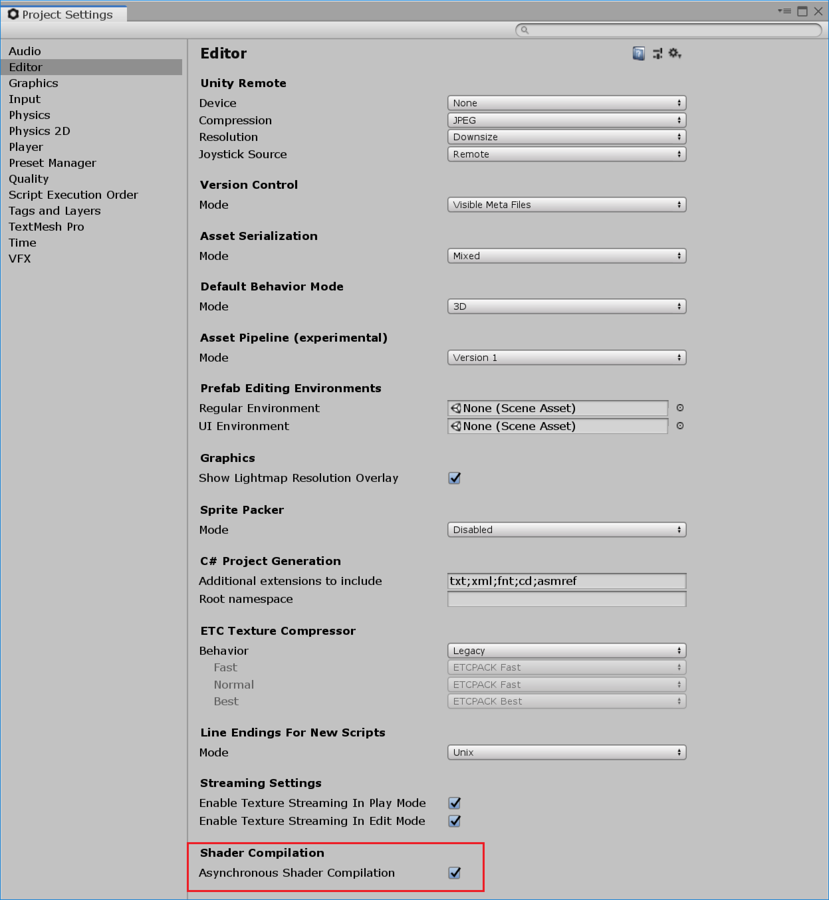
Note: When you disable asynchronous shader compilation, this only affects the Scene View and Game View. This doesn’t affect systems and custom scripts that explicitly enable asynchronous Shader compilation.
How asynchronous Shader compilation works
With Asynchronous Shader Compilation, the Editor adds shader variants to a compilation queue and completes them in a job thread; it does not compile them immediately. . To avoid rendering stalls, the Editor continues rendering while it’s also compiling a Shader Variant. The Editor then fills in the Shader Variant’s spot with a dummy Shader in a plain cyan color (you’ll see occasional transient glimpses of the cyan dummy Shader that show what’s going on in the background). This avoids some objects not being rendered in Scenes, because the Editor is still compiling them. When compilation has finished, the Editor swaps-in the real Shader. The progress bar in the bottom right corner of the Editor shows the status of the compilation queue.
The feature does not have any effect on the standalone Player, because the Editor compiles all the Shader Variants needed by the Player during the build process.
Note: Asynchronous Shader compilation works in the Scene and Game views by default. If you want to use it in other scenarios, see [Using asynchronous Shader compilation in custom Editor tools.
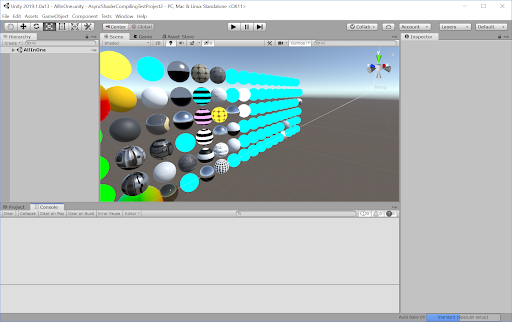
Note: If you use DrawProcedural or CommandBuffer.DrawProcedural, the Editor doesn’t swap in a dummy Shader. Instead, the Editor just skips rendering this Shader Variant until it has compiled the Shader Variant.
Note: Blit operations do not use asynchronous Shader compilation. This is to guarantee correct output in the most common use cases.
Advanced rendering in the Editor
By default, asynchronous Shader compilation works in the Scene and Game views. Advanced rendering solutions rely on generating data once and reusing it in later frames, which might cause the dummy Shader to pollute the generated data. If this happens, you can see the cyan color or other rendering artifacts in your Scene, even after the Shaders have finished compiling. The issue only happens the first time the Editor encounters the data generating Shader Variants. However, to avoid these issues, you can either disable asynchronous Shader compilation for some parts of your rendering, force synchronous Shader compilation for some Shaders, or detect the specific data pollution and re-generate the data when compilation is done.
Disabling asynchronous Shader compilation on specific rendering calls
If you want to use asynchronous Shader compilation, but also don’t want the dummy Shader to affect the rendering result on specific rendering calls, you can disable the feature for those calls in your C# scripts. The following instructions show you how to disable the feature in an immediate scope and a CommandBuffer scope. In both cases, you essentially inject clamps around the render calls that you don’t want Unity to compile asynchronously.
In an immediate scope
In an immediate scope, you’ll have to use ShaderUtil.allowAsyncCompilation;.
Save the current state of ShaderUtil.allowAsyncCompilation to a variable.
Immediately before you call the render commands that you want to disable asynchronous compilation for, set ShaderUtil.allowAsyncCompilation to false.
After the rendering calls you want to affect, restore ShaderUtil.allowAsyncCompilation back to the previous state that you saved under step 1.
Here is a pseudo-code example:
// Store the current state and disable async compilation
bool oldState = ShaderUtil.allowAsyncCompilation;
ShaderUtil.allowAsyncCompilation = false;
// Enter your rendering code that should never use the dummy shader
Graphics.DrawMesh(...);
// Restore the old state
ShaderUtil.allowAsyncCompilation = oldState;
In a CommandBuffer scope
In a CommandBuffer scope, you’ll have to use ShaderUtil.SetAsyncCompilation and ShaderUtil.RestoreAsyncCompilation.
Immediately before you call the render commands that you want to disable asynchronous compilation for, call ShaderUtil.SetAsyncCompilation, and set it to false. All the immediately following commands in the buffer won’t allow asynchronous compilation.
After the rendering commands you want to affect, use Shader.Util.RestoreAsyncCompilation.
Here is a pseudo-code example:
// Disable async compilation for commands followed by this
ShaderUtil.SetAsyncCompilation(cmd, false);
/// Enter your rendering commands that should never use the dummy shader
cmd.DrawMesh(...);
// Restore the old state
ShaderUtil.RestoreAsyncCompilation(cmd);
Force synchronous compilation for specific Shaders
You can force synchronous compilation for specific Shaders. This is a good option for data generating Shaders that are always present at the start of your rendering, and which are relatively quick to compile.
To force synchronous compilation for a specific Shader:
In your Shader code, add this directive:
#pragma editor_sync_compilation
Note: Don’t force synchronous compilation for complex Shaders that encounter new variants in the middle of your rendering. Forced synchronous compilation of complex Shaders can stall rendering in the Editor.
Detecting compilation and refreshing date
If the dummy Shader pollutes your generated data, you must discard the polluted data and regenerate a new set with the properly-compiled Shaders.
If you already know the Material that Unity is using for data generation:
Use ShaderUtil.IsPassCompiled to check the compilation status of the Shader Variant specified by the current state of the Material.
When the status has gone from Uncompiled to Compiled, refresh the generated data.
If you do not know which specific Material generates polluted data, or if the data generation is not specific to a single Material:
Use ShaderUtil.anythingCompiling to detect whether Unity is compiling any shaders asynchronously.
When any asynchronous compilation has finished, refresh the data.
Using asynchronous Shader compilation in custom Editor tools
By default, asynchronous Shader compilation works in the Game and Scene views. If you want to use it in custom Editor tools, you can enable it via C# for your custom tool.
In an immediate scope
In an immediate scope, you’ll have to use ShaderUtil.allowAsyncCompilation;.
Save the current state of ShaderUtil.allowAsyncCompilation to a variable.
Immediately before you call the render commands that you want to enableasynchronous compilation for, set ShaderUtil.allowAsyncCompilation to true.
After the rendering calls you want to affect, restore ShaderUtil.allowAsyncCompilation back to the previous state that you saved under step 1.
Here is a pseudo-code example:
// Store the current state and enable async compilation
bool oldState = ShaderUtil.allowAsyncCompilation;
ShaderUtil.allowAsyncCompilation = true;
// Enter your rendering code that you wish to utilize async compilation
Graphics.DrawMesh(...);
// Restore the old state
ShaderUtil.allowAsyncCompilation = oldState;
In a CommandBuffer scope
In a CommandBuffer based scope, you’ll have to use ShaderUtil.SetAsyncCompilation and ShaderUtil.RestoreAsyncCompilation.
Immediately before you call the render commands that you want to enable asynchronous compilation for, call ShaderUtil.SetAsyncCompilation, and set it to true. All the immediately following commands in the buffer then allow asynchronous compilation.
After the rendering commands you want to affect, use Shader.Util.RestoreAsyncCompilation.
Here is a pseudo-code example:
// Enable async compilation for commands followed by this
ShaderUtil.SetAsyncCompilation(cmd, true);
/// Enter your rendering commands that you wish to utilize async compilation
cmd.DrawMesh(...);
// Restore the old state
ShaderUtil.RestoreAsyncCompilation(cmd);
Graphics.ExecuteCommandBuffer(cmd);
Customizing compile time rendering
You can make your custom tools draw something other than the dummy Shader per Material. This way, you can avoid rendering with the Shader Variant that would be cyan, and instead draw something else while the Shader compiles.
To check if a specific Shader Variant has compiled, use ShaderUtil.IsPassCompiled.
To trigger the compilation manually, use ShaderUtil.CompilePass. This way, you can avoid rendering with the Shader Variant that would be cyan, and instead draw something else while the Shader compiles.
- 2019–03–07 Page published
- Asynchronous Shader Compilation added in 2019.1 NewIn20191