手册
- Unity User Manual 2023.1 (beta)
- New in Unity 2023.1
- Packages and feature sets
- Released packages
- 2D Animation
- 2D Aseprite Importer
- 2D Pixel Perfect
- 2D PSD Importer
- 2D SpriteShape
- 2D Tilemap Extras
- Adaptive Performance
- Addressables
- Ads Mediation
- Advertisement Legacy
- AI Navigation
- Alembic
- Analytics
- Android Logcat
- Animation Rigging
- Apple ARKit XR Plugin
- AR Foundation
- Authentication
- Build Automation
- Burst
- CCD Management
- Cinemachine
- Cloud Code
- Cloud Diagnostics
- Cloud Save
- Code Coverage
- Collections
- Deployment
- Device Simulator Devices
- Economy
- Editor Coroutines
- FBX Exporter
- Friends
- Google ARCore XR Plugin
- In App Purchasing
- Input System
- iOS 14 Advertising Support
- JetBrains Rider 编辑器
- Leaderboards
- Live Capture
- Lobby
- Localization
- Magic Leap XR Plugin
- Matchmaker
- Mathematics
- 内存性能分析器 (Memory Profiler)
- ML Agents
- Mobile Notifications
- Multiplay
- Multiplayer Tools
- Netcode for GameObjects
- Oculus XR Plugin
- OpenXR 插件
- Player Accounts
- Polybrush
- Post Processing
- ProBuilder
- Profile Analyzer
- Push Notifications
- Python Scripting
- Recorder
- Relay
- Remote Config
- Scriptable Build Pipeline
- Sequences
- Splines
- Sysroot Base
- Sysroot Linux x64
- System Metrics Mali
- Terrain Tools
- Test Framework
- TextMeshPro
- 时间轴
- Toolchain Linux x64
- Toolchain MacOS Linux x64
- Toolchain Win Linux x64
- Tutorial Authoring Tools
- Tutorial Framework
- Unity Distribution Portal
- Unity OpenXR Meta
- Unity Profiling Core API
- Unity Transport
- User Generated Content
- User Generated Content Bridge
- User Reporting
- 版本控制
- Visual Scripting
- Visual Studio 编辑器
- WebGL Publisher
- XR Hands
- XR Interaction Toolkit
- XR Plugin Management
- Release Candidates
- Pre-release packages
- 核心包
- 内置包
- AI
- Android JNI
- 动画
- Asset Bundle
- Audio
- 布料
- Director
- Image Conversion
- IMGUI
- JSONSerialize
- NVIDIA
- Particle System
- 物理 (Physics)
- Physics 2D
- Screen Capture
- Terrain
- Terrain Physics
- Tilemap
- UI
- UIElements
- Umbra
- Unity Analytics
- Unity Web Request
- Unity Web Request Asset Bundle
- Unity Web Request Audio
- Unity Web Request Texture
- Unity Web Request WWW
- Vehicles
- Video
- VR
- Wind
- XR
- Experimental packages
- 按关键字排列的包
- Deprecated packages
- Unity 的 Package Manager
- How Unity works with packages
- 概念
- 配置
- Package Manager 窗口
- Access the Package Manager window
- 列表视图
- 详细信息视图
- Features (detail) view
- Finding packages and feature sets
- Adding and removing
- Install a feature set from the Unity registry
- Install a package from a registry
- Install a package from a local folder
- Install a package from a local tarball file
- Install a package from a Git URL
- Install a package from a registry by name
- Removing an installed package from a project
- 禁用内置包
- 切换到另一个包版本
- 导入 Asset Store 资源包
- 更新 Asset Store 资源包
- Remove imported assets from a project
- Delete a package from the Asset Store cache
- Perform an action on multiple packages
- 查找包文档
- 检查包
- 包的脚本 API
- Scoped registries
- 解析和冲突
- 项目清单
- 故障排除
- 创建自定义包
- Feature sets
- Released packages
- Install Unity
- 许可证和激活
- Upgrade Unity
- Create with Unity
- 2D 还是 3D 项目
- Unity 的界面
- Quickstart guides
- Advanced best practice guides
- Create Gameplay
- 编辑器功能
- 分析
- Memory in Unity
- 性能分析器概述
- 应用程序性能分析
- 常见性能分析器标记
- Profiler 窗口
- Asset Loading Profiler module
- Audio Profiler 模块
- CPU Usage Profiler 模块
- File Access Profiler module
- Global Illumination Profiler 模块
- GPU Usage Profiler 模块
- Memory Profiler 模块
- Physics Profiler 模块
- Physics 2D Profiler module
- Rendering Profiler 模块
- UI 和 UI Details Profiler
- Video Profiler 模块
- Virtual Texturing Profiler 模块
- Customizing the Profiler
- 低级原生插件 Profiler API
- Profiling tools
- Log files
- 了解 Unity 中的优化
- 资源加载指标
- 资源工作流程
- 输入
- 2D game development
- Introduction to 2D
- 2D game development quickstart guide
- 2D 排序
- Work with sprites
- Tilemaps
- Physics 2D Reference
- 图形
- 渲染管线
- 摄像机
- 光照
- 模型
- 网格
- 纹理
- 导入纹理
- Texture Import Settings
- Default Import Settings reference
- Normal map Import Settings reference
- Editor GUI and Legacy GUI Import Settings reference
- Sprite (2D and UI) Import Settings reference
- Cursor Import Settings reference
- Cookie Import Settings reference
- Lightmap Import Settings reference
- Directional Lightmap Import Settings reference
- Shadowmask Import Settings reference
- Single Channel Import Settings reference
- Texture Import Settings
- Texture formats
- Mipmaps
- 渲染纹理
- 自定义渲染纹理
- 电影纹理 (Movie Textures)
- 3D 纹理
- 纹理数组
- 立方体贴图
- 立方体贴图数组
- Streaming Virtual Texturing
- 稀疏纹理
- 加载纹理和网格数据
- 导入纹理
- 着色器
- 着色器核心概念
- 内置着色器
- 标准着色器
- 标准粒子着色器
- Autodesk Interactive 着色器
- 旧版着色器
- 内置着色器的用途和性能
- 普通着色器系列
- 透明着色器系列
- 透明镂空着色器系列
- 自发光着色器系列
- 反光着色器系列
- 反射顶点光照 (Reflective Vertex-Lit)
- 反光漫射 (Reflective Diffuse)
- 反光镜面反射 (Reflective Specular)
- 反光凹凸漫射 (Reflective Bumped Diffuse)
- 反光凹凸镜面反射 (Reflective Bumped Specular)
- 反光视差漫射 (Reflective Parallax Diffuse)
- 反光视差镜面反射 (Reflective Parallax Specular)
- 反光法线贴图无光照 (Reflective Normal Mapped Unlit)
- 反光法线贴图顶点光照 (Reflective Normal mapped Vertex-lit)
- 使用 Shader Graph
- 编写着色器
- 编写着色器概述
- ShaderLab
- ShaderLab:定义 Shader 对象
- ShaderLab:定义子着色器
- ShaderLab:定义一个通道
- ShaderLab:添加着色器程序
- ShaderLab: specifying package requirements
- ShaderLab:命令
- ShaderLab:使用 Category 代码块对命令进行分组
- ShaderLab 命令:AlphaToMask
- ShaderLab 命令:Blend
- ShaderLab 命令:BlendOp
- ShaderLab 命令:ColorMask
- ShaderLab 命令:Conservative
- ShaderLab 命令:Cull
- ShaderLab 命令:Offset
- ShaderLab 命令:模板
- ShaderLab 命令:UsePass
- ShaderLab 命令:GrabPass
- ShaderLab 命令:ZClip
- ShaderLab 命令:ZTest
- ShaderLab 命令:ZWrite
- ShaderLab 旧版功能
- Unity 中的 HLSL
- Unity 中的 GLSL
- 着色器示例
- 编写表面着色器
- 为不同的图形 API 编写着色器
- Understanding shader performance
- 材质
- Visual effects
- Post-processing and full-screen effects
- 粒子系统
- 选择粒子系统解决方案
- 内置粒子系统
- 使用内置粒子系统
- 粒子系统顶点流和标准着色器支持
- 粒子系统 GPU 实例化
- 粒子系统 C# 作业系统集成
- 组件和模块
- 粒子系统 (Particle System)
- 粒子系统模块
- Main module
- Emission 模块
- Shape module
- Velocity over Lifetime 模块
- Noise 模块
- Limit Velocity over Lifetime module
- Inherit Velocity 模块
- Lifetime by Emitter Speed module
- Force over Lifetime module
- Color over Lifetime module
- Color by Speed module
- Size over Lifetime 模块
- Size by Speed 模块
- Rotation over Lifetime module
- Rotation by Speed module
- External Forces 模块
- Collision 模块
- Triggers 模块
- Sub Emitters 模块
- Texture Sheet Animation 模块
- Lights 模块
- Trails 模块
- Custom Data 模块
- Renderer 模块
- 粒子系统力场 (Particle System Force Field)
- Visual Effect Graph
- Decals and projectors
- Lens flares and halos
- Lines, trails, and billboards
- 天空
- 颜色
- 图形 API 支持
- Graphics performance and profiling
- World building
- 物理系统
- Built-in 3D Physics
- Character control
- Rigidbody physics
- Collision
- Introduction to collision
- 连续碰撞检测 (CCD)
- Create a vehicle with Wheel Colliders
- Physics Debug window reference
- Box Collider component reference
- Capsule Collider component reference
- Terrain Collider component reference
- Wheel Collider component reference
- Mesh Collider component reference
- Sphere Collider component reference
- Physic Material component reference
- Joints
- Articulations
- Ragdoll physics
- 布料
- 多场景物理
- Built-in 3D Physics
- 脚本
- Audio
- 视频概述
- 动画
- User interface (UI)
- Unity 中 UI 系统的对比
- UI 工具包
- Get started with UI Toolkit
- UI Builder
- Structure UI
- The visual tree
- Structure UI with UXML
- Structure UI with C# scripts
- Custom controls
- Best practices for managing elements
- Encapsulate UXML documents with logic
- UXML 元素参考
- UXML element BindableElement
- UXML element VisualElement
- UXML element BoundsField
- UXML element BoundsIntField
- UXML element Box
- UXML element Button
- UXML element ColorField
- UXML element CurveField
- UXML element DoubleField
- UXML element DropdownField
- UXML element EnumField
- UXML element EnumFlagsField
- UXML element FloatField
- UXML element Foldout
- UXML element GradientField
- UXML element GroupBox
- UXML element Hash128Field
- UXML element HelpBox
- UXML element IMGUIContainer
- UXML element Image
- UXML element InspectorElement
- UXML element IntegerField
- UXML element Label
- UXML element LayerField
- UXML element LayerMaskField
- UXML element LongField
- UXML element ListView
- UXML element MaskField
- UXML element MinMaxSlider
- UXML element MultiColumnListView
- UXML element MultiColumnTreeView
- UXML element ObjectField
- UXML element PopupWindow
- UXML element ProgressBar
- UXML element PropertyField
- UXML element RadioButton
- UXML element RadioButtonGroup
- UXML element RectField
- UXML element RectIntField
- UXML element RepeatButton
- UXML element ScrollView
- UXML element Scroller
- UXML element Slider
- UXML element SliderInt
- UXML element TagField
- UXML element TextElement
- UXML element TextField
- UXML element Toggle
- UXML element Toolbar
- UXML element ToolbarBreadcrumbs
- UXML element ToolbarButton
- UXML element ToolbarMenu
- UXML element ToolbarPopupSearchField
- UXML element ToolbarSearchField
- UXML element ToolbarSpacer
- UXML element ToolbarToggle
- UXML element TreeView
- UXML element TwoPaneSplitView
- UXML element UnsignedIntegerField
- UXML element UnsignedLongField
- UXML element Vector2Field
- UXML element Vector2IntField
- UXML element Vector3Field
- UXML element Vector3IntField
- UXML element Vector4Field
- Structure UI examples
- Create list and tree views
- Create a complex list view
- Create a list view runtime UI
- Wrap content inside a scroll view
- Create a tabbed menu for runtime
- Create a pop-up window
- Use Toggle to create a conditional UI
- Create a custom control with two attributes
- Create a slide toggle custom control
- Create a bindable custom control
- Create a custom style for a custom control
- Style UI
- UI Toolkit Debugger
- Control behavior with events
- UI Renderer
- Support for Editor UI
- Create a custom Editor window
- Create a Custom Inspector
- SerializedObject data binding
- Bindable elements reference
- Bindable data types and fields
- Binding system implementation details
- Binding examples
- Bind with binding path in C# script
- Bind without the binding path
- Bind with UXML and C# script
- Create a binding with the Inspector
- Bind to nested properties
- Bind to a UXML template
- Receive callbacks when a bound property changes
- Receive callbacks when any bound properties change
- Bind to a list with ListView
- Bind to a list without ListView
- Bind a custom control
- Bind a custom control to custom data type
- View data persistence
- Support for runtime UI
- Work with text
- Examples
- Migration guides
- Unity UI
- 即时模式 GUI (IMGUI)
- Unity 服务
- XR
- Unity Asset Store
- 平台开发
- 将“Unity 用作库”用于其他应用程序
- Deep linking
- Xcode frame debugger Unity integration
- Android
- Introducing Android
- Getting started with Android
- Developing for Android
- Android 移动端脚本
- Input for Android devices
- Android application size restrictions
- Graphics for Android
- Testing and debugging
- Optimization for Android
- Create and use plug-ins in Android
- 将 Unity 集成到 Android 应用程序中
- Android application entry points
- Deep linking on Android
- Device features and permissions
- Handle Android crashes
- Quit a Unity Android application
- Building and delivering for Android
- ChromeOS
- Dedicated Server
- iOS
- Introducing iOS
- Getting started with iOS
- Developing for iOS
- Building and delivering for iOS
- 在 iOS 设备上进行故障排除
- 报告 iOS 上的崩溃错误
- Linux
- macOS
- tvOS
- WebGL
- WebGL introduction
- WebGL development
- WebGL Player 设置
- Interaction with browser scripting
- WebGL native plug-ins for Emscripten
- Memory in Unity WebGL
- Cache behavior in WebGL
- WebGL graphics
- Audio in WebGL
- Video playback in WebGL
- Texture compression in WebGL
- Embedded resources in WebGL
- Input in WebGL
- Configure a WebGL Canvas size
- WebGL browser access to device features
- WebGL networking
- Cursor locking and full-screen mode in WebGL
- WebGL performance considerations
- Debug and troubleshoot WebGL builds
- Build and distribute a WebGL application
- Windows
- Universal Windows Platform
- Introduction to Universal Windows Platform
- Get started with Universal Windows Platform
- Develop for Universal Windows Platform
- Build and deliver for Universal Windows Platform
- Unity Search
- Legacy navigation and pathfinding
- 术语表
- Unity User Manual 2023.1 (beta)
- Audio
- Native audio plug-in SDK
Native audio plug-in SDK
The native audio plug-in SDK is the built-in native audio plug-in interface of Unity. This page walks you through both basic concepts and complex use cases.
Prerequisite
You must first download the newest audio plug-in SDK.
概述
The native audio plug-in system consists of two parts:
The native DSP (Digital Signal Processing) plug-in which should be implemented as a .dll (Windows) or .dylib (OSX) in C or C++. Unlike scripts, this must be compilable by any platform that you want to support, possibly with platform-specific optimizations.
The GUI which is developed in C#. The GUI is optional, so you always start out plug-in development by creating the basic native DSP plug-in, and let Unity display a default slider-based UI for the parameter descriptions that the native plug-in exposes. This is the recommended approach to initiate any project.
You can initially prototype the C# GUI as a .cs file that you just drop into the Editor’s Assets folder much like any other Editor script. You can move this into a proper Visual Studio project later as your code starts to grow, and needs better modularization and better IDE support. This also enables you to compile it into a .dll, making it easier for the user to drop into the project and also to protect your code.
Both native DSP and GUI DLLs can contain multiple plug-ins, and binding happens only through the names of the effects in the plug-ins regardless of what the DLL file is called.
File types
The native side of the plug-in SDK consists of one file (AudioPluginInterface.h). However, to add multiple plug-in effects within the same .dll, Unity provides additional code to handle the effect definition and parameter registration in a unified manner (AudioPluginUtil.h and AudioPluginUtil.cpp). Note that the NativePluginDemo project contains several example plug-ins to get you started and display a variety of different plug-in types that are useful in a game context. This code is available in the public domain so anyone can use this code as a starting point to their own creations.
Develop a plug-in
To start developing a plug-in, define the parameters for your plug-in. Although, you don’t need to have a detailed plan of all the parameters that the plug-in should include, it’s useful to have a rough idea of the user experience and the various components to which you’d like to refer.
The example plug-ins that Unity provides come package with utility functions that’s easy to start with. As an example, use the Ring Modulator example plug-in, which is a simple plug-in. It multiplies the incoming signal by a sine wave, which gives a nice radio-noise and broken reception like effect, especially if you chain together multiple ring modulation effects with different frequencies.
The basic scheme for dealing with parameters in the example plug-ins is to define them as enum-values that you use as indices into an array of floats for both convenience and brevity.
enum Param
{
P_FREQ,
P_MIX,
P_NUM
};
int InternalRegisterEffectDefinition(UnityAudioEffectDefinition& definition)
{
int numparams = P_NUM;
definition.paramdefs = new UnityAudioParameterDefinition [numparams];
RegisterParameter(definition, "Frequency", "Hz",
0.0f, kMaxSampleRate, 1000.0f,
1.0f, 3.0f,
P_FREQ);
RegisterParameter(definition, "Mix amount", "%",
0.0f, 1.0f, 0.5f,
100.0f, 1.0f,
P_MIX);
return numparams;
}
The numbers in the RegisterParameter calls are the minimum, maximum, and default values followed by a scaling factor used for display-only. That is, for a percentage-value, the actual value goes from 0 to 1 and can be scaled to 100 when displayed. Although, there is no custom GUI code for this, Unity will generate a default GUI from these basic parameter definitions. No checks are performed for undefined parameters, so the AudioPluginUtil system expects that all declared enum values (except P_NUM) are matched up with a corresponding parameter definition.
Behind the scenes the RegisterParameter function fills out an entry in the UnityAudioParameterDefinition array of the UnityAudioEffectDefinition structure that’s associated with that plug-in (refer to the AudioEffectPluginInterface.h header file). In addition, set up the following remaining items in UnityAudioEffectDefinition:
- The callbacks to the functions that handle instantiating the plug-in (CreateCallback)
- Set and get parameters for
SetFloatParameterCallback/UnityAudioEffect_GetFloatParameterCallback - The actual processing for
UnityAudioEffect_ProcessCallback - Destroy the plug-in instance for
UnityAudioEffect_ReleaseCallbackwhen done
To make it easy to have multiple plug-ins in the same DLL, each plug-in resides in its own namespace, and a specific naming convention for the callback functions is used such that the DEFINE_EFFECT and DECLARE_EFFECT macros can fill out the UnityAudioEffectDefinition structure. Underneath the hood all the effects definitions are stored in an array to which a pointer is returned by the only entry point of the library UnityGetAudioEffectDefinitions.
This is useful to know in case you want to develop bridge plug-ins that map from other plug-in formats such as VST or AudioUnits to or from the Unity audio plug-in interface, in which case you need to develop a more dynamic way to set up the parameter descriptions at load time.
Instantiating the plug-in
You must next set the data for the instance of the plug-in. In the example plug-ins, data is set into the EffectData structure. The allocation of this must happen in the corresponding CreateCallback which is called for each instance of the plug-in in the mixer. Following is a simple example, where there’s only one sine-wave being multiplied to all channels. Typically, advanced plug-ins need you to allocate additional data per input channel.
struct EffectData
{
struct Data
{
float p[P_NUM]; // 参数
float s; // 振荡器的正弦输出
float c; // 振荡器的余弦输出
};
union
{
Data data;
unsigned char pad[(sizeof(Data) + 15) & ~15];
};
};
UNITY_AUDIODSP_RESULT UNITY_AUDIODSP_CALLBACK CreateCallback(
UnityAudioEffectState* state)
{
EffectData* effectdata = new EffectData;
memset(effectdata, 0, sizeof(EffectData));
effectdata->data.c = 1.0f;
state->effectdata = effectdata;
InitParametersFromDefinitions(
InternalRegisterEffectDefinition, effectdata->data.p);
return UNITY_AUDIODSP_OK;
}
The UnityAudioEffectState contains various data from the host such as the sampling rate, the total number of samples processed (for timing), or whether the plug-in is bypassed, and is passed to all callback functions.
To free the plug-in instance, use the following corresponding function:
UNITY_AUDIODSP_RESULT UNITY_AUDIODSP_CALLBACK ReleaseCallback(
UnityAudioEffectState* state)
{
EffectData::Data* data = &state->GetEffectData<EffectData>()->data;
delete data;
return UNITY_AUDIODSP_OK;
}
The main processing of audio happens in ProcessCallback:
UNITY_AUDIODSP_RESULT UNITY_AUDIODSP_CALLBACK ProcessCallback(
UnityAudioEffectState* state,
float* inbuffer, float* outbuffer,
unsigned int length,
int inchannels, int outchannels)
{
EffectData::Data* data = &state->GetEffectData<EffectData>()->data;
float w = 2.0f * sinf(kPI * data->p[P_FREQ] / state->samplerate);
for(unsigned int n = 0; n < length; n++)
{
for(int i = 0; i < outchannels; i++)
{
outbuffer[n * outchannels + i] =
inbuffer[n * outchannels + i] *
(1.0f - data->p[P_MIX] + data->p[P_MIX] * data->s);
}
data->s += data->c * w; // cheap way to calculate a sine-wave
data->c -= data->s * w;
}
return UNITY_AUDIODSP_OK;
}
The GetEffectData function at the top is a helper function casting the effectdata field of the state variable to the EffectData::Data in the structure that’s declared above.
Other simple plug-ins included are the NoiseBox plug-in, which adds and multiplies the input signal by white noise at variable frequencies, or the Lofinator plug-in, which does simple downsampling and quantization of the signal. All these can be used in combination and with game-driven animated parameters to simulate anything from mobile phones to bad radio reception on walkies and broken loudspeakers.
StereoWidener 可将立体声输入信号分解为具有可变延迟的单声道分量和侧向分量,然后重新组合这些分量以改善感知的立体声效果。
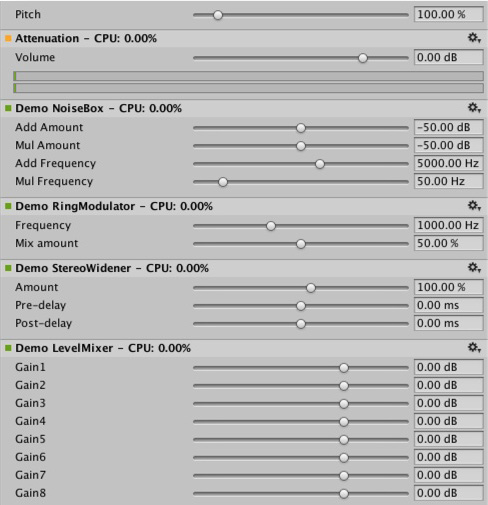
Determine what plug-in to load on which platform?
Native audio plug-ins use the same scheme as other native or managed plug-ins, in that, they must be associated with their respective platforms via the plug-in importer inspector. For information about the subfolders and where to place plug-ins, refer to Building plug-ins for desktop platforms. The platform association is necessary so that the system knows which plug-ins to include on a each build target in the standalone builds, and with the introduction of 64-bit support this even has to be specified within a platform. macOS plug-ins are useful because it supports universal binary format, which allows them to contain both 32 and 64 bit variants in the same bundle.
Native plug-ins in Unity that are called from managed code are loaded via the [DllImport] attribute, which reference the function to import from the native DLL. However, native audio plug-ins are different, because they need to be loaded before Unity starts creating any mixer assets that might need effects from the plug-in. The Editor doesn’t have this problem, because you can reload and rebuild the mixers that depend on plug-ins unlike in standalone builds, the plug-ins must be loaded before creating the mixer assets. To work around this, prefix the DLL of the plug-in audioplugin (case insensitive) for the system to detect and add it to a list of plug-ins that are automatically loaded at start. You must remember that the definitions inside the plug-in only define the names of the effects that are displayed inside Unity’s mixer. Regardless of what the .dll is called, it needs to start with the string audioplugin to be detected as such.
For platforms such as iOS, the plug-in code must be statically linked into the Unity binary that’s produced by the generated XCode project and just like plug-in rendering devices, the plug-in registration must be added explicitly to the startup code of the app.
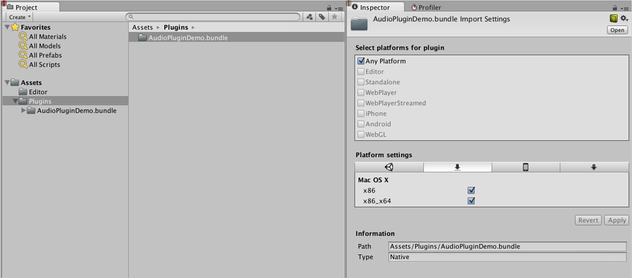
On macOS, one bundle can contain both the 32 and 64 bit version of the plug-in. You can also split them to save size.
Plug-ins with custom GUIs
This section provides advanced plug-in use cases, such as effects for equalization and multiband compression. These plug-ins have a much higher number of parameters than the simple plug-ins presented in the above section. In addition, the advanced plug-ins require physical coupling between parameters that require a better way to visualize the parameters than the simple sliders described above. Consider an equalizer for instance: each band has 3 different filters that collectively contribute to the final equalization curve and each of these filters has the 3 parameters frequency, Q-factor and gain which are physically linked and define the shape of each filter. It also useful to have an equalizer plug-in with a big display showing the resulting curve and the individual filter contributions. You operate the plug-in in such a way that multiple parameters are set simultaneously by simple dragging operations on the control instead of changing sliders one at a time.
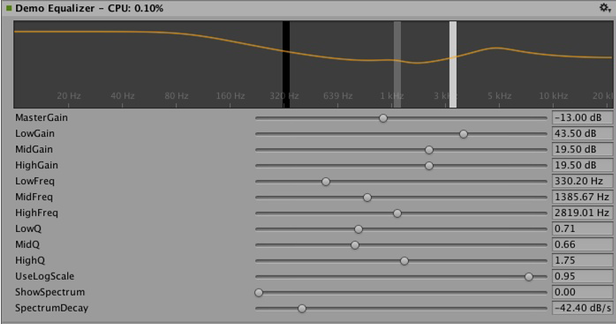
For customizing the GUI of the Equalizer plug-in, drag the three bands to change the gains and frequencies of the filter curve. Hold shift down while dragging to change the shape of each band.
In summary, the definition, initialization, deinitialization, and parameter handling follows the exact same enum-based method that the simple plug-ins use, and even the ProcessCallback code is rather short.
To play around with a proper plug-in:
1. Open the AudioPluginDemoGUI.sln project in Visual Studio.
2. Locate the associated C# classes for the GUI code.
After Unity loads the native plug-in dlls and registers the contained audio plug-ins, it starts looking for corresponding GUIs that match the names of the registered plug-ins. This happens through the Name property of the EqualizerCustomGUI class which, like all custom plug-in GUIs, must inherit from IAudioEffectPluginGUI. The only important function inside this class is the bool OnGUI(IAudioEffectPlugin plugin) function. Through the IAudioEffectPlugin plug-in argument this function gets a handle to the native plug-in that it can use to read and write the parameters that the native plug-in has defined.
To read a parameter that the native plug-in calls:
plugin.GetFloatParameter("MasterGain", out masterGain);
Which returns true if the parameter is found. To set it, it calls:
plugin.SetFloatParameter("MasterGain", masterGain);
Which also returns true if the parameter exists, which is the most important binding between GUI and native code.
You can also use the function to query parameter NAME for its minimum, maximum, and default values to avoid duplicate definitions of these in the native and UI code.
plugin.GetFloatParameterInfo("NAME", out minVal, out maxVal, out defVal);
If your OnGUI function returns true, the Inspector will display the default UI sliders below the custom GUI. This is useful for GUI development as all the parameters are available while developing your custom GUI with the added advantage to check that the right actions performed on it result in the expected parameter changes.
The DSP processing that goes on in the Equalizer and Multiband plug-ins are filters taken from Robert Bristow Johnson’s excellent Audio EQ Cookbook. You can use Unity’s internal API functions to plot the curves and draw antialiased curves for the frequency response.
Both Equalizer and Multiband plug-ins also provide code to overlay the input and output spectra for visualizing the effect of the plug-ins, which suggests: The GUI code runs at much lower update rate (the frame rate) than the audio processing and doesn’t have access to the audio streams. Therefore, to read this data, the native code provides the following special function:
UNITY_AUDIODSP_RESULT UNITY_AUDIODSP_CALLBACK GetFloatParameterCallback(
UnityAudioEffectState* state,
int index,
float* value,
char *valuestr)
{
EffectData::Data* data = &state->GetEffectData<EffectData>()->data;
if(index >= P_NUM)
return UNITY_AUDIODSP_ERR_UNSUPPORTED;
if(value != NULL)
*value = data->p[index];
if(valuestr != NULL)
valuestr[0] = 0;
return UNITY_AUDIODSP_OK;
}
It enables reading an array of floating-point data from the native plug-in. The plug-in system doesn’t care about what that data is, as long as the request doesn’t slow down the UI or the native code. For the Equalizer and Multiband code, a utility class called FFTAnalyzer makes it easy to feed in input and output data from the plug-in and get a spectrum back. This spectrum data is then resampled by GetFloatBufferCallback and handed to the C# UI code. The data must be resampled so that the FFTAnalyzer runs the analysis at a fixed frequency resolution while GetFloatBufferCallback just returns the number of samples requested, which is determined by the width of the view that’s displaying the data. For a simple plug-in that has a minimal amount of DSP code you might want to use the CorrelationMeter plug-in, which plots the amplitude of the left channel against the amplitude of the right channel to display the stereo effects of the signal.
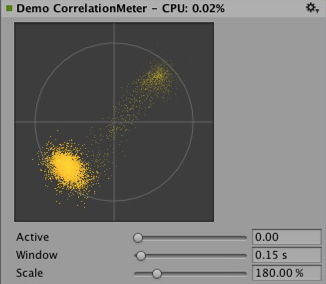

Left: Custom GUI of the CorrelationMeter plug-in.
右:覆盖了频谱分析的均衡器 GUI(绿色曲线表示源,红色表示已处理)。
At this point we would also like to point out that both the Equalizer and Multiband effects are kept intentionally simple and unoptimized, but we think they serve as good examples of more complex user interfaces that are supported by the plug-in system. There’s obviously a lot of work still in doing the relevant platform-specific optimizations, tons of parameter tweaking to make it fell really right and respond in the most musical way etc. etc… We might also implement some of these effects as built-in plug-ins in Unity at some point simply for the convenience of increasing Unity’s standard repertoire of plug-ins, but we sincerely hope that the reader will also take up the challenge to make some really awesome plug-ins – and who knows, they might at some point end up as built-in plug-ins. ;-)

Convolution reverb example plug-in. The impulse response is decaying random noise, defined by the parameters. This is only for demonstration purposes, as a production plug-in should allow the user to load arbitrary recorded impulses, the underlying convolution algorithm remains the same nevertheless.

在 3 个不同时间标度测量响度的响度监测工具的示例。 同样仅用于演示目的,但这是构建符合 现代响度标准的监测工具的良好起点。Unity 中内置了曲线渲染代码。
Synchronizing to the DSP clock
To try out some fun exercises, use the plug-in system to generate sound instead of processing it. For simple bassline and drum synthesizers for users who listen to acid trance, try simple clones of the main synths that defined this genre. Plugin_TeeBee.cpp and Plugin_TeeDee.cpp are simple synths that generate patterns with random notes, have parameters for tweaking the filters and envelopes in the synthesis engine. The state->dsptick parameter is read in the ProcessCallback to determine the position in a song. This counter is a global sample position, so you can divide it by the length of each note specified in samples and fire a note event to the synthesis engine whenever this division has a zero remainder. This way, all plug-in effects stay in sync to the same sample-based clock. If you want to play a prerecorded piece of music with a known tempo through such an effect, use the timing info to apply tempo-synchronized filter effects or delays on the music.
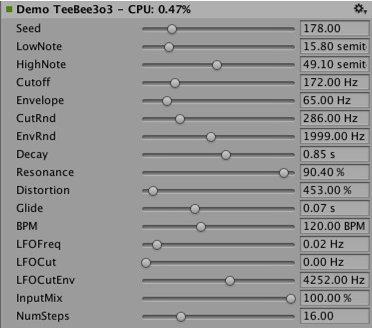
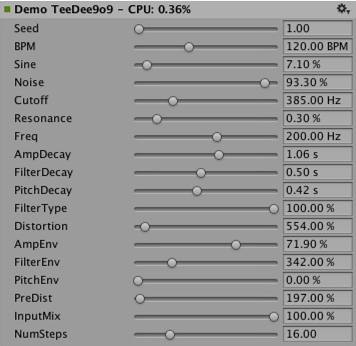
Spatialization
The native audio plug-in SDK is the foundation of the Spatialization SDK, which allows developing custom spatialization effects to instantiate per audio source. For more information, see Audio Spatializer SDK.
Outlook
This is just the beginning of an effort to open up parts of the sound system to high performance native code. Future plans include:
- Integrate native audio in other parts of Unity and utilize the effects outside the mixer.
- Extend the SDK to support other parameter types than floats with support for better default GUIs and storage of binary data.
Disclaimer:
While there are many similarities in the design, Unity’s native audio SDK isn’t built on top of other plug-in SDKs like Steinberg VST or Apple AudioUnits. While it’s possible to implement basic wrappers for these using this SDK that allow using such plug-ins with Unity, it’s important to note that this is strictly not managed by the Unity development team.
Hosting a plug-in poses its own challenges. For example, dealing with the intricacies of expected invocation orders and handling custom GUI windows that are based on native code can quickly become unmanageable, making the example code unhelpful.
While it’s possible to load your VST or AU plug-in or even effects for mocking up and testing sound design, note that using VST/AU limits you to few specific platforms. The advantage of writing audio plug-ins based on the Unity SDK however, is that it allows you to extend it to all platforms that support software-mixing and dynamically loaded native code. Therefore, use this approach only if you want to make a nice solution for mocking up early sound design with your favorite tools before committing to dedicating time to develop custom plug-ins (or simply to use metering plug-ins in the Editor that don’t alter the sound in any way).
Did you find this page useful? Please give it a rating:
Thanks for rating this page!
What kind of problem would you like to report?
Thanks for letting us know! This page has been marked for review based on your feedback.
If you have time, you can provide more information to help us fix the problem faster.
Provide more information
You've told us this page needs code samples. If you'd like to help us further, you could provide a code sample, or tell us about what kind of code sample you'd like to see:
You've told us there are code samples on this page which don't work. If you know how to fix it, or have something better we could use instead, please let us know:
You've told us there is information missing from this page. Please tell us more about what's missing:
You've told us there is incorrect information on this page. If you know what we should change to make it correct, please tell us:
You've told us this page has unclear or confusing information. Please tell us more about what you found unclear or confusing, or let us know how we could make it clearer:
You've told us there is a spelling or grammar error on this page. Please tell us what's wrong:
You've told us this page has a problem. Please tell us more about what's wrong:
Thank you for helping to make the Unity documentation better!
Your feedback has been submitted as a ticket for our documentation team to review.
We are not able to reply to every ticket submitted.