手册
- Unity User Manual 2023.1 (beta)
- New in Unity 2023.1
- Packages and feature sets
- Released packages
- 2D Animation
- 2D Aseprite Importer
- 2D Pixel Perfect
- 2D PSD Importer
- 2D SpriteShape
- 2D Tilemap Extras
- Adaptive Performance
- Addressables
- Ads Mediation
- Advertisement Legacy
- AI Navigation
- Alembic
- Analytics
- Android Logcat
- Animation Rigging
- Apple ARKit XR Plugin
- AR Foundation
- Authentication
- Build Automation
- Burst
- CCD Management
- Cinemachine
- Cloud Code
- Cloud Diagnostics
- Cloud Save
- Code Coverage
- Collections
- Deployment
- Device Simulator Devices
- Economy
- Editor Coroutines
- FBX Exporter
- Friends
- Google ARCore XR Plugin
- In App Purchasing
- Input System
- iOS 14 Advertising Support
- JetBrains Rider 编辑器
- Leaderboards
- Live Capture
- Lobby
- Localization
- Magic Leap XR Plugin
- Matchmaker
- Mathematics
- 内存性能分析器 (Memory Profiler)
- ML Agents
- Mobile Notifications
- Multiplay
- Multiplayer Tools
- Netcode for GameObjects
- Oculus XR Plugin
- OpenXR 插件
- Player Accounts
- Polybrush
- Post Processing
- ProBuilder
- Profile Analyzer
- Push Notifications
- Python Scripting
- Recorder
- Relay
- Remote Config
- Scriptable Build Pipeline
- Sequences
- Splines
- Sysroot Base
- Sysroot Linux x64
- System Metrics Mali
- Terrain Tools
- Test Framework
- TextMeshPro
- 时间轴
- Toolchain Linux x64
- Toolchain MacOS Linux x64
- Toolchain Win Linux x64
- Tutorial Authoring Tools
- Tutorial Framework
- Unity Distribution Portal
- Unity OpenXR Meta
- Unity Profiling Core API
- Unity Transport
- User Generated Content
- User Generated Content Bridge
- User Reporting
- 版本控制
- Visual Scripting
- Visual Studio 编辑器
- WebGL Publisher
- XR Hands
- XR Interaction Toolkit
- XR Plugin Management
- Release Candidates
- Pre-release packages
- 核心包
- 内置包
- AI
- Android JNI
- 动画
- Asset Bundle
- Audio
- 布料
- Director
- Image Conversion
- IMGUI
- JSONSerialize
- NVIDIA
- Particle System
- 物理 (Physics)
- Physics 2D
- Screen Capture
- Terrain
- Terrain Physics
- Tilemap
- UI
- UIElements
- Umbra
- Unity Analytics
- Unity Web Request
- Unity Web Request Asset Bundle
- Unity Web Request Audio
- Unity Web Request Texture
- Unity Web Request WWW
- Vehicles
- Video
- VR
- Wind
- XR
- Experimental packages
- 按关键字排列的包
- Deprecated packages
- Unity 的 Package Manager
- How Unity works with packages
- 概念
- 配置
- Package Manager 窗口
- Access the Package Manager window
- 列表视图
- 详细信息视图
- Features (detail) view
- Finding packages and feature sets
- Adding and removing
- Install a feature set from the Unity registry
- Install a package from a registry
- Install a package from a local folder
- Install a package from a local tarball file
- Install a package from a Git URL
- Install a package from a registry by name
- Removing an installed package from a project
- 禁用内置包
- 切换到另一个包版本
- 导入 Asset Store 资源包
- 更新 Asset Store 资源包
- Remove imported assets from a project
- Delete a package from the Asset Store cache
- Perform an action on multiple packages
- 查找包文档
- 检查包
- 包的脚本 API
- Scoped registries
- 解析和冲突
- 项目清单
- 故障排除
- 创建自定义包
- Feature sets
- Released packages
- Install Unity
- 许可证和激活
- Upgrade Unity
- Create with Unity
- 2D 还是 3D 项目
- Unity 的界面
- Quickstart guides
- Advanced best practice guides
- Create Gameplay
- 编辑器功能
- 分析
- Memory in Unity
- 性能分析器概述
- 应用程序性能分析
- 常见性能分析器标记
- Profiler 窗口
- Asset Loading Profiler module
- Audio Profiler 模块
- CPU Usage Profiler 模块
- File Access Profiler module
- Global Illumination Profiler 模块
- GPU Usage Profiler 模块
- Memory Profiler 模块
- Physics Profiler 模块
- Physics 2D Profiler module
- Rendering Profiler 模块
- UI 和 UI Details Profiler
- Video Profiler 模块
- Virtual Texturing Profiler 模块
- Customizing the Profiler
- 低级原生插件 Profiler API
- Profiling tools
- Log files
- 了解 Unity 中的优化
- 资源加载指标
- 资源工作流程
- 输入
- 2D game development
- Introduction to 2D
- 2D game development quickstart guide
- 2D 排序
- Work with sprites
- Tilemaps
- Physics 2D Reference
- 图形
- 渲染管线
- 摄像机
- 光照
- 模型
- 网格
- 纹理
- 导入纹理
- Texture Import Settings
- Default Import Settings reference
- Normal map Import Settings reference
- Editor GUI and Legacy GUI Import Settings reference
- Sprite (2D and UI) Import Settings reference
- Cursor Import Settings reference
- Cookie Import Settings reference
- Lightmap Import Settings reference
- Directional Lightmap Import Settings reference
- Shadowmask Import Settings reference
- Single Channel Import Settings reference
- Texture Import Settings
- Texture formats
- Mipmaps
- 渲染纹理
- 自定义渲染纹理
- 电影纹理 (Movie Textures)
- 3D 纹理
- 纹理数组
- 立方体贴图
- 立方体贴图数组
- Streaming Virtual Texturing
- 稀疏纹理
- 加载纹理和网格数据
- 导入纹理
- 着色器
- 着色器核心概念
- 内置着色器
- 标准着色器
- 标准粒子着色器
- Autodesk Interactive 着色器
- 旧版着色器
- 内置着色器的用途和性能
- 普通着色器系列
- 透明着色器系列
- 透明镂空着色器系列
- 自发光着色器系列
- 反光着色器系列
- 反射顶点光照 (Reflective Vertex-Lit)
- 反光漫射 (Reflective Diffuse)
- 反光镜面反射 (Reflective Specular)
- 反光凹凸漫射 (Reflective Bumped Diffuse)
- 反光凹凸镜面反射 (Reflective Bumped Specular)
- 反光视差漫射 (Reflective Parallax Diffuse)
- 反光视差镜面反射 (Reflective Parallax Specular)
- 反光法线贴图无光照 (Reflective Normal Mapped Unlit)
- 反光法线贴图顶点光照 (Reflective Normal mapped Vertex-lit)
- 使用 Shader Graph
- 编写着色器
- 编写着色器概述
- ShaderLab
- ShaderLab:定义 Shader 对象
- ShaderLab:定义子着色器
- ShaderLab:定义一个通道
- ShaderLab:添加着色器程序
- ShaderLab: specifying package requirements
- ShaderLab:命令
- ShaderLab:使用 Category 代码块对命令进行分组
- ShaderLab 命令:AlphaToMask
- ShaderLab 命令:Blend
- ShaderLab 命令:BlendOp
- ShaderLab 命令:ColorMask
- ShaderLab 命令:Conservative
- ShaderLab 命令:Cull
- ShaderLab 命令:Offset
- ShaderLab 命令:模板
- ShaderLab 命令:UsePass
- ShaderLab 命令:GrabPass
- ShaderLab 命令:ZClip
- ShaderLab 命令:ZTest
- ShaderLab 命令:ZWrite
- ShaderLab 旧版功能
- Unity 中的 HLSL
- Unity 中的 GLSL
- 着色器示例
- 编写表面着色器
- 为不同的图形 API 编写着色器
- Understanding shader performance
- 材质
- Visual effects
- Post-processing and full-screen effects
- 粒子系统
- 选择粒子系统解决方案
- 内置粒子系统
- 使用内置粒子系统
- 粒子系统顶点流和标准着色器支持
- 粒子系统 GPU 实例化
- 粒子系统 C# 作业系统集成
- 组件和模块
- 粒子系统 (Particle System)
- 粒子系统模块
- Main module
- Emission 模块
- Shape module
- Velocity over Lifetime 模块
- Noise 模块
- Limit Velocity over Lifetime module
- Inherit Velocity 模块
- Lifetime by Emitter Speed module
- Force over Lifetime module
- Color over Lifetime module
- Color by Speed module
- Size over Lifetime 模块
- Size by Speed 模块
- Rotation over Lifetime module
- Rotation by Speed module
- External Forces 模块
- Collision 模块
- Triggers 模块
- Sub Emitters 模块
- Texture Sheet Animation 模块
- Lights 模块
- Trails 模块
- Custom Data 模块
- Renderer 模块
- 粒子系统力场 (Particle System Force Field)
- Visual Effect Graph
- Decals and projectors
- Lens flares and halos
- Lines, trails, and billboards
- 天空
- 颜色
- 图形 API 支持
- Graphics performance and profiling
- World building
- 物理系统
- Built-in 3D Physics
- Character control
- Rigidbody physics
- Collision
- Introduction to collision
- 连续碰撞检测 (CCD)
- Create a vehicle with Wheel Colliders
- Physics Debug window reference
- Box Collider component reference
- Capsule Collider component reference
- Terrain Collider component reference
- Wheel Collider component reference
- Mesh Collider component reference
- Sphere Collider component reference
- Physic Material component reference
- Joints
- Articulations
- Ragdoll physics
- 布料
- 多场景物理
- Built-in 3D Physics
- 脚本
- Audio
- 视频概述
- 动画
- User interface (UI)
- Unity 中 UI 系统的对比
- UI 工具包
- Get started with UI Toolkit
- UI Builder
- Structure UI
- The visual tree
- Structure UI with UXML
- Structure UI with C# scripts
- Custom controls
- Best practices for managing elements
- Encapsulate UXML documents with logic
- UXML 元素参考
- UXML element BindableElement
- UXML element VisualElement
- UXML element BoundsField
- UXML element BoundsIntField
- UXML element Box
- UXML element Button
- UXML element ColorField
- UXML element CurveField
- UXML element DoubleField
- UXML element DropdownField
- UXML element EnumField
- UXML element EnumFlagsField
- UXML element FloatField
- UXML element Foldout
- UXML element GradientField
- UXML element GroupBox
- UXML element Hash128Field
- UXML element HelpBox
- UXML element IMGUIContainer
- UXML element Image
- UXML element InspectorElement
- UXML element IntegerField
- UXML element Label
- UXML element LayerField
- UXML element LayerMaskField
- UXML element LongField
- UXML element ListView
- UXML element MaskField
- UXML element MinMaxSlider
- UXML element MultiColumnListView
- UXML element MultiColumnTreeView
- UXML element ObjectField
- UXML element PopupWindow
- UXML element ProgressBar
- UXML element PropertyField
- UXML element RadioButton
- UXML element RadioButtonGroup
- UXML element RectField
- UXML element RectIntField
- UXML element RepeatButton
- UXML element ScrollView
- UXML element Scroller
- UXML element Slider
- UXML element SliderInt
- UXML element TagField
- UXML element TextElement
- UXML element TextField
- UXML element Toggle
- UXML element Toolbar
- UXML element ToolbarBreadcrumbs
- UXML element ToolbarButton
- UXML element ToolbarMenu
- UXML element ToolbarPopupSearchField
- UXML element ToolbarSearchField
- UXML element ToolbarSpacer
- UXML element ToolbarToggle
- UXML element TreeView
- UXML element TwoPaneSplitView
- UXML element UnsignedIntegerField
- UXML element UnsignedLongField
- UXML element Vector2Field
- UXML element Vector2IntField
- UXML element Vector3Field
- UXML element Vector3IntField
- UXML element Vector4Field
- Structure UI examples
- Create list and tree views
- Create a complex list view
- Create a list view runtime UI
- Wrap content inside a scroll view
- Create a tabbed menu for runtime
- Create a pop-up window
- Use Toggle to create a conditional UI
- Create a custom control with two attributes
- Create a slide toggle custom control
- Create a bindable custom control
- Create a custom style for a custom control
- Style UI
- UI Toolkit Debugger
- Control behavior with events
- UI Renderer
- Support for Editor UI
- Create a custom Editor window
- Create a Custom Inspector
- SerializedObject data binding
- Bindable elements reference
- Bindable data types and fields
- Binding system implementation details
- Binding examples
- Bind with binding path in C# script
- Bind without the binding path
- Bind with UXML and C# script
- Create a binding with the Inspector
- Bind to nested properties
- Bind to a UXML template
- Receive callbacks when a bound property changes
- Receive callbacks when any bound properties change
- Bind to a list with ListView
- Bind to a list without ListView
- Bind a custom control
- Bind a custom control to custom data type
- View data persistence
- Support for runtime UI
- Work with text
- Examples
- Migration guides
- Unity UI
- 即时模式 GUI (IMGUI)
- Unity 服务
- XR
- Unity Asset Store
- 平台开发
- 将“Unity 用作库”用于其他应用程序
- Deep linking
- Xcode frame debugger Unity integration
- Android
- Introducing Android
- Getting started with Android
- Developing for Android
- Android 移动端脚本
- Input for Android devices
- Android application size restrictions
- Graphics for Android
- Testing and debugging
- Optimization for Android
- Create and use plug-ins in Android
- 将 Unity 集成到 Android 应用程序中
- Android application entry points
- Deep linking on Android
- Device features and permissions
- Handle Android crashes
- Quit a Unity Android application
- Building and delivering for Android
- ChromeOS
- Dedicated Server
- iOS
- Introducing iOS
- Getting started with iOS
- Developing for iOS
- Building and delivering for iOS
- 在 iOS 设备上进行故障排除
- 报告 iOS 上的崩溃错误
- Linux
- macOS
- tvOS
- WebGL
- WebGL introduction
- WebGL development
- WebGL Player 设置
- Interaction with browser scripting
- WebGL native plug-ins for Emscripten
- Memory in Unity WebGL
- Cache behavior in WebGL
- WebGL graphics
- Audio in WebGL
- Video playback in WebGL
- Texture compression in WebGL
- Embedded resources in WebGL
- Input in WebGL
- Configure a WebGL Canvas size
- WebGL browser access to device features
- WebGL networking
- Cursor locking and full-screen mode in WebGL
- WebGL performance considerations
- Debug and troubleshoot WebGL builds
- Build and distribute a WebGL application
- Windows
- Universal Windows Platform
- Introduction to Universal Windows Platform
- Get started with Universal Windows Platform
- Develop for Universal Windows Platform
- Build and deliver for Universal Windows Platform
- Unity Search
- Legacy navigation and pathfinding
- 术语表
Editor
Use the Editor settings (main menu: Edit > Project Settings, the select the Editor category) to apply global settings for working in Unity’s Editor.
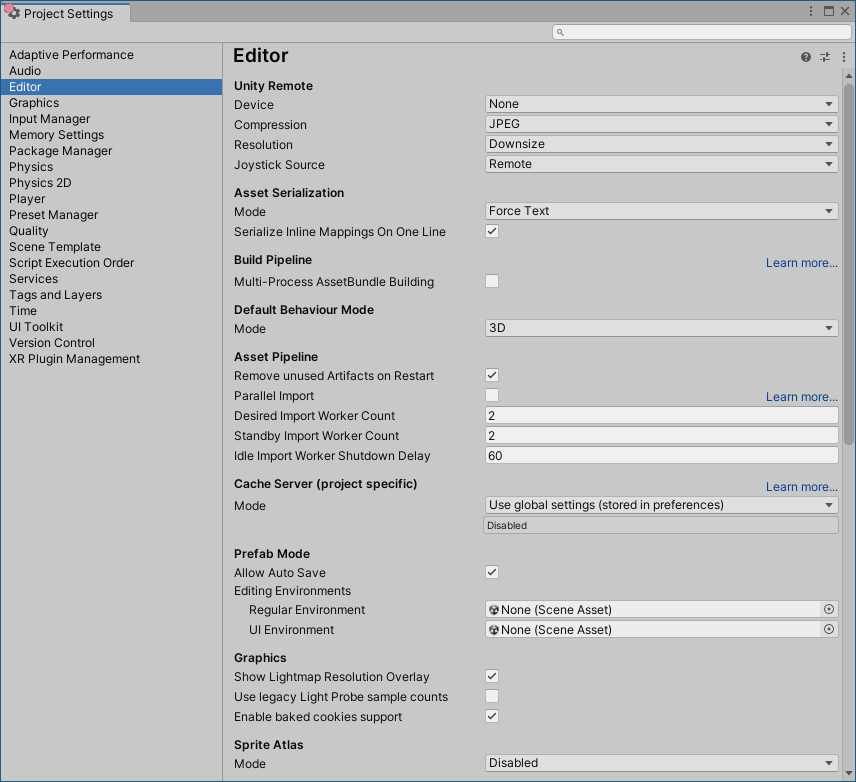
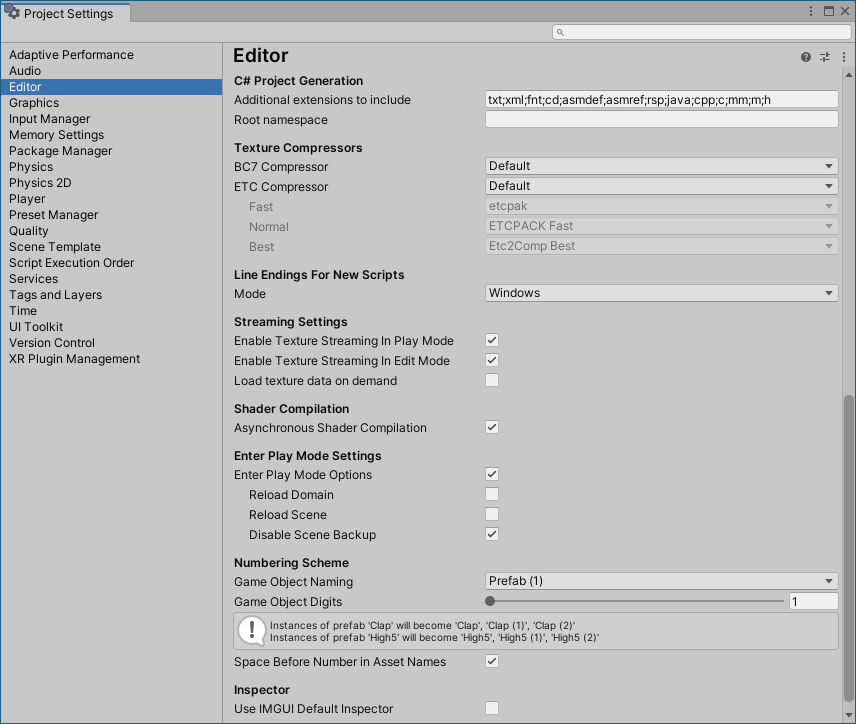
| 属性 | 功能 | |
|---|---|---|
|
Unity Remote Note: Unity Remote is deprecated in 2020.1 and future versions. To test your app on mobile devices, use the Device Simulator package instead. |
||
| 设备 | 选择要用于 Unity Remote 测试的设备类型。 Unity Remote 是可下载的应用程序,旨在帮助进行 Android、iOS 和 tvOS 开发。 |
|
| Compression | Choose the type of image compression to use when transmitting the game screen to the device via Unity Remote. Default is JPEG. | |
| JPEG | JPEG 通常提供更高压缩比和性能,但图形质量稍低。这是默认选项。 | |
| PNG | PNG 可以更准确地体现游戏显示效果,但可能会降低性能。 | |
| Resolution | Choose the resolution the game should run at on Unity Remote. Default is Downsize. | |
| Downsize | 以较低的分辨率显示游戏。这样可以获得更高的性能,但图形精度降低。这是默认选项。 | |
| Normal | 以正常分辨率显示游戏。这样可以获得更高的图形精度,但性能降低。 | |
| Joystick Source | Choose the connection source for the joysticks you are using. Default is Remote. | |
| Remote | 使用连接到运行 Unity Remote 的设备的游戏杆。这是默认选项。 | |
| Local | 使用连接到运行 Editor 的计算机的游戏杆。 | |
| Version Control | ||
| Mode | Choose the visibility of meta files. You can use Unity in conjunction with most common version control tools, including Perforce and PlasticSCM. Default is Hidden Meta Files. For more information on showing or hiding meta files, see Visible or hidden meta files at Unity Answers. |
|
| Hidden Meta Files | 隐藏元文件。这是默认选项。 | |
| Visible Meta Files | 显示元文件。这在使用版本控制时很有用,因为此选项允许其他用户和计算机查看这些元文件。 | |
| Perforce | 使用 Perforce 版本控制系统。 | |
| PlasticSCM | 使用 PlasticSCM 版本控制系统。 | |
| Asset Serialization | ||
| Mode | Choose which format to use for storing serialized Assets. This is set to Force Text by default. Unity uses serialization to load and save Assets and AssetBundles to and from your computer’s hard drive. To help with version control merges, Unity can store Scene files in a text-based format. If you are not merging Scenes, Unity can store Scenes in a more space-efficient binary format, or allow both text and binary Scene files to exist at the same time. |
|
| Mixed | 二进制模式下的资源保持二进制模式,文本模式下的资源保持文本模式。默认情况下,Unity 对新资源使用二进制模式。 | |
| Force Binary | 将所有资源转换为二进制模式,包括新资源。 | |
| Force Text | 将所有资源转换为文本模式,包括新资源。这是默认选项。 | |
| Serialize Inline Mappings On One Line | 启用此设置可使 Unity 将引用和内联映射写在一行中。如果禁用此设置,当一行中的总字符数超过 80 个字符时,Unity 会将文本序列化引用拆分为多行。 | |
| Default Behavior Mode | ||
| Mode | Choose the default 2D or 3D development mode. Unity sets up the certain default behaviors according to the mode you choose to make development easier. Default is 3D. | |
| 3D | 将 Unity 设置为 3D 开发模式。这是默认选项。 | |
| 2D | 将 Unity 设置为 2D 开发模式。 | |
| Asset Pipeline | ||
| Mode | 选择要使用的资源管线版本。 | |
| Version 1 (deprecated) | 使用资源管线版本 1。此功能已被弃用,不再受支持。 | |
| Version 2 | 使用资源管线版本 2。这是默认选项。 | |
| Active version | 显示活动的资源管线版本。为了使更改生效,必须保存并重新启动项目。 | |
| Cache Server (project specific) | ||
| Mode | 选择要使用的缓存服务器 (Cache Server)。 | |
| Use global settings (stored in preferences) | The default Cache Server set in the Preferences window is used. | |
| Enabled | 选择要使用的特定缓存服务器,而不是默认缓存服务器。 | |
| Disabled | 不使用缓存服务器。 | |
| Prefab Editing Environments | ||
| Regular Environment | 在预制件模式下将一个场景指定为常规预制件(即具有常规变换组件的预制件)的编辑环境。这样便可以根据选择的背景(而不是空场景)编辑预制件。 请参阅在预制件模式下编辑预制件以了解更多信息。 |
|
| UI Environment | 在预制件模式下将一个场景指定为 UI 预制件(即具有矩形变换组件的预制件)的编辑环境。这样便可以根据选择的背景(而不是空场景)编辑预制件。 请参阅在预制件模式下编辑预制件以了解更多信息。 |
|
| Graphics | ||
| Show lightmap resolution overlay | 此设置与烘焙全局光照 (Baked Global Illumination) 类别中的绘制模式 (Draw Modes) 关联。启用此设置后,Unity 会在这些绘制模式之上绘制一个棋盘覆盖层,其中每个棋盘格区块对应一个纹素。此设置可在光照贴图时用于检查场景的纹素密度。 活动的绘制模式 (Draw Mode) 来自烘焙全局光照 (Baked Global Illumination) 类别时,还可以从 Draw Mode 下拉菜单中切换此设置。 |
|
| Use legacy Light Probe sample counts | 使用固定光照探针样本计数通过渐进光照贴图 (Progressive Lightmapper) 进行烘焙。样本计数为:64 个直接样本、2048 个间接样本和 2048 个环境样本。 | |
| Enable baked cookies support | 对于在 Unity 2020.1 或更高版本中创建的项目,默认在渐进光照贴图中为烘焙光源和混合光源启用烘焙剪影。对于在 Unity 2020.1 之前中创建的项目,默认在渐进光照贴图中为烘焙光源和混合光源禁用烘焙剪影。这是为了提供向后兼容性。 启用此选项可为渐进光照贴图中的烘焙光和混合光启用烘焙剪影。 有关更多信息,请参阅剪影。 |
|
| Sprite Atlas | ||
| Mode | Choose a mode to configure Sprite Atlas tool. This setting is set to Disabled by default. | |
| Disabled | Unity does not pack Sprite Atlases. This is the default setting. | |
| Sprite Atlas V1 - Enabled For Builds | Unity packs Sprite Atlases for builds only. | |
| Sprite Atlas V1 - Always Enabled | Unity packs Sprite Atlases for builds and before entering Play mode. | |
| Sprite Atlas V2 (Experimental) - Enabled | Unity packs Sprite Atlases for both builds and before entering Play mode. | |
| Sprite Atlas V2 (Experimental) - Enabled For Builds | Unity packs Sprite Atlases for builds only. | |
| C# Project Generation | ||
| Additional extensions to include | 包含要添加到 C# 项目的其他文件类型的列表。用分号分隔每个文件类型。默认情况下,此字段包含 txt;xml;fnt;cd。 |
|
| Root namespace | Fill in the namespace to use for the C# project RootNamespace property. See Common MSBuild Project Properties for more information. This field is blank by default. |
|
| ETC Texture Compressor | ||
| 行为 | 指定用于 ETC 纹理的不同压缩质量的压缩工具。 可用的压缩工具包括 etcpak、ETCPACK 和 Etc2Comp。它们都是第三方压缩工具库。 |
|
| Legacy | Use the configuration that was available before ETC Texture compression became configurable. This sets the following properties: - Fast: ETCPACK Fast - Normal: ETCPACK Fast - Best: ETCPACK Best |
|
| Default | Use the default configuration for Unity. This sets the following properties: - Fast: etcpack - Normal: ETCPACK Fast - Best: Etc2Comp Best |
|
| Custom | Customize the ETC Texture compression configuration. When you choose this option, the Fast, Normal, and Best properties are enabled. This maps to the Compressor Quality setting in the Texture Importer for the supported platforms. | |
| Fast | 定义用于快速压缩的压缩质量工具。 | |
| Normal | 定义用于正常压缩的压缩质量工具。 | |
| Best | 定义用于最佳压缩的压缩质量工具。 | |
| Line Endings For New Scripts | ||
| Mode | 选择文件行尾以应用于在 Editor 中创建的新脚本。请注意,配置这些设置不会转换现有脚本。 | |
| OS Native | 根据运行 Editor 的操作系统来应用行尾。 | |
| Unix | 根据 Unix 操作系统来应用行尾。 | |
| Windows | 根据 Windows 操作系统来应用行尾。 | |
| Streaming Settings | ||
| Enable Texture Streaming in Play Mode | Enable Mipmap Streaming in Play Mode. The Quality Texture Streaming setting must also be enabled. |
|
| Shader Compilation | ||
| Asynchronous Shader Compilation | 启用此复选框可使 Unity 在后台编译着色器。编译时,Unity 引擎使用虚拟着色器在 Editor 中渲染几何体。着色器编译完成后,引擎将重新换入您的着色器变体。这意味着 Editor 将无缝运行,而无需等待 Unity 引擎编译每个着色器变体后才进行渲染。有关更多信息,请参阅异步着色器编译。 | |
| Numbering Scheme | ||
| Game Object Naming | 重复的游戏对象的命名方案。重复或实例化的游戏对象的命名方式是将连续数字附加到原始对象名称后。 | |
| Game Object Digits | 设置用于复制游戏对象的数字的位数。 | |
| Space Before Number in Asset Names | 控制是否在重复的资源名称中的数字前插入空格。 | |
EditorManager
Did you find this page useful? Please give it a rating:
Thanks for rating this page!
What kind of problem would you like to report?
Thanks for letting us know! This page has been marked for review based on your feedback.
If you have time, you can provide more information to help us fix the problem faster.
Provide more information
You've told us this page needs code samples. If you'd like to help us further, you could provide a code sample, or tell us about what kind of code sample you'd like to see:
You've told us there are code samples on this page which don't work. If you know how to fix it, or have something better we could use instead, please let us know:
You've told us there is information missing from this page. Please tell us more about what's missing:
You've told us there is incorrect information on this page. If you know what we should change to make it correct, please tell us:
You've told us this page has unclear or confusing information. Please tell us more about what you found unclear or confusing, or let us know how we could make it clearer:
You've told us there is a spelling or grammar error on this page. Please tell us what's wrong:
You've told us this page has a problem. Please tell us more about what's wrong:
Thank you for helping to make the Unity documentation better!
Your feedback has been submitted as a ticket for our documentation team to review.
We are not able to reply to every ticket submitted.