手册
- Unity User Manual 2023.1 (beta)
- New in Unity 2023.1
- Packages and feature sets
- Released packages
- 2D Animation
- 2D Aseprite Importer
- 2D Pixel Perfect
- 2D PSD Importer
- 2D SpriteShape
- 2D Tilemap Extras
- Adaptive Performance
- Addressables
- Ads Mediation
- Advertisement Legacy
- AI Navigation
- Alembic
- Analytics
- Android Logcat
- Animation Rigging
- Apple ARKit XR Plugin
- AR Foundation
- Authentication
- Build Automation
- Burst
- CCD Management
- Cinemachine
- Cloud Code
- Cloud Diagnostics
- Cloud Save
- Code Coverage
- Collections
- Deployment
- Device Simulator Devices
- Economy
- Editor Coroutines
- FBX Exporter
- Friends
- Google ARCore XR Plugin
- In App Purchasing
- Input System
- iOS 14 Advertising Support
- JetBrains Rider 编辑器
- Leaderboards
- Live Capture
- Lobby
- Localization
- Magic Leap XR Plugin
- Matchmaker
- Mathematics
- 内存性能分析器 (Memory Profiler)
- ML Agents
- Mobile Notifications
- Multiplay
- Multiplayer Tools
- Netcode for GameObjects
- Oculus XR Plugin
- OpenXR 插件
- Player Accounts
- Polybrush
- Post Processing
- ProBuilder
- Profile Analyzer
- Push Notifications
- Python Scripting
- Recorder
- Relay
- Remote Config
- Scriptable Build Pipeline
- Sequences
- Splines
- Sysroot Base
- Sysroot Linux x64
- System Metrics Mali
- Terrain Tools
- Test Framework
- TextMeshPro
- 时间轴
- Toolchain Linux x64
- Toolchain MacOS Linux x64
- Toolchain Win Linux x64
- Tutorial Authoring Tools
- Tutorial Framework
- Unity Distribution Portal
- Unity OpenXR Meta
- Unity Profiling Core API
- Unity Transport
- User Generated Content
- User Generated Content Bridge
- User Reporting
- 版本控制
- Visual Scripting
- Visual Studio 编辑器
- WebGL Publisher
- XR Hands
- XR Interaction Toolkit
- XR Plugin Management
- Release Candidates
- Pre-release packages
- 核心包
- 内置包
- AI
- Android JNI
- 动画
- Asset Bundle
- Audio
- 布料
- Director
- Image Conversion
- IMGUI
- JSONSerialize
- NVIDIA
- Particle System
- 物理 (Physics)
- Physics 2D
- Screen Capture
- Terrain
- Terrain Physics
- Tilemap
- UI
- UIElements
- Umbra
- Unity Analytics
- Unity Web Request
- Unity Web Request Asset Bundle
- Unity Web Request Audio
- Unity Web Request Texture
- Unity Web Request WWW
- Vehicles
- Video
- VR
- Wind
- XR
- Experimental packages
- 按关键字排列的包
- Deprecated packages
- Unity 的 Package Manager
- How Unity works with packages
- 概念
- 配置
- Package Manager 窗口
- Access the Package Manager window
- 列表视图
- 详细信息视图
- Features (detail) view
- Finding packages and feature sets
- Adding and removing
- Install a feature set from the Unity registry
- Install a package from a registry
- Install a package from a local folder
- Install a package from a local tarball file
- Install a package from a Git URL
- Install a package from a registry by name
- Removing an installed package from a project
- 禁用内置包
- 切换到另一个包版本
- 导入 Asset Store 资源包
- 更新 Asset Store 资源包
- Remove imported assets from a project
- Delete a package from the Asset Store cache
- Perform an action on multiple packages
- 查找包文档
- 检查包
- 包的脚本 API
- Scoped registries
- 解析和冲突
- 项目清单
- 故障排除
- 创建自定义包
- Feature sets
- Released packages
- Install Unity
- 许可证和激活
- Upgrade Unity
- Create with Unity
- 2D 还是 3D 项目
- Unity 的界面
- Quickstart guides
- Advanced best practice guides
- Create Gameplay
- 编辑器功能
- 分析
- Memory in Unity
- 性能分析器概述
- 应用程序性能分析
- 常见性能分析器标记
- Profiler 窗口
- Asset Loading Profiler module
- Audio Profiler 模块
- CPU Usage Profiler 模块
- File Access Profiler module
- Global Illumination Profiler 模块
- GPU Usage Profiler 模块
- Memory Profiler 模块
- Physics Profiler 模块
- Physics 2D Profiler module
- Rendering Profiler 模块
- UI 和 UI Details Profiler
- Video Profiler 模块
- Virtual Texturing Profiler 模块
- Customizing the Profiler
- 低级原生插件 Profiler API
- Profiling tools
- Log files
- 了解 Unity 中的优化
- 资源加载指标
- 资源工作流程
- 输入
- 2D game development
- Introduction to 2D
- 2D game development quickstart guide
- 2D 排序
- Work with sprites
- Tilemaps
- Physics 2D Reference
- 图形
- 渲染管线
- 摄像机
- 光照
- 模型
- 网格
- 纹理
- 导入纹理
- Texture Import Settings
- Default Import Settings reference
- Normal map Import Settings reference
- Editor GUI and Legacy GUI Import Settings reference
- Sprite (2D and UI) Import Settings reference
- Cursor Import Settings reference
- Cookie Import Settings reference
- Lightmap Import Settings reference
- Directional Lightmap Import Settings reference
- Shadowmask Import Settings reference
- Single Channel Import Settings reference
- Texture Import Settings
- Texture formats
- Mipmaps
- 渲染纹理
- 自定义渲染纹理
- 电影纹理 (Movie Textures)
- 3D 纹理
- 纹理数组
- 立方体贴图
- 立方体贴图数组
- Streaming Virtual Texturing
- 稀疏纹理
- 加载纹理和网格数据
- 导入纹理
- 着色器
- 着色器核心概念
- 内置着色器
- 标准着色器
- 标准粒子着色器
- Autodesk Interactive 着色器
- 旧版着色器
- 内置着色器的用途和性能
- 普通着色器系列
- 透明着色器系列
- 透明镂空着色器系列
- 自发光着色器系列
- 反光着色器系列
- 反射顶点光照 (Reflective Vertex-Lit)
- 反光漫射 (Reflective Diffuse)
- 反光镜面反射 (Reflective Specular)
- 反光凹凸漫射 (Reflective Bumped Diffuse)
- 反光凹凸镜面反射 (Reflective Bumped Specular)
- 反光视差漫射 (Reflective Parallax Diffuse)
- 反光视差镜面反射 (Reflective Parallax Specular)
- 反光法线贴图无光照 (Reflective Normal Mapped Unlit)
- 反光法线贴图顶点光照 (Reflective Normal mapped Vertex-lit)
- 使用 Shader Graph
- 编写着色器
- 编写着色器概述
- ShaderLab
- ShaderLab:定义 Shader 对象
- ShaderLab:定义子着色器
- ShaderLab:定义一个通道
- ShaderLab:添加着色器程序
- ShaderLab: specifying package requirements
- ShaderLab:命令
- ShaderLab:使用 Category 代码块对命令进行分组
- ShaderLab 命令:AlphaToMask
- ShaderLab 命令:Blend
- ShaderLab 命令:BlendOp
- ShaderLab 命令:ColorMask
- ShaderLab 命令:Conservative
- ShaderLab 命令:Cull
- ShaderLab 命令:Offset
- ShaderLab 命令:模板
- ShaderLab 命令:UsePass
- ShaderLab 命令:GrabPass
- ShaderLab 命令:ZClip
- ShaderLab 命令:ZTest
- ShaderLab 命令:ZWrite
- ShaderLab 旧版功能
- Unity 中的 HLSL
- Unity 中的 GLSL
- 着色器示例
- 编写表面着色器
- 为不同的图形 API 编写着色器
- Understanding shader performance
- 材质
- Visual effects
- Post-processing and full-screen effects
- 粒子系统
- 选择粒子系统解决方案
- 内置粒子系统
- 使用内置粒子系统
- 粒子系统顶点流和标准着色器支持
- 粒子系统 GPU 实例化
- 粒子系统 C# 作业系统集成
- 组件和模块
- 粒子系统 (Particle System)
- 粒子系统模块
- Main module
- Emission 模块
- Shape module
- Velocity over Lifetime 模块
- Noise 模块
- Limit Velocity over Lifetime module
- Inherit Velocity 模块
- Lifetime by Emitter Speed module
- Force over Lifetime module
- Color over Lifetime module
- Color by Speed module
- Size over Lifetime 模块
- Size by Speed 模块
- Rotation over Lifetime module
- Rotation by Speed module
- External Forces 模块
- Collision 模块
- Triggers 模块
- Sub Emitters 模块
- Texture Sheet Animation 模块
- Lights 模块
- Trails 模块
- Custom Data 模块
- Renderer 模块
- 粒子系统力场 (Particle System Force Field)
- Visual Effect Graph
- Decals and projectors
- Lens flares and halos
- Lines, trails, and billboards
- 天空
- 颜色
- 图形 API 支持
- Graphics performance and profiling
- World building
- 物理系统
- Built-in 3D Physics
- Character control
- Rigidbody physics
- Collision
- Introduction to collision
- 连续碰撞检测 (CCD)
- Create a vehicle with Wheel Colliders
- Physics Debug window reference
- Box Collider component reference
- Capsule Collider component reference
- Terrain Collider component reference
- Wheel Collider component reference
- Mesh Collider component reference
- Sphere Collider component reference
- Physic Material component reference
- Joints
- Articulations
- Ragdoll physics
- 布料
- 多场景物理
- Built-in 3D Physics
- 脚本
- Audio
- 视频概述
- 动画
- User interface (UI)
- Unity 中 UI 系统的对比
- UI 工具包
- Get started with UI Toolkit
- UI Builder
- Structure UI
- The visual tree
- Structure UI with UXML
- Structure UI with C# scripts
- Custom controls
- Best practices for managing elements
- Encapsulate UXML documents with logic
- UXML 元素参考
- UXML element BindableElement
- UXML element VisualElement
- UXML element BoundsField
- UXML element BoundsIntField
- UXML element Box
- UXML element Button
- UXML element ColorField
- UXML element CurveField
- UXML element DoubleField
- UXML element DropdownField
- UXML element EnumField
- UXML element EnumFlagsField
- UXML element FloatField
- UXML element Foldout
- UXML element GradientField
- UXML element GroupBox
- UXML element Hash128Field
- UXML element HelpBox
- UXML element IMGUIContainer
- UXML element Image
- UXML element InspectorElement
- UXML element IntegerField
- UXML element Label
- UXML element LayerField
- UXML element LayerMaskField
- UXML element LongField
- UXML element ListView
- UXML element MaskField
- UXML element MinMaxSlider
- UXML element MultiColumnListView
- UXML element MultiColumnTreeView
- UXML element ObjectField
- UXML element PopupWindow
- UXML element ProgressBar
- UXML element PropertyField
- UXML element RadioButton
- UXML element RadioButtonGroup
- UXML element RectField
- UXML element RectIntField
- UXML element RepeatButton
- UXML element ScrollView
- UXML element Scroller
- UXML element Slider
- UXML element SliderInt
- UXML element TagField
- UXML element TextElement
- UXML element TextField
- UXML element Toggle
- UXML element Toolbar
- UXML element ToolbarBreadcrumbs
- UXML element ToolbarButton
- UXML element ToolbarMenu
- UXML element ToolbarPopupSearchField
- UXML element ToolbarSearchField
- UXML element ToolbarSpacer
- UXML element ToolbarToggle
- UXML element TreeView
- UXML element TwoPaneSplitView
- UXML element UnsignedIntegerField
- UXML element UnsignedLongField
- UXML element Vector2Field
- UXML element Vector2IntField
- UXML element Vector3Field
- UXML element Vector3IntField
- UXML element Vector4Field
- Structure UI examples
- Create list and tree views
- Create a complex list view
- Create a list view runtime UI
- Wrap content inside a scroll view
- Create a tabbed menu for runtime
- Create a pop-up window
- Use Toggle to create a conditional UI
- Create a custom control with two attributes
- Create a slide toggle custom control
- Create a bindable custom control
- Create a custom style for a custom control
- Style UI
- UI Toolkit Debugger
- Control behavior with events
- UI Renderer
- Support for Editor UI
- Create a custom Editor window
- Create a Custom Inspector
- SerializedObject data binding
- Bindable elements reference
- Bindable data types and fields
- Binding system implementation details
- Binding examples
- Bind with binding path in C# script
- Bind without the binding path
- Bind with UXML and C# script
- Create a binding with the Inspector
- Bind to nested properties
- Bind to a UXML template
- Receive callbacks when a bound property changes
- Receive callbacks when any bound properties change
- Bind to a list with ListView
- Bind to a list without ListView
- Bind a custom control
- Bind a custom control to custom data type
- View data persistence
- Support for runtime UI
- Work with text
- Examples
- Migration guides
- Unity UI
- 即时模式 GUI (IMGUI)
- Unity 服务
- XR
- Unity Asset Store
- 平台开发
- 将“Unity 用作库”用于其他应用程序
- Deep linking
- Xcode frame debugger Unity integration
- Android
- Introducing Android
- Getting started with Android
- Developing for Android
- Android 移动端脚本
- Input for Android devices
- Android application size restrictions
- Graphics for Android
- Testing and debugging
- Optimization for Android
- Create and use plug-ins in Android
- 将 Unity 集成到 Android 应用程序中
- Android application entry points
- Deep linking on Android
- Device features and permissions
- Handle Android crashes
- Quit a Unity Android application
- Building and delivering for Android
- ChromeOS
- Dedicated Server
- iOS
- Introducing iOS
- Getting started with iOS
- Developing for iOS
- Building and delivering for iOS
- 在 iOS 设备上进行故障排除
- 报告 iOS 上的崩溃错误
- Linux
- macOS
- tvOS
- WebGL
- WebGL introduction
- WebGL development
- WebGL Player 设置
- Interaction with browser scripting
- WebGL native plug-ins for Emscripten
- Memory in Unity WebGL
- Cache behavior in WebGL
- WebGL graphics
- Audio in WebGL
- Video playback in WebGL
- Texture compression in WebGL
- Embedded resources in WebGL
- Input in WebGL
- Configure a WebGL Canvas size
- WebGL browser access to device features
- WebGL networking
- Cursor locking and full-screen mode in WebGL
- WebGL performance considerations
- Debug and troubleshoot WebGL builds
- Build and distribute a WebGL application
- Windows
- Universal Windows Platform
- Introduction to Universal Windows Platform
- Get started with Universal Windows Platform
- Develop for Universal Windows Platform
- Build and deliver for Universal Windows Platform
- Unity Search
- Legacy navigation and pathfinding
- 术语表
地形图层
A Terrain Layer is an Asset that defines a Terrain’s surface qualities. A Terrain Layer holds Textures and other properties that the Terrain’s Material uses to render the Terrain surfaces. Because Terrain Layers are Assets, you can reuse them on multiple Terrain tiles.
You can add Textures to the surface of a Terrain to create coloration and fine detail. Terrain GameObjects are often large, so it’s best to use a base Terrain Layer with Textures that tile over the surface and repeat seamlessly. You can use multiple Terrain Layers, each with different Textures, to build up interesting, varied Terrain surfaces.
The first Terrain Layer you apply to a Terrain automatically becomes the base layer and spreads over the whole landscape. You can paint areas with other Terrain Layers to simulate different ground surfaces, such as grass, desert, or snow. To create a gradual transition between grassy countryside and a sandy beach, you might choose to apply Textures with variable opacity.
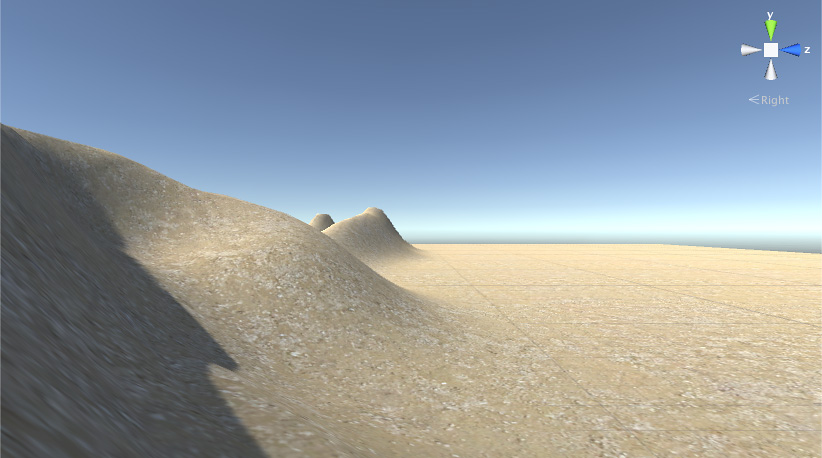
创建地形图层
要直接从 Terrain Inspector 中创建地形图层,请单击 Terrain Inspector 顶部工具栏中的画笔图标,然后从下拉菜单中选择 Paint Texture。在 Terrain Layers 部分底部,单击 Edit Terrain Layers 按钮,然后选择 Create Layer。
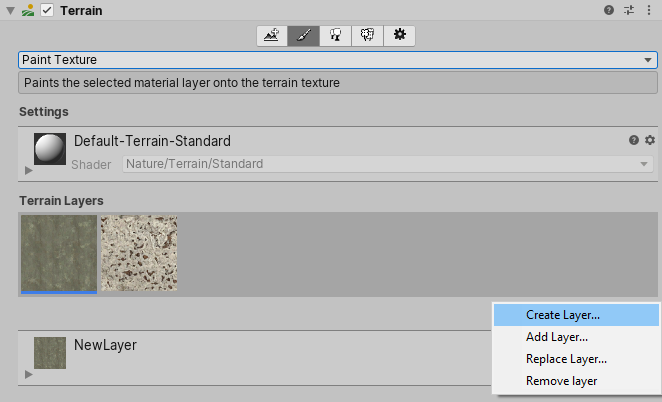
To edit terrain layers from an overlay:
- In the Terrain Tools overlay, select Materials Mode
 . Materials Mode tools display at the end of the Terrain Tools overlay.
. Materials Mode tools display at the end of the Terrain Tools overlay. - From the available Materials Mode tools on the Terrain Tools overlay, select Paint Texture
 .
. - In the Tool Settings overlay, select Edit Terrain Layers.
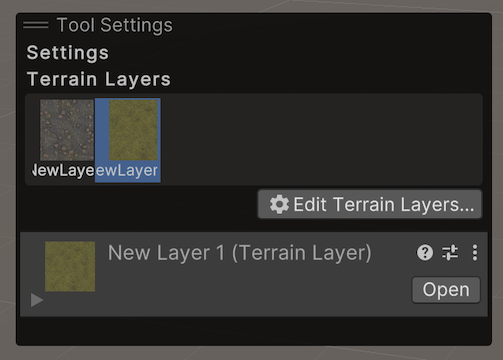
选择 Create Layer 时,Unity 会打开 Select Texture2D 窗口。在此处,选择要用作地形图层__漫射 (Diffuse)__ 通道的图像。要将__法线贴图 (Normal Map)__ 或__遮罩贴图 (Mask Map)__ 纹理分配到地形图层,请在 Project 视图中选择相应的地形图层,并使用其 Inspector 窗口。
或者,若要创建未自动与地形关联的地形图层资源,请右键单击 Project 窗口,然后从上下文菜单中选择 Create > Terrain Layer。然后,在 Inspector 窗口中,为新地形图层配置各种属性。
For information about how the number of Terrain Layers affects rendering performance, see Rendering performance. Even assigned Terrain Layers that you don’t actually paint onto the Terrain tile might impact the rendering performance.
添加地形图层
最初不会为地形指定地形图层。默认情况下,在添加地形图层之前会使用棋盘纹理。
在项目中创建地形图层后,单击 Edit Terrain Layers 按钮,然后选择 Add Layer 以打开 Select TerrainLayer 窗口。双击此窗口中的地形图层,将其添加到您的地形。
地形图层属性
Depending on the Material set in the Terrain Settings and the Render Pipeline in use, you might see different options and properties in the Inspector.
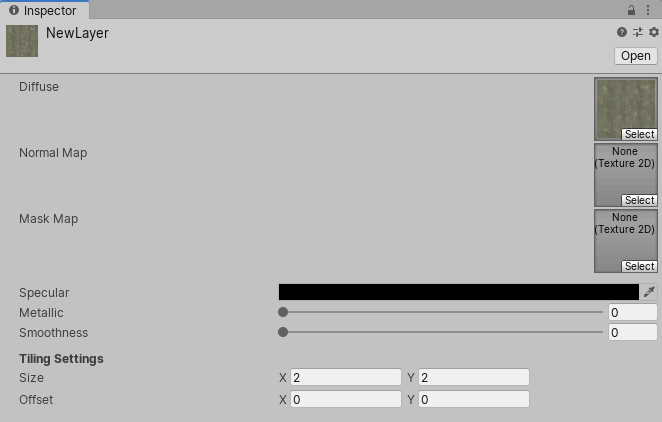
| 属性 | 描述 | |
|---|---|---|
| Diffuse | 漫射纹理表示地形图层的基色纹理。漫射纹理的 Alpha 通道具有不同用途,这取决于用来渲染地形的活动可编程渲染管线和着色器。 例如,高清渲染管线 (HDRP) 和通用渲染管线 (URP) 使用 Alpha 通道来获得平滑度。但是,如果地形图层上有遮罩贴图纹理,则会将漫射纹理的 Alpha 通道用于密度值。 |
|
| Color Tint | 如果分配了漫射纹理,地形图层设置中将显示一个名为 Color Tint 的新字段。单击拾色器字段并选择要使用的颜色。 Color Tint 是 HDRP 和 URP 中可用的功能。 |
|
| Opacity as Density | 指定是否使用存储在地形图层漫射纹理的 Alpha 通道中的值来渲染地形图层,而不是使用通常的泼溅贴图权重或遮罩贴图的高度值。Unity 使用 Alpha 通道值作为图层混合的阈值。 Opacity as Density 是 HDRP 和 URP 中可用的功能。禁用地形的地形光照材质上的 Enable Height-based Blend 选项时,以及将漫射贴图和遮罩贴图纹理分配给地形图层时,此选项可用。 |
|
| Normal Map | The Normal Map Texture contains the normal information for your Terrain Layer. Unity uses this information in lighting calculations. • If you don’t assign a Normal Map Texture and enable instancing in the Terrain Settings, the Terrain uses the normals generated from the Terrain heightmap. • If you assign a Normal Map Texture and enable instancing, Unity uses the Normal Map Texture instead of the normals generated from the heightmap. • If you disable instancing on the Terrain, the built-in Terrain Material uses normals generated from the Terrain geometry, even if you assign a Normal Map Texture on the Terrain Layer. |
|
| Normal Scale | 如果分配了法线贴图纹理,地形图层设置中将显示一个称为 Normal Scale 的新字段。该字段值用作法线贴图中的法线值的缩放因子。值为 0 意味着法线贴图中存储的法线的缩放比例为 0,而值为 1 意味着法线处于完整缩放比例或发挥完整影响。 不同 Normal Scale 值的示例和结果: |
|
| Normal Scale = 0 | • 将未打包的法线值乘以 0。 • 法线的强度(即长度)将为 0,并且对光照计算没有影响。地形上的网格三角形实际会使用网格法线来进行光照计算。 |
|
| Normal Scale = 1 | • 将未打包的法线值乘以 1。 • 法线的强度将为 100%。 |
|
| Normal Scale = 2 | • 将未打包的法线值乘以 2。 • 法线的强度将为 200%,并显示为 Normal Scale 为 1 的法线的两倍。 |
|
| Normal Scale = –1 | • 将未打包的法线值乘以 –1。 • 法线的强度将为 100% 但是为负,使法线指向与 Normal Scale 为 1 的法线相反的方向。 |
|
| Mask Map | TerrainLit 着色器(这是高清渲染管线 (HDRP) 和通用渲染管线 (URP) 的一部分)使用此遮罩贴图纹理 (Mask Map Texture) 数据。自定义地形着色器也可能将此纹理用于用户自定义的目的,例如环境光遮挡或基于高度的混合。 对于 HDRP 和 URP TerrainLit 着色器,遮罩贴图纹理的 RGBA 通道对应于: |
|
| R | 金属度 | |
| G | 环境光遮挡 | |
| B | 高度 | |
| A | 平滑度(漫射 Alpha 将变成密度) | |
| Channel Remapping | 如果分配遮罩贴图纹理,地形图层设置中将显示一个称为 Channel Remapping 的新标题。单击该标题旁的三角形可以显示最小和最大 RGBA 值的字段。Unity 使用这些范围值来重新映射遮罩贴图纹理的每个通道中的值。 | |
| Specular | 地形图层的镜面高光颜色。 | |
| Metallic | 地形图层的总体金属度值。 | |
| Smoothness | 地形图层的总体平滑度值。 | |
| Tiling Settings | 适用于地形图层使用的所有纹理的平铺设置。 | |
| Size | 地形空间中纹理的大小,以及纹理平铺的频率。 | |
| Offset | Unity 应用于地形图层中每个纹理的采样位置的基本偏移。 | |
纹理绘制
Unity 将您添加的第一个地形图层应用于整个地形。如果添加多个地形图层,请使用 Paint Texture 工具将后续纹理应用于地形。
如果您添加一个没有任何地形图层的新地形瓦片,并在此瓦片上进行绘制,系统会自动将所选地形图层添加到新的地形瓦片。因为这是第一个地形图层,所以该纹理成为基础图层,并填充整个地形瓦片。
在 Terrain Inspector 中的 Brushes 下,有一个框中会显示可用的画笔,而且其下还有 Brush Size 和 Opacity 选项。请参阅创建和编辑地形以了解关于这些工具的更多信息。
渲染性能
分配给一个地形瓦片的地形图层数可能会影响渲染器的性能。地形图层的建议最大数量取决于您的项目使用的渲染管线。
If your Project uses the Universal Render Pipeline (URP) or Built-in Render Pipeline, you can use four Terrain Layers per Texture pass, with no limit on the number of passes. This means that though you can to use as many Terrain Layers as you want, each pass increases the time spent rendering the Terrain. For maximum performance, limit each of your Terrain tiles to four Terrain Layers.
If your Project uses the High Definition Render Pipeline (HDRP), you can add up to eight Terrain Layers per Terrain tile, and the system renders them in a single pass. No additional passes are possible. If you add more than eight Terrain Layers, they appear in the Unity Editor but are ignored at run time.
- 2021–01–27 页面已修订
*更新了有关 Color Tint 和 Opacity as Density 属性的信息
TerrainLayer
Did you find this page useful? Please give it a rating:
Thanks for rating this page!
What kind of problem would you like to report?
Thanks for letting us know! This page has been marked for review based on your feedback.
If you have time, you can provide more information to help us fix the problem faster.
Provide more information
You've told us this page needs code samples. If you'd like to help us further, you could provide a code sample, or tell us about what kind of code sample you'd like to see:
You've told us there are code samples on this page which don't work. If you know how to fix it, or have something better we could use instead, please let us know:
You've told us there is information missing from this page. Please tell us more about what's missing:
You've told us there is incorrect information on this page. If you know what we should change to make it correct, please tell us:
You've told us this page has unclear or confusing information. Please tell us more about what you found unclear or confusing, or let us know how we could make it clearer:
You've told us there is a spelling or grammar error on this page. Please tell us what's wrong:
You've told us this page has a problem. Please tell us more about what's wrong:
Thank you for helping to make the Unity documentation better!
Your feedback has been submitted as a ticket for our documentation team to review.
We are not able to reply to every ticket submitted.