Manual
- Unity User Manual (2017.2)
- Trabajando en Unity
- Bases de Unity
- Flujo de trabajo de los Assets (Asset Workflow)
- Las ventanas principales
- Creación del Gameplay
- Características del Editor
- Ajustes del Modo 2D y 3D
- Preferencias
- Build Settings
- Las Configuraciones de Administradores(Settings Managers)
- Audio Manager (Administrador de Audio)
- Configuraciones del Editor
- Input Manager (Administrador de Input)
- Network Manager
- Physics Manager
- Player Settings
- Ajustes de calidad (Quality Settings)
- Graphics Settings
- Ajustes del Orden de Ejecución de Scripts(Script Execution Order Settings)
- Tags (etiquetas) y Layers (capas)
- El Administrador de Tiempo(Time Manager)
- Emulación de Red
- Integración Visual Studio C#
- Integración con RenderDoc
- Analiticas del Editor
- Buscar Actualizaciones
- IME en Unity
- Nombres de carpetas de especiales
- Exportando paquetes
- Control de Versiones
- Solución de Problemas del Editor
- Desarrollo Avanzado
- Temas Avanzados del Editor
- Licencias y Activación
- Guías de Actualización
- 2D
- Experiencia de Juego en 2D
- Sprites
- Tilemap
- Physics Reference 2D
- Gráficos
- Información General de las Gráficas (Graphics Overview)
- Iluminación (Lighting)
- Visión general de iluminación
- Lighting Window
- Light Explorer
- Fuentes de Luz
- Shadows (Sombras)
- Modos de iluminación
- Global Illumination (Iluminación Global)
- Light troubleshooting and performance
- Temas relacionados
- Cámaras
- Materiales, Shaders y Texturas
- Texturas 2D
- Creando y utilizando Materiales
- Standard Shader
- Accediendo y Modificando los parámetros del Material vía script
- Sombreadores(Shaders) con Funciones Fijas
- Legacy Shaders (Shaders de Legado)
- Descripción general de video
- El Motor del Terreno
- Editor de Árboles
- Sistema de Partículas
- Visión general del post-procesamiento
- Reflection probes
- Cluster Rendering
- Características Avanzadas de Renderización
- Renderizado HDR(Imágenes de Alto Rango Dinámico) en Unity
- Rendering Paths
- Level of Detail (LOD)
- DirectX 11 and OpenGL Core
- Compute shaders
- Buffers de comando de gráficos (buffers de comando de gráficos)
- GPU instancing
- Sparse Textures (Texturas Dispersas)
- Emulación y capacidades gráficas del hardware
- CullingGroup API
- Subida Asincrónica de Texturas
- Procedural Materials
- Procedural Mesh Geometry
- Optimizando el Rendimiento Gráfico
- Capas (Layers)
- Iluminación (Lighting)
- Referencia de Gráficas(Graphics Reference)
- Referencia de Cámaras
- Referencia del Shader
- Writing Surface Shaders
- Escribiendo Vertex y fragment shaders
- Ejemplos del Vertex y Fragment Shader
- Semánticas de Shader
- Accediendo propiedades shader en Cg/HLSL
- Proporcionar datos del vértice a programas vertex
- El Sombreador integrado incluye archivos
- Macros del preprocesador Shader predefinidas
- Funciones Shader integradas de ayuda
- Variables shader integradas
- Creando varias variants de programas shader
- GLSL Shader programs
- Lenguaje Shading utilizado en Unity
- Niveles Objetivo de Compilación Shader
- Tipos de dato Shader y precisión
- Using sampler states
- Sintaxis ShaderLab
- Assets Shader
- Temas Avanzados de ShaderLab
- Pipeline de Rendering de Unity
- Consejos de rendimiento al escribir shaders
- Rendering con Shaders Remplazados
- Custom Shader GUI (GUI Shader Personalizado)
- Utilizando Depth Textures (Texturas de profundidad)
- La Depth Texture (Textura de Profundidad) de la cámara
- Diferencias especificas de rendering por plataforma
- Shader Level of Detail (Nivel de detalle)
- Texture arrays (arreglos de Textura)
- Depurando shaders DirectX 11 con Visual Studio
- Implementando la Función Fija TexGen en Shaders
- Particle Systems reference
- Particle System
- Módulos del Sistema de Partículas
- Particle System Main module
- Emission module
- Particle System Shape Module
- Limit Velocity Over Lifetime module
- Noise module
- Limit Velocity Over Lifetime module
- Inherit Velocity module
- Force Over Lifetime module
- Color Over Lifetime module
- Color By Speed module
- Módulo Size Over Lifetime
- Módulo Size By Speed
- Rotation Over Lifetime module
- Rotation By Speed module
- External Forces module
- Collision module
- Módulo Triggers
- Sub Emitters module
- Texture Sheet Animation module
- Lights module
- Trails module
- Módulo de datos personalizados
- Renderer module
- Particle Systems (Legacy, antes del lanzamiento de 3.5)
- Referencia de efectos visuales
- Componentes Mesh
- Componentes de Textura
- Componentes de Renderización
- Detalles del Rendering Pipeline
- Sprite Renderer
- Los Cómos de las Gráficas (Graphics HOWTOs)
- Cómo importar Texturas Alpha?
- Cómo hago una Skybox?
- Cómo creo un Mesh Particle Emitter? (Legacy Particle System)
- Cómo creo una Spot Light Cookie?
- Cómo arreglo la rotación de un modelo importado?
- Agua en Unity
- Art Asset best practice guide
- Cómo importo modelos de mi aplicación 3D?
- Cómo realizar un renderizado Estereoscópico
- Tutoriales de Gráficas
- Información General de las Gráficas (Graphics Overview)
- Física
- Scripting
- Visión General de Scripting
- Creando y usando scripts
- Variables y el Inspector
- Controlar GameObjects utilizando componentes
- Event Functions (Funciones de Evento)
- Administrador del Tiempo y Framerate
- Creando y destruyendo GameObjects.
- Coroutines (corrutinas)
- Namespaces
- Atributos
- Execution Order of Event Functions (Orden de Ejecución de Funciones de Evento)
- Entender la Gestión Automática de Memoria
- Compilación dependiente de la plataforma
- Carpetas especiales y orden de compilación script
- Funciones genéricas
- Scripting restrictions
- Script Serialization
- UnityEvents (Eventos de Unity)
- Qué es una Null Reference Exception? (Excepción con Referencia Null)
- Importando Clases
- "Recetas" para usar Vectores
- Herramientas de Scripting
- EventSystem (Sistema de Eventos)
- Messaging System (Sistema de Mensajería)
- Input Modules (Módulos de Input)
- Eventos Soportados
- Raycasters
- Referencia al Event System (Sistema de Eventos)
- Visión General de Scripting
- Multijugador y Networking (redes)
- Visión general de Networking (redes)
- El High Level API (API de Alto Nivel)
- Conceptos del Sistema de Red
- Configurando un proyecto Multijugador desde el principio
- Utilizando el NetworkManager (Administrador de red)
- Generación (spawning) de objetos
- Funciones Personalizadas de Generación (Spawn)
- Sincronización de Estados
- Acciones Remotas
- Objetos Jugador
- Visibilidad del objeto
- Network Manager callbacks
- Callbacks del NetworkBehaviour
- Mensajes en Red
- Local Discovery
- Objetos de Escena
- Converting a single-player game to Unity Multiplayer
- Multiplayer Lobby
- Network Clients (clientes de red) y Servers (servidores)
- Host Migration (Migración de anfitrión)
- Utilizando el API del Transport Layer
- Configurando Unity Multiplayer
- Recomendaciones de Networking en Dispositivos Móviles.
- UnityWebRequest
- El High Level API (API de Alto Nivel)
- Referencia al Networking (Red)
- NetworkAnimator
- NetworkBehaviour
- NetworkClient
- NetworkConnection
- NetworkDiscovery
- NetworkIdentity
- Network Lobby Manager
- Network Lobby Player
- NetworkManager
- Network Manager HUD
- Network Proximity Checker
- NetworkReader
- NetworkServer
- NetworkStartPosition
- NetworkTransform
- NetworkTransformChild
- NetworkTransformVisualizer
- NetworkTransport
- NetworkWriter
- Visión general de Networking (redes)
- Audio
- Vista General del Audio
- Archivos de Audio
- Tracker Modules
- Audio Mixer (Mezclador de Audio)
- Plugin SDK del Audio Nativo de Unity
- Audio Profiler (Perfilador de Audio)
- Ambisonic Audio
- Referencias de Audio
- Audio Clip
- Audio Listener
- Audio Source (Fuente de Audio)
- Audio Mixer (Mezclador de Audio)
- Audio Filters (Filtros de Audio)
- Audio Effects (Efectos de audio)
- Audio Low Pass Effect
- Audio High Pass Effect
- Audio Echo Effect
- Audio Flange Effect
- Audio Distortion Effect
- Audio Normalize Effect
- Audio Parametric Equalizer Effect
- Audio Pitch Shifter Effect
- Audio Chorus Effect
- Audio Compressor Effect
- Audio SFX Reverb Effect
- Audio Low Pass Simple Effect
- Audio High Pass Simple Effect
- Reverb Zones (Zonas de reverberación)
- Micrófono
- Configuraciones de Audio
- Animación
- Visión general del Sistema de Animación
- Clips de Animación (Animation Clips)
- Animaciones de fuentes externas
- Trabajando con animaciones humanoides
- Perparación del Asset e Importación
- Non-humanoid Animations
- Dividiendo Animaciones
- Haciendo un bucle de sus clips de animación
- Masking Clips Importados
- Curvas de Animación en Clips Importados
- Animation events on imported clips
- Seleccionando un Root Motion Node
- Importar Curvas Euler
- Guía de la ventana de animación
- Animaciones de fuentes externas
- Animator Controllers
- El Asset del Animator Controller
- La Ventana Animator
- Animation State Machines (Máquinas de Estado de Animación)
- Lo básico de los Estados de Maquina
- Parámetros de animación
- Transiciones de State Machine (Estados de Maquina)
- State Machine Behaviours (Comportamientos de Maquinas de Estado)
- Sub-State Machines (Sub-Estados de Maquina)
- Capas de Animación
- Funcionalidad "Solo" y "Mute"
- Target Matching (Haciendo que coincida con un objetivo)
- Inverse Kinematics (Cinemática Inversa)
- Root Motion - Cómo funciona
- Blend Trees (Árboles de Mezcla)
- Animation Blend Shapes
- Animator Override Controllers
- Retargeting de Animaciones Humanoides
- El Rendimiento y Optimización
- Referencia de Animación
- Animación CÓMOS
- Playables API
- Un Glosario de términos de Animación
- Timeline
- Timeline overview
- Flujos de trabajo de Timeline
- Timeline Editor window
- Timeline Preview and Timeline Selector
- Timeline Playback Controls
- Track List
- Vista de los Clips
- Navigating the Clips view
- Agregando clips
- Selecting clips
- Positioning clips
- Tiling clips
- Duplicando clips
- Trimming clips
- Splitting clips
- Resetting clips
- Cambiar de la velocidad de reproducción del clip
- Configurando una extrapolación de una brecha
- Easing-in y Easing-out clips (facilitando la entrada y salida de clips)
- Fusionando clips
- Vista de Curvas
- Configuración de Timeline
- The Timeline Inspector
- Playable Director component
- Glosario de Timeline
- UI (Interfaz de Usuario)
- Canvas
- Diseño Básico
- Componentes Visuales
- Componentes de Interacción
- Integración de Animación
- Diseño Automático
- Rich Text (Texto Enriquecido)
- Referencia UI
- Los cómos del UI
- Immediate Mode GUI (IMGUI)
- Navegación y Pathfinding (Búsqueda de Caminos)
- Visión General de la Navegación
- Sistema de Navegación de Unity
- Trabajos interiores del Sistema de Navegación
- Construyendo un NavMesh
- Componentes de construcción del NavMesh
- Ajustes Bake Avanzados del NavMesh
- Creando un Agente NavMesh
- Creando un NavMesh Obstacle (Obstáculo NavMesh)
- Creando un Off-mesh Link (Enlace Off-mesh)
- Construyendo Off-Mesh Links (Enlaces Off-mesh) Automáticamente
- Construyendo un Height Mesh (Mesh de altura) para una colocación precisa del personaje
- Áreas de Navegación y Costos
- Cargar Múltiples NavMeshes utilizando el Additive Loading
- Utilizando el NavMesh Agent con otros componentes
- Navigation Reference
- Los 'Cómos' de la Navegación
- Visión General de la Navegación
- Unity Services & Dashboard
- Configurando su proyecto para Unity Services
- Unity Ads
- Unity Analytics
- Unity Analytics Overview
- Configurando Analytics
- Analytics Dashboard
- Eventos Personalizados
- Funnels
- Configuración remota
- Monetization (Monetización)
- User Attributes (Atributos de Usuario)
- Unity Analytics Raw Data Export (Exportación de datos sin procesar)
- Restablecimiento de datos
- Actualizando Unity Analytics
- COPPA Compliance
- Métricas, segmentos y terminología de Analytics
- Unity Cloud Build
- Unity IAP
- Configurando el Unity IAP
- Guia Multi Plataforma
- Codeless IAP
- Definiendo productos
- Inicialización
- Mirando Metadata del Producto
- Iniciando Compras
- Procesando Compras
- Manejando fallas en las compras
- Recuperando Transacciones
- Recibos de Compra
- Validación de Recibo
- Extensiones de la Store (tienda)
- Cross-store installation issues with Android in-app purchase stores
- Guías de Tiendas
- Implementando una Tienda
- Unity Collaborate
- Configurando Unity Collaborate
- Agregar miembros del equipo a su Proyecto de Unity
- Ver el historial
- Habilitando Cloud Build con Collaborate
- Actualizando con Unity Collaborate
- Revirtiendo archivos
- Resolviendo conflictos de archivo
- Ignore files
- Partial Publish
- Rollback
- In-Progress
- Consejos para solucionar problemas de Collaborate
- Unity Performance Reporting (Reporte de Rendimiento de Unity)
- Servicios Multiplayer
- Transferring Projects
- XR
- Repositorios Open-source
- Cómo contribuir a Unity
- Paso 1: Obtener una cuenta de Bitbucket
- Paso 2: Fork el repositorio al cual usted quiere contribuir
- Step 3: Clone Su Fork
- Paso 4: Aplique las modificaciones a su fork
- Paso 5: Abra una solicitud Pull en Bitbucket
- Paso 6: Espere al Feedback (retroalimentación)
- Lecturas Adicionales
- FAQ (Preguntas más frecuentes)
- Cómo contribuir a Unity
- Publicando en la Asset Store
- Indicaciones Específicas de Plataforma
- Standalone
- Apple Mac
- Apple TV
- WebGL
- WebGL Player Settings
- Empezar con el desarrollo de WebGL
- Compatibilidad del navegador con WebGL
- Building and running a WebGL project
- WebGL: Deploying compressed builds
- Depuración y la resolución de problemas de construcciones WebGL
- Gráficas WebGL
- WebGL Networking (redes)
- Utilizando Audio en WebGL
- Consideraciones de rendimiento WebGL
- Consideraciones de Memoria cuando tenga como objetivo WebGL
- WebGL: Interacting with browser scripting
- Utilizando plantillas WebGL
- Bloqueo del cursor y modo de pantalla completa en WebGL
- Input en WebGL
- iOS
- Iniciando con desarrollo iOS
- iOS Player Settings
- iOS 2D Texture Overrides
- Actualizando a 64 bit iOS
- Temas Avanzados de iOS
- Características actualmente no soportadas por Unity iOS.
- Troubleshooting en dispositivos iOS
- Reportando bugs de falla en iOS
- Android
- Empezar con el desarrollo de Android
- Configuración del Android SDK/NDK
- Unity Remote
- Android Remote (OBSOLETO)
- Troubleshooting Android development
- Inside the Android build process
- Reporting crash bugs under Android
- Support for APK expansion files (OBB)
- Scripting para Android
- Construyendo y utilizando plug-ins para Android
- Personalizando una Pantalla de Bienvenida (Splash Screen) en Android
- Un Solo Pase de Stereo Rendering para Android
- Ajustes del Android Player
- Android 2D Textures Overrides
- Gradle for Android
- Android Manifest
- Empezar con el desarrollo de Android
- Samsung TV
- Tizen
- Windows
- Windows General
- Universal Windows Platform
- Cómo empezar
- Universal Windows Platform: Deployment
- Universal Windows Platform: Profiler
- Universal Windows Platform: Command line arguments
- Universal Windows Platform: Association launching
- Clase AppCallbacks
- Universal Windows Platform: WinRT API in C# scripts
- Universal Windows Platform Player Settings
- Backends de Scripting (programación)
- FAQ (Preguntas más frecuentes)
- Universal Windows Platform: Ejemplos
- Universal Windows Platform: Code snippets
- Known issues
- Windows Holographic
- Web Player (reproductor web)
- Lista de Verificación para Desarrolladores en Móviles
- Experimental
- Tópicos de legado
- Windows Store: Windows SDKs
- Servidor de Assets (Recursos) (Licencia de Equipo)
- Guía Legacy de referencial del Network
- Conceptos de Networking de Alto Nivel (Legacy -Depreciado)
- Elementos de redes en Unity (Legacy)
- Network Views (Legacy)
- Detalles RPC (Legacy)
- State Synchronization Details (Legacy)
- Network Instantiate (Legacy)
- Network Level Loading (Legacy)
- Master Server (Legacy)
- Minimizando el Ancho de Banda de la Red (Legacy)
- Asset Bundles Legacy (Viejos)
- Sistema de animación anterior.
- GUI Anterior
- Legacy Unity Analytics (Flujo de trabajo SDK)
- LegacyUnityRemote (UnityRemote legacy)
- Guía de mejores prácticas
- Expert guides
- Nuevo en Unity 2017.2
- Unity User Manual (2017.2)
- Gráficos
- Información General de las Gráficas (Graphics Overview)
- Características Avanzadas de Renderización
- GPU instancing
GPU instancing
Introducción
Use GPU Instancing to draw (or render) multiple copies of the same Mesh at once, using a small number of draw calls. It is useful for drawing objects such as buildings, trees and grass, or other things that appear repeatedly in a Scene.
GPU Instancing only renders identical Meshes with each draw call, but each instance can have different parameters (for example, color or scale) to add variation and reduce the appearance of repetition.
GPU Instancing can reduce the number of draw calls used per Scene. This significantly improves the rendering performance of your project.
Adding instancing to your Materials
To enable GPU Instancing on Materials, select your Material in the Project window, and in the Inspector, tick the Enable Instancing checkbox.

Unity only displays this checkbox if the Material Shader supports GPU Instancing. This includes Standard, StandardSpecular and all surface Shaders. See documentation on standard Shaders for more information.
The screenshots below show the same Scene with multiple GameObjects; in the top image GPU Instancing is enabled, in the bottom image it is not. Note the difference in FPS, Batches and Saved by batching.
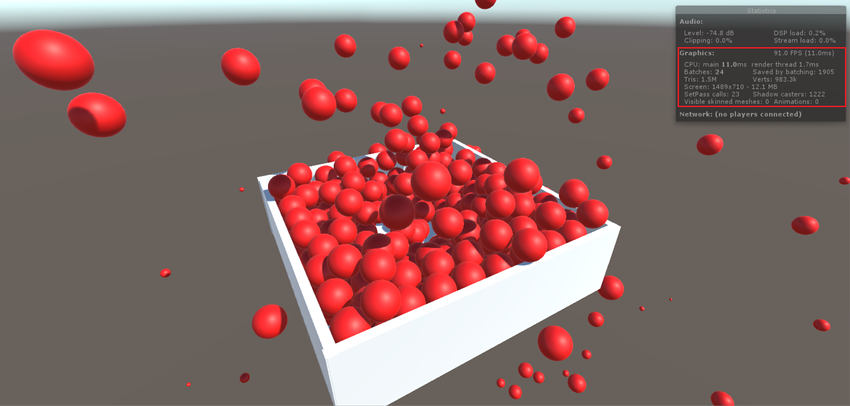
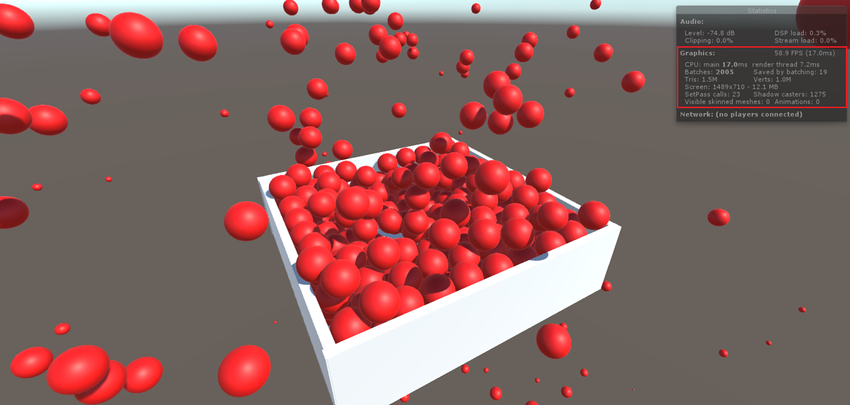
When you use GPU instancing, the following restrictions apply:
Unity automatically picks MeshRenderer components and
Graphics.DrawMeshcalls for instancing. Note that SkinnedMeshRenderer is not supported.Unity only batches GameObjects that share the same Mesh and the same Material in a single GPU instancing draw call. Use a small number of Meshes and Materials for better instancing efficiency. To create variations, modify your shader scripts to add per-instance data (see next section to learn more about this).
You can also use the calls Graphics.DrawMeshInstanced and Graphics.DrawMeshInstancedIndirect. to perform GPU Instancing from your scripts.
GPU Instancing is available on the following platforms and APIs:
DirectX 11 and DirectX 12 on Windows
OpenGL Core 4.1+/ES3.0+ on Windows, macOS, Linux, iOS and Android
Metal on macOS and iOS
Vulkan on Windows and Android
PlayStation 4 and Xbox One
WebGL (requires WebGL 2.0 API)
Adding per-instance data
By default, Unity only batches instances of GameObjects with different Transforms in each instanced draw call. To add more variance to your instanced GameObjects, modify your Shader to add per-instance properties such as Material color.
The example below demonstrates how to create an instanced Shader with different colour values for each instance.
Shader "Custom/InstancedColorSurfaceShader" {
Properties {
_Color ("Color", Color) = (1,1,1,1)
_MainTex ("Albedo (RGB)", 2D) = "white" {}
_Glossiness ("Smoothness", Range(0,1)) = 0.5
_Metallic ("Metallic", Range(0,1)) = 0.0
}
SubShader {
Tags { "RenderType"="Opaque" }
LOD 200
CGPROGRAM
// Physically based Standard lighting model, and enable shadows on all light types
#pragma surface surf Standard fullforwardshadows
// Use Shader model 3.0 target
#pragma target 3.0
sampler2D _MainTex;
struct Input {
float2 uv_MainTex;
};
half _Glossiness;
half _Metallic;
UNITY_INSTANCING_CBUFFER_START(Props)
UNITY_DEFINE_INSTANCED_PROP(fixed4, _Color)
UNITY_INSTANCING_CBUFFER_END
void surf (Input IN, inout SurfaceOutputStandard o) {
fixed4 c = tex2D (_MainTex, IN.uv_MainTex) * UNITY_ACCESS_INSTANCED_PROP(_Color);
o.Albedo = c.rgb;
o.Metallic = _Metallic;
o.Smoothness = _Glossiness;
o.Alpha = c.a;
}
ENDCG
}
FallBack "Diffuse"
}
When you declare _Color as an instanced property, Unity takes all _Color GameObjects that share a Mesh and Material and includes them in a single draw call.
MaterialPropertyBlock props = new MaterialPropertyBlock();
MeshRenderer renderer;
foreach (GameObject obj in objects)
{
float r = Random.Range(0.0f, 1.0f);
float g = Random.Range(0.0f, 1.0f);
float b = Random.Range(0.0f, 1.0f);
props.SetColor("_Color", new Color(r, g, b));
renderer = obj.GetComponent<MeshRenderer>();
renderer.SetPropertyBlock(props);
}
For these changes to take effect, you must enable GPU Instancing. To do this, select your Shader in the Project window, and in the Inspector, tick the Enable Instancing checkbox.

Adding instancing to vertex and fragment Shaders
The following example takes a simple unlit Shader and makes it capable of instancing with different colors:
Shader "SimplestInstancedShader"
{
Properties
{
_Color ("Color", Color) = (1, 1, 1, 1)
}
SubShader
{
Tags { "RenderType"="Opaque" }
LOD 100
Pass
{
CGPROGRAM
#pragma vertex vert
#pragma fragment frag
#pragma multi_compile_instancing
#include "UnityCG.cginc"
struct appdata
{
float4 vertex : POSITION;
UNITY_VERTEX_INPUT_INSTANCE_ID
};
struct v2f
{
float4 vertex : SV_POSITION;
UNITY_VERTEX_INPUT_INSTANCE_ID // necessary only if you want to access instanced properties in fragment Shader.
};
UNITY_INSTANCING_CBUFFER_START(MyProperties)
UNITY_DEFINE_INSTANCED_PROP(float4, _Color)
UNITY_INSTANCING_CBUFFER_END
v2f vert(appdata v)
{
v2f o;
UNITY_SETUP_INSTANCE_ID(v);
UNITY_TRANSFER_INSTANCE_ID(v, o); // necessary only if you want to access instanced properties in the fragment Shader.
o.vertex = UnityObjectToClipPos(v.vertex);
return o;
}
fixed4 frag(v2f i) : SV_Target
{
UNITY_SETUP_INSTANCE_ID(i); // necessary only if any instanced properties are going to be accessed in the fragment Shader.
return UNITY_ACCESS_INSTANCED_PROP(_Color);
}
ENDCG
}
}
}
Shader modifications
| Adición | Función |
|---|---|
#pragma multi_compile_instancing |
Use this to instruct Unity to generate instancing variants. It is not necessary for surface Shaders. |
UNITY_VERTEX_INPUT_INSTANCE_ID |
Use this in the vertex Shader input/output structure to define an instance ID. See SV_InstanceID for more information. |
UNITY_INSTANCING_CBUFFER_START(name) / UNITY_INSTANCING_CBUFFER_END |
Cada propiedad por instancia debe definirse en un búfer constante nombrado especialmente. Utilice este par de macros para ajustar las propiedades que desea que sean exclusivas de cada instancia. |
UNITY_DEFINE_INSTANCED_PROP(float4, _Color) |
Use this to define a per-instance Shader property with a type and a name. In this example, the _Color property is unique. |
UNITY_SETUP_INSTANCE_ID(v); |
Use this to make the instance ID accessible to Shader functions. It must be used at the very beginning of a vertex Shader, and is optional for fragment Shaders. |
UNITY_TRANSFER_INSTANCE_ID(v, o); |
Use this to copy the instance ID from the input structure to the output structure in the vertex Shader. This is only necessary if you need to access per-instance data in the fragment Shader. |
UNITY_ACCESS_INSTANCED_PROP(color) |
Use this to access a per-instance Shader property. It uses an instance ID to index into the instance data array. |
Notes:
When using multiple per-instance properties, you don’t need to fill all of them in
MaterialPropertyBlocks.If one instance lacks the property, Unity takes the default value from the referenced Material. If the material does not have a default value for the specified property, Unity sets the value to 0. Do not put non-instanced properties in the
MaterialPropertyBlock, because this disables instancing. Instead, create different Materials for them.
Advanced GPU instancing tips
Batching priority
When batching, Unity prioritizes Static batching over instancing. If you mark one of your GameObjects for static batching, and Unity successfully batches it, Unity disables instancing on that GameObject, even if its Renderer uses an instancing Shader. When this happens, the Inspector window displays a warning message suggesting that you disable Static Batching. To do this, open the Player Settings (Edit > Project Settings > Player), open Other Settings, and under the Rendering section, untick the Static Batching checkbox.
Unity prioritizes instancing over dynamic batching. If Unity can instance a Mesh, it disables dynamic batching for that Mesh.
Graphics.DrawMeshInstanced
Some factors can prevent GameObjects from being instanced together automatically. These factors include Material changes and depth sorting. Use Graphics.DrawMeshInstanced to force Unity to draw these objects using GPU instancing. Like Graphics.DrawMesh, this function draws Meshes for one frame without creating unnecessary GameObjects.
Do not submit batches of instances that exceed the maxcount specified in your Shader script (500 by default). When using graphics tools from OpenGL or Metal, Unity divides the maxcount by 4, and uses the result as the maximum number of batches you can submit. The recommended practice for drawing arbitrary number of instances is to maintain a pool of pre-allocated 500-sized arrays (and MaterialPropertyBlocks if needed) and reuse these arrays as much as possible. See documentation on Automatic Memory Management for more information about object pooling.
Graphics.DrawMeshInstancedIndirect
Use DrawMeshInstancedIndirect in a script to read the parameters of instancing draw calls, including the number of instances, from a compute buffer. This is useful if you want to populate all of the instance data from the GPU, and the CPU does not know the number of instances to draw (for example, when performing GPU culling). See API documentation on Graphics.DrawMeshInstancedIndirect for a detailed explanation and code examples.
pragma instancing_options
The #pragma instancing_options directive can use the following switches:
| Switch | Función: |
|---|---|
maxcount: batchSize |
Use this to specify the maximum number of instances to draw in one instanced draw call. By default this value is 500. When using OpenGL or Metal, Unity divides the maxcount by 4, and uses the result as the maximum number of batches you can submit. Make this value as small as possible to match the amount of instances you want to draw. For example, to draw a maximum of 1000 instances, add maxcount: 1000 to your shader script. Larger values increase Shader compilation time, and can reduce GPU performance. |
force_same_maxcount_for_gl |
Use this to force Unity to stop dividing the maxcount by 4 on graphics tools from OpenGL or Metal. |
assumeuniformscaling |
Use this to instruct Unity to assume that all the instances have uniform scalings (the same scale for all X, Y and Z axes). |
lodfade |
Use this to make LOD fade values instanceable. This is useful for SpeedTree and other LOD techniques that use the LOD fading feature. |
procedural:FunctionName |
Use this to instruct Unity to generate an additional variant for use with Graphics.DrawMeshInstancedIndirect. At the beginning of the vertex Shader stage, Unity calls the function specified after the colon. To set up the instance data manually, add per-instance data to this function in the same way you would normally add per-instance data to a Shader. Unity also calls this function at the beginning of a fragment Shader if any of the fetched instance properties are included in the fragment Shader. |
UnityObjectToClipPos
When writing shader scripts, always use UnityObjectToClipPos(v.vertex) instead of mul(UNITY_MATRIX_MVP,v.vertex).
While you can continue to use UNITY_MATRIX_MVP as normal in instanced Shaders, UnityObjectToClipPos is the most efficient way to transform vertex positions from object space into clip space. Unity also implements a Shader upgrader that scans all your Shaders in the project, and automatically replaces any occurrence of mul(UNITY_MATRIX_MVP, v) with UnityObjectToClipPos(v).
The console window (menu: Window > Console) displays performance warnings if there are still places where UNITY_MATRIX_MVP (along with UNITY_MATRIX_MV) is used.
Further notes
Surface Shaders have instancing variants generated by default, unless you specify
noinstancingin the#pragmasurface directive. Standard and StandardSpecular Shaders are already modified to have instancing support, but with no per-instance properties defined other than the transforms. Unity ignores uses of#pragma multi_compile_instancingin a surface Shader.Unity strips instancing variants if GPU Instancing is not enabled on any GameObject in the Scene. To override the stripping behaviour, open the Graphics Settings (menu: Edit > Project Settings > Graphics), navigate to the Shader stripping section and change the Instancing Variants.
For
Graphics.DrawMeshInstanced, you need to enable GPU Instancing on the Material that is being passed into this method. However,Graphics.DrawMeshInstancedIndirectdoes not require you to enable GPU Instancing. The indirect instancing keywordPROCEDURAL_INSTANCING_ONis not affected by stripping.Instanced draw calls appear in the Frame Debugger as Draw Mesh (instanced).
You don’t always need to define per-instance properties. However, setting up an instance ID is mandatory, because world matrices need it to function correctly. Surface shaders automatically set up an instance ID. You must set up the instance ID for Custom Vertex and Fragment shaders manually. To do this, use
UNITY_SETUP_INSTANCE_IDat the beginning of the Shader.When using forward rendering, Unity cannot efficiently instance objects that are affected by multiple lights. Only the base pass can make effective use of instancing, not the added passes. For more information about lighting passes, see documentation on Forward Rendering and Pass Tags
Objects that use lightmaps, or are affected by different light or Reflection Probes, can’t be instanced.
If you have more than two passes for multi-pass Shaders, only the first passes can be instanced. This is because Unity forces the later passes to be rendered together for each object, forcing Material changes.
All the Shader macros used in the above examples are defined in UnityInstancing.cginc. Find this file in the following directory: [Unity installation folder]\Editor\Data\CGIncludes.
2017–05–18 Page amended with editorial review
Enable instancing checkbox guidance, DrawMeshInstancedIndirect, #pragma multi-compile added in 5.6