手册
- Unity 用户手册 (2018.4)
- 在 Unity 中操作
- Getting Started
- Asset Workflow
- The Main Windows
- Creating Gameplay
- Editor Features
- Advanced Development
- Advanced Editor Topics
- Licenses and Activation
- 升级指南
- 导入
- 2D
- Graphics
- Graphics Overview
- Lighting
- 摄像机
- Materials, Shaders & Textures
- Textures
- 创建和使用材质
- Standard Shader
- 标准粒子着色器
- 基于物理的渲染材质验证器
- Accessing and Modifying Material parameters via script
- Writing Shaders
- Legacy Shaders
- Usage and Performance of Built-in Shaders
- Normal Shader Family
- 透明着色器系列
- 透明镂空着色器系列
- 自发光着色器系列
- 反光着色器系列
- 反射顶点光照 (Reflective Vertex-Lit)
- 反光漫射 (Reflective Diffuse)
- 反光镜面反射 (Reflective Specular)
- 反光凹凸漫射 (Reflective Bumped Diffuse)
- 反光凹凸镜面反射 (Reflective Bumped Specular)
- 反光视差漫射 (Reflective Parallax Diffuse)
- 反光视差镜面反射 (Reflective Parallax Specular)
- 反光法线贴图无光照 (Reflective Normal Mapped Unlit)
- 反光法线贴图顶点光照 (Reflective Normal mapped Vertex-lit)
- Video overview
- 地形引擎
- Tree Editor
- Particle Systems
- 后期处理概述
- Advanced Rendering Features
- Procedural Mesh Geometry
- 优化图形性能
- 层
- Graphics Reference
- Cameras Reference
- 着色器参考
- Writing Surface Shaders
- 编写顶点和片元着色器
- ShaderLab Syntax
- Shader assets
- Advanced ShaderLab topics
- Unity's Rendering Pipeline
- Performance tips when writing shaders
- Rendering with Replaced Shaders
- Custom Shader GUI
- Using Depth Textures
- Camera's Depth Texture
- Platform-specific rendering differences
- Shader Level of Detail
- Texture arrays
- 使用 Visual Studio 来调试 DirectX 11/12 着色器
- 使用 PIX 来调试 DirectX 12 着色器
- Implementing Fixed Function TexGen in Shaders
- Particle Systems reference
- 粒子系统 (Particle System)
- Particle System modules
- 粒子系统 (Particle System) 主模块
- Emission 模块
- Shape 模块
- Velocity over Lifetime module
- Noise 模块
- Limit Velocity Over Lifetime module
- Inherit Velocity module
- Force Over Lifetime module
- Color Over Lifetime module
- Color By Speed module
- Size over Lifetime module
- Size by Speed module
- Rotation Over Lifetime module
- Rotation By Speed module
- External Forces 模块
- Collision module
- Triggers module
- Sub Emitters 模块
- Texture Sheet Animation 模块
- Lights module
- Trails 模块
- Custom Data module
- Renderer 模块
- 粒子系统力场 (Particle System Force Field)
- Particle Systems (Legacy, prior to release 3.5)
- Visual Effects Reference
- Mesh Components
- Texture Components
- Rendering Components
- Rendering Pipeline Details
- Graphics HOWTOs
- Graphics Tutorials
- 可编程渲染管线
- Graphics Overview
- Physics
- Scripting
- Scripting Overview
- Scripting Tools
- Event System
- C# 作业系统
- 多玩家和联网
- 多人游戏概述
- 设置多人游戏项目
- 使用 Network Manager
- 使用 Network Manager HUD
- LAN 模式下的 Network Manager HUD
- Matchmaker 模式下的 Network Manager HUD
- 将单人游戏转换为 Unity Multiplayer 多人游戏
- 调试信息
- 多玩家高级 API
- Multiplayer 组件参考
- Multiplayer 类参考
- UnityWebRequest
- Audio
- Audio Overview
- Audio files
- Tracker Modules
- Audio Mixer
- 原生音频插件 SDK
- Audio Profiler
- 立体混响声音频
- Audio Reference
- Audio Clip
- 音频监听器
- 音频源
- Audio Mixer
- Audio Filters
- Audio Effects
- Audio Low Pass Effect
- Audio High Pass Effect
- Audio Echo Effect
- Audio Flange Effect
- Audio Distortion Effect
- Audio Normalize Effect
- Audio Parametric Equalizer Effect
- Audio Pitch Shifter Effect
- Audio Chorus Effect
- Audio Compressor Effect
- Audio SFX Reverb Effect
- Audio Low Pass Simple Effect
- Audio High Pass Simple Effect
- Reverb Zones
- Microphone
- Audio Settings
- Animation
- Timeline
- UI
- Navigation and Pathfinding
- Navigation Overview
- Navigation System in Unity
- Inner Workings of the Navigation System
- 构建导航网格
- 导航网格构建组件
- 高级导航网格烘焙设置
- 创建导航网格代理
- 创建导航网格障碍物
- 创建网格外链接
- Building Off-Mesh Links Automatically
- Building Height Mesh for Accurate Character Placement
- Navigation Areas and Costs
- Loading Multiple NavMeshes using Additive Loading
- Using NavMesh Agent with Other Components
- Navigation Reference
- Navigation How-Tos
- Navigation Overview
- Unity Services
- 设置项目启用 Unity 服务
- Unity Organizations
- Unity Ads
- Unity Analytics
- Unity Analytics Overview
- Setting Up Analytics
- Analytics Dashboard
- Analytics events
- 漏斗图
- Remote Settings
- Unity Analytics A/B 测试
- Monetization
- User Attributes
- Unity Analytics 原始数据导出 (Raw Data Export)
- Data reset
- Upgrading Unity Analytics
- COPPA Compliance
- Unity Analytics 和欧盟一般数据保护条例 (GDPR)
- Analytics Metrics, Segments, and Terminology
- Unity Cloud Build
- Automated Build Generation
- Supported platforms
- Supported versions of Unity
- Version control systems
- 使用 Unity 开发者控制面板 (Developer Dashboard) 对 Unity Cloud Build 进行 Git 配置
- 使用 Unity Editor 对 Unity Cloud Build 进行 Git 配置
- 使用 Unity 开发者控制面板 (Developer Dashboard) 对 Unity Cloud Build 进行 Mercurial 配置
- 使用 Unity Editor 对 Unity Cloud Build 进行 Mercurial 配置
- Using Apache Subversion (SVN) with Unity Cloud Build
- 使用 Unity 开发者控制面板 (Developer Dashboard) 对 Unity Cloud Build 进行 Perforce 配置
- 使用 Unity Editor 对 Unity Cloud Build 进行 Perforce 配置
- 发布到 iOS
- Advanced options
- Build manifest
- Cloud Build REST API
- Unity IAP
- Setting up Unity IAP
- Cross Platform Guide
- Store Guides
- Implementing a Store
- 内购推荐 (IAP Promo)
- Unity Collaborate
- Unity Cloud Diagnostics
- Unity Integrations
- Multiplayer Services
- Unity 分发平台
- XR
- Open-source repositories
- Asset Store Publishing
- Platform-specific
- Standalone
- macOS
- Apple TV
- WebGL
- iOS
- Android
- Android 开发入门
- Android 平台的 Player 设置
- Android 2D 纹理覆盖
- Gradle for Android
- Android 清单
- Windows
- Windows General
- Universal Windows Platform
- 准备开始
- Universal Windows Platform: Deployment
- 通用 Windows 平台:性能分析器
- Universal Windows Platform: Command line arguments
- 通用 Windows 平台:关联启动
- AppCallbacks class
- 通用 Windows 平台:C# 脚本中的 WinRT API
- 通用 Windows 平台的 Player 设置
- 脚本后端
- 常见问题解答
- Universal Windows Platform: Examples
- Universal Windows Platform: Code snippets
- 已知问题
- Web Player
- Mobile Developer Checklist
- Experimental
- Legacy Topics
- 最佳实践指南
- 专家指南
- Unity 2018.3 中的新功能
- 包文档
- 术语表
- Unity 用户手册 (2018.4)
- XR
- XR SDKs
- Windows Mixed Reality
- HoloLens 空间映射
- Spatial Mapping components
- Spatial Mapping Collider
Spatial Mapping Collider
The Spatial Mapping Collider component allows holographic content to interact with real-world physical Surfaces. This component handles creating, updating, and destroying the Surface GameObject Colliders in the Scene.
The component periodically queries the system for Surface changes in the physical world. When the system reports Surface changes, the Spatial Mapping Collider component prioritizes when each reported Surface is baked by Unity. Every time a Surface is baked by the system, a new GameObject is then generated by Unity, containing a Mesh Filter and Mesh Collider component. A Surface with a Mesh Collider allows raycasts to collide with it as with any other mesh in Unity. See Camera Raycast documentation for more information.
Note: This component only updates the Mesh Collider components of Surface GameObjects, and not the Mesh Renderers.
Note: Spatial Mapping Colliders update with less latency than Spatial Mapping Mesh Renderers. This means that Colliders update faster than Renderers.
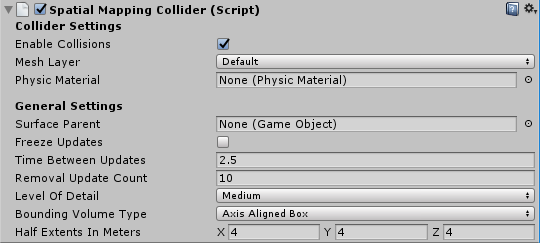
Collider Settings
| Setting | Description |
|---|---|
| Enable Collisions | Check this box to enable Surface Mesh Colliders. This means that holographic content can collide with Surfaces. |
| Mesh Layer | Set the Layer property on all the Surface Mesh Colliders. Note that you need to set Layers for raycasts. When performing a raycast, you must indicate which Layers you want the ray intersection to test against. See Camera Raycast documentation for more information, and see Example script: SpatialSurface raycast, below. By default, Unity assigns all GameObjects to the Default Layer. However, it is good practice to assign your GameObjects to a specific Layer. We recommend that you create a new layer specifically for Spatial Mapping Surfaces and assign this Layer to the Mesh Layer property. |
| Physic Material | Specify which Physic Material to assign to each Surface GameObject’s Mesh Collider. The default is None (Physic Material). A Physic Material specifies how other Rigidbody components should interact with it. For example, you might want to create a Surface that simulates ice, and therefore applies less friction to a GameObject moving on it. The Spatial Mapping Collider component applies its Physic Material to all of the Mesh Colliders on its Surface GameObjects. See documentation on Physic Material for more information |
General Settings
SpatialMapping 组件常规设置
以下是__空间映射渲染器 (Spatial Mapping Renderer)__ 和__空间映射碰撞体 (Spatial Mapping Collider)__ 组件的共同设置。
| 设置 | 描述 |
|---|---|
| Surface Parent | 选择希望由空间映射组件生成的表面游戏对象继承自的__表面父级 (Surface Parent)__ 游戏对象。将此设置保留为 None(Game Object) 可自动生成表面父游戏对象。 |
| Freeze Updates | 选中此复选框可停止组件向系统查询表面更改。 注意:__每个空间映射组件会定期在空间映射数据中查询物理空间中的表面更改。查询和烘焙表面的过程存在内存、性能和功耗方面的成本。对于希望基本为静态的环境,建议让用户在一段时间内观察环境而不更新表面游戏对象。 如果希望模拟中的环境在很大程度上为静态且不变(如棋盘游戏),可以在应用程序启动时预先扫描所需的表面数据,然后将 Freeze Updates__ 属性设置为 true 以防止进一步更新。这样可以略微提高性能并降低功耗。 |
| Time Between Updates | 指定对物理空间中的表面更改进行查询的间隔时间(以小数格式的秒为单位,如 3.7 或 4.6)。默认值为 2.5 秒。请注意,查询越频繁,内存、性能和功耗的成本就越高。 |
| Removal Update Count | 在系统删除表面游戏对象之前的更新次数。在此上下文中,可将一次更新视为一帧。默认为 10 次更新。 注意:__当空间映射通知组件表面游戏对象不再位于 SurfaceObserver 的包围体中时(即不再位于系统报告的规定区域中时),将开始进行删除更新倒计时。此设置允许您指定此事件之后在空间映射删除表面游戏对象之前应执行的更新次数。 | | Level of Detail| 组件生成的网格质量(__Low、Medium 或 High__)。默认质量为 Medium。质量越高,生成的碰撞体或渲染网格越精细和准确。使用较低质量的设置可以在性能和功耗方面降低成本。请参阅此表下的图了解三个 Level Of Detail__ 模式的示例。 |
| Bounding Volume Type | 组件的包围体区域形状,应用程序在其中接收空间映射数据。此设置可以是 Sphere 或 Axis Aligned Box。默认为 Axis Aligned Box。 注意:__包围体是系统报告物理表面更改并限制空间映射网格范围的规定区域。| | Size In Meters| 组件使用的包围体的大小(以米为单位)。按半径配置 Sphere__;默认半径为 2 米。按面积配置 Axis Aligned Box__;默认值为 Vector3 (4,4,4)。 注意:__观察者的包围体是供空间映射报告物理表面更改的规定区域。 |
细节级别 (Level of Detail)
两个空间映射组件都允许为每个组件生成的空间网格指定三个细节级别之一(Low、Medium 或 High),如下图所示。
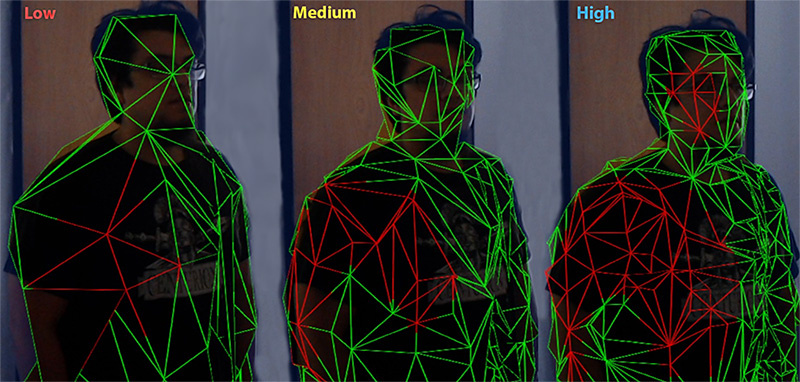
如果可能,请将 Spatial Mapping Colliders 的 Level of Detail 设置为 Low。这样将在计算碰撞交点时提高性能并降低功耗。但是,将 Level of Detail 设置为 Low 可能会对应用程序的视觉效果产生负面影响。
Using the Spatial Mapping Collider
Surface GameObjects
When you add a Spatial Mapping Collider component to a GameObject in your Scene, it generates its own separate set of Surface GameObjects during runtime. These appear in your Scene parented to a Surface Parent GameObject.
The Surface GameObjects generated by the Spatial Mapping Collider contain the following components:

If you add multiple Spatial Mapping Collider components to your Scene, each individual component generates its own set of Surface GameObjects. For example, if two GameObjects in your Scene contain a Spatial Mapping Collider then your Scene contains two sets of Surface GameObjects; one generated by each component at runtime. This is important to keep in mind for optimization purposes. s Note: When first generated by the Spatial Mapping system, all Surface GameObjects are assigned to the Default Layer. However, it is good practice to assign your GameObjects to a specific Layer, because raycasting is an expensive calculation to perform. By using Layers, you can filter which GameObjects you are doing your raycast calculations against, and so optimise performance. If you don’t have a lot of complicated Meshes on your Default Layer, then doing a raycast test for collision won’t have a large performance cost. However, it is best to organize your GameObjects into Layers to reduce the complexity of raycast tests when doing collisions. You can change the layer assigned to all Surface GameObjects generated by a specific Spatial Mapping Collider component by changing the Collider Settings > Mesh Layer property.
Example script: SpatialSurface raycast on a tap gesture event
The following example demonstrates how to raycast against GameObjects on the SpatialSurface Layer and use a GestureRecognizer to initiate this raycast upon detection of a tap gesture event.
using UnityEngine;
using System.Collections;
//Required for Gesture Recognizer
using UnityEngine.XR.WSA.Input;
public class CustomLayerCollision : MonoBehaviour
{
//use this to capture gesture events
private GestureRecognizer GR_recognizer;
void Start()
{
//Initialise the GestureRecognizer
GR_recognizer = new GestureRecognizer();
//Initiate gesture capture
GR_recognizer.StartCapturingGestures();
//Tell the GestureRecognizer which events to listen for
GR_recognizer.SetRecognizableGestures(GestureSettings.Tap);
//Subscribe the Tapped event to the DetectCollisions method
//This makes this method be called any time the GestureRecognizer detects a tap event
GR_recognizer.Tapped += DetectCollisions;
//When the user initiates a tap gesture, the DetectCollisions
//method is called by the Tapped event delegate to do a collision test using Raycasting
//See [GestureRecognizer API reference](../ScriptReference/XR.WSA.Input.GestureRecognizer.html) for more details
}
//Method to fire a raycast on a Tap event
public void DetectCollisions(TappedEventArgs tapEvent)
{
// Raycast against all GameObjects that are on either the
// spatial Surface or UI layers.
int layerMask = 1 << LayerMask.NameToLayer("SpatialSurface");
//construct a Ray using the position and forward direction of the User’s head
Ray GazeRay = new Ray(tapEvent.headPose.position, tapEvent.headPose.forward);
//Raycast using constructed Ray from Gaze and store collisions in array hits
RaycastHit[] hits = Physics.RaycastAll(GazeRay, float.MaxValue, layerMask);
if (hits.Length > 0)
{
foreach (RaycastHit hit in hits)
{
Debug.Log(string.Format("Hit Object **\"**{0}**\"** at position **\"**{1}**\"**", hit.collider.gameObject, hit.point));
}
}
else
{
Debug.Log("Nothing was hit.");
}
}
}
See documentation on Layers and Raycasting from Camera for more information.
–
2018–05–01 页面已发布并进行了编辑审查
Spatial Mapping for Hololens documentation updated in 2017.3
Did you find this page useful? Please give it a rating:
Thanks for rating this page!
What kind of problem would you like to report?
Thanks for letting us know! This page has been marked for review based on your feedback.
If you have time, you can provide more information to help us fix the problem faster.
Provide more information
You've told us this page needs code samples. If you'd like to help us further, you could provide a code sample, or tell us about what kind of code sample you'd like to see:
You've told us there are code samples on this page which don't work. If you know how to fix it, or have something better we could use instead, please let us know:
You've told us there is information missing from this page. Please tell us more about what's missing:
You've told us there is incorrect information on this page. If you know what we should change to make it correct, please tell us:
You've told us this page has unclear or confusing information. Please tell us more about what you found unclear or confusing, or let us know how we could make it clearer:
You've told us there is a spelling or grammar error on this page. Please tell us what's wrong:
You've told us this page has a problem. Please tell us more about what's wrong:
Thank you for helping to make the Unity documentation better!
Your feedback has been submitted as a ticket for our documentation team to review.
We are not able to reply to every ticket submitted.