手册
- Unity 用户手册 (2018.4)
- 在 Unity 中操作
- Getting Started
- Asset Workflow
- The Main Windows
- Creating Gameplay
- Editor Features
- Advanced Development
- Advanced Editor Topics
- Licenses and Activation
- 升级指南
- 导入
- 2D
- Graphics
- Graphics Overview
- Lighting
- 摄像机
- Materials, Shaders & Textures
- Textures
- 创建和使用材质
- Standard Shader
- 标准粒子着色器
- 基于物理的渲染材质验证器
- Accessing and Modifying Material parameters via script
- Writing Shaders
- Legacy Shaders
- Usage and Performance of Built-in Shaders
- Normal Shader Family
- 透明着色器系列
- 透明镂空着色器系列
- 自发光着色器系列
- 反光着色器系列
- 反射顶点光照 (Reflective Vertex-Lit)
- 反光漫射 (Reflective Diffuse)
- 反光镜面反射 (Reflective Specular)
- 反光凹凸漫射 (Reflective Bumped Diffuse)
- 反光凹凸镜面反射 (Reflective Bumped Specular)
- 反光视差漫射 (Reflective Parallax Diffuse)
- 反光视差镜面反射 (Reflective Parallax Specular)
- 反光法线贴图无光照 (Reflective Normal Mapped Unlit)
- 反光法线贴图顶点光照 (Reflective Normal mapped Vertex-lit)
- Video overview
- 地形引擎
- Tree Editor
- Particle Systems
- 后期处理概述
- Advanced Rendering Features
- Procedural Mesh Geometry
- 优化图形性能
- 层
- Graphics Reference
- Cameras Reference
- 着色器参考
- Writing Surface Shaders
- 编写顶点和片元着色器
- ShaderLab Syntax
- Shader assets
- Advanced ShaderLab topics
- Unity's Rendering Pipeline
- Performance tips when writing shaders
- Rendering with Replaced Shaders
- Custom Shader GUI
- Using Depth Textures
- Camera's Depth Texture
- Platform-specific rendering differences
- Shader Level of Detail
- Texture arrays
- 使用 Visual Studio 来调试 DirectX 11/12 着色器
- 使用 PIX 来调试 DirectX 12 着色器
- Implementing Fixed Function TexGen in Shaders
- Particle Systems reference
- 粒子系统 (Particle System)
- Particle System modules
- 粒子系统 (Particle System) 主模块
- Emission 模块
- Shape 模块
- Velocity over Lifetime module
- Noise 模块
- Limit Velocity Over Lifetime module
- Inherit Velocity module
- Force Over Lifetime module
- Color Over Lifetime module
- Color By Speed module
- Size over Lifetime module
- Size by Speed module
- Rotation Over Lifetime module
- Rotation By Speed module
- External Forces 模块
- Collision module
- Triggers module
- Sub Emitters 模块
- Texture Sheet Animation 模块
- Lights module
- Trails 模块
- Custom Data module
- Renderer 模块
- 粒子系统力场 (Particle System Force Field)
- Particle Systems (Legacy, prior to release 3.5)
- Visual Effects Reference
- Mesh Components
- Texture Components
- Rendering Components
- Rendering Pipeline Details
- Graphics HOWTOs
- Graphics Tutorials
- 可编程渲染管线
- Graphics Overview
- Physics
- Scripting
- Scripting Overview
- Scripting Tools
- Event System
- C# 作业系统
- 多玩家和联网
- 多人游戏概述
- 设置多人游戏项目
- 使用 Network Manager
- 使用 Network Manager HUD
- LAN 模式下的 Network Manager HUD
- Matchmaker 模式下的 Network Manager HUD
- 将单人游戏转换为 Unity Multiplayer 多人游戏
- 调试信息
- 多玩家高级 API
- Multiplayer 组件参考
- Multiplayer 类参考
- UnityWebRequest
- Audio
- Audio Overview
- Audio files
- Tracker Modules
- Audio Mixer
- 原生音频插件 SDK
- Audio Profiler
- 立体混响声音频
- Audio Reference
- Audio Clip
- 音频监听器
- 音频源
- Audio Mixer
- Audio Filters
- Audio Effects
- Audio Low Pass Effect
- Audio High Pass Effect
- Audio Echo Effect
- Audio Flange Effect
- Audio Distortion Effect
- Audio Normalize Effect
- Audio Parametric Equalizer Effect
- Audio Pitch Shifter Effect
- Audio Chorus Effect
- Audio Compressor Effect
- Audio SFX Reverb Effect
- Audio Low Pass Simple Effect
- Audio High Pass Simple Effect
- Reverb Zones
- Microphone
- Audio Settings
- Animation
- Timeline
- UI
- Navigation and Pathfinding
- Navigation Overview
- Navigation System in Unity
- Inner Workings of the Navigation System
- 构建导航网格
- 导航网格构建组件
- 高级导航网格烘焙设置
- 创建导航网格代理
- 创建导航网格障碍物
- 创建网格外链接
- Building Off-Mesh Links Automatically
- Building Height Mesh for Accurate Character Placement
- Navigation Areas and Costs
- Loading Multiple NavMeshes using Additive Loading
- Using NavMesh Agent with Other Components
- Navigation Reference
- Navigation How-Tos
- Navigation Overview
- Unity Services
- 设置项目启用 Unity 服务
- Unity Organizations
- Unity Ads
- Unity Analytics
- Unity Analytics Overview
- Setting Up Analytics
- Analytics Dashboard
- Analytics events
- 漏斗图
- Remote Settings
- Unity Analytics A/B 测试
- Monetization
- User Attributes
- Unity Analytics 原始数据导出 (Raw Data Export)
- Data reset
- Upgrading Unity Analytics
- COPPA Compliance
- Unity Analytics 和欧盟一般数据保护条例 (GDPR)
- Analytics Metrics, Segments, and Terminology
- Unity Cloud Build
- Automated Build Generation
- Supported platforms
- Supported versions of Unity
- Version control systems
- 使用 Unity 开发者控制面板 (Developer Dashboard) 对 Unity Cloud Build 进行 Git 配置
- 使用 Unity Editor 对 Unity Cloud Build 进行 Git 配置
- 使用 Unity 开发者控制面板 (Developer Dashboard) 对 Unity Cloud Build 进行 Mercurial 配置
- 使用 Unity Editor 对 Unity Cloud Build 进行 Mercurial 配置
- Using Apache Subversion (SVN) with Unity Cloud Build
- 使用 Unity 开发者控制面板 (Developer Dashboard) 对 Unity Cloud Build 进行 Perforce 配置
- 使用 Unity Editor 对 Unity Cloud Build 进行 Perforce 配置
- 发布到 iOS
- Advanced options
- Build manifest
- Cloud Build REST API
- Unity IAP
- Setting up Unity IAP
- Cross Platform Guide
- Store Guides
- Implementing a Store
- 内购推荐 (IAP Promo)
- Unity Collaborate
- Unity Cloud Diagnostics
- Unity Integrations
- Multiplayer Services
- Unity 分发平台
- XR
- Open-source repositories
- Asset Store Publishing
- Platform-specific
- Standalone
- macOS
- Apple TV
- WebGL
- iOS
- Android
- Android 开发入门
- Android 平台的 Player 设置
- Android 2D 纹理覆盖
- Gradle for Android
- Android 清单
- Windows
- Windows General
- Universal Windows Platform
- 准备开始
- Universal Windows Platform: Deployment
- 通用 Windows 平台:性能分析器
- Universal Windows Platform: Command line arguments
- 通用 Windows 平台:关联启动
- AppCallbacks class
- 通用 Windows 平台:C# 脚本中的 WinRT API
- 通用 Windows 平台的 Player 设置
- 脚本后端
- 常见问题解答
- Universal Windows Platform: Examples
- Universal Windows Platform: Code snippets
- 已知问题
- Web Player
- Mobile Developer Checklist
- Experimental
- Legacy Topics
- 最佳实践指南
- 专家指南
- Unity 2018.3 中的新功能
- 包文档
- 术语表
- Unity 用户手册 (2018.4)
- 2D
- 2D 物理系统参考
- 2D Joints
- Spring Joint 2D
Spring Joint 2D
The Spring Joint 2D component allows two game objects controlled by rigidbody physics to be attached together as if by a spring. The spring will apply a force along its axis between the two objects, attempting to keep them a certain distance apart.
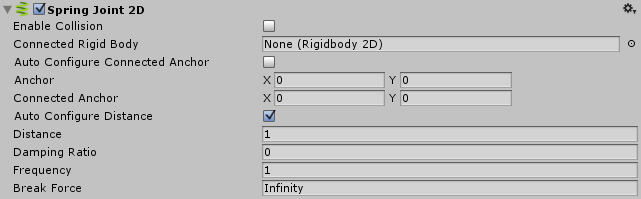
| Property: | Function: |
|---|---|
| Enable Collision | Can the two connected objects collide with each other? Check the box for yes. |
| Connected Rigid Body | Specify here the other object this joint connects to. Leave this as None and the other end of the joint will be fixed at a point in space defined by the Connected Anchor setting. Select the circle to the right of the field to view a list of objects to connect to. |
| Auto Configure Connected Anchor | Check this box to automatically set the anchor location for the other object this joint connects to. (Check this instead of completing the Connected Anchor fields.) |
| Anchor | The place (in terms of X, Y co-ordinates on the RigidBody) where the end point of the joint connects to this object. |
| Connected Anchor | The place (in terms of X, Y co-ordinates on the RigidBody) where the end point of the joint connects to the other object. |
| Auto Configure Distance | Check this box to automtically detect the distance between the two objects and set it as the distance that the joint keeps between the two objects. |
| Distance | The distance that the spring should attempt to maintain between the two objects. (Can be set manually.) |
| Damping Ratio | The degree to which you want to suppress spring oscillation: In the range 0 to 1, the higher the value, the less movement. |
| Frequency | The frequency at which the spring oscillates while the objects are approaching the separation distance you want (measured in cycles per second): In the range 0 to 1,000,000 - the higher the value, the stiffer the spring. |
| Break Force | Specify the force level needed to break and so delete the joint. Infinity means it is unbreakable. |
Details
(See also Joints 2D: Details and Hints for useful background information on all 2D joints.)
This joint behaves like a spring. Its aim is to keep a linear distance between two points. You set this via the Distance setting. Those two points can be two Rigidbody2D components or a Rigidbody2D component and a fixed position in the world. (Connect to a fixed position in the world by setting Connected Rigidbody to None). The joint aplies a linear force to both rigid bodies. It doesn’t apply torque (an angle force).
The joint uses a simulated spring. You can set the spring’s stiffness and movement:
A stiff, barely moving spring…
A high (1,000,000 is the highest) Frequency == a stiff spring.
A high (1 is the highest) Damping Ratio == a barely moving spring.
A loose, moving spring…
A low Frequency == a loose spring.
A low Damping Ratio == a moving spring.
When the spring applies its force between the objects, it tends to overshoot the distance you have set between them, and then rebound repeatedly, giving in a continuous oscillation. The Damping Ratio sets how quickly the objects stop moving. The Frequency sets how quickly the objects oscillate either side of the target distance.
This joint has one constraint:
- Maintain a zero linear distance between two anchor points on two rigid body objects.
For Example:
You can use this joint to construct physical objects that need to react as if they are connected together using a spring or a connection which allows rotation. Such as:
- A character who’s body is composed of multiple objects that act as if they are semi-rigid. Use the the Spring Joint to connect the character’s body parts together, allowing them to flex to and from each other. You can specify whether the body parts are held together loosely or tightly.
HINTS:
- Zero in the Frequency is a special case: It gives the stiffest spring possible.
- Spring Joint 2D uses a Box 2D spring-joint. Distance Joint 2D also uses the same Box 2D spring-joint but it sets the frequency to zero! Technically, a Spring Joint 2D with a frequency of zero and damping of 1 is identical to a Distance Joint 2D!
Did you find this page useful? Please give it a rating:
Thanks for rating this page!
What kind of problem would you like to report?
Thanks for letting us know! This page has been marked for review based on your feedback.
If you have time, you can provide more information to help us fix the problem faster.
Provide more information
You've told us this page needs code samples. If you'd like to help us further, you could provide a code sample, or tell us about what kind of code sample you'd like to see:
You've told us there are code samples on this page which don't work. If you know how to fix it, or have something better we could use instead, please let us know:
You've told us there is information missing from this page. Please tell us more about what's missing:
You've told us there is incorrect information on this page. If you know what we should change to make it correct, please tell us:
You've told us this page has unclear or confusing information. Please tell us more about what you found unclear or confusing, or let us know how we could make it clearer:
You've told us there is a spelling or grammar error on this page. Please tell us what's wrong:
You've told us this page has a problem. Please tell us more about what's wrong:
Thank you for helping to make the Unity documentation better!
Your feedback has been submitted as a ticket for our documentation team to review.
We are not able to reply to every ticket submitted.