マニュアル
- Unity マニュアル
- Unity を使用する
- はじめに
- アセットワークフロー
- 主なウィンドウ
- ゲームの作成
- エディター機能
- 高度なゲーム開発
- エディターの高度なトピック
- ライセンスアクティベーション
- アップグレードガイド
- インポート
- 2D
- グラフィックス
- グラフィックスの概要
- ライティング
- ライティングの概要
- Lighting ウインドウ
- Light Explorer
- 光源
- シャドウ
- グローバルイルミネーション
- ライトのトラブルシューティングとパフォーマンス
- 関連トピック
- カメラ
- マテリアル、シェーダー、テクスチャ
- ビデオの概要
- Terrain (地形) エンジン
- Tree エディター
- パーティクルシステム
- ポストプロセシングの概要
- 高度なレンダリング機能
- プロシージャルジオメトリ
- グラフィックスパフォーマンスの最適化
- レイヤー
- ライティング
- グラフィカルな機能
- カメラ
- シェーダーリファレンス
- パーティクルシステム
- パーティクルシステム
- パーティクルシステムモジュール
- Particle System メインモジュール
- Emission モジュール
- パーティクルシステム Shape モジュール
- Velocity Over Lifetime モジュール
- Noise モジュール
- Limit Velocity Over Lifetime モジュール
- Inherit Velocity モジュール
- Force Over Lifetime モジュール
- Color Over Lifetime モジュール
- Color By Speed モジュール
- Size Over Lifetime モジュール
- Size by Speed モジュール
- Rotation Over Lifetime モジュール
- Rotation By Speed モジュール
- External Forces モジュール
- Collision モジュール
- Triggers モジュール
- Sub Emitters モジュール
- Texture Sheet Animation モジュール
- Lights モジュール
- Trails モジュール
- Custom Data モジュール
- Renderer モジュール
- パーティクルシステム (Unity3.5 以前の旧 Particles システム)
- ビジュアルエフェクト
- メッシュのコンポーネント
- Texture コンポーネント
- コンポーネントのレンダリング
- レンダリングパイプラインについての詳細
- グラフィックスの使い方
- グラフィックスチュートリアル
- スクリプタブルレンダーパイプライン
- グラフィックスの概要
- 物理演算
- スクリプト
- スクリプティング概要
- スクリプトの作成と使用
- 変数とインスペクター
- コンポーネントを使ったゲームオブジェクトの制御
- イベント関数
- タイムとフレームレートの管理
- ゲームオブジェクトの作成および削除
- コルーチン
- 名前空間
- 属性
- イベント関数の実行順
- 自動メモリ管理を理解する
- プラットフォーム依存コンパイル
- 特殊フォルダーとスクリプトのコンパイル順
- スクリプトのコンパイルとアセンブリ定義ファイル
- .NET プロファイルのサポート
- 追加のクラスライブラリアセンブリの参照
- 安定したスクリプティングランタイム - 既知の制限
- ジェネリック関数
- スクリプトの制限
- スクリプトのシリアル化
- UnityEvent
- Null Reference Exception
- 重要なクラス
- ベクトルのクックブック
- スクリプティングツール
- イベントシステム
- C# Job System
- スクリプティング概要
- マルチプレイヤーゲームとネットワーク
- マルチプレイヤーゲーム作成の概要
- マルチプレイヤープロジェクトの設定
- NetworkManager の使用
- Network Manager HUD の使用
- Network Manager HUD の LAN モード
- マッチメーカーモードの Network Manager HUD
- シングルプレイヤーゲームを Unity Multiplayer に変換
- デバッグ情報
- マルチプレイヤー高レベル API
- Multiplayer コンポーネントリファレンス
- Multiplayer クラスリファレンス
- UnityWebRequest
- オーディオ
- オーディオの概要
- オーディオファイル
- トラッカーモジュール
- Audio Mixer
- ネイティブオーディオプラグイン SDK
- Audio プロファイラー
- アンビソニックなオーディオ
- オーディオリファレンス
- オーディオクリップ
- Audio Listener
- オーディオソース
- Audio Mixer
- Audio Filter
- Audio Effect
- Audio Low Pass Effect
- Audio High Pass Effect
- Audio Echo Effect
- Audio Flange Effect
- Audio Distortion Effect
- Audio Normalize Effect
- Audio Parametric Equalizer Effect
- Audio Pitch Shifter Effect
- Audio Chorus Effect
- Audio Compressor Effect
- Audio SFX Reverb Effect
- Audio Low Pass Simple Effect
- Audio High Pass Simple Effect
- Reverb Zones
- Microphone(マイク)
- Audio Settings
- アニメーション
- Timeline
- UI
- ナビゲーションと経路探索
- Unity サービス
- Unity Services のためのプロジェクトの設定
- Unity Organizations
- Unity Ads
- Unity Analytics
- Unity Cloud Build
- Automated Build Generation
- サポートするプラットフォーム
- サポートする Unity のバージョン
- バージョン管理システム
- Unity Developer Dashboard を使用して Unity Cloud Build を Git 用に設定
- Unity エディター を使用して Unity Cloud Build を Git 用に設定
- Unity Developer Dashboard を使用して Unity Cloud Build を Mercurial 用に設定
- Unity エディター を使用して Unity Cloud Build を Mercurial 用に設定
- Apache Subversion (SVN) で Unity Cloud Build を使用
- Unity Developer Dashboard を使用して Unity Cloud Build を Perforce 用に設定
- Unity エディター を使用して Unity Cloud Build を Perforce 用に設定
- iOS 用のビルド
- Advanced Options (詳細オプション)
- ビルドマニフェスト
- Cloud Build REST API
- Unity IAP
- Unity IAP の設定
- クロスプラットフォームガイド
- ストア ガイド
- ストアの実装
- IAP Promo
- Unity Collaborate
- UnityCloudDiagnostics
- Unity Integration
- Multiplayer
- XR
- xR SDK
- Unity の XR 入力
- XR API リファレンス
- 複合現実 (Mixed Reality, MR) デバイス
- VR 概要
- VR デバイス
- シングルパスステレオレンダリング (2 倍幅のレンダリング)
- VR Audio Spatializers
- オープンソースリポジトリ
- アセットストアへの公開
- プラットフォーム別情報
- スタンドアロン
- macOS
- Apple TV
- WebGL
- iOS
- Android
- Android 用ゲームの開発について
- Android Player Settings
- Android の 2D テクスチャ オーバーライド
- Android の Gradle
- Android マニフェスト
- Windows
- Windows 全般
- ユニバーサル Windows プラットフォーム
- はじめに
- ユニバーサル Windows プラットフォーム: 展開
- ユニバーサル Windows プラットフォーム: プロファイラー
- ユニバーサル Windows プラットフォーム: コマンドライン引数
- ユニバーサル Windows プラットフォーム: Association 起動
- AppCallbacks クラス
- ユニバーサル Windows プラットフォーム: C# スクリプトで書いた WinRT API
- ユニバーサル Windows プラットフォーム: Player Settings
- スクリプティングバックエンド
- FAQ
- ユニバーサル Windows プラットフォーム: 例
- ユニバーサル Windows プラットフォーム: コードスニペッツ
- 既知の問題
- Web Player
- モバイル開発者チェックリスト
- 実験的機能
- 古いトピック
- ベスト プラクティス ガイド
- エキスパートガイド
- New in Unity 2018.1
- パッケージドキュメント
- Unity マニュアル
- Unity を使用する
- エディターの高度なトピック
- エディター拡張
- Property Drawer
Property Drawer
Property Drawer を利用すると、スクリプトの属性を使用したり、特定の Serializable クラスの外観を操作することによって、インスペクターウィンドウ の一部の GUI をカスタマイズできます。
Property Drawer には 2 つの使い方があります。
- Serializable クラスのすべてのインスタンスの GUI をカスタマイズします。
- カスタムの Property Attribute を持つスクリプトメンバーの GUI をカスタマイズします。
Serializable クラスの GUI をカスタマイズ
カスタムの Serializable のクラスがある場合、それが インスペクター でどのように見えるかを制御する Property Drawer を使用できます。以下のサンプルスクリプトの Serializable クラスの Ingredient に注意して考えてみてください。(ノート: これらはエディタースクリプトではありません。Property Attribute クラスは通常のスクリプトファイルに置いてください。)
C# (例)
using System;
using UnityEngine;
enum IngredientUnit { Spoon, Cup, Bowl, Piece }
// カスタムの Serializable クラス
[Serializable]
public class Ingredient
{
public string name;
public int amount = 1;
public IngredientUnit unit;
}
public class Recipe : MonoBehaviour
{
public Ingredient potionResult;
public Ingredient[] potionIngredients;
}
カスタムの Property Drawer を使用して、インスペクターの Ingredient クラスのすべての外観を変更することができます。インスペクターの Ingredient プロパティーで、カスタム の Property Drawer が有る場合、または無い場合の外観を比較してみてください。
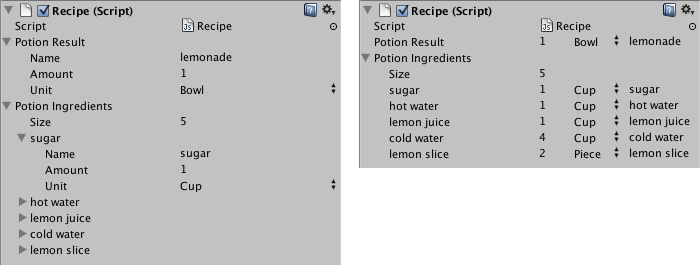
CustomPropertyDrawer 属性を使用して Serializable クラスに Property Drawer を付け、それがドローワー (drawer) である Serializable クラスの型を渡すことができます。
C# (例)
using UnityEditor;
using UnityEngine;
// IngredientDrawer
[CustomPropertyDrawer(typeof(Ingredient))]
public class IngredientDrawer : PropertyDrawer
{
// 指定された矩形内のプロパティーを描画
public override void OnGUI(Rect position, SerializedProperty property, GUIContent label)
{
// 親プロパティーで BeginProperty / EndProperty を使用することは、
// プレハブオーバーライドロジックがプロパティー全体で機能することを意味します。
EditorGUI.BeginProperty(position, label, property);
// ラベルを描画
position = EditorGUI.PrefixLabel(position, GUIUtility.GetControlID(FocusType.Passive), label);
// 子のフィールドをインデントしない
var indent = EditorGUI.indentLevel;
EditorGUI.indentLevel = 0;
// 矩形を計算
var amountRect = new Rect(position.x, position.y, 30, position.height);
var unitRect = new Rect(position.x + 35, position.y, 50, position.height);
var nameRect = new Rect(position.x + 90, position.y, position.width - 90, position.height);
// フィールドを描画 - GUIContent.none をそれぞれに渡すと、ラベルなしに描画されます
EditorGUI.PropertyField(amountRect, property.FindPropertyRelative("amount"), GUIContent.none);
EditorGUI.PropertyField(unitRect, property.FindPropertyRelative("unit"), GUIContent.none);
EditorGUI.PropertyField(nameRect, property.FindPropertyRelative("name"), GUIContent.none);
// インデントを元通りに戻します
EditorGUI.indentLevel = indent;
EditorGUI.EndProperty();
}
}
Property Attribute を使用したスクリプトメンバーの GUI をカスタマイズ
Property Drawer の他の使い道は、カスタムの Property Attributes を持っているスクリプト内のメンバーの外観を変更することです。例えば、スクリプトの float 型や int 型を特定の範囲に制限し、インスペクター のスライダーとしてそれらを表示したいとします。RangeAttribute と呼ばれるビルトインの PropertyAttribute を使って、以下のように行うことができます。
C# (例)
// float をインスペクター内で範囲が 0 から 10 のスライダーとして表示します
[Range(0f, 10f)]
float myFloat = 0f;
同様ににて、独自の PropertyAttribute を作ることができます。例として RangeAttribute のコードを使用します。属性は PropertyAttribute クラスを拡張する必要があります。好みに応じて、プロパティーはパラメーターを取り、パブリックのメンバー変数としてそれらを格納できます。
C# (例)
using UnityEngine;
public class MyRangeAttribute : PropertyAttribute
{
readonly float min;
readonly float max;
void MyRangeAttribute(float min, float max)
{
this.min = min;
this.max = max;
}
}
属性を作成したので、その属性を持つプロパティーを描く Property Drawer を作成する必要があります。ドローワーは PropertyDrawer クラスを拡張する必要があり、どの属性のドローワーであるかを伝えるために CustomPropertyDrawer 属性を持つ必要があります。
Property Drawer クラスは Editor と呼ばれるフォルダー内のエディタースクリプトに置きます。
C# (例)
using UnityEditor;
using UnityEngine;
// MyRangeDrawer に、それが MyRangeAttribute を持つプロパティーのドローワーであることを伝えます
[CustomPropertyDrawer(typeof(MyRangeAttribute))]
public class RangeDrawer : PropertyDrawer
{
// 指定した矩形内にプロパティーを描画
void OnGUI(Rect position, SerializedProperty property, GUIContent label)
{
// スライダーの範囲情報を持っているので、最初に属性を取得します
MyRangeAttribute range = (MyRangeAttribute)attribute;
// プロパティーが float か int かによって、Slider または IntSlider を描画します
if (property.propertyType == SerializedPropertyType.Float)
EditorGUI.Slider(position, property, range.min, range.max, label);
else if (property.propertyType == SerializedPropertyType.Integer)
EditorGUI.IntSlider(position, property, (int) range.min, (int) range.max, label);
else
EditorGUI.LabelField(position, label.text, "Use MyRange with float or int.");
}
}
パフォーマンス上の理由から、EditorGUILayout 関数を Property Drawer では使用できないことを注意してください。