マニュアル
- Unity User Manual (2017.2)
- Unity を使用する
- Unity 入門
- アセットワークフロー
- 主なウィンドウ
- ゲームの作成
- エディター機能
- 高度なゲーム開発
- エディターの高度なトピック
- ライセンスアクティベーション
- アップグレードガイド
- 2D
- グラフィックス
- グラフィックスの概要
- ライティング
- カメラ
- マテリアルとシェーダーとテクスチャ
- ビデオの概要
- Terrain (地形) エンジン
- Tree エディター
- パーティクルシステム
- ポストプロセシングの概要
- リフレクションプローブ
- クラスターレンダリング
- 高度なレンダリング機能
- プロシージャルマテリアル
- プロシージャルジオメトリ
- グラフィックスパフォーマンスの最適化
- レイヤー
- グラフィカルな機能
- カメラ
- シェーダーリファレンス
- パーティクルシステム
- パーティクルシステム
- パーティクルシステムモジュール
- Particle System メインモジュール
- Emission モジュール
- パーティクルシステム Shape モジュール
- Limit Velocity Over Lifetime モジュール
- Noise モジュール
- Limit Velocity Over Lifetime モジュール
- Inherit Velocity モジュール
- Force Over Lifetime モジュール
- Color Over Lifetime モジュール
- Color By Speed モジュール
- Size Over Lifetime モジュール
- Size by Speed モジュール
- Rotation Over Lifetime モジュール
- Rotation By Speed モジュール
- External Forces モジュール
- Collision モジュール
- Triggers モジュール
- Sub Emitters モジュール
- Texture Sheet Animation モジュール
- Lights モジュール
- Trails モジュール
- Custom Data モジュール
- Renderer モジュール
- パーティクルシステム (Unity3.5 以前の旧 Particles システム)
- ビジュアルエフェクト
- メッシュのコンポーネント
- Texture コンポーネント
- コンポーネントのレンダリング
- レンダリングパイプラインについての詳細
- Sprite Renderer
- グラフィックスの使い方
- グラフィックスチュートリアル
- グラフィックスの概要
- 物理演算
- スクリプト
- マルチプレイヤーとネットワーキング
- ネットワークの概要
- ネットワーキング リファレンス
- NetworkAnimator
- NetworkBehaviour
- NetworkClient
- NetworkConnection
- NetworkDiscovery
- NetworkIdentity
- Network Lobby Manager
- Network Lobby Player
- NetworkManager
- Network Manager HUD
- Network Proximity Checker
- NetworkReader
- NetworkServer
- NetworkStartPosition
- NetworkTransform
- NetworkTransformChild
- NetworkTransformVisualizer
- NetworkTransport
- NetworkWriter
- オーディオ
- オーディオの概要
- オーディオファイル
- トラッカーモジュール
- Audio Mixer
- ネイティブオーディオプラグイン SDK
- Audio プロファイラー
- アンビソニックなオーディオ
- オーディオリファレンス
- オーディオクリップ
- Audio Listener
- オーディオソース
- Audio Mixer
- Audio Filter
- Audio Effect
- Audio Low Pass Effect
- Audio High Pass Effect
- Audio Echo Effect
- Audio Flange Effect
- Audio Distortion Effect
- Audio Normalize Effect
- Audio Parametric Equalizer Effect
- Audio Pitch Shifter Effect
- Audio Chorus Effect
- Audio Compressor Effect
- Audio SFX Reverb Effect
- Audio Low Pass Simple Effect
- Audio High Pass Simple Effect
- Reverb Zones
- Microphone(マイク)
- Audio Settings
- アニメーション
- タイムライン
- UI
- ナビゲーションと経路探索
- Unity Services ダッシュボード
- Unity Services のためのプロジェクトの設定
- Unity Ads
- Unity Analytics
- Unity Cloud Build
- Unity IAP
- Unity IAP の設定
- クロスプラットフォームガイド
- ストア ガイド
- ストアの実装
- Unity Collaborate
- Unity Performance Reporting
- Multiplayer
- プロジェクトの移動
- XR
- オープンソースリポジトリ
- アセットストアへの公開
- プラットフォーム別情報
- スタンドアロン
- Apple Mac
- Apple TV
- WebGL
- iOS
- Android
- Android 用の開発を始める
- Android Player Settings
- Android の 2D テクスチャ オーバーライド
- Android の Gradle
- Android マニフェスト
- Samsung TV
- Tizen
- Windows
- Windows 全般
- ユニバーサル Windows プラットフォーム
- はじめに
- ユニバーサル Windows プラットフォーム: 展開
- ユニバーサル Windows プラットフォーム: プロファイラー
- ユニバーサル Windows プラットフォーム: コマンドライン引数
- ユニバーサル Windows プラットフォーム: Association 起動
- AppCallbacks クラス
- ユニバーサル Windows プラットフォーム: C# スクリプトで書いた WinRT API
- ユニバーサル Windows プラットフォーム: Player Settings
- スクリプティングバックエンド
- FAQ
- ユニバーサル Windows プラットフォーム: 例
- ユニバーサル Windows プラットフォーム: コードスニペッツ
- 既知の問題
- Windows Holographic
- Web Player
- モバイル開発者チェックリスト
- 実験的機能
- 旧トピック
- ベスト プラクティス ガイド
- エキスパートガイド
- New in Unity 2017.2
- Unity User Manual (2017.2)
- Unity を使用する
- エディターの高度なトピック
- エディター拡張
- Property Drawer
Property Drawer
Property Drawer を利用すると、スクリプトの属性を使用したり、特定の Serializable クラスの外観を操作することによって、インスペクターウィンドウ の一部の GUI をカスタマイズできます。
Property Drawer には 2 つの使い方があります。
- Serializable クラスのすべてのインスタンスの GUI をカスタマイズします。
- カスタムの Property Attribute を持つスクリプトメンバーの GUI をカスタマイズします。
Serializable クラスの GUI をカスタマイズ
カスタム Serializable のクラスを持つ場合、それが Inspector にどのように見えるかを制御する Property Drawer を使用することができます。以下のスクリプト内の Serializable クラスの Ingredient (成分) を考慮してください。:
JavaScript (例):
enum IngredientUnit { Spoon, Cup, Bowl, Piece }
// Custom serializable class
class Ingredient extends System.Object {
var name : String;
var amount : int = 1;
var unit : IngredientUnit;
}
var potionResult : Ingredient;
var potionIngredients : Ingredient[];
function Update () {
// Update logic here...
}
C# (例)
using UnityEngine;
using System.IO;
class Testing : MonoBehaviour{
enum IngredientUnit { Spoon, Cup, Bowl, Piece }
// Custom serializable class
[System.Serializable]
class Ingredient{
string name;
int amount = 1;
IngredientUnit unit;
}
Ingredient potionResult;
Ingredient[] potionIngredients;
void Update () {
// Update logic here...
}
}
カスタム Property Drawer を使用して、インスペクターの Ingredient クラスのすべての外観を変更することができます。インスペクターの Ingredient プロパティーで、カスタム Property Drawer の有無の場合の外観を比較してみてください:
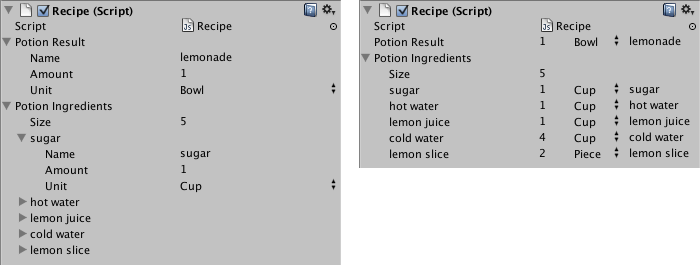
CustomPropertyDrawer を使用して Serializable クラスに Property Drawer を付け、そのための引き出しの Serializable クラスの型を渡すことができます。
JavaScript (例):
@CustomPropertyDrawer(Ingredient)
class IngredientDrawer extends PropertyDrawer {
// Draw the property inside the given rect
function OnGUI (position : Rect, property : SerializedProperty, label : GUIContent) {
// Using BeginProperty / EndProperty on the parent property means that
// prefab override logic works on the entire property.
EditorGUI.BeginProperty (position, label, property);
// Draw label
position = EditorGUI.PrefixLabel (position, GUIUtility.GetControlID (FocusType.Passive), label);
// Don't make child fields be indented
var indent = EditorGUI.indentLevel;
EditorGUI.indentLevel = 0;
// Calculate rects
var amountRect = new Rect (position.x, position.y, 30, position.height);
var unitRect = new Rect (position.x+35, position.y, 50, position.height);
var nameRect = new Rect (position.x+90, position.y, position.width-90, position.height);
// Draw fields - passs GUIContent.none to each so they are drawn without labels
EditorGUI.PropertyField (amountRect, property.FindPropertyRelative ("amount"), GUIContent.none);
EditorGUI.PropertyField (unitRect, property.FindPropertyRelative ("unit"), GUIContent.none);
EditorGUI.PropertyField (nameRect, property.FindPropertyRelative ("name"), GUIContent.none);
// Set indent back to what it was
EditorGUI.indentLevel = indent;
EditorGUI.EndProperty ();
}
}
C# (例)
using UnityEngine;
using UnityEditor;
using System.Collections;
[CustomPropertyDrawer (Ingredient)]
class IngredientDrawer : PropertyDrawer {
// Draw the property inside the given rect
void OnGUI (Rect position, SerializedProperty property, GUIContent label) {
// Using BeginProperty / EndProperty on the parent property means that
// prefab override logic works on the entire property.
EditorGUI.BeginProperty (position, label, property);
// Draw label
position = EditorGUI.PrefixLabel (position, GUIUtility.GetControlID (FocusType.Passive), label);
// Don't make child fields be indented
var indent = EditorGUI.indentLevel;
EditorGUI.indentLevel = 0;
// Calculate rects
Rect amountRect = new Rect (position.x, position.y, 30, position.height);
Rect unitRect = new Rect (position.x+35, position.y, 50, position.height);
Rect nameRect = new Rect (position.x+90, position.y, position.width-90, position.height);
// Draw fields - passs GUIContent.none to each so they are drawn without labels
EditorGUI.PropertyField (amountRect, property.FindPropertyRelative ("amount"), GUIContent.none);
EditorGUI.PropertyField (unitRect, property.FindPropertyRelative ("unit"), GUIContent.none);
EditorGUI.PropertyField (nameRect, property.FindPropertyRelative ("name"), GUIContent.none);
// Set indent back to what it was
EditorGUI.indentLevel = indent;
EditorGUI.EndProperty ();
}
}
プロパティーの属性を使用したスクリプトメンバーの GUI をカスタマイズ
Property Drawer の他の使い道は、カスタム Property Attributes を持っているスクリプト内のメンバーの外観を変更することです。特定の範囲にスクリプトでフロート型か整数型を制限し、Inspector のスライダーとしてそれらを表示したいと言ってください。RangeAttribute と呼ぶビルトインされている PropertyAttribute を使って、以下に示すことができます:
JavaScript (例):
// Show this float in the Inspector as a slider between 0 and 10
@Range (0.0, 10.0)
var myFloat = 0.0;
//C# example.
[Range(0.0f, 10.0f)]
public float myFloat = 0.0f;
C# (例)
// Show this float in the Inspector as a slider between 0 and 10
[Range(0.0f, 10.0f)]
float myFloat = 0.0f;
同様に、あなた自身の PropertyAttribute を作ることができます。例として RangeAttribute のコードを使用します。属性は PropertyAttribute クラスを拡張する必要があります。望むならば、プロパティーはパラメータを取り、パブリックメンバ変数としてそれらを保存できます。
JavaScript (例):
class RangeAttribute extends PropertyAttribute {
var min : float;
var max : float;
function RangeAttribute (min : float, max : float) {
this.min = min;
this.max = max;
}
}
C# (例)
using UnityEngine;
using System.Collections;
public class Testing : PropertyAttribute
{
float min;
float max;
void RangeAttribute (float min, float max) {
this.min = min;
this.max = max;
}
}
属性がある今、その属性を持つプロパティーを描く Property Drawer を作成する必要があります。drawer は PropertyDrawer を拡張する必要があり、そのためには 引き出した属性にそれを伝えるために CustomPropertyDrawer 属性を持っている必要があります。
Property drawer クラスは Editor と呼ばれるフォルダー内のエディタースクリプトに置きます。
JavaScript (例):
// Tell the RangeDrawer that it is a drawer for properties with the RangeAttribute.
@CustomPropertyDrawer (RangeAttribute)
class RangeDrawer extends PropertyDrawer {
// Draw the property inside the given rect
function OnGUI (position : Rect, property : SerializedProperty, label : GUIContent) {
// First get the attribute since it contains the range for the slider
var range : RangeAttribute = attribute as RangeAttribute;
// Now draw the property as a Slider or an IntSlider based on whether it's a float or integer.
if (property.propertyType == SerializedPropertyType.Float)
EditorGUI.Slider (position, property, range.min, range.max, label);
else if (property.propertyType == SerializedPropertyType.Integer)
EditorGUI.IntSlider (position, property, range.min, range.max, label);
else
EditorGUI.LabelField (position, label.text, "Use Range with float or int.");
}
}
C# (例)
using UnityEngine;
using UnityEditor;
using System.Collections;
// Tell the RangeDrawer that it is a drawer for properties with the RangeAttribute.
[CustomPropertyDrawer(typeof(RangeAttribute))]
public class RangeDrawer : PropertyDrawer {
// Draw the property inside the given rect
void OnGUI (Rect position, SerializedProperty property, GUIContent label) {
// First get the attribute since it contains the range for the slider
RangeAttribute range = attribute as RangeAttribute;
// Now draw the property as a Slider or an IntSlider based on whether it's a float or integer.
if (property.propertyType == SerializedPropertyType.Float)
EditorGUI.Slider(position, property, range.min, range.max, label);
else if (property.propertyType == SerializedPropertyType.Integer)
EditorGUI.IntSlider(position, property, (int) range.min, (int) range.max, label);
else
EditorGUI.LabelField(position, label.text, "Use Range with float or int.");
}
}
パフォーマンス上の理由から、EditorGUILayout 機能を Property Drawers では使用できないことを注意してください。