マニュアル
- Unity User Manual (2017.2)
- Unity を使用する
- Unity 入門
- アセットワークフロー
- 主なウィンドウ
- ゲームの作成
- エディター機能
- 高度なゲーム開発
- エディターの高度なトピック
- ライセンスアクティベーション
- アップグレードガイド
- 2D
- グラフィックス
- グラフィックスの概要
- ライティング
- カメラ
- マテリアルとシェーダーとテクスチャ
- ビデオの概要
- Terrain (地形) エンジン
- Tree エディター
- パーティクルシステム
- ポストプロセシングの概要
- リフレクションプローブ
- クラスターレンダリング
- 高度なレンダリング機能
- プロシージャルマテリアル
- プロシージャルジオメトリ
- グラフィックスパフォーマンスの最適化
- レイヤー
- グラフィカルな機能
- カメラ
- シェーダーリファレンス
- パーティクルシステム
- パーティクルシステム
- パーティクルシステムモジュール
- Particle System メインモジュール
- Emission モジュール
- パーティクルシステム Shape モジュール
- Limit Velocity Over Lifetime モジュール
- Noise モジュール
- Limit Velocity Over Lifetime モジュール
- Inherit Velocity モジュール
- Force Over Lifetime モジュール
- Color Over Lifetime モジュール
- Color By Speed モジュール
- Size Over Lifetime モジュール
- Size by Speed モジュール
- Rotation Over Lifetime モジュール
- Rotation By Speed モジュール
- External Forces モジュール
- Collision モジュール
- Triggers モジュール
- Sub Emitters モジュール
- Texture Sheet Animation モジュール
- Lights モジュール
- Trails モジュール
- Custom Data モジュール
- Renderer モジュール
- パーティクルシステム (Unity3.5 以前の旧 Particles システム)
- ビジュアルエフェクト
- メッシュのコンポーネント
- Texture コンポーネント
- コンポーネントのレンダリング
- レンダリングパイプラインについての詳細
- Sprite Renderer
- グラフィックスの使い方
- グラフィックスチュートリアル
- グラフィックスの概要
- 物理演算
- スクリプト
- マルチプレイヤーとネットワーキング
- ネットワークの概要
- ネットワーキング リファレンス
- NetworkAnimator
- NetworkBehaviour
- NetworkClient
- NetworkConnection
- NetworkDiscovery
- NetworkIdentity
- Network Lobby Manager
- Network Lobby Player
- NetworkManager
- Network Manager HUD
- Network Proximity Checker
- NetworkReader
- NetworkServer
- NetworkStartPosition
- NetworkTransform
- NetworkTransformChild
- NetworkTransformVisualizer
- NetworkTransport
- NetworkWriter
- オーディオ
- オーディオの概要
- オーディオファイル
- トラッカーモジュール
- Audio Mixer
- ネイティブオーディオプラグイン SDK
- Audio プロファイラー
- アンビソニックなオーディオ
- オーディオリファレンス
- オーディオクリップ
- Audio Listener
- オーディオソース
- Audio Mixer
- Audio Filter
- Audio Effect
- Audio Low Pass Effect
- Audio High Pass Effect
- Audio Echo Effect
- Audio Flange Effect
- Audio Distortion Effect
- Audio Normalize Effect
- Audio Parametric Equalizer Effect
- Audio Pitch Shifter Effect
- Audio Chorus Effect
- Audio Compressor Effect
- Audio SFX Reverb Effect
- Audio Low Pass Simple Effect
- Audio High Pass Simple Effect
- Reverb Zones
- Microphone(マイク)
- Audio Settings
- アニメーション
- タイムライン
- UI
- ナビゲーションと経路探索
- Unity Services ダッシュボード
- Unity Services のためのプロジェクトの設定
- Unity Ads
- Unity Analytics
- Unity Cloud Build
- Unity IAP
- Unity IAP の設定
- クロスプラットフォームガイド
- ストア ガイド
- ストアの実装
- Unity Collaborate
- Unity Performance Reporting
- Multiplayer
- プロジェクトの移動
- XR
- オープンソースリポジトリ
- アセットストアへの公開
- プラットフォーム別情報
- スタンドアロン
- Apple Mac
- Apple TV
- WebGL
- iOS
- Android
- Android 用の開発を始める
- Android Player Settings
- Android の 2D テクスチャ オーバーライド
- Android の Gradle
- Android マニフェスト
- Samsung TV
- Tizen
- Windows
- Windows 全般
- ユニバーサル Windows プラットフォーム
- はじめに
- ユニバーサル Windows プラットフォーム: 展開
- ユニバーサル Windows プラットフォーム: プロファイラー
- ユニバーサル Windows プラットフォーム: コマンドライン引数
- ユニバーサル Windows プラットフォーム: Association 起動
- AppCallbacks クラス
- ユニバーサル Windows プラットフォーム: C# スクリプトで書いた WinRT API
- ユニバーサル Windows プラットフォーム: Player Settings
- スクリプティングバックエンド
- FAQ
- ユニバーサル Windows プラットフォーム: 例
- ユニバーサル Windows プラットフォーム: コードスニペッツ
- 既知の問題
- Windows Holographic
- Web Player
- モバイル開発者チェックリスト
- 実験的機能
- 旧トピック
- ベスト プラクティス ガイド
- エキスパートガイド
- New in Unity 2017.2
- Unity User Manual (2017.2)
- グラフィックス
- グラフィックスの概要
- 高度なレンダリング機能
- DirectX 11 and OpenGL Core
DirectX 11 and OpenGL Core
Unity supports DirectX 11 (DX11) and OpenGL Core graphics APIs. This page details how to use them.
Enabling DirectX 11
DirectX 11 is enabled by default on Windows. Your games and the Unity Editor use DX11, and fall back to DX9 when DX11 is not available.
To enable or disable DirectX 11 for your game builds and the Editor, go to Edit > Project Settings > Player to open the Player Settings. Navigate to Other Settings and un-tick Auto Graphics API for Windows. In the panel that appears, select Direct3D11 and click the minus (-) button to remove it, or click the plus (+) button and choose Direct3D11 from the list to add it.
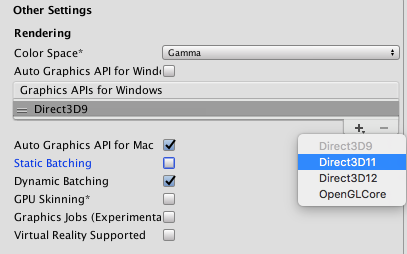
Once Direct3D11 is in the list, you can drag it up and down to define the priority in which the graphics API is selected - the Unity Editor and player defaults to the one at the top of the list, and uses each one after that as a fall back option, in order of how they are listed.
注意 *DX11 を使用するには、少なくとも Windows Vista かそれ以降で、少なくとも DX10 レベル (できれば DX11 レベル) の GPU が必要です。DX11 モードで作動している場合は、Unity エディターウィンドウのタイトルの後ろに <DX11> と表示されます。
OpenGL コアの有効化
OpenGL Core is enabled by default on Mac and Linux. Your games and the Unity Editor use OpenGL Core on these platforms.
To enable OpenGL Core on Windows and make it the default, go to Edit > Project Settings > Player to open the Player Settings. Navigate to Other Settings and un-tick Auto Graphics API for Windows. In the panel that appears, click the plus (+) button and choose OpenGLCore from the list to add it.
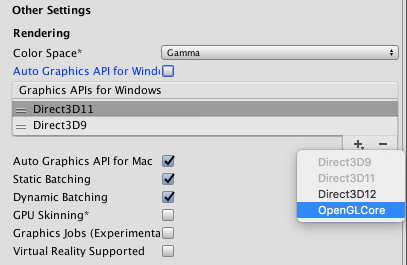
OpenGL コアには以下の最低要件があります。
- Mac OS X 10.8 (OpenGL 3.2)、MacOSX 10.9 (OpenGL 3.2 から 4.1)
- 以下を登載の Windows - 2006 年以降の NVIDIA (GeForce 8)、2006 年以降の AMD (Radeon HD 2000)、2012 年以降の Intel (HD 4000/IvyBridge) (OpenGL 3.2 から OpenGL 4.5)
- Linux (OpenGL 3.2 から OpenGL 4.5)
コンピュートシェーダー
Compute Shaders allow you to use GPU as a parallel processor. See documentation on Compute Shaders for more information.
テッセレーションシェーダー & ジオメトリシェーダー
サーフェスシェーダーは、単純なテッセレーションとディスプレイスメントをサポートしています。 詳細については、サーフェスシェーダーテッセレーション を参照してください。
シェーダープログラム を手動で作成する場合は、Geometry Shader、Hull Shader、Domain Shader などを含め、 DX11 シェーダーモデル 5.0 の全機能を使用できます。
Surface Shaders and DX11
Some parts of the Surface Shader compilation pipeline do not understand DX11-specific HLSL syntax, so if you’re using HLSL features like StructuredBuffers, RWTextures and other non-DX9 syntax, you need to wrap it into a DX11-only preprocessor macro. See documentation on Platform-specific differences for more information.
例
The following screenshots show examples of what you can achieve with DirectX 11 and OpenGL Core.

The volumetric explosion in the above shots is rendered using raymarching, which becomes plausible with Shader Model 5.0. Moreover, as it generates and updates depth values, it becomes fully compatible with depth-based Image Effects such as Depth of Field or Motion Blur.
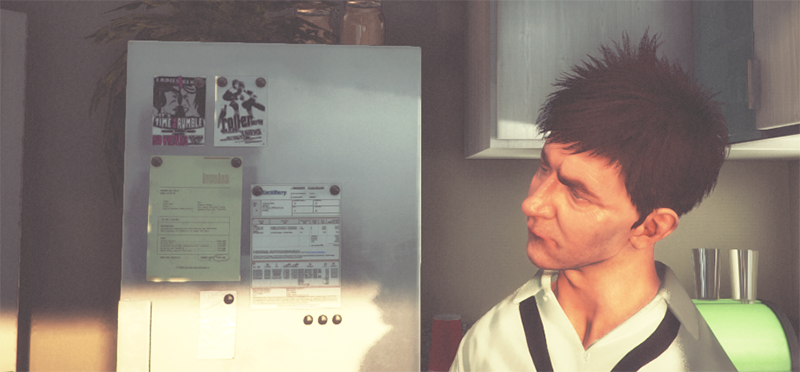 The hair in the above shot is implemented via tessellation and geometry Shaders to dynamically generate and animate individual strands of hair. Shading is based on a model proposed by Kajiya-Kai that enables a more believable diffuse and specular behaviour.
The hair in the above shot is implemented via tessellation and geometry Shaders to dynamically generate and animate individual strands of hair. Shading is based on a model proposed by Kajiya-Kai that enables a more believable diffuse and specular behaviour.
 Similar to the hair technique shown in the previous image, the fur on this pair of slippers is also based on generating geometry emitted from a simple base slippers Mesh.
Similar to the hair technique shown in the previous image, the fur on this pair of slippers is also based on generating geometry emitted from a simple base slippers Mesh.
 The blur effect in the image above (known as Bokeh) is based on stamping a Texture on top of very bright pixels. This creates very believable camera lens blurs, especially when used in conjunction with HDR rendering.
The blur effect in the image above (known as Bokeh) is based on stamping a Texture on top of very bright pixels. This creates very believable camera lens blurs, especially when used in conjunction with HDR rendering.
 This image shows an exaggerated lens blur. This is a possible result of using the Depth of Field effect.
This image shows an exaggerated lens blur. This is a possible result of using the Depth of Field effect.