手册
- Unity 用户手册 2020.3 (LTS)
- Unity 2020 LTS 中的新功能
- 包
- 已验证包
- 2D Animation
- 2D Pixel Perfect
- 2D PSD Importer
- 2D SpriteShape
- Adaptive Performance
- Adaptive Performance Samsung Android
- Addressables
- Advertisement
- Alembic
- Analytics Library
- Android Logcat
- Animation Rigging
- AR Foundation
- ARCore XR Plugin
- ARKit Face Tracking
- ARKit XR Plugin
- Burst
- Cinemachine
- Code Coverage
- Core RP Library
- Editor Coroutines
- FBX Exporter
- High Definition RP
- In App Purchasing
- Input System
- iOS 14 广告支持
- JetBrains Rider 编辑器
- Magic Leap XR Plugin
- Mathematics
- ML Agents
- Mobile Notifications
- Multiplayer HLAPI
- Oculus XR Plugin
- OpenXR 插件
- Polybrush
- Post Processing
- ProBuilder
- Profile Analyzer
- Quick Search
- Recorder
- Remote Config
- Scriptable Build Pipeline
- Shader Graph
- Test Framework
- TextMeshPro
- 时间轴
- Unity Distribution Portal
- Universal RP
- 版本控制
- Visual Effect Graph
- Visual Studio Code 编辑器
- Visual Studio 编辑器
- WebGL Publisher
- Windows XR Plugin
- Xiaomi SDK
- XR Plugin Management
- 预览包
- 核心包
- 内置包
- AI
- Android JNI
- 动画
- Asset Bundle
- Audio
- 布料
- Director
- Image Conversion
- IMGUI
- JSONSerialize
- Particle System
- 物理 (Physics)
- Physics 2D
- Screen Capture
- Terrain
- Terrain Physics
- Tilemap
- UI
- UIElements
- Umbra
- Unity Analytics
- Unity Web Request
- Unity Web Request Asset Bundle
- Unity Web Request Audio
- Unity Web Request Texture
- Unity Web Request WWW
- Vehicles
- Video
- VR
- Wind
- XR
- 按关键字排列的包
- Unity 的 Package Manager
- 创建自定义包
- 已验证包
- 在 Unity 中操作
- 安装 Unity
- 升级 Unity
- Unity 的界面
- 创建游戏玩法
- 编辑器功能
- 分析
- 资源工作流程
- 输入
- 2D
- 图形
- 渲染管线
- 摄像机
- 光照
- 模型
- 网格
- 纹理
- 着色器
- 着色器核心概念
- 着色器简介
- Shader 类
- 着色器资源
- 着色器编译
- Branching, variants, and keywords
- Conditionals in shaders
- Branching in shaders
- Shader variants, also sometimes called shader permutations, are one way of introducing [conditional behavior](shader-conditional-code) into shader code.
- Shader keywords
- Using shader keywords with C# scripts
- Using shader keywords with the material Inspector
- Shader variant stripping
- 着色器变体集合
- 着色器加载
- 在运行时替换着色器
- 计算着色器
- Error and loading shaders
- 内置着色器
- 标准着色器
- 标准粒子着色器
- Autodesk Interactive 着色器
- 旧版着色器
- 内置着色器的用途和性能
- 普通着色器系列
- 透明着色器系列
- 透明镂空着色器系列
- 自发光着色器系列
- 反光着色器系列
- 反射顶点光照 (Reflective Vertex-Lit)
- 反光漫射 (Reflective Diffuse)
- 反光镜面反射 (Reflective Specular)
- 反光凹凸漫射 (Reflective Bumped Diffuse)
- 反光凹凸镜面反射 (Reflective Bumped Specular)
- 反光视差漫射 (Reflective Parallax Diffuse)
- 反光视差镜面反射 (Reflective Parallax Specular)
- 反光法线贴图无光照 (Reflective Normal Mapped Unlit)
- 反光法线贴图顶点光照 (Reflective Normal mapped Vertex-lit)
- 使用 Shader Graph
- 编写着色器
- 编写着色器概述
- ShaderLab
- ShaderLab:定义 Shader 对象
- ShaderLab:定义子着色器
- ShaderLab:定义一个通道
- ShaderLab:添加着色器程序
- ShaderLab:命令
- ShaderLab:使用 Category 代码块对命令进行分组
- ShaderLab 命令:AlphaToMask
- ShaderLab 命令:Blend
- ShaderLab 命令:BlendOp
- ShaderLab 命令:ColorMask
- ShaderLab 命令:Conservative
- ShaderLab 命令:Cull
- ShaderLab 命令:Offset
- ShaderLab 命令:模板
- ShaderLab 命令:UsePass
- ShaderLab 命令:GrabPass
- ShaderLab 命令:ZClip
- ShaderLab 命令:ZTest
- ShaderLab 命令:ZWrite
- ShaderLab 旧版功能
- Unity 中的 HLSL
- Unity 中的 GLSL
- 着色器示例
- 编写表面着色器
- 为不同的图形 API 编写着色器
- Understanding shader performance
- 着色器核心概念
- 材质
- Visual effects
- Post-processing and full-screen effects
- 粒子系统
- 选择粒子系统解决方案
- 内置粒子系统
- 使用内置粒子系统
- 粒子系统顶点流和标准着色器支持
- 粒子系统 GPU 实例化
- 粒子系统 C# 作业系统集成
- 组件和模块
- 粒子系统 (Particle System)
- 粒子系统模块
- 粒子系统 (Particle System) 主模块
- Emission 模块
- Shape 模块
- Velocity over Lifetime 模块
- Noise 模块
- Limit Velocity Over Lifetime 模块
- Inherit Velocity 模块
- Lifetime by Emitter Speed
- Force Over Lifetime 模块
- Color Over Lifetime 模块
- Color By Speed 模块
- Size over Lifetime 模块
- Size by Speed 模块
- Rotation Over Lifetime 模块
- Rotation By Speed 模块
- External Forces 模块
- Collision 模块
- Triggers 模块
- Sub Emitters 模块
- Texture Sheet Animation 模块
- Lights 模块
- Trails 模块
- Custom Data 模块
- Renderer 模块
- 粒子系统力场 (Particle System Force Field)
- Visual Effect Graph
- Decals and projectors
- Lens flares and halos
- Lines, trails, and billboards
- 天空
- 颜色
- 图形 API 支持
- Graphics performance and profiling
- World building
- 物理系统
- 脚本
- 多玩家和联网
- 音频
- 视频概述
- 动画
- 创建用户界面 (UI)
- 导航和寻路
- Unity 服务
- Setting up your project for Unity services
- Unity Organizations
- Unity Ads
- Legacy Analytics
- Unity Cloud Build
- Setting up Cloud Build
- Using the Unity Developer Dashboard to configure Cloud Build for Git
- Using the Unity Developer Dashboard to configure Cloud Build for Mercurial
- 将 Apache Subversion (SVN) 用于 Unity Cloud Build
- Using the Unity Developer Dashboard to configure Cloud Build for Perforce
- 使用 Unity 开发者控制面板 (Developer Dashboard) 对 Unity Cloud Build 进行 Plastic 配置
- 发布到 iOS
- 高级选项
- 在 Unity Cloud Build 中使用可寻址资源
- 编译清单
- 计划构建
- Cloud Build REST API
- Setting up Cloud Build
- Unity Cloud Content Delivery
- Unity IAP
- Setting up Unity IAP
- 跨平台指南
- 应用商店指南
- 实现应用商店
- Unity Collaborate
- Setting up Unity Collaborate
- Adding team members to your Unity project
- 查看历史记录
- Enabling Cloud Build with Collaborate
- 管理 Unity Editor 版本
- Reverting files
- Resolving file conflicts
- 排除资源使其不发布到 Collaborate
- 将单个文件发布到 Collaborate
- 还原项目至以前的版本
- 进行中 (In-Progress) 编辑通知
- 管理云存储
- 将项目移动到另一个版本控制系统
- Unity Accelerator
- Collaborate troubleshooting tips
- Unity Cloud Diagnostics
- Unity Integrations
- Multiplayer 服务
- Unity 分发平台
- XR
- 开源代码仓库
- Unity Asset Store
- 平台开发
- 将“Unity 用作库”用于其他应用程序
- 启用深层链接
- Xcode frame debugger Unity integration
- 独立平台
- macOS
- Linux
- tvOS
- WebGL
- iOS
- Android
- Windows
- 将 Unity 集成到 Windows 和 UWP 应用程序中
- Windows 通用
- 通用 Windows 平台
- 已知问题
- 旧版主题
- 术语表
GPU 实例化
GPU instancing is a draw call optimization method that renders multiple copies of a mesh with the same material in a single draw call. Each copy of the mesh is called an instance. This is useful for drawing things that appear multiple times in a scene, for example, trees or bushes.
GPU instancing renders identical meshes in the same draw call. To add variation and reduce the appearance of repetition, each instance can have different properties, such as Color or Scale. Draw calls that render multiple instances appear in the Frame Debugger as Draw Mesh (instanced).
Requirements and compatibility
This section includes information about the platform, render pipeline, and SRP Batcher compatibility of GPU instancing.
Platform compatibility
GPU instancing is available on every platform except WebGL 1.0.
Render pipeline compatibility
| 功能 | 内置渲染管线 | 通用渲染管线 (URP) | 高清渲染管线 (HDRP) | Custom Scriptable Render Pipeline (SRP) |
|---|---|---|---|---|
| GPU instancing | 是 | 是 (1) | 是 (1) | 是 (1) |
注意:
- Only if the shader isn’t compatible with the SRP Batcher.
SRP Batcher
GPU instancing isn’t compatible with the SRP Batcher. The SRP Batcher takes priority over GPU instancing. If a GameObject is compatible with the SRP Batcher, Unity uses the SRP Batcher to render it, not GPU instancing. For more information about optimization method priority, see Optimization priority.
If your project uses the SRP Batcher and you want to use GPU instancing for a GameObject, you can do one of the following:
- Use Graphics.DrawMeshInstanced. This API bypasses the use of GameObjects and uses the specified parameters to directly draw a mesh on screen.
- Manually remove SRP Batcher compatibility. For information on how to do this, see Intentionally removing compatibility.
Using GPU instancing
Unity uses GPU instancing for GameObjects that share the same mesh and material. To instance a mesh and material:
- The material’s shader must support GPU instancing. Unity’s Standard Shader supports GPU instancing, as do all surface shaders. To add GPU instancing support to any other shader, see [Creating shaders that support GPU instancing(gpu-instancing-shader).
- The mesh must be from one of the following sources:
- A MeshRenderer component or a Graphics.DrawMesh call. Unity adds meshes from these sources to a list and attempts to instance them together. If the GameObject that a MeshRenderer component is attached to is SRP Batcher compatible, then Unity can’t instance that mesh. For more information, see SRP Batcher compatibility.
Note: Unity doesn’t support GPU instancing for SkinnedMeshRenderers. - A Graphics.DrawMeshInstanced or Graphics.DrawMeshInstancedIndirect call. These methods instance the same mesh in multiple places using the same shader. Unity executes each call separately which means it can’t instance meshes from different calls together.
- A MeshRenderer component or a Graphics.DrawMesh call. Unity adds meshes from these sources to a list and attempts to instance them together. If the GameObject that a MeshRenderer component is attached to is SRP Batcher compatible, then Unity can’t instance that mesh. For more information, see SRP Batcher compatibility.
To use GPU instancing for a material, select the Enable GPU Instancing option in the Inspector.
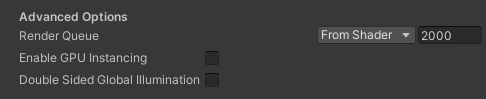
Lighting
GPU instancing supports Unity’s Baked Global Illumination system. Unity Standard Shaders and surface shaders support GPU instancing and Unity’s Baked Global Illumination system by default.
Each GPU instance supports global illumination from one of the following sources:
- Any number of Light Probes.
- One lightmap.
Note: An instance can use multiple atlas regions in the lightmap. - One Light Probe Proxy Volume(LPPV) component.
Note: You must bake the LPPV for the space volume that contains all the instances.
GPU instancing automatically works with:
- Dynamic Mesh Renderers affected by Light Probes.
- Static Mesh Renderers you bake to the same lightmap texture. A Mesh Renderer is static in this context if it includes Contribute GI in its Static Editor Flags.
To enable Light Probe rendering for Graphics.DrawMeshInstanced, set the LightProbeUsage parameter to CustomProvided and provide a MaterialPropertyBlock that includes the Probe data. For more information and code examples, see LightProbes.CalculateInterpolatedLightAndOcclusionProbes.
Alternatively, you can pass an LPPV component reference and LightProbeUsage.UseProxyVolume to Graphics.DrawMeshInstanced. When you do this, all instances sample the volume for the L0 and L1 bands of the Light Probe data. If you want to supplement L2 data and occlusion data, use a MaterialPropertyBlock. For more information, see Light Probes: Technical Information.
Performance implications
Meshes that have a low number of vertices can’t be processed efficiently using GPU instancing because the GPU can’t distribute the work in a way that fully uses the GPU’s resources. This processing inefficiency can have a detrimental effect on performance. The threshold at which inefficiencies begin depends on the GPU, but as a general rule, don’t use GPU instancing for meshes that have fewer than 256 vertices.
If you want to render a mesh with a low number of vertices many times, best practice is to create a single buffer that contains all the mesh information and use that to draw the meshes.
2017–10–24 页面已修订
在 5.6 版中增加了 Enable Instancing 复选框指南、DrawMeshInstancedIndirect 和 #pragma multi-compile
在 2017.3 版中增加了针对 GPU 实例化的着色器预热 NewIn20173
在 2018.1 版中增加了 GPU 实例化的全局光照 (GI) 支持 NewIn20181
Did you find this page useful? Please give it a rating:
Thanks for rating this page!
What kind of problem would you like to report?
Thanks for letting us know! This page has been marked for review based on your feedback.
If you have time, you can provide more information to help us fix the problem faster.
Provide more information
You've told us this page needs code samples. If you'd like to help us further, you could provide a code sample, or tell us about what kind of code sample you'd like to see:
You've told us there are code samples on this page which don't work. If you know how to fix it, or have something better we could use instead, please let us know:
You've told us there is information missing from this page. Please tell us more about what's missing:
You've told us there is incorrect information on this page. If you know what we should change to make it correct, please tell us:
You've told us this page has unclear or confusing information. Please tell us more about what you found unclear or confusing, or let us know how we could make it clearer:
You've told us there is a spelling or grammar error on this page. Please tell us what's wrong:
You've told us this page has a problem. Please tell us more about what's wrong:
Thank you for helping to make the Unity documentation better!
Your feedback has been submitted as a ticket for our documentation team to review.
We are not able to reply to every ticket submitted.