マニュアル
- Unity User Manual 2021.1
- 2021.1 の更新事項
- パッケージ
- リリースパッケージ
- 2D Animation
- 2D Pixel Perfect
- 2D PSD Importer
- 2D SpriteShape
- 2D Tilemap Extras
- Adaptive Performance
- Addressables
- Advertisement
- Alembic
- Analytics Library
- Android Logcat
- Animation Rigging
- AR Foundation
- ARCore XR Plugin
- ARKit Face Tracking
- ARKit XR Plugin
- Burst
- Cinemachine
- Code Coverage
- Editor Coroutines
- FBX Exporter
- In App Purchasing
- Input System
- iOS 14 Advertising Support
- JetBrains Rider Editor
- Magic Leap XR Plugin
- ML Agents
- Mobile Notifications
- Oculus XR Plugin
- OpenXR Plugin
- Polybrush
- Post Processing
- ProBuilder
- Profile Analyzer
- Recorder
- Remote Config
- Scriptable Build Pipeline
- Test Framework
- TextMeshPro
- Timeline
- Unity Distribution Portal (UDP)
- Version Control
- Visual Scripting
- Visual Studio Code Editor
- Visual Studio Editor
- Windows XR Plugin
- XR Plugin Management
- リリース候補
- プレリリースパッケージ
- コアパッケージ
- ビルトインパッケージ
- AI
- Android JNI
- Animation
- Asset Bundle
- Audio
- Cloth
- Director
- Image Conversion
- IMGUI
- JSONSerialize
- Particle System
- Physics
- Physics 2D
- Screen Capture
- Terrain
- Terrain Physics
- Tilemap
- UI
- UIElements
- Umbra
- Unity Analytics
- Unity Web Request
- Unity Web Request Asset Bundle
- Unity Web Request Audio
- Unity Web Request Texture
- Unity Web Request WWW
- Vehicles
- Video
- VR
- Wind
- XR
- 実験的パッケージ
- パッケージをキーワードで探す
- Unity の Package Manager
- カスタムパッケージの作成
- リリースパッケージ
- Unity を使用する
- Unity のインストール
- Unity のアップグレード
- API アップデーター
- Upgrading to Unity 2021.1
- Unity 2020 LTS へのアップグレード
- Unity 2019 LTS へのアップグレード
- Unity 2018 LTS へのアップグレード
- Legacy Upgrade Guides
- Unity のインターフェース
- クイックスタートガイド
- ゲームの作成
- エディター機能
- 分析
- アセットワークフロー
- 入力
- 2D
- 2D ゲーム開発クイックスタートガイド
- 2D ソート
- スプライト
- Tilemap
- 2D 物理演算リファレンス
- グラフィックス
- レンダーパイプライン
- カメラ
- ポストプロセス
- ライティング
- モデル
- メッシュ
- テクスチャ
- シェーダー
- シェーダーの基礎概念
- ビルトインシェーダー
- Shader Graph の使用
- シェーダーの作成
- シェーダー作成の概要
- ShaderLab
- ShaderLab: シェーダーオブジェクトの定義
- ShaderLab: SubShader の定義
- ShaderLab: パスの定義
- ShaderLab: シェーダープログラムの追加
- ShaderLab: コマンド
- ShaderLab: Category ブロックによるコマンドのグループ化
- ShaderLab コマンド: AlphaToMask
- ShaderLab コマンド: Blend
- ShaderLab コマンド: BlendOp
- ShaderLab コマンド: ColorMask
- ShaderLab コマンド: Conservative
- ShaderLab コマンド: Cull
- ShaderLab コマンド: Offset
- ShaderLab コマンド: Stencil
- ShaderLab コマンド: UsePass
- ShaderLab コマンド: GrabPass
- ShaderLab コマンド: ZClip
- ShaderLab コマンド: ZTest
- ShaderLabコマンド: ZWrite
- ShaderLab の古い機能
- Unity での HLSL
- Shader compilation: pragma directives
- Shader compilation: targeting shader models and GPU features
- Shader compilation: targeting graphics APIs
- シェーダーセマンティクス
- Cg/HLSL でシェーダープロパティを参照する
- 頂点プログラムへ頂点データの流し込み
- ビルトインのシェーダー include ファイル
- ビルトインのマクロ
- ビルトインシェーダーヘルパー機能
- ビルトインのシェーダー変数
- Shader variants and keywords
- シェーダーのデータ型と精度
- サンプラー状態の利用
- Unity での GLSL
- シェーダーの例
- サーフェスシェーダーの記述
- 様々なグラフィックス API のシェーダーの作成
- シェーダーのパフォーマンスとプロファイリング
- マテリアル
- パーティクルシステム
- パーティクルシステムソリューションの選択
- ビルトインのパーティクルシステム
- ビルトインパーティクルシステムの使用
- パーティクルシステム - 頂点ストリームとスタンダードシェーダーサポート
- パーティクルシステム GPU インスタンス
- パーティクルシステム C# Job System インテグレーション
- コンポーネントとモジュール
- パーティクルシステム
- パーティクルシステムモジュール
- Particle System メインモジュール
- Emission モジュール
- Shape モジュール
- Velocity Over Lifetime モジュール
- Noise モジュール
- Limit Velocity Over Lifetime モジュール
- Inherit Velocity モジュール
- Lifetime by Emitter Speed
- Force Over Lifetime モジュール
- Color Over Lifetime モジュール
- Color By Speed モジュール
- Size Over Lifetime モジュール
- Size by Speed モジュール
- Rotation Over Lifetime モジュール
- Rotation By Speed モジュール
- External Forces モジュール
- Collision モジュール
- Triggers モジュール
- Sub Emitters モジュール
- Texture Sheet Animation モジュール
- Lights モジュール
- Trails モジュール
- Custom Data モジュール
- Renderer モジュール
- Particle System Force Field
- ビルトインのパーティクルシステムの例
- Visual Effect Graph
- 環境の作成
- 空
- ビジュアルエフェクトのコンポーネント
- 色
- グラフィックス API サポート
- グラフィックスパフォーマンスの最適化
- 物理演算
- スクリプト
- マルチプレイヤーとネットワーク
- マルチプレイヤーゲーム作成の概要
- マルチプレイヤープロジェクトの設定
- NetworkManager の使用
- Network Manager HUD の使用
- Network Manager HUD の LAN モード
- マッチメーカーモードの Network Manager HUD
- シングルプレイヤーゲームを Unity Multiplayer に変換
- デバッグ情報
- マルチプレイヤー高レベル API
- Multiplayer コンポーネントリファレンス
- Multiplayer クラスリファレンス
- Multiplayer 暗号化プラグイン
- UnityWebRequest
- オーディオ
- オーディオの概要
- オーディオファイル
- トラッカーモジュール
- Audio Mixer
- ネイティブオーディオプラグイン SDK
- Audio プロファイラー
- アンビソニックオーディオ
- オーディオリファレンス
- オーディオクリップ
- Audio Listener
- オーディオソース
- Audio Mixer
- Audio Filter
- Audio Effect
- Audio Low Pass Effect
- Audio High Pass Effect
- Audio Echo Effect
- Audio Flange Effect
- Audio Distortion Effect
- Audio Normalize Effect
- Audio Parametric Equalizer Effect
- Audio Pitch Shifter Effect
- Audio Chorus Effect
- Audio Compressor Effect
- Audio SFX Reverb Effect
- Audio Low Pass Simple Effect
- Audio High Pass Simple Effect
- Reverb Zones
- Microphone(マイク)
- Audio Settings
- ビデオの概要
- アニメーション
- ユーザーインターフェース (UI) の作成
- Unity の UI システムの比較
- UI Toolkit
- Unity UI
- IMGUI (即時モードの GUI)
- ナビゲーションと経路探索
- Unity サービス
- Unity Services のためのプロジェクトの設定
- Unity Organizations
- Unity Ads
- Unity Analytics
- Unity Cloud Build
- Automated Build Generation
- サポートするプラットフォーム
- サポートする Unity のバージョン
- リンクの共有
- バージョン管理システム
- Unity Developer Dashboard を使用して Unity Cloud Build を Git 用に設定
- Unity Developer Dashboard を使用して Unity Cloud Build を Mercurial 用に設定
- Apache Subversion (SVN) で Unity Cloud Build を使用
- Unity Developer Dashboard を使用して Unity Cloud Build を Perforce 用に設定
- Unity Developer Dashboard を使用して Unity Cloud Build を Plastic 用に設定
- iOS 用のビルド
- Advanced Options (詳細オプション)
- Unity Cloud Build で Addressable を使用する
- ビルドマニフェスト
- ビルドのスケジュール
- Cloud Build REST API
- Unity Cloud Content Delivery
- Unity IAP
- Unity IAP の設定
- クロスプラットフォームガイド
- ストア ガイド
- ストアの実装
- Unity Collaborate
- Unity Collaborate の設定
- Unity プロジェクトにチームメンバーを加える
- Unity Collaborate の履歴
- Collaborate で Cloud Build を有効にする
- Unity エディターのバージョンの管理
- ファイルを元に戻す
- ファイル競合の解決
- Collaborate への公開時に特定のアセットを除外する
- Collaborate に個別にファイルを公開する
- プロジェクトを以前のバージョンに復元する
- 「編集中」の表示
- クラウドストレージの管理
- プロジェクトを別のバージョン管理システムに移行する
- Unity Accelerator
- Collaborate のトラブルシューティングのヒント
- Unity Cloud Diagnostics
- Unity Integration
- Multiplayer
- Unity Distribution Portal (UDP)
- XR
- オープンソースリポジトリ
- Unity の Asset Store
- プラットフォーム特有の情報
- Unity as a Library を他のアプリケーションで使用
- ディープリンクを有効にする
- スタンドアロン
- macOS
- Apple TV
- WebGL
- iOS
- Android
- Windows
- Unity を Windows と UWP アプリケーションへ統合
- Windows 全般
- ユニバーサル Windows プラットフォーム
- Getting Started
- Universal Windows Platform: Deployment
- Universal Windows Platform (UWP) build settings
- Windows Device Portal Deployment
- Universal Windows Platform: Profiler
- Universal Windows Platform: Command line arguments
- Universal Windows Platform: Association launching
- AppCallbacks class
- Universal Windows Platform: WinRT API in C# scripts
- ユニバーサル Windows プラットフォームの Player 設定
- Universal Windows Platform: IL2CPP scripting back end
- FAQ
- Universal Windows Platform: Examples
- Universal Windows Platform: Code snippets
- Known issues
- Unity Search
- 古いトピック
- 用語集
- Unity User Manual 2021.1
- プラットフォーム特有の情報
- Android
- Android Keystore Manager
Android Keystore Manager
Keystore Manager は、Android のキーストアや鍵の作成、設定、ロードを行うためのウィンドウです。詳細については、Android の キーストア、鍵、証明書 のドキュメントを参照してください。
Keystore Manager を開くには、Android のPublishing Settings を開き、Keystore Manager ボタンを選択します。
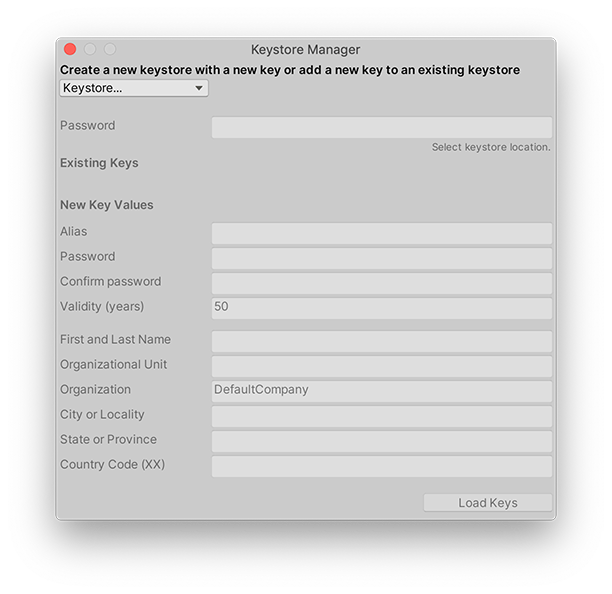
| プロパティ | 説明 |
|---|---|
| Keystore ドロップダウン | Keystore ドロップダウンを使用して、新しいキーストアを作成、または、既存のキーストアの選択を行います。 Create New を選択して、新しいキーストアを作成します。Anywhere を選択すると、プロジェクトフォルダーにキーストアファイルが保存され、In Dedicated Location を選択すると、別のディレクトリに作成され保存されます。 Select Existing > Browse を選択すると、すでに存在するキーストアが選択されます。 詳細は、キーストアの場所を選択 を参照してください。 |
| Password | キーストアのパスワードを入力します。新しいキーストアを作成する場合は、このフィールドを使用してパスワードを作成します。 |
| Confirm Password (新しいキーストアを作成するときのみ必要) | 新しいキーストアのパスワードを確認するために使用します。 |
| Existing keys | Keystore Manager ウィンドウでは、既存のキーストアをプロジェクトにロードすると、自動的に Existing Keys (既存のキー) フィールドが表示されます。 |
| New Key Values | 新しいキーを作成した場合は、これらのフィールドを入力する必要があります。既存の鍵をロードした場合は、これらのフィールドに入力する必要はありません。 New Key Values フィールドは、鍵やキーストアを生成する際に Android Studio が要求するのと同じ情報を要求します。 この情報はアプリケーションには表示されませんが、Android パッケージ (APK) の一部として証明書に含まれます。 詳細については、Android の アップロード鍵とキーストアを生成する を参照してください。 Unity はこの情報を検証しません。これらのフィールドを空白にした場合、Unity は空の値を使用します。これにより、鍵の有効性に影響を与える可能性があります。 |
| Alias | キーの識別名を入力します。 |
| Password | キーのパスワードを選んで入力します。 |
| Confirm password | キーのパスワードを再度入力します。 |
| Validity (years) | 鍵の有効期間 (年数) を入力します。これは、アプリケーションケーションのアップデートに同じ鍵を使用できるように、アプリケーションを管理する予定期間より長くする必要があります。 デフォルトの有効期間は 25 年です。 |
| First and Last Name | 名字と名前を入力します。 |
| Organizational Unit | 組織単位を入力します。組織単位とは、組織内の異なる部門のことです。例えば、以下のようになります。Android 開発チーム。 |
| Organization | アプリケーションケーションを管理する組織を入力します。例えば、会社名など。 |
| City or Locality | 都市名や地域名を入力します。 |
| State or Province | 都道府県名を入力します。 |
| Country Code | 国番号を入力します。 |
ノート: このキーストア、鍵、証明書の情報は、Android アプリケーションに署名した後は変更できません。
新しいキーストアの作成
Keystore ドロップダウンを使用して、新しいキーストアを作成します。
- ドロップダウンの中から、 Create New をクリックします。
- Anywhere か In Dedicated Location を選択します。
- Keystore password にパスワードを入力します。
- Confirm password にパスワードを再入力します。
新しいキーストアを作成すると、自動的に新しいキーが作成されます。Keystore Manager の New Key フィールドに入力します。
キーストアの場所の選択
新しいキーストアを作成すると、選択した保存場所が、Unity がファイルエクスプローラーを開いてファイルを保存する際のデフォルトの場所に変更されます。これは、ファイルエクスプローラーが開いた後でも変更できます。
- Anywhere を選択して、ファイルエクスプローラーを開きます。デフォルトでは、Unity はキーストアをプロジェクトフォルダー内に保存しますが、マシンのどこにでも保存することができます。プロジェクトフォルダーの外にキーストアを保存する場合、Unity は絶対パスで保存します。
- In Dedicated Location を選択すると、ファイルエクスプローラーをカスタムのデフォルトの場所で開くことができます。デフォルトでは、このパスは、MacOS では $HOME/ を、Windows では %USER_HOME%\ を指します。
新しいプロジェクト全体の専用ロケーションを定義するには、Unity > Preferences > External Tools > Android > Keystores Dedicated Location と移動し、Browse をクリックしてロケーションを選択するか、テキストボックスにパスを入力します。
キーストアを専用の場所に保存する場合、Unity は相対パスを保存します。この相対パスは、他のマシンの専用ロケーションのパスと同じです。そのため、両マシンでフォルダーが同じ場所にある必要はありません。
なお、新しいキーストアをプロジェクトフォルダーや共有ディレクトリの外に保存する場合、プロジェクトの共同作業者がそのキーストアにアクセスできない可能性があります。
Keystore Manager で既存のキーストアをロード
Keystore ドロップダウンを使用して、既存のキーストアをロードします。
- Select Existing を選択します。
- Browse を選択してファイルシステムからキーストアをロードするか、パーティションの下からDedicated Location (専用の場所) に保存されているキーストアを選択します。
- Keystore password にパスワードを入力します。
- Load Keys を選択します。
キーストアに複数のキーがある場合は、Android Publishing Settings の ** Project Key** フィールドでプロジェクトのキーを選択します。
ノート: Keystore Manager ウィンドウを使わずに、Android Publishing Settings から直接既存のキーストアを選択することもできます。
既存の鍵ストアに新しい鍵を追加
以下の手順で、複数のキーをキーストアに保存します。
- 既存のキーストアをロードする (Keystore Manager で既存のキーストアをロード を参照)。
- New Key Values を入力します。
- Add Key を選択します。Key and Keystore Created ダイアログウィンドウが表示されます。
- 新しいキーをプロジェクトキーとして選択します。
Did you find this page useful? Please give it a rating:
Thanks for rating this page!
What kind of problem would you like to report?
Thanks for letting us know! This page has been marked for review based on your feedback.
If you have time, you can provide more information to help us fix the problem faster.
Provide more information
You've told us this page needs code samples. If you'd like to help us further, you could provide a code sample, or tell us about what kind of code sample you'd like to see:
You've told us there are code samples on this page which don't work. If you know how to fix it, or have something better we could use instead, please let us know:
You've told us there is information missing from this page. Please tell us more about what's missing:
You've told us there is incorrect information on this page. If you know what we should change to make it correct, please tell us:
You've told us this page has unclear or confusing information. Please tell us more about what you found unclear or confusing, or let us know how we could make it clearer:
You've told us there is a spelling or grammar error on this page. Please tell us what's wrong:
You've told us this page has a problem. Please tell us more about what's wrong:
Thank you for helping to make the Unity documentation better!
Your feedback has been submitted as a ticket for our documentation team to review.
We are not able to reply to every ticket submitted.