マニュアル
- Unity User Manual 2021.2
- New in Unity 2021.2
- パッケージと機能セット
- リリースパッケージ
- 2D Animation
- 2D Pixel Perfect
- 2D PSD Importer
- 2D SpriteShape
- 2D Tilemap Extras
- Adaptive Performance
- Addressables
- Advertisement
- Alembic
- Analytics Library
- Android Logcat
- Animation Rigging
- AR Foundation
- ARCore XR Plugin
- ARKit Face Tracking
- ARKit XR Plugin
- Burst
- Cinemachine
- Code Coverage
- Editor Coroutines
- FBX Exporter
- In App Purchasing
- Input System
- iOS 14 Advertising Support
- JetBrains Rider Editor
- Live Capture
- Localization
- Magic Leap XR Plugin
- ML Agents
- Mobile Notifications
- Oculus XR Plugin
- OpenXR Plugin
- Polybrush
- Post Processing
- ProBuilder
- Profile Analyzer
- Recorder
- Remote Config
- Scriptable Build Pipeline
- Sequences
- Terrain Tools
- Test Framework
- TextMeshPro
- Timeline
- Tutorial Authoring Tools
- Tutorial Framework
- Unity Distribution Portal (UDP)
- Version Control
- Visual Scripting
- Visual Studio Code Editor
- Visual Studio Editor
- WebGL Publisher
- XR Plugin Management
- リリース候補
- プレリリースパッケージ
- コアパッケージ
- ビルトインパッケージ
- AI
- Android JNI
- Animation
- Asset Bundle
- Audio
- Cloth
- Director
- Image Conversion
- IMGUI
- JSONSerialize
- NVIDIA
- Particle System
- Physics
- Physics 2D
- Screen Capture
- Terrain
- Terrain Physics
- Tilemap
- UI
- UIElements
- Umbra
- Unity Analytics
- Unity Web Request
- Unity Web Request Asset Bundle
- Unity Web Request Audio
- Unity Web Request Texture
- Unity Web Request WWW
- Vehicles
- Video
- VR
- Wind
- XR
- 実験的パッケージ
- パッケージをキーワードで探す
- Unity の Package Manager
- カスタムパッケージの作成
- Feature (機能) セット
- リリースパッケージ
- Unity を使用する
- Unity のインストール
- Unity のアップグレード
- API アップデーター
- Upgrading to Unity 2021.2
- Upgrading to Unity 2021.1
- Unity 2020 LTS へのアップグレード
- Unity 2019 LTS へのアップグレード
- Unity 2018 LTS へのアップグレード
- Legacy Upgrade Guides
- Unity のインターフェース
- クイックスタートガイド
- ゲームの作成
- エディター機能
- 分析
- Unity のメモリ
- プロファイラー概要
- アプリケーションのプロファイル
- よく使われるプロファイラーマーカー
- Profiler ウィンドウ
- Asset Loading Profiler モジュール
- Audio Profiler モジュール
- CPU Usage Profiler モジュール
- File Access Profiler モジュール
- Global Illumination Profiler モジュール
- GPU Usage Profiler モジュール
- Memory Profiler モジュール
- Physics プロファイラーモジュール
- 2D Physics プロファイラーモジュール
- Rendering Profiler モジュール
- UI Profiler と UI Details Profiler
- Video Profiler モジュール
- Virtual Texturing プロファイラーモジュール
- Profiler のカスタマイズ
- 低レベルのネイティブプラグイン Profiler API
- プロファイリングツール
- ログファイル
- Unity における最適化
- アセットローディングメトリクス
- アセットワークフロー
- 入力
- 2D
- 2D ゲーム開発クイックスタートガイド
- 2D ソート
- スプライト
- Tilemap
- 2D 物理演算リファレンス
- グラフィックス
- レンダーパイプライン
- カメラ
- ポストプロセス
- ライティング
- モデル
- メッシュ
- テクスチャ
- シェーダー
- シェーダーの基礎概念
- ビルトインシェーダー
- Shader Graph の使用
- シェーダーの作成
- シェーダー作成の概要
- ShaderLab
- ShaderLab: シェーダーオブジェクトの定義
- ShaderLab: SubShader の定義
- ShaderLab: パスの定義
- ShaderLab: シェーダープログラムの追加
- ShaderLab: パッケージの要件を指定する
- ShaderLab: コマンド
- ShaderLab: Category ブロックによるコマンドのグループ化
- ShaderLab コマンド: AlphaToMask
- ShaderLab コマンド: Blend
- ShaderLab コマンド: BlendOp
- ShaderLab コマンド: ColorMask
- ShaderLab コマンド: Conservative
- ShaderLab コマンド: Cull
- ShaderLab コマンド: Offset
- ShaderLab コマンド: Stencil
- ShaderLab コマンド: UsePass
- ShaderLab コマンド: GrabPass
- ShaderLab コマンド: ZClip
- ShaderLab コマンド: ZTest
- ShaderLabコマンド: ZWrite
- ShaderLab の古い機能
- Unity での HLSL
- Unity での GLSL
- シェーダーの例
- サーフェスシェーダーの記述
- 様々なグラフィックス API のシェーダーの作成
- シェーダーのパフォーマンスとプロファイリング
- マテリアル
- パーティクルシステム
- パーティクルシステムソリューションの選択
- ビルトインのパーティクルシステム
- ビルトインパーティクルシステムの使用
- パーティクルシステム - 頂点ストリームとスタンダードシェーダーサポート
- パーティクルシステム GPU インスタンス
- パーティクルシステム C# Job System インテグレーション
- コンポーネントとモジュール
- パーティクルシステム
- Particle System モジュール
- メインモジュール
- Emission モジュール
- Shape モジュール
- Velocity Over Lifetime モジュール
- Noise モジュール
- Limit Velocity over Lifetime module
- Inherit Velocity モジュール
- Lifetime by Emitter Speed module
- Force over Lifetime module
- Color over Lifetime module
- Color by Speed module
- Size Over Lifetime モジュール
- Size by Speed モジュール
- Rotation over Lifetime module
- Rotation by Speed module
- External Forces モジュール
- Collision モジュール
- Triggers モジュール
- Sub Emitters モジュール
- Texture Sheet Animation モジュール
- Lights モジュール
- Trails モジュール
- Custom Data モジュール
- Renderer モジュール
- Particle System Force Field
- Visual Effect Graph
- 環境の作成
- 空
- ビジュアルエフェクトのコンポーネント
- 色
- グラフィックス API サポート
- グラフィックスパフォーマンスの最適化
- 物理演算
- スクリプト
- マルチプレイヤーとネットワーク
- マルチプレイヤーゲーム作成の概要
- マルチプレイヤープロジェクトの設定
- NetworkManager の使用
- Network Manager HUD の使用
- Network Manager HUD の LAN モード
- マッチメーカーモードの Network Manager HUD
- シングルプレイヤーゲームを Unity Multiplayer に変換
- デバッグ情報
- マルチプレイヤー高レベル API
- Multiplayer コンポーネントリファレンス
- Multiplayer クラスリファレンス
- Multiplayer 暗号化プラグイン
- UnityWebRequest
- オーディオ
- オーディオの概要
- オーディオファイル
- トラッカーモジュール
- Audio Mixer
- ネイティブオーディオプラグイン SDK
- Audio プロファイラー
- アンビソニックオーディオ
- オーディオリファレンス
- オーディオクリップ
- Audio Listener
- オーディオソース
- Audio Mixer
- Audio Filter
- Audio Effect
- Audio Low Pass Effect
- Audio High Pass Effect
- Audio Echo Effect
- Audio Flange Effect
- Audio Distortion Effect
- Audio Normalize Effect
- Audio Parametric Equalizer Effect
- Audio Pitch Shifter Effect
- Audio Chorus Effect
- Audio Compressor Effect
- Audio SFX Reverb Effect
- Audio Low Pass Simple Effect
- Audio High Pass Simple Effect
- Reverb Zones
- Microphone(マイク)
- Audio Settings
- ビデオの概要
- アニメーション
- ユーザーインターフェース (UI) の作成
- Unity の UI システムの比較
- UI Toolkit
- Unity UI
- IMGUI (即時モードの GUI)
- ナビゲーションと経路探索
- ナビゲーションの概要
- ナビゲーション リファレンス
- ナビゲーションの使いかた
- Unity サービス
- Unity Services のためのプロジェクトの設定
- Unity Organizations
- Unity Ads
- Unity Analytics
- Unity Cloud Build
- Unity Cloud Content Delivery
- Unity IAP
- Unity IAP の設定
- クロスプラットフォームガイド
- ストア ガイド
- ストアの実装
- Unity Collaborate
- Unity Collaborate の設定
- Unity プロジェクトにチームメンバーを加える
- Unity Collaborate の履歴
- Collaborate で Cloud Build を有効にする
- Unity エディターのバージョンの管理
- ファイルを元に戻す
- ファイル競合の解決
- Collaborate への公開時に特定のアセットを除外する
- Collaborate に個別にファイルを公開する
- プロジェクトを以前のバージョンに復元する
- 「編集中」の表示
- クラウドストレージの管理
- プロジェクトを別のバージョン管理システムに移行する
- Unity Accelerator
- Collaborate のトラブルシューティングのヒント
- Unity Cloud Diagnostics
- Unity Integration
- Multiplayer
- Unity Distribution Portal (UDP)
- XR
- オープンソースリポジトリ
- Unity の Asset Store
- プラットフォーム特有の情報
- Unity as a Library を他のアプリケーションで使用
- ディープリンク
- Xcode フレームデバッガーのインテグレーション
- Android
- iOS
- Linux
- macOS
- tvOS
- WebGL
- Windows
- Unity を Windows と UWP アプリケーションへ統合
- Windows 全般
- ユニバーサル Windows プラットフォーム
- Getting Started
- Universal Windows Platform: Deployment
- Universal Windows Platform (UWP) build settings
- Windows Device Portal Deployment
- Universal Windows Platform: Profiler
- Universal Windows Platform: Command line arguments
- Universal Windows Platform: Association launching
- AppCallbacks class
- Universal Windows Platform: WinRT API in C# scripts
- ユニバーサル Windows プラットフォームの Player 設定
- Deep linking on Universal Windows Platform
- Universal Windows Platform: IL2CPP scripting back end
- FAQ
- Universal Windows Platform: Examples
- Universal Windows Platform: Code snippets
- Known issues
- Unity Search
- 古いトピック
- 用語集
- Unity User Manual 2021.2
- グラフィックス
- ライティング
- ライティングのためのシーンビュー描画モード
ライティングのためのシーンビュー描画モード
プロジェクトがビルトインレンダリングパイプラインを使用する場合、シーンビューにはシーンのライティングを理解してデバッグするのに役立多くの 描画モード があります。
シーンビューのコントロールバーを使用して、希望の描画モードを選択します。
Shading Mode
Shaded
デフォルトの Shading Mode は Shaded です。このモードでは、現在のライティングの設定に応じてシーンが完全に照明されます。

Miscellaneous
Shadow Cascades
異なるカスケードレベルを使用するシーンの部分を色分けして表示します。これを使用すると、シャドウディスタンス、カスケード数、カスケード分割比を適切に設定できます。この可視化はシーンビューのファークリップ面を使用します。これは通常、シャドウディスタンスよりも大きいため、ゲーム中のカメラの動作を小さなファークリップ面とマッチせたい場合は、シャドウディスタンスを小さくする必要があるかもしれません。
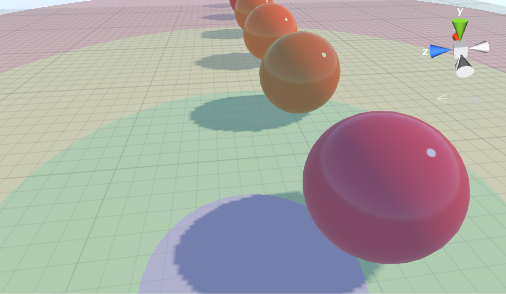
Global Illumination
Systems
The precompute stage will automatically subdivide the scene into systems (i.e. groups of objects sharing the same real-time lightmap) based on proximity and Lightmap Parameters. This is done to allow multithreading and optimizations when updating indirect lighting. This visualization shows the systems with different colors.

Clustering
Enlighten calculates visibility information for geometry with Contribute GI enabled. It does this by making use of clusters generated during the Clustering step. Both Enlighten Realtime Global Illumination and Enlighten Baked Global Illumination depend on these calculations to compute indirect lighting. This view displays those clusters, which should be larger than lightmap texels. The Cluster Resolution parameter in Lightmap Parameters determines this ratio. Converting geometry to clusters can be quite memory intensive if the scale of the geometry isn’t correct. Large scenes can generate more clusters than Unity can store in your system’s memory. If you are seeing high memory usage or long baking times it could be because the static geometry in your scene splits into many more clusters than necessary. The clustering scene view mode can help you identify the geometry in need of UVs or Indirect Resolution adjustments.
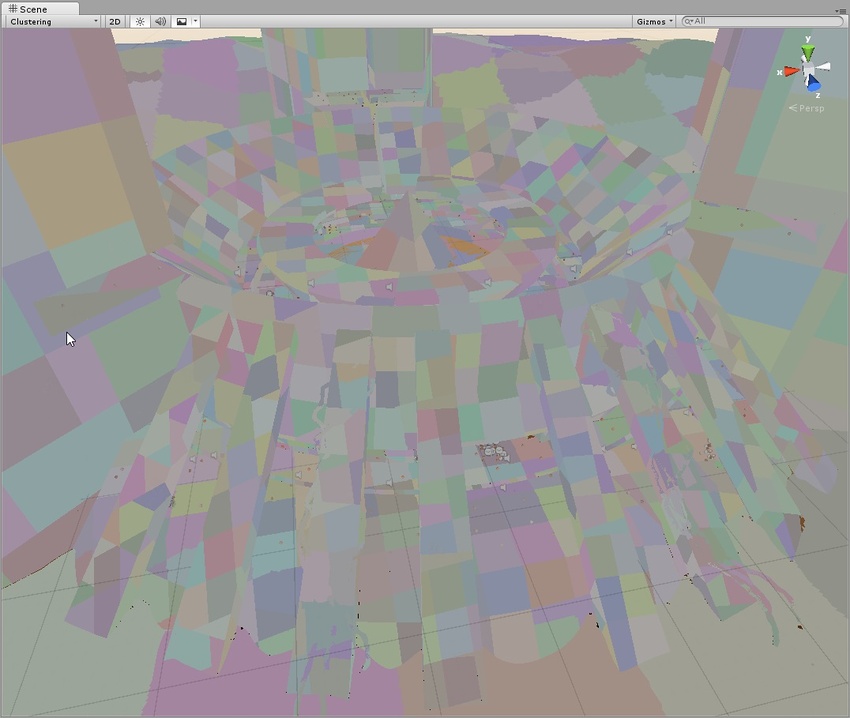
Lit Clustering
This is the Clustering view with Enlighten Realtime Global Illumination applied.

UV Charts
This shows the optimized UV layout used when calculating Enlighten Realtime Global Illumination. It is automatically generated during the precompute process. It is available as soon as the Instance precompute stage is completed. The UV Charts scene view mode can help you identify the geometry that needs to have UVs or scale adjusted (use the Resolution parameter in Lightmap Parameters to change scale). This view is also useful when adjusting the Indirect Resolution. Each chart has a different color.
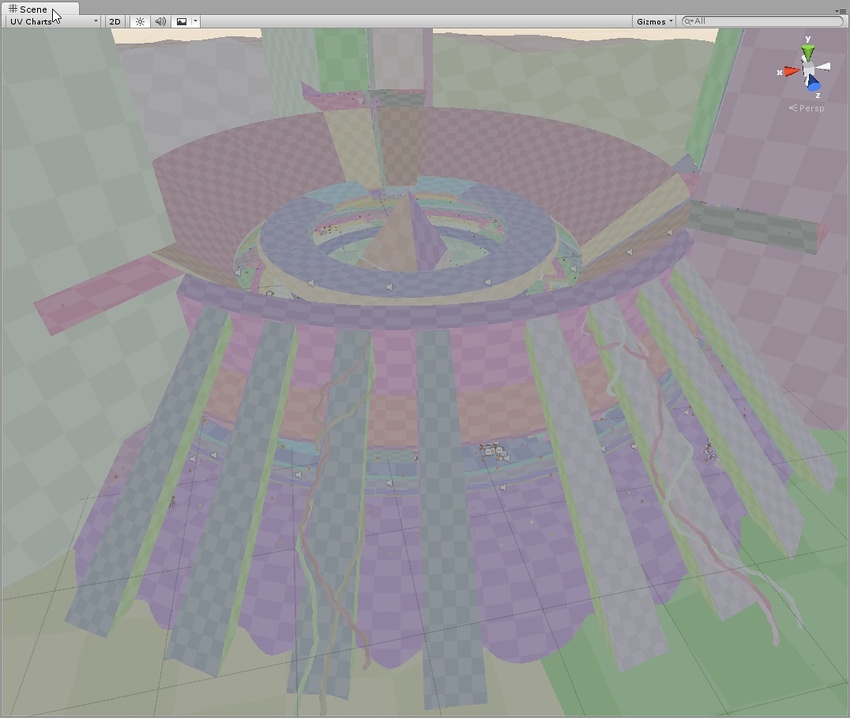
Contributors/Receivers
この描画モードでは、ContributeGI の Static Editor Flags が有効になっているかどうかと、ReceiveGI プロパティの値に応じて、Mesh Renderer と Terrain (地形) を異なる色で描画します。
デフォルト色は、以下を示します。
- 黄色は、Contribute GI がゲームオブジェクトの静的エディターフラグでオフであることを意味します。
- 青色は、Contribute GI がゲームオブジェクトの静的エディターフラグでオンで、かつ、レンダラーの ReceiveGI プロパティが Lightmaps に設定されていることを意味します。
- 赤色は、Contribute GI がゲームオブジェクトの静的エディターフラグでオンで、かつ、レンダラーの ReceiveGI プロパティが Light Probes に設定されていることを意味します。
Preferences ウィンドウ で色をカスタマイズできます。

Realtime Global Illumination
Albedo
Enabling Show lightmap resolution overlay in the Editor Manager settings indicates the albedo that lightmappers use to calculate Baked Global Illumination results. Unity calculates the albedo from the material information which can be customized fully by adding a custom meta pass.
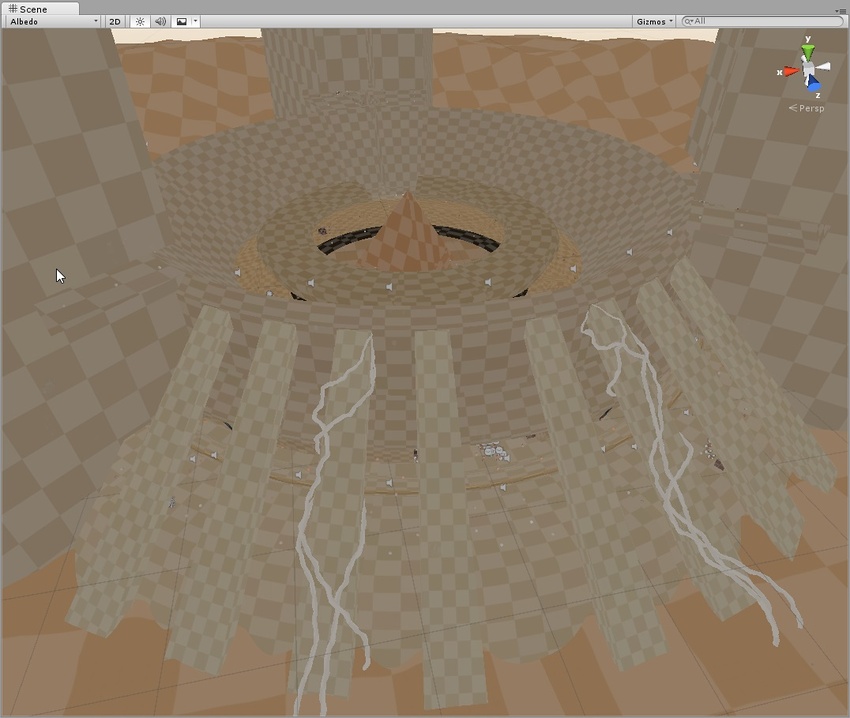
Emissive
Shows the emission used when calculating the GI. It is generated from the material information and can be fully customized by adding a custom meta pass.

Indirect
The Indirect view displays indirect lighting as captured in the lightmaps that Enlighten Baked Global Illumination generates. Irradiance is a radiometric unit that describes how much power (radiant flux) a surface receives per unit area. Unity uses the irradiance texture to store indirect light data at runtime. If you disable Enlighten Baked Global Illumination, the Indirect view mode isn’t selectable.
Indirect 表示モードでは、ライトマップの Exposure 制御を使って、HDR ライトマップをより効果的に評価することができます。

Directionality
This view shows the most dominant light direction vector. Please refer to the Directional Lightmapping page for more info.

Baked Global Illumination
Baked Lightmap
The Baked Lightmap view displays baked lightmaps applied to the Scene geometry. In this mode, you can use a Lightmap Exposure control to help you assess HDR lightmaps more effectively. Scenes with high lighting intensities might require you to use exposure compensation to bring the Baked Lightmap Scene View into an easily readable range.
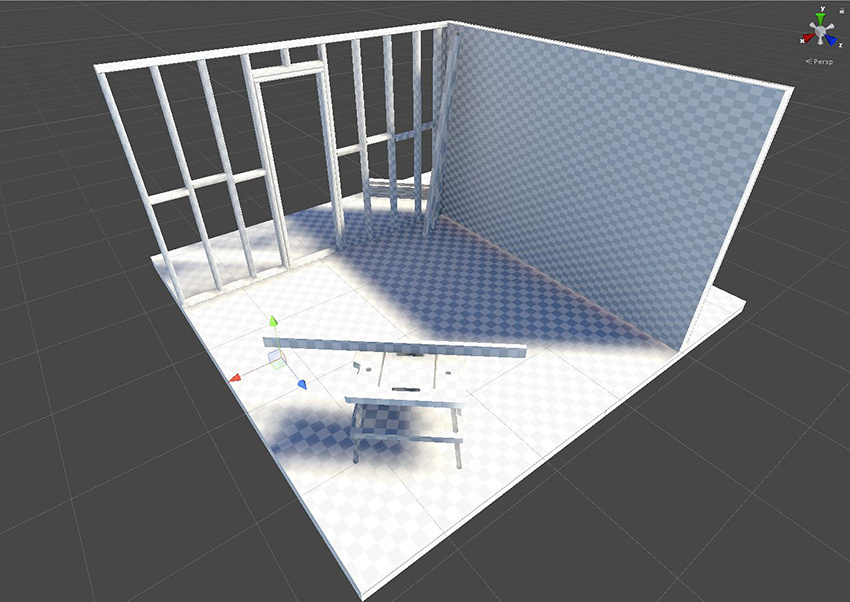
Shadowmask
これは、シャドウマスクテクスチャオクルージョン値を表示します。メッシュとライトギズモを同じ色で色付けするので、ライトオクルージョンが期待通りにベイクされていることを確認できます。

Texel Validity
これは、どのテクセルが主に裏面を「表示する」ことが原因で無効とマークされているかを示します。ライトマップのベイク中、Unity は各テクセルからレイを放出します。テクセルのレイのかなりの部分が裏面を表示するジオメトリに当たる場合、このテクセルは無効とマークされます。これは、まず、テクセルが裏面を表示できないようにすべきであるからです。Unity は無効なテクセルを有効なネイバーに置き換えることでこれを処理します。この動作は、Backface Tolerance パラメーター (LightmapParameters > General GI) を使って調整できます。

UV Overlap
ライトマップチャートが UV 空間で互いに近すぎる場合、GPU がライトマップをサンプリングすると、それらのピクセル値ではにじみを生じさせる可能性があります。このため、予期しないアーティファクトが発生する可能性があります。このモードでは、他のチャートのテクセルに近すぎるテクセルを識別することができます。UV 問題のトラブルシューティングを行う場合に便利です。
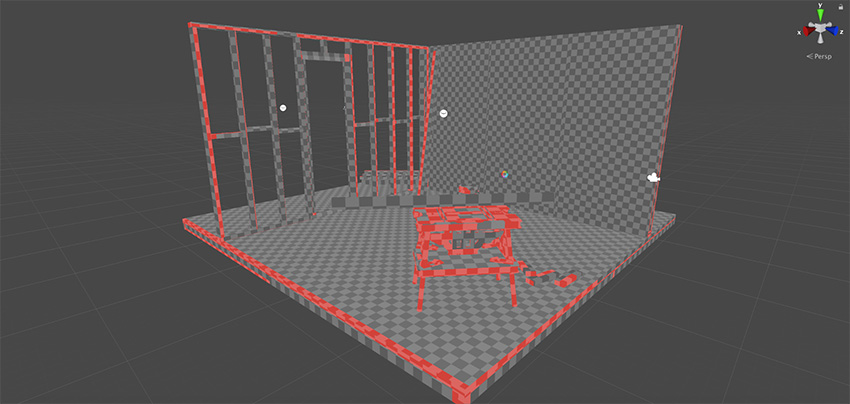
Light Overlap
このモードでは、すべての静的ライトがシャドウマスクにベイクされているかどうかを確認できます。レベルが 4 つを超える静的ライトに照明されている場合、余分なライトはフォールバックされ完全にベイクされ、赤で表示されます。この計算には、実際の照らされる面ではなく、ライトソースの範囲の交差部分が影響します。そのため、下のスクリーンショットでは、メッシュ上の色付きの部分は重なっていないかのように見えますが、4 つのスポットライトの円錐は、ディレクショナルライトとともに地面の下で重なってしまいます。
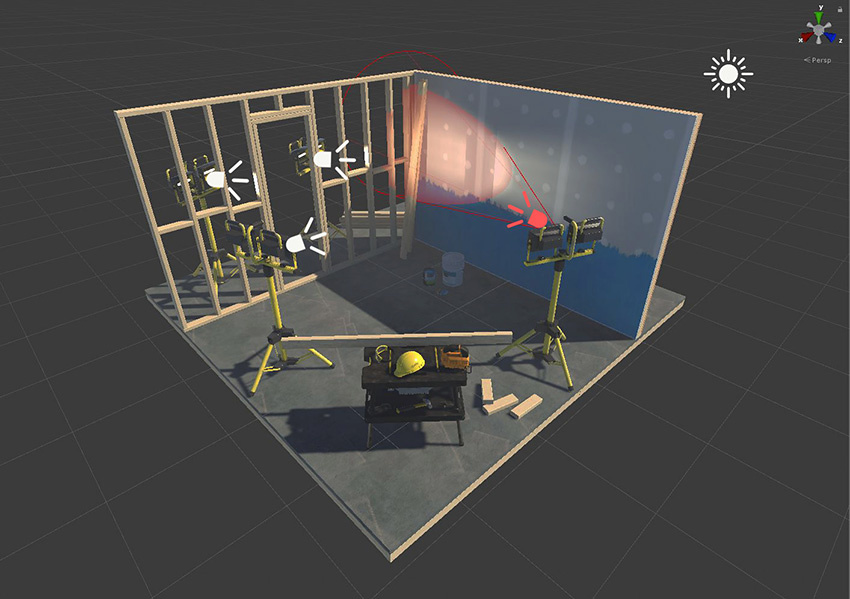
- [GI Contributors/Receivers Draw Mode] を2020.1 で追加NewIn20201
Did you find this page useful? Please give it a rating:
Thanks for rating this page!
What kind of problem would you like to report?
Thanks for letting us know! This page has been marked for review based on your feedback.
If you have time, you can provide more information to help us fix the problem faster.
Provide more information
You've told us this page needs code samples. If you'd like to help us further, you could provide a code sample, or tell us about what kind of code sample you'd like to see:
You've told us there are code samples on this page which don't work. If you know how to fix it, or have something better we could use instead, please let us know:
You've told us there is information missing from this page. Please tell us more about what's missing:
You've told us there is incorrect information on this page. If you know what we should change to make it correct, please tell us:
You've told us this page has unclear or confusing information. Please tell us more about what you found unclear or confusing, or let us know how we could make it clearer:
You've told us there is a spelling or grammar error on this page. Please tell us what's wrong:
You've told us this page has a problem. Please tell us more about what's wrong:
Thank you for helping to make the Unity documentation better!
Your feedback has been submitted as a ticket for our documentation team to review.
We are not able to reply to every ticket submitted.