Unity Manual
- Unity User Manual (2018.4)
- Packages
- Verified packages
- Adaptive Performance
- Adaptive Performance Samsung Android
- Addressables
- Advertisement
- Alembic
- Analytics Library
- ARCore XR Plugin
- ARKit Face Tracking
- ARKit XR Plugin
- Asset Bundle Browser
- Barracuda
- Burst
- Cinemachine
- Editor Coroutines
- In App Purchasing
- iOS 14 Advertising Support
- Mathematics
- ML Agents
- Mobile Notifications
- Oculus Android
- Oculus Desktop
- OpenVR (Desktop)
- Package Manager UI
- Polybrush
- Post Processing
- ProBuilder
- Profile Analyzer
- Quick Search
- Remote Config
- Scriptable Build Pipeline
- TextMeshPro
- Unity Collaborate
- Unity Distribution Portal
- Windows Mixed Reality
- Xiaomi SDK
- Preview packages
- 2D Animation
- 2D IK
- 2D Pixel Perfect
- 2D PSD Importer
- 2D SpriteShape
- AR Foundation
- Asset Graph
- Build Report Inspector
- Collections
- Entities
- FBX Exporter
- Film and TV Toolbox
- Game Foundation
- Hybrid Renderer
- Immediate Window
- Input System
- Jobs
- Memory Profiler
- Package Validation Suite
- Performance testing API
- PlayableGraph Visualizer
- ProGrids
- Render-Pipelines Core
- Render-Pipelines High-Definition
- Render-Pipelines Lightweight
- Share WebGL Game
- Unity Recorder
- Unity Reflect
- Unity Simulation Client
- Unity Simulation Core
- Unity User Reporting
- USD
- Vector Graphics
- Visual Effect Graph
- XR SDK Management
- Built-in packages
- AI
- Animation
- Asset Bundle
- Audio
- Cloth
- Director
- Image Conversion
- IMGUI
- JSONSerialize
- Particle System
- Physics
- Physics 2D
- Screen Capture
- Terrain
- Terrain Physics
- Tilemap
- UI
- UIElements
- Umbra
- Unity Analytics
- Unity Web Request
- Unity Web Request Asset Bundle
- Unity Web Request Audio
- Unity Web Request Texture
- Unity Web Request WWW
- Vehicles
- Video
- VR
- Wind
- XR
- Packages by keywords
- Verified packages
- Working in Unity
- Getting Started
- System Requirements for Unity 2018.4
- Unity Hub
- Installing the Unity Hub
- Adding modules to the Unity Editor
- Installing Unity without the hub
- Installing Unity offline without the Hub
- Unity Hub advanced deployment considerations
- 2D or 3D projects
- Project Templates
- Starting Unity for the first time
- Opening existing Projects
- Learning the interface
- Upgrading Unity
- Using the Automatic API Updater
- Upgrading to Unity 2018 LTS
- Legacy Upgrade Guides
- Asset Workflow
- The Main Windows
- Creating Gameplay
- Editor Features
- Advanced Development
- Advanced Editor Topics
- Licenses and activation
- Getting Started
- Importing
- 2D
- Gameplay in 2D
- 2D Sorting
- Sprites
- Tilemap
- Physics Reference 2D
- Graphics
- Graphics Overview
- Lighting
- Lighting overview
- Lighting Window
- Light Explorer
- Light sources
- Shadows
- Global Illumination
- Lightmapping
- Lightmap Parameters
- Baked ambient occlusion
- LOD for baked lightmaps
- Light Probes
- Reflection probes
- Lighting Modes
- GI visualizations in the Scene view
- Lighting Data Asset
- Lightmap Directional Modes
- Lightmaps: Technical information
- Material properties and the GI system
- Global Illumination UVs
- GI cache
- Light troubleshooting and performance
- Related topics
- Cameras
- Occlusion culling
- Materials, Shaders & Textures
- Textures
- Creating and Using Materials
- Standard Shader
- Standard Particle Shaders
- Autodesk Interactive shader
- Physically Based Rendering Material Validator
- Accessing and Modifying Material parameters via script
- Writing Shaders
- Legacy Shaders
- Video overview
- Terrain Engine
- Tree Editor
- Particle Systems
- Post-processing overview
- Advanced Rendering Features
- Procedural Mesh Geometry
- Optimizing graphics performance
- Layers
- Lighting
- Graphics Reference
- Cameras Reference
- Shader Reference
- Writing Surface Shaders
- Writing vertex and fragment shaders
- Vertex and fragment shader examples
- Shader semantics
- Accessing shader properties in Cg/HLSL
- Providing vertex data to vertex programs
- Built-in shader include files
- Predefined Shader preprocessor macros
- Built-in shader helper functions
- Built-in shader variables
- Making multiple shader program variants
- GLSL Shader programs
- Shading Language used in Unity
- Shader Compilation Target Levels
- Shader data types and precision
- Using sampler states
- ShaderLab Syntax
- Shader assets
- Advanced ShaderLab topics
- Unity's Rendering Pipeline
- Performance tips when writing shaders
- Rendering with Replaced Shaders
- Custom Shader GUI
- Using Depth Textures
- Camera's Depth Texture
- Platform-specific rendering differences
- Shader Level of Detail
- Using texture arrays in shaders
- Debugging DirectX 11/12 shaders with Visual Studio
- Debugging DirectX 12 shaders with PIX
- Implementing Fixed Function TexGen in Shaders
- Particle Systems reference
- Particle System
- Particle System modules
- Particle System Main module
- Emission module
- Shape Module
- Velocity over Lifetime module
- Noise module
- Limit Velocity Over Lifetime module
- Inherit Velocity module
- Force Over Lifetime module
- Color Over Lifetime module
- Color By Speed module
- Size over Lifetime module
- Size by Speed module
- Rotation Over Lifetime module
- Rotation By Speed module
- External Forces module
- Collision module
- Triggers module
- Sub Emitters module
- Texture Sheet Animation module
- Lights module
- Trails module
- Custom Data module
- Renderer module
- Particle System Force Field
- Visual Effects Reference
- Mesh Components
- Texture Components
- Rendering Components
- Rendering Pipeline Details
- Graphics HOWTOs
- Graphics Tutorials
- Scriptable Render Pipeline
- Graphics Overview
- Physics
- Scripting
- Scripting Overview
- Creating and Using Scripts
- Variables and the Inspector
- Controlling GameObjects using components
- Event Functions
- Time and Framerate Management
- Creating and Destroying GameObjects
- Coroutines
- Namespaces
- Attributes
- Order of execution for event functions
- Understanding Automatic Memory Management
- Platform dependent compilation
- Special folders and script compilation order
- Script compilation and assembly definition files
- Managed code stripping
- .NET profile support
- Referencing additional class library assemblies
- Stable scripting runtime: known limitations
- Generic Functions
- Scripting restrictions
- Script Serialization
- UnityEvents
- What is a Null Reference Exception?
- Important Classes
- Vector Cookbook
- Scripting Tools
- Event System
- C# Job System
- Scripting Overview
- Multiplayer and Networking
- Multiplayer Overview
- Setting up a multiplayer project
- Using the Network Manager
- Using the Network Manager HUD
- The Network Manager HUD in LAN mode
- The Network Manager HUD in Matchmaker mode
- Converting a single-player game to Unity Multiplayer
- Debugging Information
- The Multiplayer High Level API
- Multiplayer Component Reference
- Multiplayer Classes Reference
- UnityWebRequest
- Audio
- Audio Overview
- Audio files
- Tracker Modules
- Audio Mixer
- Native Audio Plugin SDK
- Audio Profiler
- Ambisonic Audio
- Audio Reference
- Audio Clip
- Audio Listener
- Audio Source
- Audio Mixer
- Audio Filters
- Audio Effects
- Audio Low Pass Effect
- Audio High Pass Effect
- Audio Echo Effect
- Audio Flange Effect
- Audio Distortion Effect
- Audio Normalize Effect
- Audio Parametric Equalizer Effect
- Audio Pitch Shifter Effect
- Audio Chorus Effect
- Audio Compressor Effect
- Audio SFX Reverb Effect
- Audio Low Pass Simple Effect
- Audio High Pass Simple Effect
- Reverb Zones
- Microphone
- Audio Settings
- Animation
- Animation System Overview
- Animation Clips
- Animator Controllers
- Retargeting of Humanoid animations
- Performance and optimization
- Animation Reference
- Animation FAQ
- Playables API
- A Glossary of animation terms
- Timeline
- Timeline overview
- Using the Timeline window
- Timeline window
- Timeline properties in the Inspector window
- Playable Director component
- Timeline glossary
- UI
- Navigation and Pathfinding
- Navigation Overview
- Navigation System in Unity
- Inner Workings of the Navigation System
- Building a NavMesh
- NavMesh building components
- Advanced NavMesh Bake Settings
- Creating a NavMesh Agent
- Creating a NavMesh Obstacle
- Creating an Off-mesh Link
- Building Off-Mesh Links Automatically
- Building Height Mesh for Accurate Character Placement
- Navigation Areas and Costs
- Loading Multiple NavMeshes using Additive Loading
- Using NavMesh Agent with Other Components
- Navigation Reference
- Navigation How-Tos
- Navigation Overview
- Unity Services
- Setting up your project for Unity Services
- Unity Organizations
- Unity Ads
- Unity Analytics
- Unity Analytics Overview
- Setting Up Analytics
- Analytics Dashboard
- Analytics events
- Funnels
- Remote Settings
- Unity Analytics A/B Testing
- Monetization
- User Attributes
- Unity Analytics Raw Data Export
- Data reset
- Upgrading Unity Analytics
- COPPA Compliance
- Unity Analytics and the EU General Data Protection Regulation (GDPR)
- Analytics Metrics, Segments, and Terminology
- Unity Cloud Build
- Automated Build Generation
- Supported platforms
- Supported versions of Unity
- Share links
- Version control systems
- Using the Unity Developer Dashboard to configure Unity Cloud Build for Git
- Using the Unity Editor to configure Unity Cloud Build for Git
- Using the Unity Developer Dashboard to configure Unity Cloud Build for Mercurial
- Using the Unity Editor to configure Unity Cloud Build for Mercurial
- Using Apache Subversion (SVN) with Unity Cloud Build
- Using the Unity Developer Dashboard to configure Unity Cloud Build for Perforce
- Using the Unity Editor to configure Unity Cloud Build for Perforce
- Using the Unity Developer Dashboard to configure Unity Cloud Build for Plastic
- Building for iOS
- Advanced options
- Using Addressables in Unity Cloud Build
- Build manifest
- Scheduled builds
- Cloud Build REST API
- Unity IAP
- Setting up Unity IAP
- Cross Platform Guide
- Codeless IAP
- Defining products
- Subscription Product support
- Initialization
- Browsing Product Metadata
- Initiating Purchases
- Processing Purchases
- Handling purchase failures
- Restoring Transactions
- Purchase Receipts
- Receipt validation
- Store Extensions
- Cross-store installation issues with Android in-app purchase stores
- Store Guides
- Implementing a Store
- Unity Collaborate
- Setting up Unity Collaborate
- Adding team members to your Unity Project
- Viewing history
- Enabling Cloud Build with Collaborate
- Managing Unity Editor versions
- Reverting files
- Resolving file conflicts
- Excluding Assets from publishing to Collaborate
- Publishing individual files to Collaborate
- Restoring previous versions of a project
- In-Progress edit notifications
- Managing cloud storage
- Moving your Project to another version control system
- Collaborate troubleshooting tips
- Unity Cloud Diagnostics
- Unity Integrations
- Multiplayer Services
- Unity Distribution Portal
- XR
- XR SDKs
- Google VR
- Vuforia
- Windows Mixed Reality
- Unity XR input
- XR API reference
- Mixed Reality Devices
- VR overview
- VR devices
- Single Pass Stereo rendering (Double-Wide rendering)
- VR Audio Spatializers
- VR frame timing
- XR SDKs
- Open-source repositories
- Asset Store Publishing
- Creating your Publisher Account
- Creating a new package draft
- Deleting a package draft
- Uploading Assets to your package
- Filling in the package details
- Submitting your package for approval
- Viewing the status of your Asset Store submissions
- Collecting revenue
- Providing support to your customers
- Adding tags to published packages
- Connecting your account to Google Analytics
- Promoting your Assets
- Refunding your customers
- Upgrading packages
- Deprecating your Assets
- Issuing vouchers
- Managing your publishing team
- Asset Store Publisher portal
- Platform development
- Standalone
- macOS
- Apple TV
- WebGL
- Player settings for the WebGL platform
- Getting started with WebGL development
- WebGL Browser Compatibility
- Building and running a WebGL project
- WebGL: Deploying compressed builds
- Debugging and troubleshooting WebGL builds
- WebGL Graphics
- WebGL Networking
- Using Audio In WebGL
- WebGL performance considerations
- Memory in WebGL
- WebGL: Interacting with browser scripting
- Using WebGL Templates
- Cursor locking and full-screen mode in WebGL
- Input in WebGL
- iOS
- Getting started with iOS development
- iOS build settings
- Player settings for the iOS platform
- iOS 2D Texture Overrides
- iOS Advanced Topics
- Troubleshooting on iOS devices
- Reporting crash bugs on iOS
- Android
- Getting started with Android development
- Android environment setup
- Unity Remote
- Troubleshooting Android development
- Building apps for Android
- Reporting crash bugs under Android
- Support for APK expansion files (OBB)
- Android Scripting
- Building and using plug-ins for Android
- Customizing an Android Splash Screen
- Single-Pass Stereo Rendering for Android
- Player settings for the Android platform
- Android 2D Textures Overrides
- Gradle for Android
- Android Manifest
- Getting started with Android development
- Windows
- Windows General
- Universal Windows Platform
- Getting Started
- Universal Windows Platform: Deployment
- Universal Windows Platform: Profiler
- Universal Windows Platform: Command line arguments
- Universal Windows Platform: Association launching
- AppCallbacks class
- Universal Windows Platform: WinRT API in C# scripts
- Player settings for the Universal Windows platform
- Scripting Backends
- FAQ
- Universal Windows Platform: Examples
- Universal Windows Platform: Code snippets
- Known issues
- Mobile Developer Checklist
- Experimental
- Legacy Topics
- Best practice guides
- New in Unity 2018
- Glossary
- Unity User Manual (2018.4)
- Scripting
- Scripting Overview
- Script compilation and assembly definition files
Script compilation and assembly definition files
About
Unity automatically defines how scriptsA piece of code that allows you to create your own Components, trigger game events, modify Component properties over time and respond to user input in any way you like. More info
See in Glossary compile to managed assemblies. Typically, compilation times in the Unity Editor for iterative script changes increase as you add more scripts to the Project.
Use an assembly definition file to define your own managed assemblies based upon scripts inside a folder. To do this, separate Project scripts into multiple assemblies with well-defined dependencies
See in Glossary in order to ensure that only required assemblies are rebuilt when making changes in a script. This reduces compilation time. Think of each managed assembly as a single library within the Unity Project.
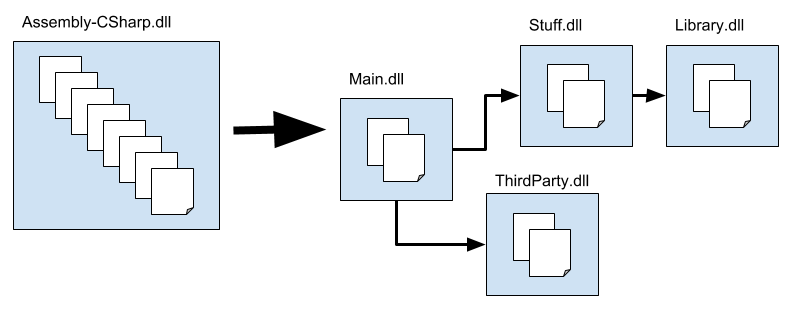
Figure 1 above illustrates how to split the Project scripts into several assemblies. Changing only scripts in Main.dll causes none of the other assemblies to recompile. Since Main.dll contains fewer scripts, it also compiles faster than Assembly-CSharp.dll. Similarly, script changes in only Stuff.dll causes Main.dll and Stuff.dll to recompile.
How to use assembly definition files
Assembly definition files are Asset files that you create by going to AssetsAny media or data that can be used in your game or Project. An asset may come from a file created outside of Unity, such as a 3D model, an audio file or an image. You can also create some asset types in Unity, such as an Animator Controller, an Audio Mixer or a Render Texture. More info
See in Glossary > Create > Assembly Definition. They have the extension .asmdef.
Add an assembly definition file to a folder in a Unity Project to compile all the scripts in the folder into an assembly. Set the name of the assembly in the InspectorA Unity window that displays information about the currently selected GameObject, Asset or Project Settings, allowing you to inspect and edit the values. More info
See in Glossary.
Note: The name of the folder in which the assembly definition file resides and the filename of the assembly definition file have no effect on the name of the assembly.
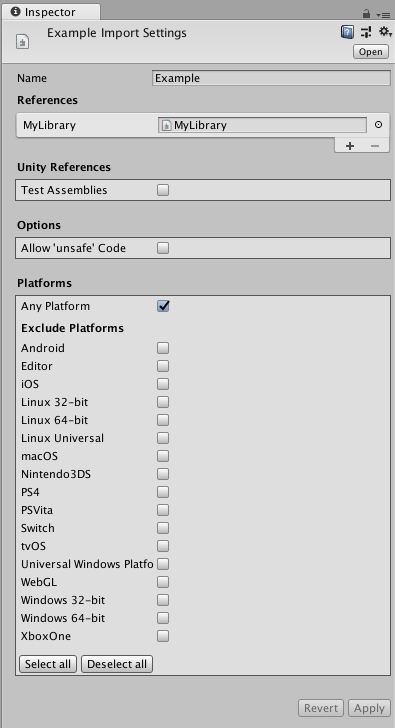
Add references to other assembly definition files in the Project using the Inspector tool. To view the Inspector, click your Assembly Definition file and it should appear. To add a reference, click the + icon under the References section and choose your file.
Unity uses the references to compile the assemblies and also defines the dependencies between the assemblies.
To mark the assembly for testing, enable Test Assemblies in the Inspector. This adds references to unit.framework.dll and UnityEngine.TestRunner.dll in the Assembly Definition file.
When you mark an assembly for testing, makes sure that:
Predefined assemblies (Assembly-CSharp.dll etc.) do not automatically reference Assembly Definition Files flagged for testing.
The assembly is not included in a normal build. To include the assemblies in a player build, use BuildOptions.IncludeTestAssemblies in your building script. Note that this only includes the assemblies in your build and does not execute any tests.
Note: If you use the unsafe keyword in a script inside an assembly, you must enable the Allow ‘unsafe’ Code option in the Inspector. This will pass the /unsafe option to the C# compiler when compiling the assembly.
You set the platform compatibility for the assembly definition files in the Inspector. You have the option to exclude or include specific platforms.
Multiple assembly definition files inside a folder hierarchy
Having multiple assembly definition files (extension: .asmdef) inside a folder hierarchy causes each script to be added to the assembly definition file with the shortest path distance.
Example:
If you have an Assets/ExampleFolder/MyLibrary.asmdef file and an Assets/ExampleFolder/ExampleFolder2/Utility.asmdef file, then:
Any scripts inside the Assets > ExampleFolder > ExampleFolder2 folder will be compiled into the Assets/ExampleFolder/ExampleFolder2/Utility.asmdef defined assembly.
Any files in the Assets > ExampleFolder folder that are not inside the Assets > ExampleFolder > ExampleFolder2 folder will be compiled into the Assets/ExampleFolder/MyLibrary.asmdef defined assembly.
Assembly definition files are not build system files
Note: The assembly definition files are not assembly build files. They do not support conditional build rules typically found in build systems.
This is also the reason why the assembly definition files do not support setting of preprocessor directives (defines), as those are static at all times.
Backwards compatibility and implicit dependencies
Assembly definition files are backwards compatible with the existing Predefined Compilation System in Unity. This means that the predefined assemblies always depend on every assembly definition file’s assemblies. This is similar to how all scripts are dependent on all precompiled assemblies (plugins / .dlls) compatible with the active build target in Unity.
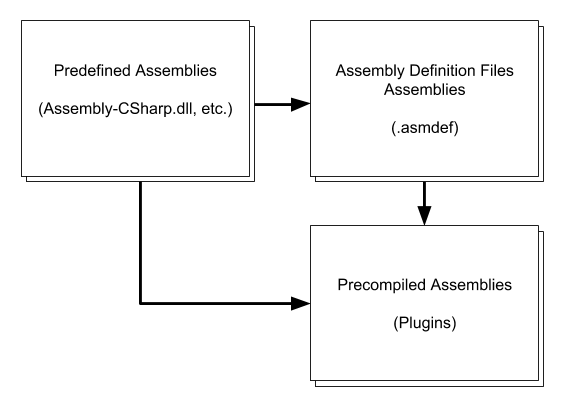
The diagram in Figure 3 illustrates the dependencies between predefined assemblies, assembly definition files assemblies and precompiled assemblies.
Unity gives priority to the assembly definition files over the Predefined Compilation System. This means that having any of the special folder names from the predefined compilation inside a assembly definition file folder does not have any effect on the compilation. Unity treats these as regular folders without any special meaning.
It is highly recommended that you use assembly definition files for all the scripts in the Project, or not at all. Otherwise, the scripts that are not using assembly definition files always recompile every time an assembly definition file recompiles. This reduces the benefit of using assembly definition files.
API
In the UnityEditor.Compilation namespace there is a static CompilationPipeline class that you use to retrieve information about assembly definition files and all assemblies built by Unity.
File format
Assembly definition files are JSON files. They have the following fields:
| Field | Type |
|---|---|
| name | string |
| references(optional) | string array |
| includePlatforms (optional) | string array |
| excludePlatforms (optional) | string array |
Do not use the includePlatforms and excludePlatforms fields in the same assembly definition file.
Retrieve the platform names by using CompilationPipeline.GetAssemblyDefinitionPlatforms.
Examples
MyLibrary.asmdef
{
"name": "MyLibrary",
"references": [ "Utility" ],
"includePlatforms": ["Android", "iOS"]
}
MyLibrary2.asmdef
{
"name": "MyLibrary2",
"references": [ "Utility" ],
"excludePlatforms": ["WebGL"]
}
2018–03–07 Page published
New feature in 2017.3 NewIn20173
Custom Script Assemblies updated in 2018.1