Unity Manual
- Unity User Manual (2018.4)
- Packages
- Verified packages
- Adaptive Performance
- Adaptive Performance Samsung Android
- Addressables
- Advertisement
- Alembic
- Analytics Library
- ARCore XR Plugin
- ARKit Face Tracking
- ARKit XR Plugin
- Asset Bundle Browser
- Barracuda
- Burst
- Cinemachine
- Editor Coroutines
- In App Purchasing
- iOS 14 Advertising Support
- Mathematics
- ML Agents
- Mobile Notifications
- Oculus Android
- Oculus Desktop
- OpenVR (Desktop)
- Package Manager UI
- Polybrush
- Post Processing
- ProBuilder
- Profile Analyzer
- Quick Search
- Remote Config
- Scriptable Build Pipeline
- TextMeshPro
- Unity Collaborate
- Unity Distribution Portal
- Windows Mixed Reality
- Xiaomi SDK
- Preview packages
- 2D Animation
- 2D IK
- 2D Pixel Perfect
- 2D PSD Importer
- 2D SpriteShape
- AR Foundation
- Asset Graph
- Build Report Inspector
- Collections
- Entities
- FBX Exporter
- Film and TV Toolbox
- Game Foundation
- Hybrid Renderer
- Immediate Window
- Input System
- Jobs
- Memory Profiler
- Package Validation Suite
- Performance testing API
- PlayableGraph Visualizer
- ProGrids
- Render-Pipelines Core
- Render-Pipelines High-Definition
- Render-Pipelines Lightweight
- Share WebGL Game
- Unity Recorder
- Unity Reflect
- Unity Simulation Client
- Unity Simulation Core
- Unity User Reporting
- USD
- Vector Graphics
- Visual Effect Graph
- XR SDK Management
- Built-in packages
- AI
- Animation
- Asset Bundle
- Audio
- Cloth
- Director
- Image Conversion
- IMGUI
- JSONSerialize
- Particle System
- Physics
- Physics 2D
- Screen Capture
- Terrain
- Terrain Physics
- Tilemap
- UI
- UIElements
- Umbra
- Unity Analytics
- Unity Web Request
- Unity Web Request Asset Bundle
- Unity Web Request Audio
- Unity Web Request Texture
- Unity Web Request WWW
- Vehicles
- Video
- VR
- Wind
- XR
- Packages by keywords
- Verified packages
- Working in Unity
- Getting Started
- System Requirements for Unity 2018.4
- Unity Hub
- Installing the Unity Hub
- Adding modules to the Unity Editor
- Installing Unity without the hub
- Installing Unity offline without the Hub
- Unity Hub advanced deployment considerations
- 2D or 3D projects
- Project Templates
- Starting Unity for the first time
- Opening existing Projects
- Learning the interface
- Upgrading Unity
- Using the Automatic API Updater
- Upgrading to Unity 2018 LTS
- Legacy Upgrade Guides
- Asset Workflow
- The Main Windows
- Creating Gameplay
- Editor Features
- Advanced Development
- Advanced Editor Topics
- Licenses and activation
- Getting Started
- Importing
- 2D
- Gameplay in 2D
- 2D Sorting
- Sprites
- Tilemap
- Physics Reference 2D
- Graphics
- Graphics Overview
- Lighting
- Lighting overview
- Lighting Window
- Light Explorer
- Light sources
- Shadows
- Global Illumination
- Lightmapping
- Lightmap Parameters
- Baked ambient occlusion
- LOD for baked lightmaps
- Light Probes
- Reflection probes
- Lighting Modes
- GI visualizations in the Scene view
- Lighting Data Asset
- Lightmap Directional Modes
- Lightmaps: Technical information
- Material properties and the GI system
- Global Illumination UVs
- GI cache
- Light troubleshooting and performance
- Related topics
- Cameras
- Occlusion culling
- Materials, Shaders & Textures
- Textures
- Creating and Using Materials
- Standard Shader
- Standard Particle Shaders
- Autodesk Interactive shader
- Physically Based Rendering Material Validator
- Accessing and Modifying Material parameters via script
- Writing Shaders
- Legacy Shaders
- Video overview
- Terrain Engine
- Tree Editor
- Particle Systems
- Post-processing overview
- Advanced Rendering Features
- Procedural Mesh Geometry
- Optimizing graphics performance
- Layers
- Lighting
- Graphics Reference
- Cameras Reference
- Shader Reference
- Writing Surface Shaders
- Writing vertex and fragment shaders
- Vertex and fragment shader examples
- Shader semantics
- Accessing shader properties in Cg/HLSL
- Providing vertex data to vertex programs
- Built-in shader include files
- Predefined Shader preprocessor macros
- Built-in shader helper functions
- Built-in shader variables
- Making multiple shader program variants
- GLSL Shader programs
- Shading Language used in Unity
- Shader Compilation Target Levels
- Shader data types and precision
- Using sampler states
- ShaderLab Syntax
- Shader assets
- Advanced ShaderLab topics
- Unity's Rendering Pipeline
- Performance tips when writing shaders
- Rendering with Replaced Shaders
- Custom Shader GUI
- Using Depth Textures
- Camera's Depth Texture
- Platform-specific rendering differences
- Shader Level of Detail
- Using texture arrays in shaders
- Debugging DirectX 11/12 shaders with Visual Studio
- Debugging DirectX 12 shaders with PIX
- Implementing Fixed Function TexGen in Shaders
- Particle Systems reference
- Particle System
- Particle System modules
- Particle System Main module
- Emission module
- Shape Module
- Velocity over Lifetime module
- Noise module
- Limit Velocity Over Lifetime module
- Inherit Velocity module
- Force Over Lifetime module
- Color Over Lifetime module
- Color By Speed module
- Size over Lifetime module
- Size by Speed module
- Rotation Over Lifetime module
- Rotation By Speed module
- External Forces module
- Collision module
- Triggers module
- Sub Emitters module
- Texture Sheet Animation module
- Lights module
- Trails module
- Custom Data module
- Renderer module
- Particle System Force Field
- Visual Effects Reference
- Mesh Components
- Texture Components
- Rendering Components
- Rendering Pipeline Details
- Graphics HOWTOs
- Graphics Tutorials
- Scriptable Render Pipeline
- Graphics Overview
- Physics
- Scripting
- Scripting Overview
- Creating and Using Scripts
- Variables and the Inspector
- Controlling GameObjects using components
- Event Functions
- Time and Framerate Management
- Creating and Destroying GameObjects
- Coroutines
- Namespaces
- Attributes
- Order of execution for event functions
- Understanding Automatic Memory Management
- Platform dependent compilation
- Special folders and script compilation order
- Script compilation and assembly definition files
- Managed code stripping
- .NET profile support
- Referencing additional class library assemblies
- Stable scripting runtime: known limitations
- Generic Functions
- Scripting restrictions
- Script Serialization
- UnityEvents
- What is a Null Reference Exception?
- Important Classes
- Vector Cookbook
- Scripting Tools
- Event System
- C# Job System
- Scripting Overview
- Multiplayer and Networking
- Multiplayer Overview
- Setting up a multiplayer project
- Using the Network Manager
- Using the Network Manager HUD
- The Network Manager HUD in LAN mode
- The Network Manager HUD in Matchmaker mode
- Converting a single-player game to Unity Multiplayer
- Debugging Information
- The Multiplayer High Level API
- Multiplayer Component Reference
- Multiplayer Classes Reference
- UnityWebRequest
- Audio
- Audio Overview
- Audio files
- Tracker Modules
- Audio Mixer
- Native Audio Plugin SDK
- Audio Profiler
- Ambisonic Audio
- Audio Reference
- Audio Clip
- Audio Listener
- Audio Source
- Audio Mixer
- Audio Filters
- Audio Effects
- Audio Low Pass Effect
- Audio High Pass Effect
- Audio Echo Effect
- Audio Flange Effect
- Audio Distortion Effect
- Audio Normalize Effect
- Audio Parametric Equalizer Effect
- Audio Pitch Shifter Effect
- Audio Chorus Effect
- Audio Compressor Effect
- Audio SFX Reverb Effect
- Audio Low Pass Simple Effect
- Audio High Pass Simple Effect
- Reverb Zones
- Microphone
- Audio Settings
- Animation
- Animation System Overview
- Animation Clips
- Animator Controllers
- Retargeting of Humanoid animations
- Performance and optimization
- Animation Reference
- Animation FAQ
- Playables API
- A Glossary of animation terms
- Timeline
- Timeline overview
- Using the Timeline window
- Timeline window
- Timeline properties in the Inspector window
- Playable Director component
- Timeline glossary
- UI
- Navigation and Pathfinding
- Navigation Overview
- Navigation System in Unity
- Inner Workings of the Navigation System
- Building a NavMesh
- NavMesh building components
- Advanced NavMesh Bake Settings
- Creating a NavMesh Agent
- Creating a NavMesh Obstacle
- Creating an Off-mesh Link
- Building Off-Mesh Links Automatically
- Building Height Mesh for Accurate Character Placement
- Navigation Areas and Costs
- Loading Multiple NavMeshes using Additive Loading
- Using NavMesh Agent with Other Components
- Navigation Reference
- Navigation How-Tos
- Navigation Overview
- Unity Services
- Setting up your project for Unity Services
- Unity Organizations
- Unity Ads
- Unity Analytics
- Unity Analytics Overview
- Setting Up Analytics
- Analytics Dashboard
- Analytics events
- Funnels
- Remote Settings
- Unity Analytics A/B Testing
- Monetization
- User Attributes
- Unity Analytics Raw Data Export
- Data reset
- Upgrading Unity Analytics
- COPPA Compliance
- Unity Analytics and the EU General Data Protection Regulation (GDPR)
- Analytics Metrics, Segments, and Terminology
- Unity Cloud Build
- Automated Build Generation
- Supported platforms
- Supported versions of Unity
- Share links
- Version control systems
- Using the Unity Developer Dashboard to configure Unity Cloud Build for Git
- Using the Unity Editor to configure Unity Cloud Build for Git
- Using the Unity Developer Dashboard to configure Unity Cloud Build for Mercurial
- Using the Unity Editor to configure Unity Cloud Build for Mercurial
- Using Apache Subversion (SVN) with Unity Cloud Build
- Using the Unity Developer Dashboard to configure Unity Cloud Build for Perforce
- Using the Unity Editor to configure Unity Cloud Build for Perforce
- Using the Unity Developer Dashboard to configure Unity Cloud Build for Plastic
- Building for iOS
- Advanced options
- Using Addressables in Unity Cloud Build
- Build manifest
- Scheduled builds
- Cloud Build REST API
- Unity IAP
- Setting up Unity IAP
- Cross Platform Guide
- Codeless IAP
- Defining products
- Subscription Product support
- Initialization
- Browsing Product Metadata
- Initiating Purchases
- Processing Purchases
- Handling purchase failures
- Restoring Transactions
- Purchase Receipts
- Receipt validation
- Store Extensions
- Cross-store installation issues with Android in-app purchase stores
- Store Guides
- Implementing a Store
- Unity Collaborate
- Setting up Unity Collaborate
- Adding team members to your Unity Project
- Viewing history
- Enabling Cloud Build with Collaborate
- Managing Unity Editor versions
- Reverting files
- Resolving file conflicts
- Excluding Assets from publishing to Collaborate
- Publishing individual files to Collaborate
- Restoring previous versions of a project
- In-Progress edit notifications
- Managing cloud storage
- Moving your Project to another version control system
- Collaborate troubleshooting tips
- Unity Cloud Diagnostics
- Unity Integrations
- Multiplayer Services
- Unity Distribution Portal
- XR
- XR SDKs
- Google VR
- Vuforia
- Windows Mixed Reality
- Unity XR input
- XR API reference
- Mixed Reality Devices
- VR overview
- VR devices
- Single Pass Stereo rendering (Double-Wide rendering)
- VR Audio Spatializers
- VR frame timing
- XR SDKs
- Open-source repositories
- Asset Store Publishing
- Creating your Publisher Account
- Creating a new package draft
- Deleting a package draft
- Uploading Assets to your package
- Filling in the package details
- Submitting your package for approval
- Viewing the status of your Asset Store submissions
- Collecting revenue
- Providing support to your customers
- Adding tags to published packages
- Connecting your account to Google Analytics
- Promoting your Assets
- Refunding your customers
- Upgrading packages
- Deprecating your Assets
- Issuing vouchers
- Managing your publishing team
- Asset Store Publisher portal
- Platform development
- Standalone
- macOS
- Apple TV
- WebGL
- Player settings for the WebGL platform
- Getting started with WebGL development
- WebGL Browser Compatibility
- Building and running a WebGL project
- WebGL: Deploying compressed builds
- Debugging and troubleshooting WebGL builds
- WebGL Graphics
- WebGL Networking
- Using Audio In WebGL
- WebGL performance considerations
- Memory in WebGL
- WebGL: Interacting with browser scripting
- Using WebGL Templates
- Cursor locking and full-screen mode in WebGL
- Input in WebGL
- iOS
- Getting started with iOS development
- iOS build settings
- Player settings for the iOS platform
- iOS 2D Texture Overrides
- iOS Advanced Topics
- Troubleshooting on iOS devices
- Reporting crash bugs on iOS
- Android
- Getting started with Android development
- Android environment setup
- Unity Remote
- Troubleshooting Android development
- Building apps for Android
- Reporting crash bugs under Android
- Support for APK expansion files (OBB)
- Android Scripting
- Building and using plug-ins for Android
- Customizing an Android Splash Screen
- Single-Pass Stereo Rendering for Android
- Player settings for the Android platform
- Android 2D Textures Overrides
- Gradle for Android
- Android Manifest
- Getting started with Android development
- Windows
- Windows General
- Universal Windows Platform
- Getting Started
- Universal Windows Platform: Deployment
- Universal Windows Platform: Profiler
- Universal Windows Platform: Command line arguments
- Universal Windows Platform: Association launching
- AppCallbacks class
- Universal Windows Platform: WinRT API in C# scripts
- Player settings for the Universal Windows platform
- Scripting Backends
- FAQ
- Universal Windows Platform: Examples
- Universal Windows Platform: Code snippets
- Known issues
- Mobile Developer Checklist
- Experimental
- Legacy Topics
- Best practice guides
- New in Unity 2018
- Glossary
- Unity User Manual (2018.4)
- Unity Services
- Unity Distribution Portal
Unity Distribution Portal
Overview
Unity Distribution Portal (UDP) lets you distribute your games to multiple app stores through a single hub. UDP repacks your Android build with each store’s dedicated In-App Purchase SDK to make your game compatible with the separate app stores. You can manage all your store submissions from the UDP console.
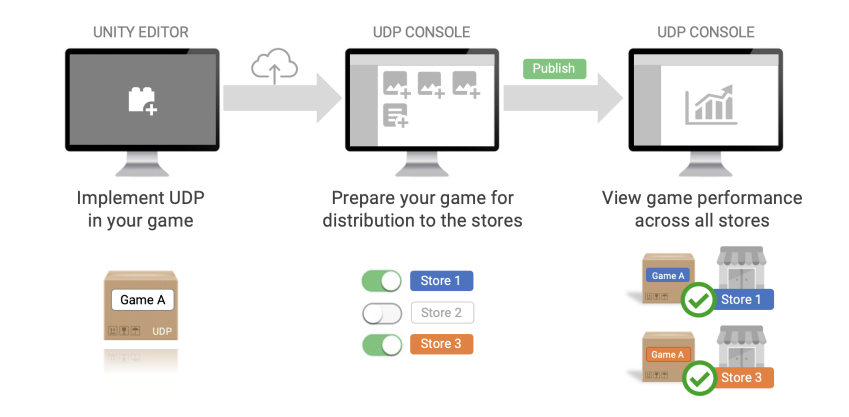
UDP overview
You can use UDP to distribute premium games and games with IAP.
UDP console
The UDP console is a web-based portal where you can prepare your games for submission to multiple app stores. The UDP console lets you:
- Manage your game’s information
- Edit your game’s in-app purchases
- Publish your game to multiple app stores
- View your games’ performance across all UDP stores
Learn more about the UDP console interface.
UDP client
To use UDP, your game must have a UDP client, including UDP client ID. This identifies your game on the UDP service. The ID is generated when you create a game on UDP and you must link it to your Unity project. To unlink a Unity project from a UDP client, remove the Unity project ID from the Integration Information section in the UDP console.
UDP sandbox
The UDP package contains a sandbox environment that acts as a test store for your UDP games. When you implement the UDP SDK in your game, your UDP build can then use the sandbox as a test environment. Before you can submit your game to the real stores, you must test your game in the sandbox to verify that your UDP and IAP (if applicable) implementation works properly.
Sandbox testing helps you to identify any issues that arise during your initial UDP implementation. Unresolved problems could prevent UDP repacking your game for stores, or cause UDP to repack the game with the existing problems. This could result in stores rejecting your game or players being unable to complete transactions.
Games with in-app purchases
In-app purchases (IAP) let you sell content to players from inside your game. You only need to implement your in-app purchases via UDP. UDP then automatically repacks your game into store-specific builds.
You can implement UDP on both the game client and server sides. For offline games, you only need to implement UDP in the game client. For online games, you can also implement UDP on the server side.
- Implementing UDP in-app purchases in the game client
The implementation in the game client includes initializing the UDP SDK and integrating with the in-app purchase flow of UDP. - Implementing UDP in-app purchases on the server side
The implementation on the server side lets you query the UDP server about orders, receive callback notifications, and return the acknowledgements.
Learn how to:
- Manage in-app purchases on the UDP console
- Implement in-app purchases on the Editor
- Implement in-app purchases on the server side
IAP product types
UDP only supports consumable and non-consumable IAP products. Subscription products are not supported.
Non-consumable IAP products
Non-consumable products provide permanent effects. Players can only purchase them once.
Consumable IAP products
Consumable products provide temporary effects, such as game currency and extra experience points. Players can purchase these multiple times.
When a user has purchased a consumable product, they must consume it before they can repurchase it. You can use the consumption to ensure the purchased product is successfully delivered.
To consume a product, your game needs to send a Consume request to the UDP SDK. Your game should deliver a product when it is consumed. This prevents the product being delivered repeatedly.
IAP Catalog
The IAP Catalog is an inventory of the IAP items implemented in your game. For each IAP item, you define a:
- description
- price
- consumable type
- Product ID
When your game is repacked and submitted to a store, UDP syncs your IAP Catalog with the store’s back-end. Your game can then query the IAP inventory from the store’s back-end.
When players purchase IAP products, your game asks the store to confirm the IAP Catalog. UDP must be properly implemented in your game for this step to work smoothly.
The IAP Catalog on the UDP console is the source of truth for what is submitted to the store’s back-end systems.
For a successful implementation, follow the UDP implementation guidance. To ensure your IAPs behave properly, test your game in the UDP Sandbox environment.
Premium Games
You can distribute Premium games (aka pay-to-download games) via UDP to stores which support premium games. You can then view your premium game revenue in the UDP console’s Reporting dashboard.
Learn how to distribute your premium game via UDP.
Ownership
UDP games belong to a Unity Organization and not to any individual user. All users of an Organization have access to its UDP games. Permissions vary depending on the role of a given user within the Organization.
You can also add users, who aren’t in the Organization, to specific projects. Add users in the Unity Dashboard under Project > Settings > Users.
You can divide tasks within a Unity Organization between users and non-users of the Unity Editor; for example:
-
Publishing Manager (not an Editor user)
- Creates a new game on the UDP console
- Passes Developer the parameters needed to carry out the UDP implementation
- Consolidates the material required for distribution
- Begins signing up with the stores the Organization wants to distribute its games to
-
Developer (Editor user)
- Implements UDP in the project
- Builds and tests the game APK
- Deploys the game build to the UDP console
-
Publishing Manager
- Creates game releases
- Finalizes the submissions to the stores
Project-related permissions
Members of an organization and individuals granted access to a project can both work on Unity projects.
Project-related permissions relate to what UDP features you have access to on a specific Unity project, both in the Unity Editor and in the UDP console. This applies to:
- Members of the organization that the project belongs to (with organization-level permissions)
- Individuals granted access to the project only (with project-level permissions)
The table below lists the project-related UDP permissions for Users, Managers and Owners in the Unity Editor. These are the same for both project-level and organization-level permissions.
| User | Manager | Owner | |
|---|---|---|---|
| Generate a new UDP client | Yes | Yes | Yes |
| Link a Unity project to the UDP client | Yes | Yes | Yes |
| Modify UDP settings | Yes | Yes | Yes |
| Create or modify IAPs | Yes | Yes | Yes |
The table below lists the project-related UDP permissions for Users, Managers and Owners in the UDP console. These are the same for both project-level and organization-level permissions.
| User | Manager | Owner | |
|---|---|---|---|
| Generate a new UDP client | Yes | Yes | Yes |
| Archive a game in game list | No | Yes | Yes |
| Delete a game in game list | No | Yes | Yes |
| Edit a game revision | Yes | Yes | Yes |
| Link a Unity project with a UDP client | Yes | Yes | Yes |
| Unlink a Unity project from a UDP client | No | Yes | Yes |
| Release a game revision | No | Yes | Yes |
| Register a game to a store | No | Yes | Yes |
| Publish a game to a store | No | Yes | Yes |
| Advanced page operation | No | Yes | Yes |
| Status page access and operation | No | Yes | Yes |
| Generate an authentication token | No | Yes | Yes |
Organization-related permissions
Organization-related permissions relate to what UDP features you have access to in the Organization. These features are generally restricted to Organization members only, that is, individuals granted access only to specific projects do not have organization-level permissions. The exceptions to this are:
- the project Owner can view the Reporting dashboard
- any project role can view the projects they have access to in the game list
The table below lists additional Organization-related permissions for Users, Managers and Owners.
| Project-level | Org-level | |||||
|---|---|---|---|---|---|---|
| User | Manager | Owner | User | Manager | Owner | |
| View the Reporting dashboard | No | No | Yes | No | Yes | Yes |
| Access the game list | Yes* | Yes* | Yes* | Yes | Yes | Yes |
| Edit the Company profile | No | No | No | No | Yes | Yes |
| Sign up the Organization to a store | No | Yes | Yes | No | Yes | Yes |
Note: Project-level users can assess the games within the host organization that owns the project, and any other projects they have access to within their own Organizations.