매뉴얼
- Unity 사용자 매뉴얼 2021.2
- Unity 2021.2의 새로운 기능
- 패키지와 기능 세트
- 릴리스된 패키지
- 2D 애니메이션
- 2D 픽셀 퍼펙트
- 2D PSD 임포터
- 2D SpriteShape
- 2D 타일맵 엑스트라
- 어댑티브 퍼포먼스
- 어드레서블
- 광고
- Alembic
- 분석 라이브러리
- Android 로그캣
- 애니메이션 리깅
- AR 파운데이션
- ARCore XR 플러그인
- ARKit 얼굴 추적
- ARKit XR 플러그인
- 버스트
- 시네머신
- 코드 커버리지
- 에디터 코루틴
- FBX 익스포터
- 인앱 구매
- 입력 시스템
- iOS 14 광고 지원
- Jetbrains Rider 에디터
- 라이브 캡처
- 현지화
- Magic Leap XR 플러그인
- ML 에이전트
- 모바일 알림
- Oculus XR 플러그인
- OpenXR 플러그인
- Polybrush
- 포스트 프로세싱
- ProBuilder
- 프로파일 분석기
- 레코더
- 원격 설정
- 스크립터블 빌드 파이프라인
- 시퀀스
- 터레인 툴
- 테스트 프레임워크
- TextMeshPro
- 타임라인
- 튜토리얼 저작 툴
- 튜토리얼 프레임워크
- Unity 퍼블리싱 포털
- 버전 관리
- 비주얼 스크립팅
- Visual Studio 코드 에디터
- Visual Studio 에디터
- WebGL 퍼블리셔
- XR 플러그인 관리
- 릴리스 후보(RC)
- 사전 릴리스 패키지
- 코어 패키지
- 빌트인 패키지
- 실험 단계 패키지
- 키워드별 패키지
- Unity의 패키지 관리자
- 커스텀 패키지 생성
- 기능 집합
- 릴리스된 패키지
- Unity에서 작업 수행
- Unity 설치
- Unity 업그레이드
- API 업데이터
- Unity 2021.2로 업그레이드
- Unity 2021.1로 업그레이드
- Unity 2020 LTS로 업그레이드
- Unity 2019 LTS로 업그레이드
- Unity 2018 LTS로 업그레이드
- 레거시 업그레이드 가이드
- Unity 인터페이스
- 퀵스타트 가이드
- 게임플레이 생성
- 에디터 기능
- 분석
- 에셋 워크플로
- 입력
- 2D
- 그래픽스
- 렌더 파이프라인
- 카메라
- 포스트 프로세싱
- 조명
- 모델(Models)
- 메시
- 텍스처
- 셰이더
- 셰이더의 핵심 개념
- 빌트인 셰이더
- 셰이더 그래프 사용
- 셰이더 작성
- 셰이더 작성 개요
- ShaderLab
- ShaderLab: 셰이더 오브젝트 정의
- ShaderLab: 서브셰이더 정의
- ShaderLab: 패스 정의하기
- ShaderLab: 셰이더 프로그램 추가
- ShaderLab: 패키지 요구 사항 지정하기
- ShaderLab: 커맨드
- ShaderLab: 카테고리 블록으로 커맨드 그룹화하기
- ShaderLab 커맨드: AlphaToMask
- ShaderLab 커맨드: Blend
- ShaderLab 커맨드: BlendOp
- ShaderLab 커맨드: ColorMask
- ShaderLab 커맨드: Conservative
- ShaderLab 커맨드: Cull
- ShaderLab 커맨드: Offset
- ShaderLab 커맨드: Stencil
- ShaderLab 커맨드: UsePass
- ShaderLab 커맨드: GrabPass
- ShaderLab 커맨드: ZClip
- ShaderLab 커맨드: ZTest
- ShaderLab 커맨드: ZWrite
- ShaderLab 레거시 기능
- Unity의 HLSL
- Unity의 GLSL
- 예제 셰이더
- 표면 셰이더 작성
- 여러 그래픽스 API를 위한 셰이더 작성
- 셰이더 성능 및 프로파일링
- 머티리얼
- 파티클 시스템
- 환경 생성
- 하늘
- 시각 효과 컴포넌트
- 컬러
- 그래픽스 API 지원
- 그래픽스 퍼포먼스 최적화
- 물리
- 스크립팅
- 멀티플레이어 및 네트워킹
- 네트워킹 개요
- 멀티플레이어 프로젝트 설정
- 네트워크 관리자 사용
- 네트워크 관리자 HUD 사용
- LAN 모드의 Network Manager HUD
- 매치메이커 모드의 Network Manager HUD
- 싱글 플레이어 게임을 Unity 멀티플레이어 게임으로 전환
- 디버깅 정보
- 멀티플레이어 고수준 API
- 멀티플레이어 컴포넌트 레퍼런스
- 멀티플레이어 클래스 레퍼런스
- 멀티플레이어 암호화 플러그인
- UnityWebRequest
- 오디오
- 동영상 개요
- 애니메이션
- 사용자 인터페이스(UI) 생성
- 내비게이션과 경로 탐색
- 내비게이션 개요
- 내비게이션 레퍼런스
- 내비게이션 작업 수행 방법
- Unity 서비스
- Unity 서비스를 위한 프로젝트 설정
- Unity 조직
- Unity 애즈
- Unity 애널리틱스
- Unity 클라우드 빌드
- Unity 클라우드 콘텐츠 제공
- Unity IAP
- Unity IAP 설정
- 크로스 플랫폼 가이드
- 스토어 가이드
- 스토어 구현
- Unity 콜라보레이트
- Unity 클라우드 다이어그노스틱
- Unity 통합
- 멀티플레이어 서비스
- Unity 퍼블리싱 포털
- XR
- 오픈 소스 저장소
- Unity의 에셋 스토어
- 플랫폼 개발
- 다른 애플리케이션에서 Unity as a Library 사용
- 딥 링크
- Xcode 프레임 디버거 Unity 통합
- Android
- iOS
- Linux
- macOS
- tvOS
- WebGL
- Windows
- Unity를 Windows 및 UWP 애플리케이션에 통합
- Windows 일반
- 유니버설 Windows 플랫폼
- 시작
- 유니버설 Windows 플랫폼: 배포
- 유니버설 Windows 플랫폼(UWP) 빌드 설정
- Windows 기기 포털 배포
- 유니버설 Windows 플랫폼: 프로파일러
- 유니버설 Windows 플랫폼: 커맨드 라인 인자
- 유니버설 Windows 플랫폼: 연관 실행
- AppCallbacks 클래스
- 유니버설 Windows 플랫폼: C# 스크립트의 WinRT API
- 유니버설 Windows 플랫폼 플레이어 설정
- 유니버설 Windows 플랫폼에서 딥 링크
- 유니버설 Windows 플랫폼: IL2CPP 스크립팅 백엔드
- FAQ
- 유니버설 Windows 플랫폼: 예제
- 유니버설 Windows 플랫폼: 코드 스니핏
- 알려진 문제
- Unity 검색
- 레거시 항목
- 용어집
버텍스 데이터 시각화
빌트인 렌더 파이프라인에 대한 예제 셰이더는 버텍스 데이터를 시각화하는 다양한 방법을 보여줍니다.
셰이더 작성에 대한 자세한 내용은 셰이더 작성을 참조하십시오.
UV 시각화
다음 예제 셰이더는 메시의 첫 번째 UV 세트를 시각화합니다. 이 셰이더는 좌표를 디버깅하는 데 유용합니다.
이 코드는 appdata라는 구조를 버텍스 셰이더 입력으로 정의합니다. 이 구조는 버텍스 포지션과 첫 번째 텍스처 좌표를 입력으로 사용합니다.
Shader "Debug/UV 1" {
SubShader {
Pass {
CGPROGRAM
#pragma vertex vert
#pragma fragment frag
#include "UnityCG.cginc"
// vertex input: position, UV
struct appdata {
float4 vertex : POSITION;
float4 texcoord : TEXCOORD0;
};
struct v2f {
float4 pos : SV_POSITION;
float4 uv : TEXCOORD0;
};
v2f vert (appdata v) {
v2f o;
o.pos = UnityObjectToClipPos(v.vertex);
o.uv = float4( v.texcoord.xy, 0, 0 );
return o;
}
half4 frag( v2f i ) : SV_Target {
half4 c = frac( i.uv );
if (any(saturate(i.uv) - i.uv))
c.b = 0.5;
return c;
}
ENDCG
}
}
}
여기서 UV 좌표는 빨간색과 초록색으로 시각화되며 01 범위 밖의 좌표에는 추가 파란색 색조가 적용되었습니다.
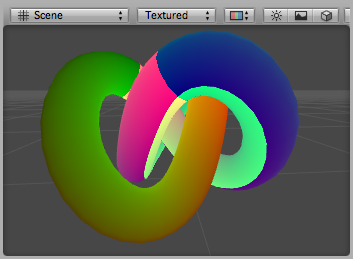
동일한 셰이더의 배리에이션은 두 번째 UV 세트를 시각화합니다.
Shader "Debug/UV 2" {
SubShader {
Pass {
CGPROGRAM
#pragma vertex vert
#pragma fragment frag
#include "UnityCG.cginc"
// vertex input: position, second UV
struct appdata {
float4 vertex : POSITION;
float4 texcoord1 : TEXCOORD1;
};
struct v2f {
float4 pos : SV_POSITION;
float4 uv : TEXCOORD0;
};
v2f vert (appdata v) {
v2f o;
o.pos = UnityObjectToClipPos(v.vertex );
o.uv = float4( v.texcoord1.xy, 0, 0 );
return o;
}
half4 frag( v2f i ) : SV_Target {
half4 c = frac( i.uv );
if (any(saturate(i.uv) - i.uv))
c.b = 0.5;
return c;
}
ENDCG
}
}
}
버텍스 컬러 시각화
다음 셰이더는 버텍스 포지션 및 버텍스당 컬러를 버텍스 셰이더 입력으로 사용합니다(appdata 구조에 정의됨).
Shader "Debug/Vertex color" {
SubShader {
Pass {
CGPROGRAM
#pragma vertex vert
#pragma fragment frag
#include "UnityCG.cginc"
// vertex input: position, color
struct appdata {
float4 vertex : POSITION;
fixed4 color : COLOR;
};
struct v2f {
float4 pos : SV_POSITION;
fixed4 color : COLOR;
};
v2f vert (appdata v) {
v2f o;
o.pos = UnityObjectToClipPos(v.vertex );
o.color = v.color;
return o;
}
fixed4 frag (v2f i) : SV_Target { return i.color; }
ENDCG
}
}
}
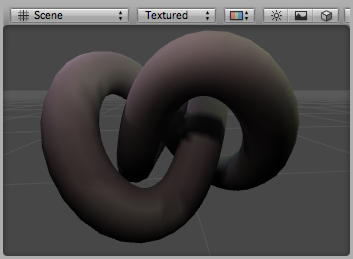
노멀 시각화
다음 셰이더는 버텍스 포지션 및 노멀을 버텍스 셰이더 입력으로 사용합니다(appdata 구조에 정의됨). 노멀의 X, Y, Z 컴포넌트는 RGB 컬러로 시각화됩니다. 노멀 컴포넌트가 –11 범위이기 때문에 컴포넌트를 스케일 및 바이어스하여 출력 컬러가 표시 가능한 01 범위에 들어오도록 만듭니다.
Shader "Debug/Normals" {
SubShader {
Pass {
CGPROGRAM
#pragma vertex vert
#pragma fragment frag
#include "UnityCG.cginc"
// vertex input: position, normal
struct appdata {
float4 vertex : POSITION;
float3 normal : NORMAL;
};
struct v2f {
float4 pos : SV_POSITION;
fixed4 color : COLOR;
};
v2f vert (appdata v) {
v2f o;
o.pos = UnityObjectToClipPos(v.vertex );
o.color.xyz = v.normal * 0.5 + 0.5;
o.color.w = 1.0;
return o;
}
fixed4 frag (v2f i) : SV_Target { return i.color; }
ENDCG
}
}
}
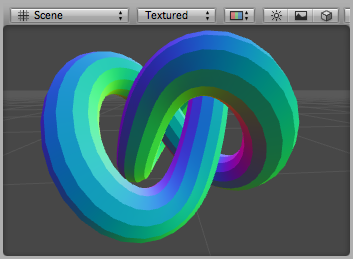
탄젠트 및 바이노멀 시각화
탄젠트 및 바이노멀 벡터는 노멀 매핑에 사용됩니다. Unity에서는 버텍스에 탄젠트 벡터만이 저장되며 바이노멀은 노멀과 탄젠트 값에서 파생됩니다.
다음 셰이더는 버텍스 포지션 및 탄젠트를 버텍스 셰이더 입력으로 사용합니다(appdata 구조에 정의됨). 탄젠트의 x, y, z 컴포넌트는 R, G, B 컬러로 시각화됩니다. 노멀 컴포넌트가 –11 범위이기 때문에 컴포넌트를 스케일 및 바이어스하여 출력 컬러가 표시 가능한 01 범위에 들어오도록 만듭니다.
Shader "Debug/Tangents" {
SubShader {
Pass {
CGPROGRAM
#pragma vertex vert
#pragma fragment frag
#include "UnityCG.cginc"
// vertex input: position, tangent
struct appdata {
float4 vertex : POSITION;
float4 tangent : TANGENT;
};
struct v2f {
float4 pos : SV_POSITION;
fixed4 color : COLOR;
};
v2f vert (appdata v) {
v2f o;
o.pos = UnityObjectToClipPos(v.vertex );
o.color = v.tangent * 0.5 + 0.5;
return o;
}
fixed4 frag (v2f i) : SV_Target { return i.color; }
ENDCG
}
}
}
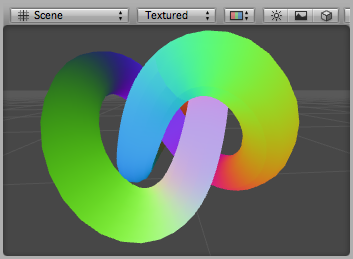
다음 셰이더는 바이노멀을 시각화합니다. 버텍스 포지션, 노멀, 탄젠트 값을 버텍스 입력으로 사용합니다. 바이탄젠트(바이노멀이라고도 함)는 노멀 및 탄젠트 값에서 계산됩니다. 표시 가능한 01 범위로 스케일하고 바이어스해야 합니다.
Shader "Debug/Bitangents" {
SubShader {
Pass {
Fog { Mode Off }
CGPROGRAM
#pragma vertex vert
#pragma fragment frag
#include "UnityCG.cginc"
// vertex input: position, normal, tangent
struct appdata {
float4 vertex : POSITION;
float3 normal : NORMAL;
float4 tangent : TANGENT;
};
struct v2f {
float4 pos : SV_POSITION;
float4 color : COLOR;
};
v2f vert (appdata v) {
v2f o;
o.pos = UnityObjectToClipPos(v.vertex );
// calculate bitangent
float3 bitangent = cross( v.normal, v.tangent.xyz ) * v.tangent.w;
o.color.xyz = bitangent * 0.5 + 0.5;
o.color.w = 1.0;
return o;
}
fixed4 frag (v2f i) : SV_Target { return i.color; }
ENDCG
}
}
}
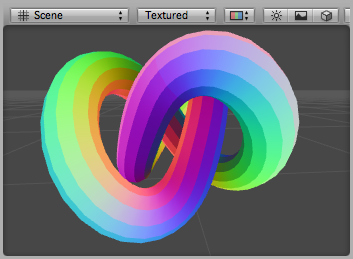
Did you find this page useful? Please give it a rating:
Thanks for rating this page!
What kind of problem would you like to report?
Thanks for letting us know! This page has been marked for review based on your feedback.
If you have time, you can provide more information to help us fix the problem faster.
Provide more information
You've told us this page needs code samples. If you'd like to help us further, you could provide a code sample, or tell us about what kind of code sample you'd like to see:
You've told us there are code samples on this page which don't work. If you know how to fix it, or have something better we could use instead, please let us know:
You've told us there is information missing from this page. Please tell us more about what's missing:
You've told us there is incorrect information on this page. If you know what we should change to make it correct, please tell us:
You've told us this page has unclear or confusing information. Please tell us more about what you found unclear or confusing, or let us know how we could make it clearer:
You've told us there is a spelling or grammar error on this page. Please tell us what's wrong:
You've told us this page has a problem. Please tell us more about what's wrong:
Thank you for helping to make the Unity documentation better!
Your feedback has been submitted as a ticket for our documentation team to review.
We are not able to reply to every ticket submitted.