매뉴얼
- Unity User Manual (5.6)
- Unity에서 작업 수행(Working In Unity)
- 기본 정보
- 에셋 워크플로
- 메인 창
- 게임플레이 생성
- 에디터 기능
- 고급 개발
- 고급 에디터 토픽
- 라이선스 및 활성화(Licenses and Activation)
- 업그레이드 가이드
- 2D
- 그래픽스
- 그래픽스 개요
- 조명
- 카메라
- 머티리얼, 셰이더 및 텍스처(Materials, Shaders & Textures)
- 동영상 개요
- 터레인 엔진
- 트리 에디터
- 파티클 시스템
- 포스트 프로세싱 개요
- 반사 프로브
- 클러스터 렌더링
- 고급 렌더링 기능
- 절차적 머티리얼
- 절차적 메시 지오메트리
- 그래픽스 퍼포먼스 최적화
- 레이어
- 그래픽스 레퍼런스
- 그래픽스 작업 수행 방법
- 그래픽스 튜토리얼
- 그래픽스 개요
- 물리
- 스크립팅
- 스크립팅 개요
- 스크립트 생성 및 사용
- 변수와 인스펙터(Variables and the Inspector)
- 컴포넌트를 사용하여 게임 오브젝트 제어(Controlling GameObjects Using Components)
- 이벤트 함수(Event Functions)
- 시간 및 프레임 속도 관리
- 게임 오브젝트 생성 및 제거
- 코루틴
- 네임스페이스
- 속성
- 이벤트 함수 실행 순서(Execution Order of Event Functions)
- 자동 메모리 관리 이해
- 플랫폼별 컴파일
- 특수 폴더와 스크립트 컴파일 순서
- 일반 함수
- 스크립팅 제약
- 스크립트 직렬화
- UnityEvent
- Null 레퍼런스 제외란 무엇입니까?
- 중요 클래스
- 벡터 쿡북
- 스크립팅 툴
- 이벤트 시스템
- 스크립팅 개요
- 멀티플레이어 및 네트워킹(Multiplayer and Networking)
- 네트워킹 개요(Networking Overview)
- 고수준 API(High Level API)
- 네트워크 시스템 개념
- 멀티플레이어 프로젝트 처음부터 시작
- 네트워크 관리자 사용(Using the Network Manager)
- 오브젝트 스포닝
- 커스텀 스폰 함수
- 상태 동기화(State Synchronization)
- 원격 액션
- 플레이어 오브젝트(Player Objects)
- 오브젝트(Object) 가시성
- 네트워크 관리자 콜백(Network Manager callbacks)
- NetworkBehaviour 콜백(NetworkBehaviour callbacks)
- 네트워크 메시지(Network Messages)
- 로컬 디스커버리
- 씬 오브젝트(Scene Objects)
- 싱글 플레이어 게임을 Unity 멀티플레이어 게임으로 전환
- 멀티플레이어 로비(Multiplayer Lobby)
- 네트워크 클라이언트와 서버
- 호스트 이송(Host Migration)
- 전송 레이어 API 사용(Using the Transport Layer API)
- Unity 멀티플레이어 설정
- 모바일 디바이스용 네트워킹 팁(Networking Tips for Mobile devices)
- UnityWebRequest
- 공통 작업: HLAPI 사용(Common operations: using the HLAPI)
- HTTP 서버에서 텍스트 또는 바이너리 데이터 가져오기(GET)(Retrieving text or binary data from an HTTP Server (GET))
- HTTP 서버에서 텍스처를 검색해서 가져오기(GET)(Retrieving a Texture from an HTTP Server (GET))
- HTTP 서버에서 에셋 번들 다운로드(GET)(Downloading an AssetBundle from an HTTP server (GET))
- HTTP 서버로 양식 보내기(POST)(Sending a form to an HTTP server (POST))
- HTTP 서버에 원시 데이터 업로드(PUT)(Uploading raw data to an HTTP server (PUT))
- 고급 작업(Advanced operations): LLAPI 사용(Using the LLAPI)
- 공통 작업: HLAPI 사용(Common operations: using the HLAPI)
- 고수준 API(High Level API)
- 네트워킹 레퍼런스(Networking Reference)
- NetworkAnimator
- NetworkBehaviour
- NetworkClient
- NetworkConnection
- NetworkDiscovery
- NetworkIdentity
- 네트워크 로비 매니저
- 네트워크 로비 플레이어
- NetworkManager
- 네트워크 관리자(Network Manager) HUD
- 네트워크 근접성 검사기
- NetworkReader
- NetworkServer
- NetworkStartPosition
- NetworkTransform
- NetworkTransformChild
- NetworkTransformVisualizer
- NetworkTransport
- NetworkWriter
- 네트워킹 개요(Networking Overview)
- 오디오
- 애니메이션
- 애니메이션 시스템 개요
- 애니메이션 클립
- 외부 소스 애니메이션
- 휴머노이드 애니메이션을 사용한 작업
- 에셋 준비 및 임포트(Asset Preparation and Import)
- 비휴머노이드 애니메이션(Non-humanoid Animations)
- 애니메이션(Animations) 분할
- 애니메이션 클립 루프
- 임포트된 클립 마스킹(Masking Imported Clips)
- 임포트한 클립의 애니메이션 커브(Animation Curves on Imported Clips)
- 임포트된 클립의 애니메이션 이벤트(Animation events on imported clips)
- 루트 모션 노드 선택(Selecting a Root Motion Node)
- 오일러 커브 임포트(Euler Curve Import)
- 애니메이션 창 가이드
- 외부 소스 애니메이션
- 애니메이터 컨트롤러
- 휴머노이드 애니메이션 리타게팅
- 퍼포먼스 및 최적화(Performance and Optimization)
- 애니메이션 레퍼런스
- 애니메이션(Animation) 입문
- 애니메이션 용어집
- UI
- 내비게이션과 경로 탐색
- 내비게이션 개요
- 내비게이션 레퍼런스
- 내비게이션 작업 수행 방법
- Unity 서비스
- Unity 서비스를 위한 프로젝트 설정
- Unity 애즈
- Unity 애널리틱스
- Unity 클라우드 빌드(Unity Cloud Build)
- Unity IAP
- Unity IAP 설정(Setting up Unity IAP)
- Apple App Store 및 Mac App Store용 설정
- Google Play Store 설정
- Windows 스토어 설정
- Amazon Appstore 및 Amazon Underground 스토어 설정(Configuration for the Amazon Appstore and Amazon Underground stores)
- Samsung Galaxy IAP 설정
- Tizen 스토어용 설정(Configuring for Tizen Store)
- CloudMoolah MOO 스토어 설정(Configuring for CloudMoolah MOO Store)
- 크로스 플랫폼 가이드
- 스토어 가이드
- 스토어 구현
- Unity IAP 설정(Setting up Unity IAP)
- Unity 콜라보레이트(Unity Collaborate)
- Unity 콜라보레이트 설정(Setting up Unity Collaborate)
- 협업할 팀메이트 추가(Adding teammates to Collaborate)
- 이력 보기(Viewing history)
- 콜라보레이트와 함께 클라우드 빌드 활성화(Enabling Cloud Build with Collaborate)
- Unity 콜라보레이트와 함께 업그레이드
- 파일 되돌리기(Reverting files)
- 파일 충돌 해결(Resolving file conflicts)
- 무시 파일(Ignore files)
- 부분 퍼블리시(Partial Publish)
- 롤백(Rollback)
- 콜라보레이트 문제 해결 팁
- Unity 퍼포먼스 리포팅(Unity Performance Reporting)
- 멀티플레이어 서비스
- 가상 현실
- 오픈 소스 저장소
- 에셋 스토어 퍼블리싱
- 플랫폼 특정
- 스탠드얼론(Standalone)
- Apple Mac
- WebGL
- WebGL 플레이어 설정(WebGL Player Settings)
- WebGL 개발 시작
- WebGL 브라우저 호환성
- WebGL 프로젝트 빌드 및 실행
- WebGL: 압축된 빌드 배포
- WebGL 빌드 디버깅 및 문제 해결(Debugging and trouble shooting WebGL builds)
- WebGL 그래픽스(WebGL Graphics)
- WebGL 네트워킹
- WebGL에서 오디오 사용
- WebGL 성능 고려사항
- WebGL 타게팅 시 메모리에 대해 고려할 사항(Memory Considerations when targeting WebGL)
- WebGL: 브라우저 스크립트와 상호작용
- WebGL 템플릿 사용
- WebGL의 커서 잠금 및 전체화면 모드
- WebGL에서 입력
- Apple TV용 게임 제작
- iOS
- iOS 개발 시작
- iOS 플레이어 설정(iOS Player Settings)
- iOS 2D 텍스처 오버라이드
- 64비트 iOS로 업그레이드(Upgrading to 64 bit iOS)
- iOS 고급 항목
- Unity iOS에서 현재 지원하지 않는 기능
- iOS 기기 문제 해결
- iOS에서 크래시 버그 신고
- Android
- Android용 개발 시작(Getting started with Android development)
- 안드로이드 플레이어 설정
- Android 2D 텍스처 오버라이드
- Android용 Gradle
- Android 매니페스트
- Facebook 개발 시작
- Samsung TV
- Tizen
- Windows
- Windows 일반
- Windows Store Apps
- 시작
- Windows Store Apps: Deployment
- Windows Store Apps: Profiler
- Windows Store Apps: Command line arguments
- Windows Store Apps: Association launching
- AppCallbacks 클래스
- Windows Store Apps: WinRT API in C# scripts
- WSA Player Settings
- Windows 스토어: Windows SDK
- 스크립팅 백엔드
- FAQ
- Windows Store Apps: Examples
- Windows Store Apps: Code snippets
- Known issues
- Windows Holographic
- 웹 플레이어
- 모바일 개발자 체크리스트
- 실험 기능
- 레거시 항목(Legacy Topics)
- 베스트 프랙티스 가이드
- 전문가 가이드
셰이더 에셋
셰이더는 그래픽 카드 실행 코드와 명령을 가진 에셋입니다. Materials는 셰이더를 참조하며 (텍스처나 컬러 등) 파라미터를 설정합니다.
Unity contains some built-in shaders that are always available in your project (for example, the Standard shader). You can also write your own shaders and apply post-processing effects.
새로운 셰이더 생성
To create a new Shader, use Assets > Create > Shader from the main menu or the Project View context menu. A shader is a text file similar to a C# script, and is written in a combination of Cg/HLSL and ShaderLab languages (see writing shaders page for details).
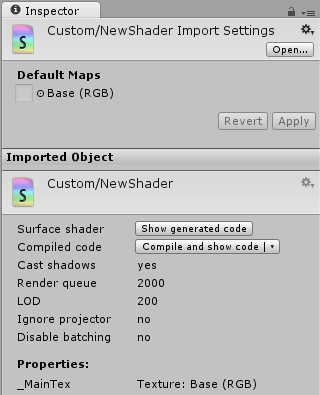
셰이더 임포트 설정
This inspector section allows specifying default textures for a shader. Whenever a new Material is created with this shader, these textures are automatically assigned.
셰이더 인스펙터(Shader Inspector)
The Shader Inspector displays basic information about the shader (mostly shader tags), and allows compiling and inspecting low-level compiled code.
For Surface Shaders, the Show generated code button displays all the code that Unity generates to handle lighting and shadowing. If you really want to customize the generated code, you can just copy and paste all of it back to your original shader file and start tweaking.
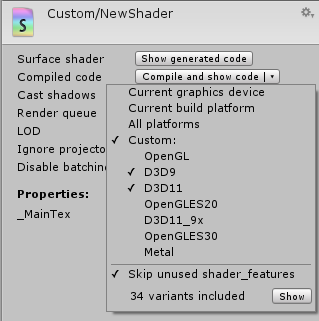
The pop-up menu of the Compile and show code button allows inspecting final compiled shader code (e.g. assembly on Direct3D9, or low-level optimized GLSL for OpenGL ES) for selected platforms. This is mostly useful while optimizing shaders for performance; often you do want to know how many low-level instructions here generated in the end.
The low-level generated code is useful for pasting into GPU shader performance analysis tools (like AMD GPU ShaderAnalyzer or PVRShaderEditor).
셰이더 컴파일의 세부 정보
On shader import time, Unity does not compile the whole shader. This is because majority of shaders have a lot of variants inside, and compiling all of them, for all possible platforms, would take a very long time. Instead, this is done:
- 임포트를 하는 경우에는 셰이더를 최소 프로세싱만 합니다(표면 셰이더 생성 등).
- 필요할 때에 한해 셰이더 배리언트를 컴파일합니다.
- 이 방법을 사용하면 임포트할 때 10010,000개의 내부 셰이더를 컴파일하는 대신 보통 소량을 컴파일하는 것으로 마무리합니다.
플레이어 빌드 시에는 “아직 컴파일되지 않은” 모든 셰이더 배리언트가 컴파일되므로 이러한 배리언트들이 에디터가 사용하지 않았어도 게임 데이터에 포함됩니다.
However, this does mean that a shader might have an error in there, which is not detected at shader import time. For example, you’re running editor using Direct3D 11, but a shader has an error if compiled for OpenGL. Or some variants of the shader does not fit into shader model 2.0 instruction limits, etc. These errors will be shown in the inspector if editor needs them; but it’s also a good practice to manually fully compile the shader for platforms you need, to check for errors. This can be done using the Compile and show code pop-up menu in the shader inspector.
Shader compilation is carried out using a background process named UnityShaderCompiler that is started by Unity whenever it needs to compile shaders. Multiple compiler processes can be started (generally one per CPU core in your machine), so that at player build time shader compilation can be done in parallel. While the editor is not compiling shaders, the compiler processes do nothing and do not consume computer resources, so there’s no need to worry about them. They are also shut down when Unity editor quits.
Individual shader variant compilation results are cached in the project, under Library/ShaderCache folder. This means that 100% identical shaders or their snippets will reuse previously compiled results. It also means that the shader cache folder can become quite large, if you have a lot of shaders that are changed often. It is always safe to delete it; it will just cause shader variants to be recompiled.