マニュアル
- Unity ユーザーマニュアル
- Unity を使用する
- はじめに
- アセットワークフロー
- 主なウィンドウ
- ゲームの作成
- エディター機能
- 高度なゲーム開発
- エディターの高度なトピック
- ライセンスアクティベーション
- アップグレードガイド
- 自動 API アップデーターの使用
- Unity 2018.3 へのアップグレード
- Unity 2018.2 へのアップグレード
- Unity 2018.1 へのアップグレード
- Unity 2017.3 へのアップグレード
- Unity 2017.2 へのアップグレード
- Unity 2017.1 へのアップグレード
- Upgrading to Unity 5.6
- Unity 5.5 へのアップグレード
- Unity 5.4 へのアップグレード
- Unity 5.3 アップグレードガイド
- Unity 5.2 アップグレード ガイド
- Unity 5.0 アップグレードガイド
- 4.0 へのアップグレードガイド
- Unity 3.5 アップグレードガイド
- インポート
- 2D
- グラフィックス
- グラフィックスの概要
- ライティング
- カメラ
- マテリアル、シェーダー、テクスチャ
- ビデオの概要
- Terrain エンジン
- Tree エディター
- パーティクルシステム
- ポストプロセスの概要
- 高度なレンダリング機能
- プロシージャルジオメトリ
- グラフィックスパフォーマンスの最適化
- レイヤー
- グラフィカルな機能
- カメラ
- シェーダー
- パーティクルシステム
- パーティクルシステム
- パーティクルシステムモジュール
- Particle System メインモジュール
- Emission モジュール
- Shape モジュール
- Velocity Over Lifetime モジュール
- Noise モジュール
- Limit Velocity Over Lifetime モジュール
- Inherit Velocity モジュール
- Force Over Lifetime モジュール
- Color Over Lifetime モジュール
- Color By Speed モジュール
- Size Over Lifetime モジュール
- Size by Speed モジュール
- Rotation Over Lifetime モジュール
- Rotation By Speed モジュール
- External Forces モジュール
- Collision モジュール
- Triggers モジュール
- Sub Emitters モジュール
- Texture Sheet Animation モジュール
- Lights モジュール
- Trails モジュール
- Custom Data モジュール
- Renderer モジュール
- Particle System Force Field
- パーティクルシステム (Unity3.5 以前の旧 Particles システム)
- ビジュアルエフェクト
- メッシュのコンポーネント
- Texture コンポーネント
- コンポーネントのレンダリング
- レンダリングパイプラインについての詳細
- グラフィックスの使い方
- グラフィックスチュートリアル
- スクリプタブルレンダーパイプライン
- グラフィックスの概要
- 物理演算
- スクリプト
- スクリプティング概要
- スクリプトの作成と使用
- 変数とインスペクター
- コンポーネントを使ったゲームオブジェクトの制御
- イベント関数
- タイムとフレームレートの管理
- ゲームオブジェクトの作成および削除
- コルーチン
- 名前空間
- 属性
- イベント関数の実行順序
- 自動メモリ管理
- プラットフォーム依存コンパイル
- 特殊フォルダーとスクリプトのコンパイル順
- スクリプトのコンパイルとアセンブリ定義ファイル
- マネージコードストリッピング
- .NET プロファイルのサポート
- 追加のクラスライブラリアセンブリの参照
- 安定したスクリプティングランタイム - 既知の制限
- ジェネリック関数
- スクリプトの制限
- スクリプトのシリアル化
- UnityEvent
- Null Reference Exception
- 重要なクラス
- ベクトルのクックブック
- スクリプティングツール
- イベントシステム
- C# Job System
- スクリプティング概要
- マルチプレイヤーゲームとネットワーク
- マルチプレイヤーゲーム作成の概要
- マルチプレイヤープロジェクトの設定
- NetworkManager の使用
- Network Manager HUD の使用
- Network Manager HUD の LAN モード
- マッチメーカーモードの Network Manager HUD
- シングルプレイヤーゲームを Unity Multiplayer に変換
- デバッグ情報
- マルチプレイヤー高レベル API
- Multiplayer コンポーネントリファレンス
- Multiplayer クラスリファレンス
- UnityWebRequest
- オーディオ
- オーディオの概要
- オーディオファイル
- トラッカーモジュール
- Audio Mixer
- ネイティブオーディオプラグイン SDK
- Audio プロファイラー
- アンビソニックなオーディオ
- オーディオリファレンス
- オーディオクリップ
- Audio Listener
- オーディオソース
- Audio Mixer
- Audio Filter
- Audio Effect
- Audio Low Pass Effect
- Audio High Pass Effect
- Audio Echo Effect
- Audio Flange Effect
- Audio Distortion Effect
- Audio Normalize Effect
- Audio Parametric Equalizer Effect
- Audio Pitch Shifter Effect
- Audio Chorus Effect
- Audio Compressor Effect
- Audio SFX Reverb Effect
- Audio Low Pass Simple Effect
- Audio High Pass Simple Effect
- Reverb Zones
- Microphone(マイク)
- Audio Settings
- アニメーション
- Timeline
- UI
- ナビゲーションと経路探索
- Unity サービス
- Unity Services のためのプロジェクトの設定
- Unity Organizations
- Unity Ads
- Unity Analytics
- Unity Cloud Build
- Automated Build Generation
- サポートするプラットフォーム
- サポートする Unity のバージョン
- バージョン管理システム
- Unity Developer Dashboard を使用して Unity Cloud Build を Git 用に設定
- Unity エディター を使用して Unity Cloud Build を Git 用に設定
- Unity Developer Dashboard を使用して Unity Cloud Build を Mercurial 用に設定
- Unity エディター を使用して Unity Cloud Build を Mercurial 用に設定
- Apache Subversion (SVN) で Unity Cloud Build を使用
- Unity Developer Dashboard を使用して Unity Cloud Build を Perforce 用に設定
- Unity エディター を使用して Unity Cloud Build を Perforce 用に設定
- iOS 用のビルド
- Advanced Options (詳細オプション)
- ビルドマニフェスト
- Cloud Build REST API
- Unity IAP
- Unity IAP の設定
- クロスプラットフォームガイド
- ストア ガイド
- ストアの実装
- IAP Promo
- Unity Collaborate
- Unity Cloud Diagnostics
- Unity Integration
- Multiplayer
- Unity Distribution Portal (UDP)
- XR
- xR SDK
- Unity の XR 入力
- XR API リファレンス
- 複合現実 (Mixed Reality, MR) デバイス
- VR 概要
- VR デバイス
- シングルパスステレオレンダリング (2 倍幅のレンダリング)
- VR Audio Spatializers
- VR フレームタイミング
- オープンソースリポジトリ
- アセットストアへの公開
- プラットフォーム別情報
- スタンドアロン
- macOS
- Apple TV
- WebGL
- iOS
- Android
- Android 用ゲームの開発について
- Android プラットフォームの Player 設定
- Android の 2D テクスチャ オーバーライド
- Android の Gradle
- Android マニフェスト
- Windows
- Windows 全般
- ユニバーサル Windows プラットフォーム
- はじめに
- ユニバーサル Windows プラットフォーム: 展開
- ユニバーサル Windows プラットフォーム: プロファイラー
- ユニバーサル Windows プラットフォーム: コマンドライン引数
- ユニバーサル Windows プラットフォーム: Association 起動
- AppCallbacks クラス
- ユニバーサル Windows プラットフォーム: C# スクリプトで書いた WinRT API
- ユニバーサル Windows プラットフォームの Player 設定
- スクリプティングバックエンド
- FAQ
- ユニバーサル Windows プラットフォーム: 例
- ユニバーサル Windows プラットフォーム: コードスニペッツ
- 既知の問題
- Web Player
- モバイル開発者チェックリスト
- 実験的機能
- 古いトピック
- ベスト プラクティス ガイド
- エキスパートガイド
- 2018.3 の新機能
- パッケージドキュメント
- 用語集
- Unity ユーザーマニュアル
- Unity サービス
- IAP Promo
- IAP Promo のインテグレーション
IAP Promo のインテグレーション
概要
注意: IAP Promo を使用するには、Unity Ads を初期化する前に Unity IAP を初期化する必要があります。
このインテグレーションガイドは 4 つの主要な手順を説明します。
Unity エディター内のプロジェクトの準備
Unity Services の設定
IAP Promo を利用するには、次の設定が必要です。
- プロジェクトの Unity Services の設定
- プロジェクトの Unity IAP SDK (1.2+) と Unity Ads SDK (2.3+) を有効化
Unity IAP の設定
IAP Promo requires a supported version of the Unity IAP SDK (1.17+). To acquire the latest IAP SDK, either enable In-App Purchasing in the Services window (Window > Services), or import it from the Asset store. If you’re enabling it from the Services window, be sure to Import the Asset package when prompted.
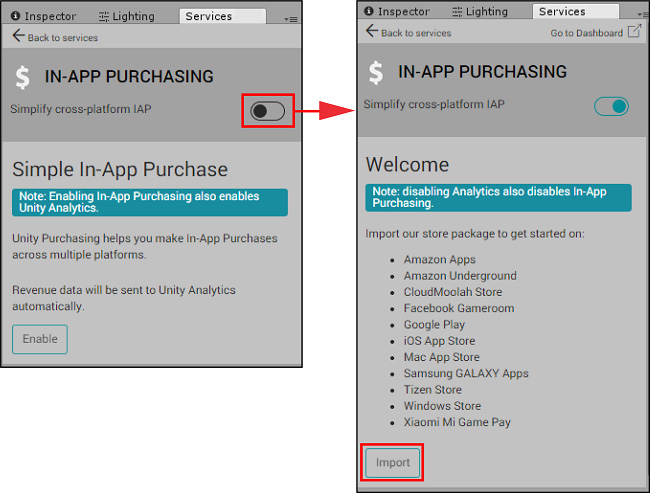
詳細については IAP の設定 を参照してください。
Unity Ads の設定
IAP Promo requires a supported version of the Unity Ads SDK. Unity recommends acquiring the latest Ads SDK (3.0+) by importing it from the Asset store.
詳細については Unity Ads の設定 を参照してください。
実装
これらの必要な Services が設定されると、ゲームに実装できます。
IAP の実装
IAP の初期化にはコードレスとスクリプティングの2つの選択肢があります。
Codeless IAP を利用する
Codeless IAP は初期化の処理を行います。Codeless IAP の初期化を利用する場合は、Unity Ads の初期化メソッドをコード内で呼び出す必要があります。
Codeless IAP を使うには Product Catalog を入力し、カタログを取得するために IAP Listener を作成します。
In the Editor, select Window > UnityIAP > IAP Catalog to open the IAP Catalog window. This window lists all of your previously configured Products. You must have at least one Product configured in your Product Catalog. For a complete walkthrough on setting up Products, see Codeless IAP.
In the IAP Catalog window, select App Store Export > Cloud JSON to export a local copy of the Product Catalog.
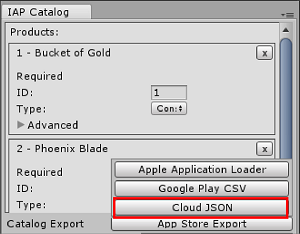
IAP Listener を作成します。Window > Unity IAP > Create IAP Listener を選択し、ゲームの最初のシーンにこれを追加します。このリスナーは Product Catalog をゲーム起動時に取得します。これによって Promotions がリクエストされる際のエラーは回避できますが、コードレスボタンがシーンに現れていないため、Product はまだ準備が完了していません。
スクリプトを利用する
Codeless IAP を使用しない場合は、スクリプトを使って 手動で UnityIAP を初期化する 必要があります。以下のコードサンプルを参照してください。
using UnityEngine;
using UnityEngine.Purchasing;
public class IAPManager : MonoBehaviour, IStoreListener {
private IStoreController controller;
//The following products must be added to the Product Catalog in the Editor:
private const string coins100 = "100.gold.coins";
private const string coins500 = "500.gold.coins";
public int coin_count = 0;
void Awake () {
StandardPurchasingModule module = StandardPurchasingModule.Instance ();
ProductCatalog catalog = ProductCatalog.LoadDefaultCatalog ();
ConfigurationBuilder builder = ConfigurationBuilder.Instance (module);
IAPConfigurationHelper.PopulateConfigurationBuilder (ref builder, catalog);
UnityPurchasing.Initialize (this, builder);
}
public void OnInitialized (IStoreController controller, IExtensionProvider extensions) {
this.controller = controller; Debug.Log ("Initialization Successful");
}
public void OnInitializeFailed(InitializationFailureReason error) {
Debug.Log ("UnityIAP.OnInitializeFailed (" + error + ")")
}
public void OnPurchaseFailed (Product item, PurchaseFailureReason reason) {
Debug.Log("UnityIAP.OnPurchaseFailed (" + item + ", " + reason + ")");
}
public PurchaseProcessingResult ProcessPurchase (PurchaseEventArgs e) {
string purchasedItem = e.purchasedProduct.definition.id;
switch (purchasedItem) {
case coins100: Debug.Log ("Congratulations, you are richer!");
coin_count += 100;
Debug.Log ("IAPLog: Coin count: " + coin_count);
break;
case coins500: Debug.Log ("Congratulations, you are richer!");
coin_count += 500;
Debug.Log ("IAPLog: Coin count: " + coin_count);
break;
}
return PurchaseProcessingResult.Complete;
}
public void Buy(string productId) {
Debug.Log ("UnityIAP.BuyClicked (" + productId + ")");
controller.InitiatePurchase (productId);
}
}
Unity Ads の実装
Codeless または、手動の IAP 初期化方法、どちらを使うかにかかわらず、Unity Ads の初期化 を行う必要があります。以下のコードサンプルは、初期化メソッドの呼び出し方を示しています。
using UnityEngine;
using UnityEngine.Monetization;
public class AdManager : MonoBehaviour {
public bool testMode = true;
private const string adPlacement = "video";
private const string promoPlacement = "promo";
#if UNITY_IOS
private string gameId = "0000000"; // Your iOS game ID here
#elif UNITY_ANDROID
private string gameId = "9999999"; // Your Android game ID here
#else
private string gameId = "0123456"; // Prevents Editor Errors
#endif
private void Awake () {
if (Monetization.isSupported && !Monetization.isInitialized) {
Monetization.Initialize (gameId, testMode);
}
}
public void ShowVideoAd () {
ShowAdPlacementContent ad = Monetization.GetPlacementContent (adPlacement) as ShowAdPlacementContent; ad.Show ();
}
public void ShowPromo () {
PromoAdPlacementContent promo = Monetization.GetPlacementContent (promoPlacement) as PromoAdPlacementContent; promo.Show ();
}
}
ダッシュボードで Promotions を設定
Navigate to the Monetization section of the Operate Dashboard to configure your IAP Promo offers:
- Use Placements to control when and how your Promotions display in-game. Follow the Placements guide to create and configure your Promo Placements for IAP content.
- Product Catalog をインポートして各プロダクトのクリエイティブアセットを管理するには Product のインターフェースを使います。
- プロモーションの実行時、その中に含まれる Placements と Products、ターゲットとするユーザーなど、 Promotions のパラメーターを定義します。
インテグレーションのテスト
以下のサンプコードを使って IAP Promo のコンテンツを呼び出します。
public void ShowPromo()
{
Advertisement.Show (placementID);
}
エディターの Play を押して、Placement のリクエストによってテスト広告が表示されることを確認します。実際のプロモーションのクリエイティブアセットを見るには、プロダクションモードで実機にゲームをビルドする必要があります。
- 2019–04–11 編集レビュー を行って修正されたページ
Did you find this page useful? Please give it a rating:
Thanks for rating this page!
What kind of problem would you like to report?
Thanks for letting us know! This page has been marked for review based on your feedback.
If you have time, you can provide more information to help us fix the problem faster.
Provide more information
You've told us this page needs code samples. If you'd like to help us further, you could provide a code sample, or tell us about what kind of code sample you'd like to see:
You've told us there are code samples on this page which don't work. If you know how to fix it, or have something better we could use instead, please let us know:
You've told us there is information missing from this page. Please tell us more about what's missing:
You've told us there is incorrect information on this page. If you know what we should change to make it correct, please tell us:
You've told us this page has unclear or confusing information. Please tell us more about what you found unclear or confusing, or let us know how we could make it clearer:
You've told us there is a spelling or grammar error on this page. Please tell us what's wrong:
You've told us this page has a problem. Please tell us more about what's wrong:
Thank you for helping to make the Unity documentation better!
Your feedback has been submitted as a ticket for our documentation team to review.
We are not able to reply to every ticket submitted.