マニュアル
- Unity User Manual 2022.1
- Unity 2022.1 の新機能
- パッケージと機能セット
- リリースパッケージ
- 2D Animation
- 2D Pixel Perfect
- 2D PSD Importer
- 2D SpriteShape
- 2D Tilemap Extras
- Adaptive Performance
- Addressables
- Advertisement Legacy
- Advertisement with Mediation
- Alembic
- Analytics
- Analytics Library
- Android Logcat
- Animation Rigging
- Apple ARKit XR Plugin
- AR Foundation
- Authentication
- Burst
- CCD Management
- Cinemachine
- Cloud Build
- Cloud Code
- Cloud Diagnostics
- Cloud Save
- Code Coverage
- Collections
- Device Simulator Devices
- Economy
- Editor Coroutines
- FBX Exporter
- Google ARCore XR Plugin
- In App Purchasing
- Input System
- iOS 14 Advertising Support
- JetBrains Rider Editor
- Live Capture
- Lobby
- Localization
- Magic Leap XR Plugin
- Mathematics
- ML Agents
- Mobile Notifications
- Multiplayer Tools
- Netcode for GameObjects
- Oculus XR Plugin
- OpenXR Plugin
- Polybrush
- Post Processing
- ProBuilder
- Profile Analyzer
- Recorder
- Relay
- Remote Config
- Scriptable Build Pipeline
- Sequences
- Splines
- System Metrics Mali
- Terrain Tools
- Test Framework
- TextMeshPro
- Timeline
- Tutorial Authoring Tools
- Tutorial Framework
- Unity Distribution Portal (UDP)
- Unity Profiling Core API
- Unity Transport
- Version Control
- Visual Scripting
- Visual Studio Code Editor
- Visual Studio Editor
- WebGL Publisher
- XR Interaction Toolkit
- XR Plugin Management
- リリース候補
- プレリリースパッケージ
- コアパッケージ
- ビルトインパッケージ
- AI
- Android JNI
- Animation
- Asset Bundle
- Audio
- Cloth
- Director
- Image Conversion
- IMGUI
- JSONSerialize
- NVIDIA
- Particle System
- Physics
- Physics 2D
- Screen Capture
- Terrain
- Terrain Physics
- Tilemap
- UI
- UIElements
- Umbra
- Unity Analytics
- Unity Web Request
- Unity Web Request Asset Bundle
- Unity Web Request Audio
- Unity Web Request Texture
- Unity Web Request WWW
- Vehicles
- Video
- VR
- Wind
- XR
- 実験的パッケージ
- パッケージをキーワードで探す
- Unity の Package Manager
- カスタムパッケージの作成
- Feature (機能) セット
- リリースパッケージ
- Unity を使用する
- Unity のインストール
- Unity のアップグレード
- API アップデーター
- Upgrade to Unity 2022.1
- Unity 2021 LTS へのアップグレード
- Unity 2020 LTS へのアップグレード
- Unity 2019 LTS へのアップグレード
- Legacy Upgrade Guides
- Unity のインターフェース
- クイックスタートガイド
- ゲームの作成
- エディター機能
- 分析
- Unity のメモリ
- プロファイラー概要
- アプリケーションのプロファイル
- よく使われるプロファイラーマーカー
- Profiler ウィンドウ
- Asset Loading Profiler モジュール
- Audio Profiler モジュール
- CPU Usage Profiler モジュール
- File Access Profiler モジュール
- Global Illumination Profiler モジュール
- GPU Usage Profiler モジュール
- Memory Profiler モジュール
- Physics プロファイラーモジュール
- 2D Physics プロファイラーモジュール
- Rendering Profiler モジュール
- UI Profiler と UI Details Profiler
- Video Profiler モジュール
- Virtual Texturing プロファイラーモジュール
- Profiler のカスタマイズ
- 低レベルのネイティブプラグイン Profiler API
- プロファイリングツール
- ログファイル
- Unity における最適化
- アセットローディングメトリクス
- アセットワークフロー
- 入力
- 2D
- 2D ゲーム開発クイックスタートガイド
- 2D ソート
- スプライト
- Tilemap
- 2D 物理演算リファレンス
- グラフィックス
- レンダーパイプライン
- カメラ
- ライティング
- モデル
- メッシュ
- テクスチャ
- シェーダー
- シェーダーの基礎概念
- ビルトインシェーダー
- Shader Graph の使用
- シェーダーの作成
- シェーダー作成の概要
- ShaderLab
- ShaderLab: シェーダーオブジェクトの定義
- ShaderLab: SubShader の定義
- ShaderLab: パスの定義
- ShaderLab: シェーダープログラムの追加
- ShaderLab: パッケージの要件を指定する
- ShaderLab: コマンド
- ShaderLab: Category ブロックによるコマンドのグループ化
- ShaderLab コマンド: AlphaToMask
- ShaderLab コマンド: Blend
- ShaderLab コマンド: BlendOp
- ShaderLab コマンド: ColorMask
- ShaderLab コマンド: Conservative
- ShaderLab コマンド: Cull
- ShaderLab コマンド: Offset
- ShaderLab コマンド: Stencil
- ShaderLab コマンド: UsePass
- ShaderLab コマンド: GrabPass
- ShaderLab コマンド: ZClip
- ShaderLab コマンド: ZTest
- ShaderLabコマンド: ZWrite
- ShaderLab の古い機能
- Unity での HLSL
- Unity での GLSL
- シェーダーの例
- サーフェスシェーダーの記述
- 様々なグラフィックス API のシェーダーの作成
- Understanding shader performance
- マテリアル
- ビジュアルエフェクト
- Post-processing and full-screen effects
- パーティクルシステム
- パーティクルシステムソリューションの選択
- ビルトインのパーティクルシステム
- ビルトインパーティクルシステムの使用
- パーティクルシステム - 頂点ストリームとスタンダードシェーダーサポート
- パーティクルシステム GPU インスタンス
- パーティクルシステム C# Job System インテグレーション
- コンポーネントとモジュール
- パーティクルシステム
- Particle System モジュール
- メインモジュール
- Emission モジュール
- Shape モジュール
- Velocity Over Lifetime モジュール
- Noise モジュール
- Limit Velocity over Lifetime module
- Inherit Velocity モジュール
- Lifetime by Emitter Speed module
- Force over Lifetime module
- Color over Lifetime module
- Color by Speed module
- Size Over Lifetime モジュール
- Size by Speed モジュール
- Rotation over Lifetime module
- Rotation by Speed module
- External Forces モジュール
- Collision モジュール
- Triggers モジュール
- Sub Emitters モジュール
- Texture Sheet Animation モジュール
- Lights モジュール
- Trails モジュール
- Custom Data モジュール
- Renderer モジュール
- Particle System Force Field
- Visual Effect Graph
- デカールとプロジェクター
- レンズフレアとハロー
- Lines, trails, and billboards
- 空
- 色
- グラフィックス API サポート
- グラフィックスのパフォーマンスとプロファイリング
- 世界観の構築
- 物理演算
- スクリプト
- マルチプレイヤーとネットワーク
- オーディオ
- オーディオの概要
- オーディオファイル
- トラッカーモジュール
- Audio Mixer
- ネイティブオーディオプラグイン SDK
- Audio プロファイラー
- アンビソニックオーディオ
- オーディオリファレンス
- オーディオクリップ
- Audio Listener
- オーディオソース
- Audio Mixer
- Audio Filter
- Audio Effect
- Audio Low Pass Effect
- Audio High Pass Effect
- Audio Echo Effect
- Audio Flange Effect
- Audio Distortion Effect
- Audio Normalize Effect
- Audio Parametric Equalizer Effect
- Audio Pitch Shifter Effect
- Audio Chorus Effect
- Audio Compressor Effect
- Audio SFX Reverb Effect
- Audio Low Pass Simple Effect
- Audio High Pass Simple Effect
- Reverb Zones
- Microphone(マイク)
- Audio Settings
- ビデオの概要
- アニメーション
- Create user interfaces (UI)
- Unity の UI システムの比較
- UI Toolkit
- UI Toolkit について
- UI Builder
- UI の構築
- ビジュアルツリー
- UXML による UI の構築
- C# スクリプトでの UI の構築
- カスタムコントロール
- 要素管理のベストプラクティス
- UXML 要素リファレンス
- UXML 要素 BindableElement
- UXML 要素 VisualElement
- UXML 要素 BoundsField
- UXML 要素 BoundsIntField
- UXML 要素 Box
- UXML 要素 Button
- UXML 要素 ColorField
- UXML 要素 CurveField
- UXML 要素 DoubleField
- UXML 要素 DropdownField
- UXML 要素 EnumField
- UXML 要素 EnumFlagsField
- UXML 要素 FloatField
- UXML 要素 Foldout
- UXML要素 GradientField
- UXML 要素 GroupBox
- UXML 要素 Hash128Field
- UXML 要素 HelpBox
- UXML 要素 IMGUIContainer
- UXML 要素 Image
- UXML 要素 InspectorElement
- UXML 要素 IntegerField
- UXML 要素 Label
- UXML 要素 LayerField
- UXML 要素 LayerMaskField
- UXML 要素 LongField
- UXML 要素 ListView
- UXML 要素 MaskField
- UXML 要素 MinMaxSlider
- UXML 要素 MultiColumnListView
- UXML 要素 MultiColumnTreeView
- UXML 要素 ObjectField
- UXML 要素 PopupWindow
- UXML 要素 ProgressBar
- UXML 要素 PropertyField
- UXML 要素 RadioButton
- UXML 要素 RadioButtonGroup
- UXML 要素 RectField
- UXML 要素 RectIntField
- UXML 要素 RepeatButton
- UXML 要素 ScrollView
- UXML 要素 Scroller
- UXML 要素 Slider
- UXML 要素 SliderInt
- UXML 要素 TagField
- UXML 要素 TextElement
- UXML 要素 TextField
- UXML 要素 Toggle
- UXML 要素 Toolbar
- UXML 要素 ToolbarBreadcrumbs
- UXML 要素 ToolbarButton
- UXML 要素 ToolbarMenu
- UXML 要素 ToolbarPopupSearchField
- UXML 要素 ToolbarSearchField
- UXML 要素 ToolbarSpacer
- UXML 要素 ToolbarToggle
- UXML 要素 TreeView
- UXML 要素 TwoPaneSplitView
- UXML element Vector2Field
- UXML 要素 Vector2IntField
- UXML element Vector3Field
- UXML 要素 Vector3IntField
- UXML 要素 Vector4Field
- UI 構築の例
- UI のスタイル設定
- イベントによる動作の制御
- UI Renderer
- エディター UI のサポート
- ランタイム UI のサポート
- テキストを扱う
- 例
- 移行ガイド
- Unity UI
- IMGUI (即時モードの GUI)
- ナビゲーションと経路探索
- ナビゲーションの概要
- ナビゲーション リファレンス
- ナビゲーションの使いかた
- Unity サービス
- Unity Services のためのプロジェクトの設定
- Unity Organizations
- Unity Ads
- Unity Analytics
- Unity Cloud Build
- Unity Cloud Content Delivery
- Unity IAP
- Unity IAP の設定
- クロスプラットフォームガイド
- ストア ガイド
- ストアの実装
- Unity Cloud Diagnostics
- Unity Integration
- Multiplayer
- Unity Distribution Portal (UDP)
- Unity Accelerator
- XR
- Unity の Asset Store
- プラットフォーム特有の情報
- Unity as a Library を他のアプリケーションで使用
- ディープリンク
- Xcode フレームデバッガーのインテグレーション
- Android
- Android について
- Android 用の開発を始める
- Android 用の開発
- Android モバイルスクリプティング
- Android デバイスの入力
- Android アプリケーションのサイズ制限
- Android のグラフィックス
- テストとデバッグ
- Android のプラグインの作成と利用
- Unity を Android アプリケーションに統合
- Android のディープリンク
- Android のスレッド設定
- デバイスの機能と権限
- Android 用のビルドと提出
- Chrome OS
- iOS
- Linux
- macOS
- tvOS
- WebGL
- Windows
- ユニバーサル Windows プラットフォーム
- Unity Search
- 古いトピック
- 用語集
- Unity User Manual 2022.1
- グラフィックス
- メッシュ
- Mesh コンポーネント
- Skinned Mesh Renderer コンポーネント
Skinned Mesh Renderer コンポーネント
Skinned Mesh Renderer コンポーネントは、可変 (deformable) のメッシュをレンダリングします。可変メッシュには、スキンされたメッシュ (ボーンとバインドポーズを持つメッシュ)、ブレンドシェイプを持つメッシュ、クロス (布) のシミュレーションを実行するメッシュが含まれます。
通常のメッシュをレンダリングする場合は、代わりに Mesh Renderer と Mesh Filter を使用します。
可変のメッシュやそれを持つモデルをシーンに追加すると、Unity は生成されたゲームオブジェクトにSkinned Mesh Renderer コンポーネントを追加します。
C# コードでは、SkinnedMeshRenderer クラスは、Skinned Mesh Renderer コンポーネントを表します。SkinnedMeshRenderer クラスは、その機能の多くを Renderer クラスから継承しています。そのため、このコンポーネントは Renderer を継承する他のコンポーネント、例えば Line Renderer や Trail Renderer などと多くの共通点があります。
Skinned Mesh Renderer の可視性に関するトラブルシューティング
Unity はメッシュの境界を使用して、それをレンダリングするかどうかを決定します。メッシュのバウンディングボリューム全体がアクティブなカメラの視野の外側にあると、Unity はそのメッシュをレンダリングしません。
Skinned Mesh Renderer の場合、そのメッシュ境界は変形に伴って変化します。Unity はインポート時に存在するすべてのアニメーションを考慮して最大のバウンディングボリュームを計算し、この値を使用して可視性を決定します。ただし、インポート後に発生する以下の状況では、頂点やボーンが既知の最大境界の外に押し出される可能性があります。
- アニメーションを追加する場合
- ランタイムにスクリプトからボーンの位置を変更する場合
- 頂点位置を変更する頂点シェーダーを使用する場合
- ラグドールを使用する場合
頂点やボーンが境界の外に押し出されると、Unity がメッシュの可視性を正しく判断できず、表示されるべき時に表示されないことがあります。
このような場合は、以下のいずれかの解決策で問題を解決できます。
- 境界を修正してメッシュの可能な最大のバウンディングボリュームに一致するように修正します。パフォーマンスの向上のために、可能であればこのオプションを使用してください。
- Update When Offscreen を有効にします。これにより、Unity はメッシュが表示されないときでも、常にメッシュの境界を計算し続けます。パフォーマンスがあまり気にならない場合や、バウンディングボリュームのサイズを予測できない場合 (ラグドールを使用する場合など) にこのオプションを使用します。
Skinned Mesh Renderer Inspector リファレンス

プロパティ
| プロパティ | 説明 | |
|---|---|---|
| Bounds | Unity がメッシュをいつオフスクリーンにするかを決定するために使用するバウンディングボリュームを設定します。Unity はモデルファイルにメッシュとアニメーションをインポートするときに境界を事前計算し、シーンビューでモデルの周囲の境目をワイヤーフレームで表示します。 Update When Offscreen を True に設定すると、Unity はフレームごとにこれらの境界を再計算し、計算された値を使用してこのプロパティを上書きします。 このプロパティは Mesh.Bounds API に対応します。 |
|
| BlendShapes | メッシュに定義された ブレンドシェイプ に使用するウェイト値を保存します。 | |
| Quality | 頂点に影響を与えることができるボーンの最大数のランタイムの上限を設定します。 Unity がメッシュをインポートするとき、Unity は 1 - 32 の数のボーンですべての頂点をスキンできます。影響力のあるボーン数が多いほど、動きの結果は向上します。ただし、これは必要な計算リソースも増加させるため、パフォーマンスに影響を与える可能性があります。 パフォーマンス上の理由から、ランタイムの上限を使用するのではなく、インポート時に頂点に影響を与えるボーン数を設定する方が良いでしょう。これを行うには、Model Import Settings ウィンドウ の Rig タブを使い、Skin Weights 設定を調整します。 この設定を使用してコンポーネントごとにランタイムの上限を設定するほかに、Edit > Project Settings > Quality > Other > Skin Weights でプロジェクトのグローバルの制限を設定することもできま す。 このプロパティは、SkinnedMeshRenderer.quality API に対応します。 |
|
| Auto |
Quality Settings > Skin Weights で設定したグローバルの制限を使用します。 ノート: スキンウェイトのカスタム数をインポートし 5 つ以上のボーンに影響を与えたい場合は、このオプションを選択し Skin Weights を Unlimited に設定する必要があります。 |
|
| 1 Bone | 1 つの頂点につき、1 つのボーンのみを使用します。 | |
| 2 Bones | 1 つの頂点につき、最大 2 つのボーンを使用します。 | |
| 4 Bones | 1 つの頂点につき、最大 4 つのボーンを使用します。5 つ以上のボーンが 1 つの頂点に影響を与えるようにするには、Auto 設定を使用します。 | |
| Update When Offscreen | これを有効にすると、どのカメラからも見えない場合でも、すべてのフレームでバウンディングボリュームを計算します。このオプションを無効にすると、ゲームオブジェクトが画面上にないときにスキニングを停止し、ゲームオブジェクトが再び表示されるとスキニングを再開します。 これはパフォーマンス上の理由から、デフォルトでは無効になっています。 このプロパティはSkinnedMeshRenderer.updateWhenOffscreen API に対応します。 |
|
| Mesh | このレンダラーが使用するメッシュを設定します。メッシュは、有効なバインドポーズとスキンウェイトを含むか、ブレンドシェイプを使用するか、クロス (布) のシミュレーションを実行する必要があります。メッシュがこれらの技術を使用しない場合は、Mesh Renderer と Mesh Filter の使用を検討してください。 SkinnedMeshRenderer.sharedMesh プロパティに対応します。 |
|
| Root bone | スケルトンの “ルート” であるトランスフォームを設定します。境界線はこのトランスフォームに沿って動きます。 | |
| Rendering Layer Mask | このプロパティは、このレンダラーが割り当てられるレンダリングレイヤーを決定します。このプロパティを使用して、レンダリング固有のレイヤーマスクを追加で指定できます。これにより、レンダラーが持つマスクに基づいてレンダラーがフィルタリングされます。 このプロパティは、Renderer.renderingLayerMask API に対応します。 Unity は、Scriptable Render Pipeline を使用する場合にのみ、このプロパティを表示します。 |
|
| Renderer Priority | レンダラーを優先度でソートします。低い値が最初に描画され、高い値が最後に描画されます。 このプロパティは、Renderer.rendererPriority API に対応します。 Unity は、HD レンダーパイプラインを使用する場合にのみ、このプロパティを表示します。 |
|
Materials
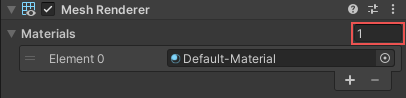
Materials セクションには、このコンポーネントが使用するすべての マテリアル が列挙されています。
| プロパティ | 説明 |
|---|---|
| Size | The number of elements in the material list. If you decrease the number of elements, Unity deletes the elements at the end of the list. If you increase the number of elements, Unity adds new elements to the end of the list. Unity populates new elements with the same material that the element at the end of the list uses. |
| Element | The materials in the list. You can assign a material asset to each element. By default, Unity orders the list alphabetically based on the name of the materials. This list is reorderable, and Unity updates the number of the elements automatically as you change their order. |
ノート: サブメッシュの数よりもマテリアルの数が多い場合、Unity は最後のサブメッシュを残っている各マテリアルでレンダリングし、1 つずつ重ねていきます。マテリアルが完全に不透明でない場合、さまざまなマテリアルを重ねて、興味深い視覚効果を作成できます。ただし、完全に不透明なマテリアルは前のレイヤーを上書きします。そのため、Unity が最後のサブメッシュに不透明なマテリアルを加えると、パフォーマンスに悪い影響があり、メリットがありません。
Lighting
Lighting セクションには、ライティングに関連するプロパティを含まれています。
| プロパティ | 説明 | |
|---|---|---|
| Cast Shadows | Specify if and how this Renderer casts shadows when a suitable Light shines on it. This property corresponds to the Renderer.shadowCastingMode API. |
|
| On | This Renderer casts a shadow when a shadow-casting Light shines on it. | |
| Off | This Renderer does not cast shadows. | |
| Two-sided | This Renderer casts two-sided shadows. This means that single-sided objects like a plane or a quad can cast shadows, even if the light source is behind the mesh. For Baked Global Illumination or Enlighten Realtime Global Illumination to support two-sided shadows, the material must support Double Sided Global Illumination. |
|
| Shadows Only | This Renderer casts shadows, but the Renderer itself isn’t visible. | |
| Receive Shadows | Specify if Unity displays shadows cast onto this Renderer. This property only has an effect if you enable Baked Global Illumination or Enlighten Realtime Global Illumination for this scene. This property corresponds to the Renderer.receiveShadows API. |
|
| Contribute Global Illumination | Include this Renderer in global illumination calculations, which take place at bake time. This property only has an effect if you enable Baked Global Illumination or Enlighten Realtime Global Illumination for this scene. Enabling this property enables the Contribute GI flag in the GameObject’s Static Editor Flags. It corresponds to the StaticEditorFlags.ContributeGI API. |
|
| Receive Global Illumination | Whether Unity provides global illumination data to this Renderer from baked lightmaps, or from runtime Light Probes. This property is only editable if you enable Contribute Global Illumination. It only has an effect if you enable Baked Global Illumination or Enlighten Realtime Global Illumination for this scene. This property corresponds to the MeshRenderer.receiveGI API. |
|
| Lightmaps | Unity provides global illumination data to this Renderer from lightmaps. | |
| Light Probes | Unity provides global illumination data to this Renderer from Light Probes in the scene. | |
| Prioritize Illumination | Enable this property to always include this Renderer in Enlighten Realtime Global Illumination calculations. This ensures that the Renderer is affected by distant emissives, even those which are normally excluded from Global Illumination calculations for performance reasons. This property is visible only if Contribute GI is enabled in the GameObject’s Static Editor Flags, your project uses the Built-in Render Pipeline, and Enlighten Realtime Global Illumination is enabled in your scene. |
|
Probes
Probes セクションには、ライトプローブ と リフレクションプローブ に関するプロパティが含まれています。
| プロパティ | 説明 | |
|---|---|---|
| Light Probes | Set how this Renderer receives light from the Light Probes system. This property corresponds to the Renderer.lightProbeUsage API. |
|
| Off | The Renderer doesn’t use any interpolated Light Probes. | |
| Blend Probes | The Renderer uses one interpolated Light Probe. This is the default value. | |
| Use Proxy Volume | The Renderer uses a 3D grid of interpolated Light Probes. | |
| Custom Provided | The Renderer extracts Light Probe shader uniform values from the MaterialPropertyBlock. | |
| Proxy Volume Override | Set a reference to another GameObject that has a Light Probe Proxy Volume component. This property is only visible when Light Probes is set to Use Proxy Volume. |
|
| Reflection Probes | Set how the Renderer receives reflections from the Reflection Probe system. This property corresponds to the Renderer.probeAnchor API. |
|
| Off | Disables Reflection Probes. Unity uses a skybox for reflection. | |
| Blend Probes | Enables Reflection Probes. Blending occurs only between Reflection Probes. This is useful in indoor environments where the character may transition between areas with different lighting settings. | |
| Blend Probes and Skybox | Enables Reflection Probes. Blending occurs between Reflection Probes, or between Reflection Probes and the default reflection. This is useful for outdoor environments. | |
| Simple | Enables Reflection Probes, but no blending occurs between Reflection Probes when there are two overlapping volumes. | |
| Anchor Override | Set the Transform that Unity uses to determine the interpolation position when using the Light Probe or Reflection Probe systems. By default, this is the centre of the bounding box of the Renderer’s geometry. This property corresponds to the Renderer.probeAnchor API. |
|
Additional Settings
Additional Settings には付加的なプロパティが含まれています。
| プロパティ | 説明 | |
|---|---|---|
| Skinned Motion Vectors | これを有効にすると、メッシュのスキンデータをダブルバッファにします。そのため、Unity はスキンしたモーションを補間し、モーションベクトルテクスチャにそれを置くことができます。これは、より多くの GPU メモリを使用しますが、より正確なモーションベクトルになります。 | |
| Dynamic Occlusion | When Dynamic Occlusion is enabled, Unity’s occlusion culling system culls this Renderer when it is blocked from a Camera’s view by a Static Occluder. Otherwise, the system does not cull this Renderer when it is blocked from a Camera’s view by a Static Occluder. Dynamic Occlusion is enabled by default. Disable it for effects such as drawing the outline of a character behind a wall. |
|
Did you find this page useful? Please give it a rating:
Thanks for rating this page!
What kind of problem would you like to report?
Thanks for letting us know! This page has been marked for review based on your feedback.
If you have time, you can provide more information to help us fix the problem faster.
Provide more information
You've told us this page needs code samples. If you'd like to help us further, you could provide a code sample, or tell us about what kind of code sample you'd like to see:
You've told us there are code samples on this page which don't work. If you know how to fix it, or have something better we could use instead, please let us know:
You've told us there is information missing from this page. Please tell us more about what's missing:
You've told us there is incorrect information on this page. If you know what we should change to make it correct, please tell us:
You've told us this page has unclear or confusing information. Please tell us more about what you found unclear or confusing, or let us know how we could make it clearer:
You've told us there is a spelling or grammar error on this page. Please tell us what's wrong:
You've told us this page has a problem. Please tell us more about what's wrong:
Thank you for helping to make the Unity documentation better!
Your feedback has been submitted as a ticket for our documentation team to review.
We are not able to reply to every ticket submitted.