マニュアル
- Unity ユーザーマニュアル 2021.3 (LTS)
- New in Unity 2021 LTS
- パッケージと機能セット
- リリースパッケージ
- 2D Animation
- 2D Pixel Perfect
- 2D PSD Importer
- 2D SpriteShape
- 2D Tilemap Extras
- Adaptive Performance
- Addressables
- Advertisement
- Alembic
- Analytics
- Analytics Library
- Android Logcat
- Animation Rigging
- AR Foundation
- ARCore XR Plugin
- ARKit Face Tracking
- ARKit XR Plugin
- Authentication
- Burst
- Cinemachine
- Cloud Code
- Cloud Save
- Code Coverage
- Collections
- Economy
- Editor Coroutines
- FBX Exporter
- In App Purchasing
- Input System
- iOS 14 Advertising Support
- JetBrains Rider Editor
- Live Capture
- Lobby
- Localization
- Magic Leap XR Plugin
- Mathematics
- ML Agents
- Mobile Notifications
- Oculus XR Plugin
- OpenXR Plugin
- Polybrush
- Post Processing
- ProBuilder
- Profile Analyzer
- レコーダー
- Relay
- Remote Config
- Scriptable Build Pipeline
- Sequences
- Terrain Tools
- Test Framework
- TextMeshPro
- Timeline
- Tutorial Authoring Tools
- Tutorial Framework
- Unity Distribution Portal (UDP)
- Unity Profiling Core API
- Unity Transport
- Version Control
- Visual Scripting
- Visual Studio Code Editor
- Visual Studio Editor
- WebGL Publisher
- XR Plugin Management
- リリース候補
- プレリリースパッケージ
- コアパッケージ
- ビルトインパッケージ
- AI
- Android JNI
- アニメーション
- Asset Bundle
- Audio
- Cloth
- Director
- Image Conversion
- IMGUI
- JSONSerialize
- NVIDIA
- Particle System
- Physics
- Physics 2D
- Screen Capture
- Terrain
- Terrain Physics
- Tilemap
- UI
- UIElements
- Umbra
- Unity Analytics
- Unity Web Request
- Unity Web Request Asset Bundle
- Unity Web Request Audio
- Unity Web Request Texture
- Unity Web Request WWW
- Vehicles
- Video
- VR
- Wind
- XR
- 実験的パッケージ
- パッケージをキーワードで探す
- Unity の Package Manager
- カスタムパッケージの作成
- Feature (機能) セット
- リリースパッケージ
- Unity を使用する
- Unity のインストール
- Unity のアップグレード
- API アップデーター
- Unity 2021 LTS へのアップグレード
- Unity 2020 LTS へのアップグレード
- Unity 2019 LTS へのアップグレード
- Legacy Upgrade Guides
- Unity のインターフェース
- クイックスタートガイド
- ゲームの作成
- エディター機能
- 分析
- Unity のメモリ
- プロファイラー概要
- アプリケーションのプロファイル
- よく使われるプロファイラーマーカー
- Profiler ウィンドウ
- Asset Loading Profiler モジュール
- Audio Profiler モジュール
- CPU Usage Profiler モジュール
- File Access Profiler モジュール
- Global Illumination Profiler モジュール
- GPU Usage Profiler モジュール
- Memory Profiler モジュール
- Physics プロファイラーモジュール
- 2D Physics プロファイラーモジュール
- Rendering Profiler モジュール
- UI Profiler と UI Details Profiler
- Video Profiler モジュール
- Virtual Texturing プロファイラーモジュール
- Profiler のカスタマイズ
- 低レベルのネイティブプラグイン Profiler API
- プロファイリングツール
- ログファイル
- Unity における最適化
- アセットローディングメトリクス
- アセットワークフロー
- 入力
- 2D
- 2D ゲーム開発クイックスタートガイド
- 2D ソート
- スプライト
- Tilemap
- 2D 物理演算リファレンス
- グラフィックス
- レンダーパイプライン
- カメラ
- ライティング
- モデル
- メッシュ
- テクスチャ
- シェーダー
- シェーダーの基礎概念
- ビルトインシェーダー
- Shader Graph の使用
- シェーダーの作成
- シェーダー作成の概要
- ShaderLab
- ShaderLab: シェーダーオブジェクトの定義
- ShaderLab: SubShader の定義
- ShaderLab: パスの定義
- ShaderLab: シェーダープログラムの追加
- ShaderLab: パッケージの要件を指定する
- ShaderLab: コマンド
- ShaderLab: Category ブロックによるコマンドのグループ化
- ShaderLab コマンド: AlphaToMask
- ShaderLab コマンド: Blend
- ShaderLab コマンド: BlendOp
- ShaderLab コマンド: ColorMask
- ShaderLab コマンド: Conservative
- ShaderLab コマンド: Cull
- ShaderLab コマンド: Offset
- ShaderLab コマンド: Stencil
- ShaderLab コマンド: UsePass
- ShaderLab コマンド: GrabPass
- ShaderLab コマンド: ZClip
- ShaderLab コマンド: ZTest
- ShaderLabコマンド: ZWrite
- ShaderLab の古い機能
- Unity での HLSL
- Unity での GLSL
- シェーダーの例
- サーフェスシェーダーの記述
- 様々なグラフィックス API のシェーダーの作成
- シェーダーのパフォーマンスについての理解
- マテリアル
- ビジュアルエフェクト
- ポストプロセス、フルスクリーンエフェクト
- パーティクルシステム
- パーティクルシステムソリューションの選択
- ビルトインのパーティクルシステム
- ビルトインパーティクルシステムの使用
- パーティクルシステム - 頂点ストリームとスタンダードシェーダーサポート
- パーティクルシステム GPU インスタンス
- パーティクルシステム C# Job System インテグレーション
- コンポーネントとモジュール
- パーティクルシステム
- Particle System モジュール
- メインモジュール
- Emission モジュール
- Shape モジュール
- Velocity over Lifetime モジュール
- Noise モジュール
- Limit Velocity over Lifetime モジュール
- Inherit Velocity モジュール
- Lifetime by Emitter Speed モジュール
- Force over Lifetime モジュール
- Color Over Lifetime モジュール
- Color By Speed モジュール
- Size over Lifetime モジュール
- Size by Speed モジュール
- Rotation over Lifetime モジュール
- Rotation by Speed モジュール
- External Forces モジュール
- Collision モジュール
- Triggers モジュール
- Sub Emitters モジュール
- Texture Sheet Animation モジュール
- Lights モジュール
- Trails モジュール
- Custom Data モジュール
- Renderer モジュール
- Particle System Force Field
- Visual Effect Graph
- デカールとプロジェクター
- レンズフレアとハロー
- ライン、トレイル、ビルボード
- 空
- 色
- グラフィックス API サポート
- グラフィックスのパフォーマンスとプロファイリング
- 世界観の構築
- 物理演算
- スクリプト
- マルチプレイヤーとネットワーク
- オーディオ
- ビデオの概要
- アニメーション
- Create user interfaces (UI)
- Unity の UI システムの比較
- UI Toolkit
- UI Toolkit について
- ビジュアルツリー
- レイアウトエンジン
- UI Builder
- UXML による UI の構築
- Write UXML Templates
- Load UXML from C# scripts
- UXML 要素のリファレンス
- UXML 要素 BindableElement
- UXML 要素 BoundsField
- UXML 要素 BoundsIntField
- UXML 要素 Box
- UXML 要素 Button
- UXML 要素 ColorField
- UXML 要素 CurveField
- UXML 要素 DoubleField
- UXML 要素 DropdownField
- UXML 要素 EnumField
- UXML 要素 EnumFlagsField
- UXML 要素 FloatField
- UXML 要素 Foldout
- UXML要素 GradientField
- UXML 要素 GroupBox
- UXML 要素 Hash128Field
- UXML 要素 HelpBox
- UXML 要素 IMGUIContainer
- UXML 要素 Image
- UXML 要素 InspectorElement
- UXML 要素 IntegerField
- UXML 要素 Label
- UXML 要素 LayerField
- UXML 要素 LayerMaskField
- UXML 要素 LongField
- UXML 要素 ListView
- UXML 要素 MaskField
- UXML 要素 MinMaxSlider
- UXML 要素 ObjectField
- UXML 要素 PopupWindow
- UXML 要素 ProgressBar
- UXML 要素 PropertyField
- UXML 要素 RadioButton
- UXML 要素 RadioButtonGroup
- UXML 要素 RectField
- UXML 要素 RectIntField
- UXML 要素 RepeatButton
- UXML 要素 ScrollView
- UXML 要素 Scroller
- UXML 要素 Slider
- UXML 要素 SliderInt
- UXML 要素 TagField
- UXML 要素 TextElement
- UXML 要素 TextField
- UXML 要素 Toggle
- UXML 要素 Toolbar
- UXML 要素 ToolbarBreadcrumbs
- UXML 要素 ToolbarButton
- UXML 要素 ToolbarMenu
- UXML 要素 ToolbarPopupSearchField
- UXML 要素 ToolbarSearchField
- UXML 要素 ToolbarSpacer
- UXML 要素 ToolbarToggle
- UXML 要素 TreeView
- UXML 要素 TwoPaneSplitView
- UXML 要素 Vector2Field
- UXML 要素 Vector2IntField
- UXML 要素 Vector3Field
- UXML 要素 Vector3IntField
- UXML 要素 Vector4Field
- UXML 要素 VisualElement
- UQuery
- Style UI with USS
- イベントによる動作の制御
- コントロール
- SerializedObject のデータバインディング
- ViewData の永続性
- Manage UI asset references from C# scripts
- 例
- 移行ガイド
- Unity UI
- IMGUI (即時モードの GUI)
- ナビゲーションと経路探索
- ナビゲーションの概要
- ナビゲーション リファレンス
- ナビゲーションの使いかた
- Unity Services
- Unity Services のためのプロジェクトの設定
- Unity Organizations
- Unity Ads
- Legacy Analytics
- Legacy Analytics Overview
- Setting Up Legacy Analytics
- Legacy Analytics Dashboard
- Legacy Analytics Events
- ファネル
- Remote Settings
- Unity Analytics A/B テスト
- マネタイゼーション
- ユーザー属性
- Unity Analytics Raw Data Export
- データリセット
- Unity Analytics のアップグレード
- 児童オンラインプライバシー保護法 (COPPA) コンプライアンス
- Unity Analytics と EU の一般データ保護規則 (GDPR)
- Unity Analytics and PIPL
- Analytics 指標、セグメント、用語
- Unity Cloud Build
- Unity Cloud Content Delivery
- Unity IAP
- Unity IAP の設定
- クロスプラットフォームガイド
- ストア ガイド
- ストアの実装
- Unity Cloud Diagnostics
- Unity Integration
- Multiplayer
- Unity Distribution Portal (UDP)
- Unity Accelerator
- XR
- オープンソースリポジトリ
- Unity の Asset Store
- プラットフォーム特有の情報
- Unity as a Library を他のアプリケーションで使用
- ディープリンク
- Xcode フレームデバッガーのインテグレーション
- Android
- Android について
- Android 用の開発を始める
- Android 用の開発
- Android モバイルスクリプティング
- Android デバイスの入力
- Android アプリケーションのサイズ制限
- Android のグラフィックス
- テストとデバッグ
- Android のプラグインの作成と利用
- Unity を Android アプリケーションに統合
- Android のディープリンク
- Android のスレッド設定
- デバイスの機能と権限
- Android 用のビルドと提出
- Chrome OS
- iOS
- Linux
- macOS
- tvOS
- WebGL
- Windows
- ユニバーサル Windows プラットフォーム
- Getting Started
- Universal Windows Platform: Deployment
- Universal Windows Platform (UWP) build settings
- Windows Device Portal Deployment
- Universal Windows Platform: Profiler
- Universal Windows Platform: Command line arguments
- Universal Windows Platform: Association launching
- AppCallbacks class
- Universal Windows Platform: WinRT API in C# scripts
- ユニバーサル Windows プラットフォームの Player 設定
- Deep linking on Universal Windows Platform
- Universal Windows Platform: IL2CPP scripting back end
- FAQ
- Universal Windows Platform: Examples
- Universal Windows Platform: Code snippets
- Known issues
- Unity Search
- 古いトピック
- 用語集
- Unity ユーザーマニュアル 2021.3 (LTS)
- プラットフォーム特有の情報
- Android
- Android 用のビルドと提出
- Android のビルド設定
Android のビルド設定
Android のビルド設定は、Android デバイス用のアプリケーションの設定とビルドを行うために使用します。Android のビルド設定は Build Settings ウィンドウ の一部で、以下の手順で表示できます。
- File > Build Settings を選択します。
- Platform ペインのプラットフォームのリストから Android を選択します。 ノート: Android がグレーアウトしている場合は、Android 用の環境設定 に記載の手順に従ってください。
- Build ボタンが表示されておらず、Build And Run がグレーアウトしている場合は、Switch Platform を選択してください。Android のビルド設定がビルドに適用されるようになります。
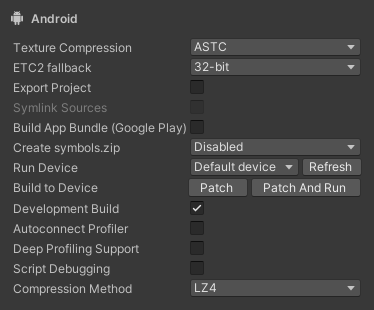
ビルド設定
This section explains each Android Build Setting. For information on the rest of the Build Settings window, see Build Settings window.
| 設定 | 説明 |
|---|---|
| Texture Compression | ビルドに使用するテクスチャ圧縮形式です。オプションは以下の通りです。 • Use Player Settings: Player 設定 で設定したテクスチャ圧縮形式を使用します。 • ETC (GLES 2.0): ETC 形式を使用します。 • ETC2 (GLES 3.0): ETC2 形式を使用します。 • ASTC: ASTC 形式を使用します。 • DXT (Tegra): DXT 形式を使用します。 • PVRTC (PowerVR): PVRTC 形式を使用します。 この設定は、スクリプトから変更することも、 -setDefaultPlatformTextureFormat コマンドラインスイッチ を使用して変更することもできます。詳細は 推奨、デフォルト、およびサポートされているテクスチャ形式 (プラットフォーム別) を参照してください。 |
| ETC2 fallback | ETC2 をサポートしていない Android デバイスで Unity が使用する非圧縮 RGBA テクスチャ形式を指定します。これは、非圧縮テクスチャのメモリ使用量と画質に影響します。オプションは以下の通りです。 • 32-bit: 各ピクセルに 32 ビット (各カラーチャンネルに 8 ビット) 使用して、フル解像度で RGBA テクスチャを保存します。これは最高品質の非圧縮テクスチャ形式で、メモリ使用量が最も多くなります。 • 16-bit: 各ピクセルに 16 ビット (各カラーチャンネルに 4 ビット) 使用して、フル解像度で RGBA テクスチャを保存します。メモリ使用量は 32-bit の半分ですが、精度が低いため、テクスチャの重要な色情報が失われる可能性があります。 • 32-bit, half resolution: 各ピクセルに 32 ビット (各カラーチャンネルに 8 ビット) を使用して、半分の解像度で RGBA テクスチャを保存します。メモリ使用量は 32-bit の 4 分の 1 ですが、テクスチャが不鮮明になる可能性があります。 ノート: テクスチャが ETC2 圧縮形式を使用していない場合: • ほとんどの圧縮形式は 32-bit フォールバックを使用します。 • シングルチャンネルおよび 2 チャンネルのテクスチャ圧縮形式は、GPU が何をサポートするかによって、異なる形式にフォールバックします (例えば R8_UNorm や R8G8B8A8_SRGB など)。 • ASTC HDR 形式は、GPU がサポートしていれば浮動小数点形式にフォールバックします。それ以外の場合は 32-bit にフォールバックします。 |
| Export Project | Indicates whether to export the Unity project as a Gradle project that you can import into Android Studio. For more information, see Exporting an Android project. |
| Symlink Sources | Unity とエクスポートされた Gradle プロジェクトとの間で Java および Kotlin ソースファイルを共有するかどうかを指定します。 シンボリックリンク を作成して、Gradle プロジェクトが Unity プロジェクト内の Java および Kotlin ソースファイルを参照するようにするには、この設定を有効にしてください。これは、Java および Kotlin コードのテストとイテレーションを行う場合に役立ちます。なぜなら、エクスポートされた Gradle プロジェクト内の Java および Kotlin ソースファイルに加えられた変更は、Unity プロジェクトを再エクスポートしても全て維持されるからです。 この設定を無効にした場合 Unity は、Java および Kotlin ソースファイルを、Unity プロジェクトから、エクスポートされた Gradle プロジェクトにコピーします。 この設定は、Export Project を有効にした場合にのみ操作可能です。 |
| Build App Bundle (Google Play) | アプリケーションを、Google Play で公開するために Android App Bundle (AAB) としてビルドするかどうかを指定します。この設定を有効にすると、アプリケーションが AAB としてビルドされます。無効にすると、アプリケーションが APK としてビルドされます。 この設定は Export Project を無効にしている場合にのみ表示されます。 |
| Export for App Bundle | エクスポートされた Gradle プロジェクトが Android App Bundle としてビルドされるように設定するかどうか指定します。 この設定は、Export Project を有効にした場合にのみ表示されます。 |
| Create symbols.zip | Unity がアプリケーションをビルドする際に、どの方法で シンボルパッケージ を生成するかを指定します。オプションは以下の通りです。 • Disabled: Unity はシンボルパッケージを生成しません。 • Public: Unity はアプリケーション用に パブリックシンボル パッケージを生成します。 • Debugging: Unity はアプリケーション用に デバッグシンボル パッケージを生成します。 |
| Run Device | Specifies which attached device to test the build on. If you connect a new device or don’t see an attached device in the list, click Refresh. |
| Build to Device | A build pipeline that doesn’t create a full build and instead deploys single files that changed since the last patch directly to the device. Patch deploys changed files to the devices and Patch And Run deploys changed files and then runs the application on the device. For more information, see Application patching. You can only interact with this setting if you enable Development Build. |
| Development Build | Indicates whether to include scripting debug symbols and the Profiler in your build. Use this setting when you want to test your application. When you select this option, Unity sets the DEVELOPMENT_BUILD scripting define. Your build then includes preprocessor directives that set DEVELOPMENT_BUILD as a condition. For more information, see Platform-dependent compilations. |
| Autoconnect Profiler | ビルドされたアプリケーションの実行時にプロファイラーをアプリケーションに自動的に接続するかどうかを指定します。 この設定は Development Build を有効にした場合のみ操作可能です。 |
| Deep Profiling Support | プロファイラーの Deep Profile を有効にするかどうか指定します。これを使用すると、プロファイラーは、アプリケーション内の全ての関数呼び出し結果に基づいて、より詳細なプロファイリングデータを返します。このオプションは、スクリプトの実行速度を低下させる場合があります。 この設定は、Development Build を有効にしている場合にのみ操作可能です。 |
| Script Debugging | アプリケーションのスクリプトコードのデバッグを許可するかどうかを指定します。 この設定は Development Build を有効にした場合にのみ操作可能です。 |
| Wait For Managed Debugger | アプリケーションが、スクリプトコードを実行する前に、デバッガーが接続されるまで待機するかどうかを指定します。 この設定は、Script Debugging を有効にした場合にのみ表示され、Development Build を有効にした場合にのみ操作可能です。 |
| Compression Method | Specifies the method Unity uses to compress the data in your Project when it builds the Player. This includes Assets, Scenes, Player settings, and GI data. The options are: • Default: Uses ZIP which gives slightly better compressions results than LZ4 and LZ4HC but data is slower to decompress. • LZ4: Uses LZ4, a fast compression format that is useful for development builds. Using LZ4 compression instead of ZIP can significantly improve loading time for Unity applications. For more information, see BuildOptions.CompressWithLz4. • LZ4HC: A high compression variant of LZ4 that is slower to build but produces better results for release builds. Using LZ4HC compression instead of ZIP can significantly improve loading time for Unity applications. For more information, see BuildOptions.CompressWithLz4. |
Did you find this page useful? Please give it a rating:
Thanks for rating this page!
What kind of problem would you like to report?
Thanks for letting us know! This page has been marked for review based on your feedback.
If you have time, you can provide more information to help us fix the problem faster.
Provide more information
You've told us this page needs code samples. If you'd like to help us further, you could provide a code sample, or tell us about what kind of code sample you'd like to see:
You've told us there are code samples on this page which don't work. If you know how to fix it, or have something better we could use instead, please let us know:
You've told us there is information missing from this page. Please tell us more about what's missing:
You've told us there is incorrect information on this page. If you know what we should change to make it correct, please tell us:
You've told us this page has unclear or confusing information. Please tell us more about what you found unclear or confusing, or let us know how we could make it clearer:
You've told us there is a spelling or grammar error on this page. Please tell us what's wrong:
You've told us this page has a problem. Please tell us more about what's wrong:
Thank you for helping to make the Unity documentation better!
Your feedback has been submitted as a ticket for our documentation team to review.
We are not able to reply to every ticket submitted.